Brydge 12.3 Pro+ Handleiding
Lees hieronder de 📖 handleiding in het Nederlandse voor Brydge 12.3 Pro+ (6 pagina's) in de categorie Keyboard. Deze handleiding was nuttig voor 51 personen en werd door 2 gebruikers gemiddeld met 4.5 sterren beoordeeld
Pagina 1/6
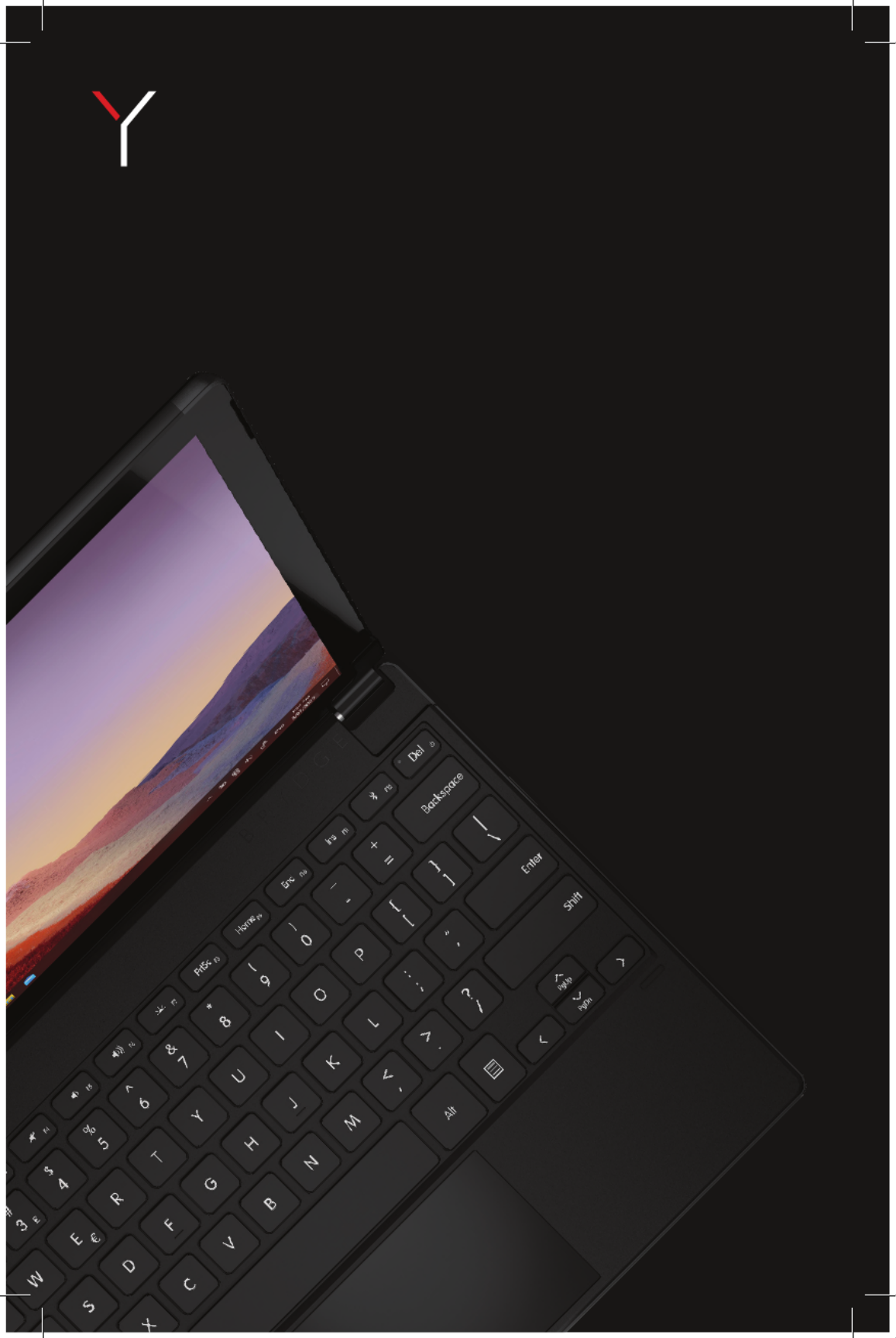
Brydge 12.3 Pro+ User Manual
Mode d’emploi

INSERT/REMOVE
POWER
PAIR
CHARGE
TO INSERT: Place your Brydge on a flat surface and set
the hinges upright to 90 degrees. Insert your Surface
Pro into the hinges, one side at a time, with the Wake
and Volume Buttons on top.
TO REMOVE: Ensure your Brydge is on a flat surface.
Place your hand towards the back of the keyboard and
pull up on your Surface Pro, one side at a time.
To manually power on, press and hold Fn + Delete keys.
The light will turn green for 2 seconds to indicate power.
To manually power off, press and hold Fn + Delete keys
for 2 seconds. The light will blink red momentarily to
indicate it’s powered off.
TO CHECK BATTERY LIFE: go to Windows > Settings
> Devices > Bluetooth & other devices, and check the
battery level on ‘Brydge 12.3 Pro+’.
NOTE: If battery life is below 15%, the backlit key
functionality will be disabled to conserve remaining
battery life and the light on the Delete key will blink red.
TO CHARGE: Insert the charging cable into the
keyboard and plug the other end into a power source.
A solid red LED on the delete key indicates the Brydge
is charging.
When the keyboard is fully charged, the red LED will
turn off. A full charge can take up to three hours.
1. Turn on your Brydge 12.3 Pro+
(Fn+Del), then press and hold
the Bluetooth key for three
seconds. The Delete key light
will flash blue confirming your
Brydge is in pairing mode.
3. Type in the PIN on your
Brydge 12.3 Pro+ and hit
Enter.
2. On your Surface Pro, select:
• Start
• Settings
• Devices
• Bluetooth & other devices
• Add Bluetooth or other device
• Bluetooth
• Brydge 12.3 Pro+
NOTE: If pairing takes longer than three minutes, the blue light will stop flashing and you will need to press the
Bluetooth button again.
SLEEP/WAKE
To conserve battery, your Brydge will enter sleep mode after 15 minutes of non-use. Press any key to wake it.
When you close your devices together, your Brydge will put your Surface Pro into sleep mode. When you open your
devices, your Brydge will wake your Surface Pro.
NOTE: Your Brydge will not put your Surface Pro to sleep or wake it after 15 minutes of non-use.
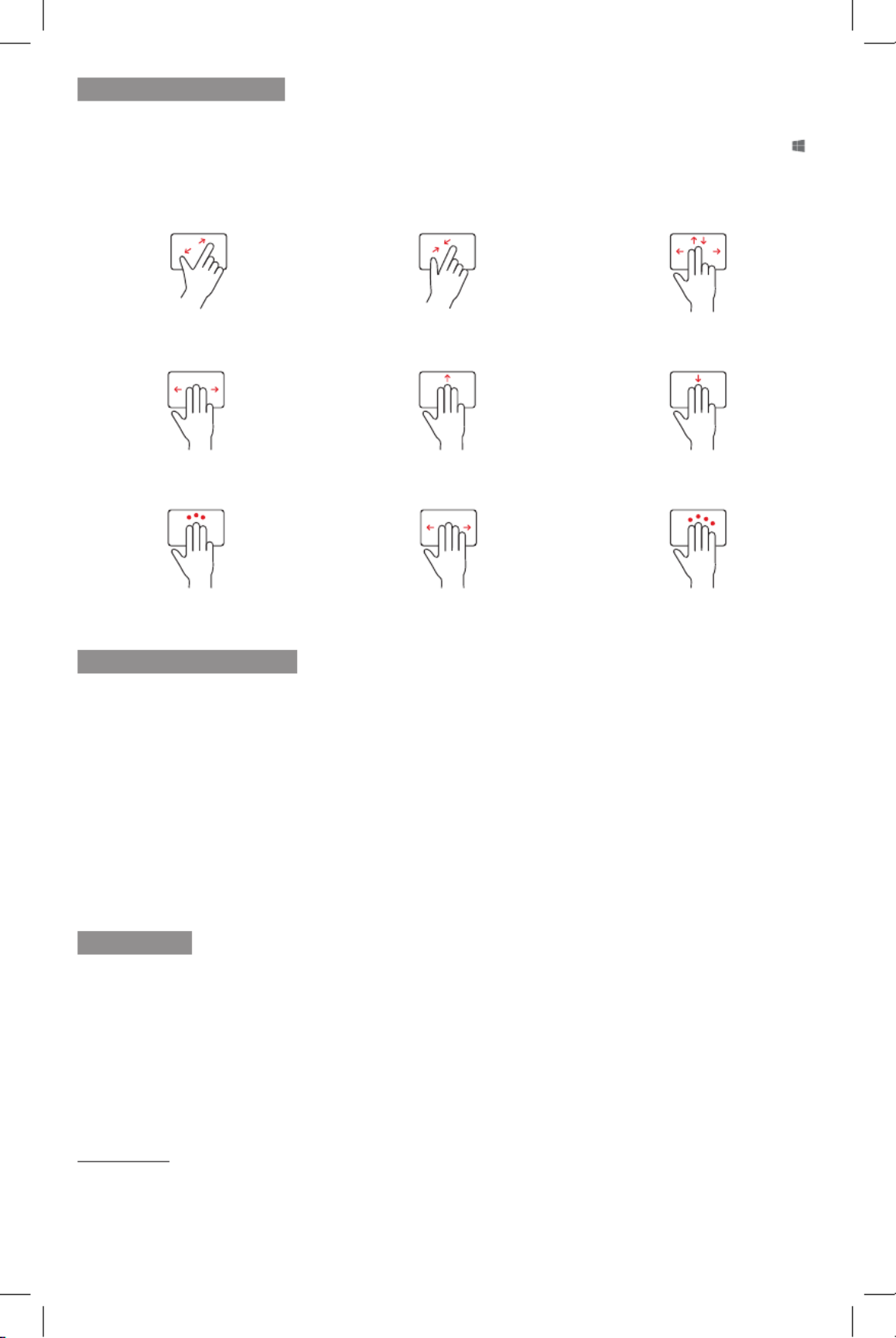
PRECISION TOUCHPAD
KEYBOARD SHORTCUTS
Touchpad Disable/Enable
Fn + Alt (Hold Fn & tap Alt to disable. Hold Fn & tap Alt again to enable.)
Help
Fn + F1
Copy
Ctrl + C
Cut
Ctrl + X
Paste
Ctrl + V
Underline
Ctrl + U
Italic
Ctrl + I
Undo
Ctrl + Z
Task View
Alt + Tab
Page Up
Fn + Up Arrow
Page Down
Fn + Down Arrow
Home
Fn + Left Arrow
End
Fn + Right Arrow
Thank you for purchasing a Brydge product. This product comes with a 1-year limited hardware warranty on the
terms and conditions set out in this document and atwww.brydge.com/warranty. All Brydge warranties are non-
transferrable and are only available to the original end-user of the product. Warranties do not apply to products
purchased from online vendors unauthorized to sell Brydge-branded product. If a defect arises during the warranty
period, cease using the product and contact Brydge. To obtain warranty service, visitwww.brydge.com/support or
call +1 (435) 604-0481. Brydge, at its sole discretion and option, will (1) repair the product at no charge using new
parts or parts that are equivalent to new in performance and reliability, or (2) replace or exchange the product with a
product of equivalent functionality and value.Brydge offers free return shipping on any approved warranty claims.A
shipping label will be provided to you if you arewithin the United States. If you are outside the United States, Brydge
will reimburse your return shipping to a maximum of US$15.00 after providing a copy of the shipping receipt.
Australia Only: Our goods come with guarantees that cannot be excluded under the Australian Consumer Law. You
are entitled to a replacement or refund for a major failure and compensation for any other reasonably foreseeable loss
or damage. You are also entitled to have the goods repaired or replaced if the goods fail to be of acceptable quality
and the failure does not amount to a major failure.
Brydge Technologies LLC | 1912 Sidewinder Dr., Suite 104, Park City, UT 84060 USA
HAVE A QUESTION? Visit www.brydge.com/support
WARRANTY
The Brydge 12.3 Pro+ touchpad pairs with your Windows device as a Precision Touchpad, and therefore utilizes all of
the Windows touchpad gesture capabilities. To adjust the settings and gestures of your touchpad, select Start >
Settings > Devices > Touchpad. The Touchpad can be turned on and off by pressing Fn + Alt.
Language Switch
Win + Spacebar (Use spacebar to toggle through available languages.)
Scroll
2 nger swipe (up, down, left, right)
Left Click | Click on left side of touchpad or 1 nger tap
Right Click | Click on right side of touchpad or 2 nger tap
Zoom Out
2 nger pinch
Zoom In
2 nger stretch
Open Action Center
4 nger tap
Switch Virtual Desktop
4 nger swipe (left or right)
Open Cortana
3 nger tap
Show Desktop
3 nger swipe down
See Open Windows
3 nger swipe up
Task View
3 nger swipe (left or right)
Function Lock
Fn + Esc / Fn Lock (Hold Fn & tap Esc / Fn Lock to enable and disable function lock.)
Product specificaties
| Merk: | Brydge |
| Categorie: | Keyboard |
| Model: | 12.3 Pro+ |
| Kleur van het product: | Zilver |
| Gewicht: | 662 g |
| Breedte: | 201 mm |
| Diepte: | 292 mm |
| Hoogte: | 7 mm |
| Materiaal behuizing: | Aluminium, Plastic |
| Stroombron: | Batterij/Accu |
| Connectiviteitstechnologie: | Draadloos |
| Meegeleverde kabels: | USB Type-C |
| Ergonomisch ontwerp: | Nee |
| Merkcompatibiliteit: | Apple |
| Backlight: | Ja |
| Aansluiting: | Bluetooth |
| Numeriek toetsenblok: | Nee |
| Aanwijsapparaat: | Touchpad |
| Compatibiliteit: | Surface Pro 7\nSurface Pro 6\nSurface Pro 5\nSurface Pro 4 |
| Charging port type: | USB Type-C |
| Toetsenbordindeling: | QWERTY |
| Levensduur batterij: | 40 uur |
| Taal toetsenbord: | Engels |
Heb je hulp nodig?
Als je hulp nodig hebt met Brydge 12.3 Pro+ stel dan hieronder een vraag en andere gebruikers zullen je antwoorden
Handleiding Keyboard Brydge

29 Mei 2023

15 Mei 2023

9 April 2023

17 Februari 2023

11 Februari 2023

6 November 2022

26 Oktober 2022
Handleiding Keyboard
- Keyboard Philips
- Keyboard HP
- Keyboard Casio
- Keyboard Panasonic
- Keyboard Asus
- Keyboard JVC
- Keyboard Yamaha
- Keyboard Acer
- Keyboard Akai
- Keyboard Alesis
- Keyboard Anker
- Keyboard Arturia
- Keyboard Behringer
- Keyboard BlueBuilt
- Keyboard Boss
- Keyboard Dell
- Keyboard Digitech
- Keyboard Elgato
- Keyboard Evga
- Keyboard Fender
- Keyboard Fujitsu
- Keyboard Gembird
- Keyboard General Music
- Keyboard GeoVision
- Keyboard Gigabyte
- Keyboard Hammond
- Keyboard Hohner
- Keyboard Icon
- Keyboard ID-Tech
- Keyboard Ion
- Keyboard Kawai
- Keyboard Ketron
- Keyboard Korg
- Keyboard Lenovo
- Keyboard Logik
- Keyboard Logilink
- Keyboard Logitech
- Keyboard M-Audio
- Keyboard Manhattan
- Keyboard Medeli
- Keyboard Microsoft
- Keyboard MSI
- Keyboard Native
- Keyboard Nedis
- Keyboard Nord Electro
- Keyboard Novation
- Keyboard Pyle
- Keyboard Razer
- Keyboard Roccat
- Keyboard Roland
- Keyboard Samson
- Keyboard Schubert
- Keyboard Stagg
- Keyboard Steelseries
- Keyboard Targus
- Keyboard Technics
- Keyboard Trust
- Keyboard Veho
- Keyboard Verbatim
- Keyboard Viper
- Keyboard Vivanco
- Keyboard Zebra
- Keyboard Essentiel B
- Keyboard Genesis
- Keyboard Cooler Master
- Keyboard Msonic
- Keyboard Adesso
- Keyboard Rapoo
- Keyboard Corsair
- Keyboard Cougar
- Keyboard Techly
- Keyboard Bakker Elkhuizen
- Keyboard Cherry
- Keyboard KeySonic
- Keyboard Penclic
- Keyboard Savio
- Keyboard Seal Shield
- Keyboard Sven
- Keyboard Patriot
- Keyboard EVOLVEO
- Keyboard HyperX
- Keyboard NUX
- Keyboard Thomann
- Keyboard Havis
- Keyboard CME
- Keyboard Xcellon
- Keyboard IOGEAR
- Keyboard Black Box
- Keyboard Tiptop Audio
- Keyboard Native Instruments
- Keyboard PreSonus
- Keyboard IK Multimedia
- Keyboard Speed-Link
- Keyboard Millenium
- Keyboard 4ms
- Keyboard CTA Digital
- Keyboard Ducky
- Keyboard Man & Machine
- Keyboard Krom
- Keyboard Vorago
- Keyboard Moog
- Keyboard X9 Performance
- Keyboard Erica Synths
- Keyboard Keith MCmillen
- Keyboard Gamdias
- Keyboard Matias
- Keyboard Contour Design
- Keyboard Kingston
- Keyboard MaxMusic
- Keyboard ModeCom
- Keyboard Laney
- Keyboard X-keys
- Keyboard Gravity
- Keyboard PIXMY
- Keyboard Hanwha
- Keyboard Kurzweil
- Keyboard Pelco
- Keyboard Studiologic
- Keyboard Nektar
- Keyboard ASM
- Keyboard Dexibell
- Keyboard Genovation
- Keyboard Rii
- Keyboard Sequenz
- Keyboard Redragon
- Keyboard Gamesir
- Keyboard Nord
- Keyboard The Box
- Keyboard Startone
- Keyboard K&M
- Keyboard Perixx
- Keyboard Roadworx
- Keyboard Keychron
- Keyboard Kanex
- Keyboard DeepCool
- Keyboard Groove Synthesis
- Keyboard CoolerMaster
- Keyboard Royal Kludge
- Keyboard CM Storm
- Keyboard Xtrfy
- Keyboard Polyend
- Keyboard On-Stage
- Keyboard Carlsbro
- Keyboard MK
- Keyboard Xuma
Nieuwste handleidingen voor Keyboard

30 Maart 2025

30 Maart 2025

29 Maart 2025

29 Maart 2025

28 Maart 2025

28 Maart 2025

28 Maart 2025

27 Maart 2025

25 Februari 2025

25 Februari 2025