Brydge 10.2 Handleiding
Lees hieronder de 📖 handleiding in het Nederlandse voor Brydge 10.2 (4 pagina's) in de categorie Keyboard. Deze handleiding was nuttig voor 56 personen en werd door 2 gebruikers gemiddeld met 4.5 sterren beoordeeld
Pagina 1/4

10.2 User Manual
Mode d’emploi
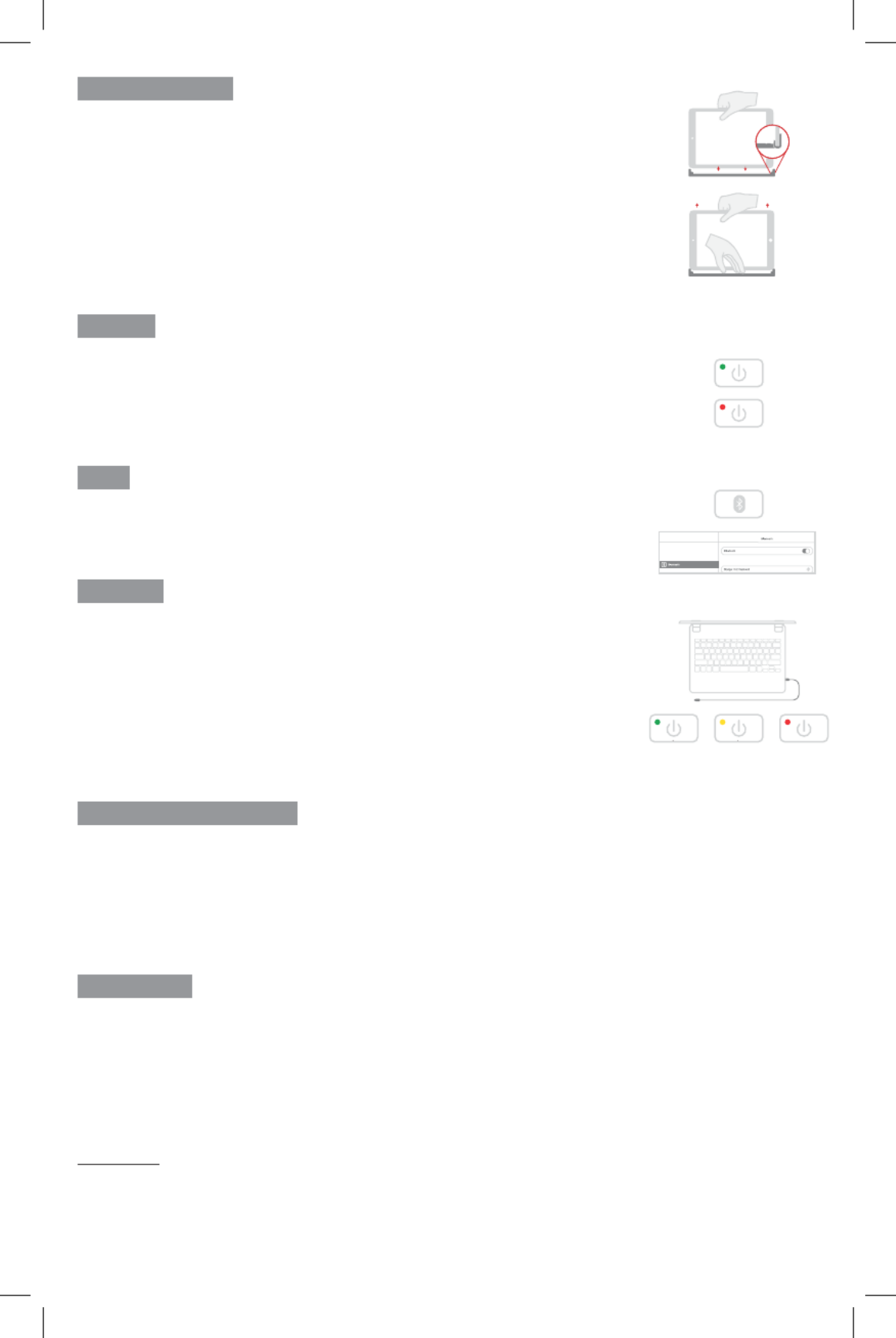
IMPORTANT
Remove non-Brydge screen protectors before attaching your Brydge keyboard. This will
ensure a perfect fit and eliminate unnecessary pressure to your screen when inserted
into the hinges.
TO INSERT: Place your Brydge on a flat surface and set the hinges upright to 90 degrees.
Insert your iPad into the hinges with the home button on the right, one side at a time.
If your iPad is loose, remove it and gently squeeze the hinges. Repeat this process until
your iPad is held firmly.
TO REMOVE: Ensure your Brydge is on a flat surface.
Place your hand towards the back of the keyboard and pull up, one side at a time.
TO TURN ON: Press the power key for one second until the LED flashes green.
TO TURN OFF: Press and hold the power key for three seconds until the LED flashes red.
NOTE: To conserve battery, your Brydge will enter sleep mode after 20 minutes of
non-use. Press any key to turn back on. Your Brydge will enter sleep mode when both
devices are closed like a laptop.
TO PAIR: Press and hold the Bluetooth key for three seconds until the LED flashes blue.
On your iPad, under Settings > Bluetooth select Brydge 10.2.
When successfully paired, the blue LED will turn off.
TO CHECK BATTERY LIFE: Press and hold the battery key until the LED flashes three
times.
The color of the flash indicates the battery level.
NOTE: If battery life is below 15%, backlit key functionality will be disabled to conserve
battery.
TO CHARGE: Insert the charging cable into the keyboard and plug the other end into a
power source. A solid red LED indicates the Brydge is charging.
When the keyboard is fully charged, the red LED will turn off. A full charge can take up
to three hours.
HAVE A QUESTION? Visit www.brydge.com/support
75-100% 25-74% 10-24%
INSERT/REMOVE
POWER
PAIR
CHARGE
KEYBOARD SHORTCUTS
WARRANTY
Copy
Command + C
Paste
Command + V
Cut
Command + X
Underline
Command + U
Italic
Command + I
Home Screen
Command + H
Switch App
Command + Tab
Show Dock
Command + Option + D
Search
Command + Space
Undo
Command + Z
Switch Language
Ctrl + Shift + Spacebar (Spacebar allows you to toggle through available languages)
Thank you for purchasing a Brydge product. This product comes with a 1-year limited hardware warranty on the terms and conditions
set out in this document and atwww.brydge.com/warranty. All Brydge warranties are non-transferrable and are only available to the
original end-user of the product. Warranties do not apply to products purchased from online vendors unauthorized to sell Brydge-
branded product. If a defect arises during the warranty period, cease using the product and contact Brydge. To obtain warranty
service, visitwww.brydge.com/support or call +1 (435) 604-0481. Brydge, at its sole discretion and option, will (1) repair the product at
no charge using new parts or parts that are equivalent to new in performance and reliability, or (2) replace or exchange the product
with a product of equivalent functionality and value.Brydge offers free return shipping on any approved warranty claims.A shipping
label will be provided to you if you arewithin the United States. If you are outside the United States, Brydge will reimburse your return
shipping to a maximum of US$15.00 after providing a copy of the shipping receipt.
Australia Only: Our goods come with guarantees that cannot be excluded under the Australian Consumer Law. You are entitled to
a replacement or refund for a major failure and compensation for any other reasonably foreseeable loss or damage. You are also
entitled to have the goods repaired or replaced if the goods fail to be of acceptable quality and the failure does not amount to a
major failure.
Brydge Technologies LLC | 1912 Sidewinder Dr., Suite 104, Park City, UT 84060 USA
Conne ct ed
Settings
On
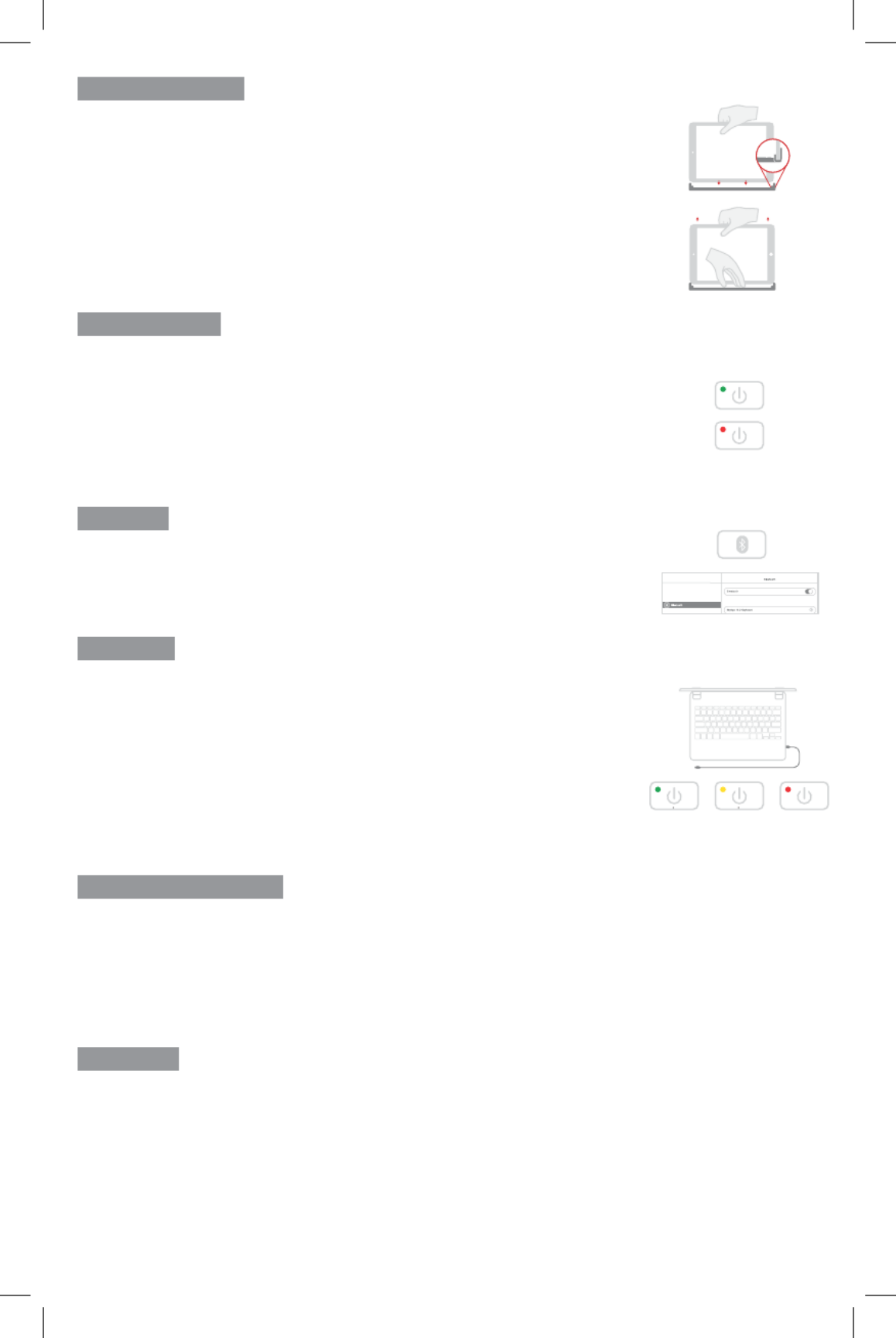
Conne ct ed
Settings
On
IMPORTANT
Supprimez les protecteurs d’écran non-Brydge avant de connecter votre clavier Brydge.
Cela garantira un ajustement parfait et éliminera toute pression inutile sur votre écran
lors de son insertion dans les charnières.
Placez votre clavier sans fil Brydge sur une surface plane et faites pivoter les charnières
à 90°. Insérez votre iPad dans les charnières avec le bouton d’accueil à droite.
Si l’iPad est instable, retirez les cales et exercez une légère pression sur les charnières.
Répétez cette procédure jusqu’à ce que votre iPad soit maintenu fermement.
POUR RETIRER : assurez-vous de placer votre clavier sans fil Brydge sur une surface
plane. Placez votre main au dos du clavier et tirez un côté à la fois.
POUR ALLUMER : maintenez la touche marche/arrêt enfoncée pendant une seconde
jusqu’à ce que la DEL clignote verte.
POUR ÉTEINDRE : maintenez la touche marche/arrêt enfoncée pendant trois secondes
jusqu’à ce que la DEL clignote rouge.
REMARQUE : pour préserver la charge de la batterie, votre pavé tactile sans fil Brydge
entrera en mode veille après 20 minutes d’inactivité. Votre pavé tactile sans fil Brydge
entrera en mode veille lorsque les deux appareils sont fermés, comme un ordinateur
portable.
POUR JUMELER : maintenez la touche Bluetooth enfoncée pendant 3 secondes jusqu’à
ce que la DEL bleue clignote. Sur votre iPad, sous Paramètres > Bluetooth, sélectionnez
Brydge 10.2.
Une fois jumelé avec succès, la DEL s’éteindra.
POUR VÉRIFIER LA DURÉE DE VIE DE LA BATTERIE : maintenez la touche batterie
enfoncée jusqu’à ce que la DEL clignote trois fois. La couleur du voyant lumineux
indiquera le niveau de charge de la batterie.
REMARQUE : lorsque la batterie est inférieure à 15%, la fonction de rétro-éclairage des
touches sera désactivé pour préserver la charge de la batterie.
POUR CHARGER : insérez le câble de chargement dans le clavier et branchez l’autre
extrémité dans une prise de courant. Un voyant lumineux rouge fixe (DEL) indique que
le clavier sans fil Brydge est en cours de chargement.
Une fois le clavier complètement chargé, le voyant lumineux rouge s’éteindra. Le
chargement complet peut prendre jusqu’à trois heures.
Nous vous remercions d’avoir acheté un produit Brydge. Ce produit est accompagné d’une garantie matérielle limitée
d’un an aux conditions prévues dans ce document et sur www.brydge.com/warranty. Toute garantie Brydge ne
peut être transférée et est applicable seulement à l’utilisateur initial du produit. Les garanties ne s’appliquent pas
aux produits achetés auprès de vendeurs en ligne non-autorisés à vendre des produits de la marque Brydge. Pour
bénéficier d’un service sous garantie, visitez le site www.brydge.com/support. Une preuve d’achat peut être exigée
pour vérifier l’éligibilité.
VOUS AVEZ DES QUESTIONS ? Visitez www.brydge.com/support
75-100% 25-74% 10-24%
INSÉRER/RETIRER
ALIMENTATION
JUMELER
CHARGER
RACCOURCIS CLAVIER
GARANTIE
Copier
Commande + C
Coller
Commande + V
Couper
Commande + X
Souligner
Commande + U
Italique
Commande + I
Écran d’accueil
Commande + H
Changer d’application
Commande + Languette
Afcher le Dock
Commande + Option + D
Rechercher
Commande + Espace
Annuler
Commande + Z
Changer de Langue
ctrl + shift + barre d’espace (la barre d’espace vous permet de basculer entre les langues disponibles)
Product specificaties
| Merk: | Brydge |
| Categorie: | Keyboard |
| Model: | 10.2 |
| Kleur van het product: | Zilver |
| Gewicht: | 520 g |
| Breedte: | 172 mm |
| Diepte: | 248 mm |
| Hoogte: | 6.8 mm |
| Materiaal behuizing: | Aluminium |
| Stroombron: | Batterij/Accu |
| Gebruiksaanwijzing: | Ja |
| Bluetooth-versie: | 4.0 |
| Connectiviteitstechnologie: | Draadloos |
| Meegeleverde kabels: | Micro-USB |
| Afdekzeil: | Nee |
| Merkcompatibiliteit: | Apple |
| Backlight: | Ja |
| Aansluiting: | Bluetooth |
| Backlight-kleur: | Wit |
| Numeriek toetsenblok: | Nee |
| Ondersteunt Mac-besturingssysteem: | Ja |
| Aanwijsapparaat: | Nee |
| Compatibiliteit: | iPad (7th Gen), 10.2-inch iPad |
| Toetsenbordindeling: | QWERTY |
| Levensduur batterij: | 1 jaar |
| Maximale schermgrootte: | 10.2 " |
| Type batterij: | Ingebouwde accu |
| Taal toetsenbord: | Scandinavisch |
| Multimediatoetsen: | Ja |
Heb je hulp nodig?
Als je hulp nodig hebt met Brydge 10.2 stel dan hieronder een vraag en andere gebruikers zullen je antwoorden
Handleiding Keyboard Brydge

29 Mei 2023

15 Mei 2023

9 April 2023

17 Februari 2023

11 Februari 2023

6 November 2022

26 Oktober 2022
Handleiding Keyboard
- Keyboard Philips
- Keyboard HP
- Keyboard Casio
- Keyboard Panasonic
- Keyboard Asus
- Keyboard JVC
- Keyboard Yamaha
- Keyboard Acer
- Keyboard Akai
- Keyboard Alesis
- Keyboard Anker
- Keyboard Arturia
- Keyboard Behringer
- Keyboard BlueBuilt
- Keyboard Boss
- Keyboard Dell
- Keyboard Digitech
- Keyboard Elgato
- Keyboard Evga
- Keyboard Fender
- Keyboard Fujitsu
- Keyboard Gembird
- Keyboard General Music
- Keyboard GeoVision
- Keyboard Gigabyte
- Keyboard Hammond
- Keyboard Hohner
- Keyboard Icon
- Keyboard ID-Tech
- Keyboard Ion
- Keyboard Kawai
- Keyboard Ketron
- Keyboard Korg
- Keyboard Lenovo
- Keyboard Logik
- Keyboard Logilink
- Keyboard Logitech
- Keyboard M-Audio
- Keyboard Manhattan
- Keyboard Medeli
- Keyboard Microsoft
- Keyboard MSI
- Keyboard Native
- Keyboard Nedis
- Keyboard Nord Electro
- Keyboard Novation
- Keyboard Pyle
- Keyboard Razer
- Keyboard Roccat
- Keyboard Roland
- Keyboard Samson
- Keyboard Schubert
- Keyboard Stagg
- Keyboard Steelseries
- Keyboard Targus
- Keyboard Technics
- Keyboard Trust
- Keyboard Veho
- Keyboard Verbatim
- Keyboard Viper
- Keyboard Vivanco
- Keyboard Zebra
- Keyboard Essentiel B
- Keyboard Genesis
- Keyboard Cooler Master
- Keyboard Msonic
- Keyboard Adesso
- Keyboard Rapoo
- Keyboard Corsair
- Keyboard Cougar
- Keyboard Techly
- Keyboard Bakker Elkhuizen
- Keyboard Cherry
- Keyboard KeySonic
- Keyboard Penclic
- Keyboard Savio
- Keyboard Seal Shield
- Keyboard Sven
- Keyboard Patriot
- Keyboard EVOLVEO
- Keyboard HyperX
- Keyboard NUX
- Keyboard Thomann
- Keyboard Havis
- Keyboard CME
- Keyboard Xcellon
- Keyboard IOGEAR
- Keyboard Black Box
- Keyboard Tiptop Audio
- Keyboard Native Instruments
- Keyboard PreSonus
- Keyboard IK Multimedia
- Keyboard Speed-Link
- Keyboard Millenium
- Keyboard 4ms
- Keyboard CTA Digital
- Keyboard Ducky
- Keyboard Man & Machine
- Keyboard Krom
- Keyboard Vorago
- Keyboard Moog
- Keyboard X9 Performance
- Keyboard Erica Synths
- Keyboard Keith MCmillen
- Keyboard Gamdias
- Keyboard Matias
- Keyboard Contour Design
- Keyboard Kingston
- Keyboard MaxMusic
- Keyboard ModeCom
- Keyboard Laney
- Keyboard X-keys
- Keyboard Gravity
- Keyboard PIXMY
- Keyboard Hanwha
- Keyboard Kurzweil
- Keyboard Pelco
- Keyboard Studiologic
- Keyboard Nektar
- Keyboard ASM
- Keyboard Dexibell
- Keyboard Genovation
- Keyboard Rii
- Keyboard Sequenz
- Keyboard Redragon
- Keyboard Gamesir
- Keyboard Nord
- Keyboard The Box
- Keyboard Startone
- Keyboard K&M
- Keyboard Perixx
- Keyboard Roadworx
- Keyboard Keychron
- Keyboard Kanex
- Keyboard DeepCool
- Keyboard Groove Synthesis
- Keyboard CoolerMaster
- Keyboard Royal Kludge
- Keyboard CM Storm
- Keyboard Xtrfy
- Keyboard Polyend
- Keyboard On-Stage
- Keyboard Carlsbro
- Keyboard MK
- Keyboard Xuma
Nieuwste handleidingen voor Keyboard

30 Maart 2025

30 Maart 2025

29 Maart 2025

29 Maart 2025

28 Maart 2025

28 Maart 2025

28 Maart 2025

27 Maart 2025

25 Februari 2025

25 Februari 2025