Apc Back-UPS Pro BGM1500 Handleiding
Lees hieronder de 📖 handleiding in het Nederlandse voor Apc Back-UPS Pro BGM1500 (12 pagina's) in de categorie UPS. Deze handleiding was nuttig voor 19 personen en werd door 2 gebruikers gemiddeld met 4.5 sterren beoordeeld
Pagina 1/12
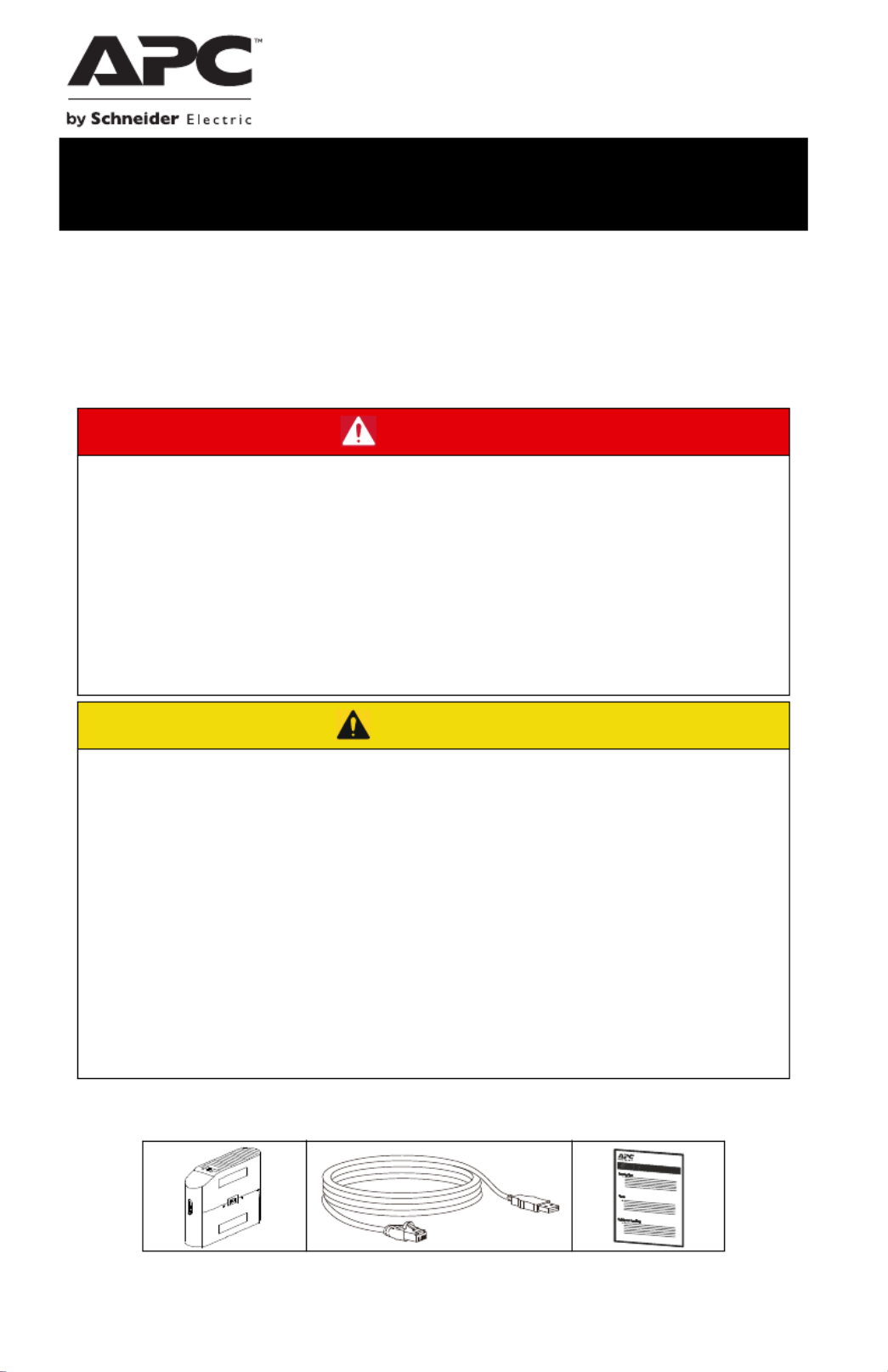
Important Safety Instructions
Inspect the package contents upon receipt. Notify the carrier and dealer if there
is any damage.
SAVE THESE INSTRUCTIONS - This manual contains important instructions that
should be followed during installation and maintenance of the UPS and batteries.
Package Contents
DANGER
RISK OF ELECTRIC SHOCK, EXPLOSION, OR ARC FLASH
• This UPS is intended for indoor use only.
• Do not operate this UPS in direct sunlight, in contact with fluids, or where
there is excessive dust or humidity.
• Be sure the air vents on the UPS are not blocked. Allow adequate space for
proper ventilation.
• Connect the UPS power cable directly to a wall outlet.
Failure to follow these instructions can result in minor or moderate
injury and equipment damage.
CAUTION
RISK OF HYDROGEN SULPHIDE GAS AND EXCESSIVE SMOKE
• Replace the battery at least every 5 years or at the end of its service life,
whichever is earlier.
• Replace the battery immediately when the UPS indicates battery
replacement is necessary.
• Replace batteries with the same number and type of batteries as originally
installed in the equipment.
• Replace the battery immediately when the UPS indicates a battery over-
temperature condition, or when there is evidence of electrolyte leakage.
Power off the UPS, unplug it from the AC input, and disconnect the batteries.
Do not operate the UPS until the batteries have been replaced.
Failure to follow these instructions can result in minor or moderate
injury and equipment damage.
User Manual Back-UPS™ Pro Gaming UPS
BGM1500 Series

Back-UPS Pro Gaming UPS 1500 VA2
Connect Battery
The UPS is shipped with the battery disconnected.
Install PowerChute™ Personal Edition Software
Use PowerChute Personal Edition software to configure the UPS settings. During a
power outage, PowerChute will save any open files on your computer and shut it
down. When power is restored, it will restart the computer.
NOTE: PowerChute is only compatible with a Windows operating system. If you are
using Mac OSX, use the native shutdown feature to protect your system. See the
documentation provided with your computer.
Installation
Use the USB Data Port Cable supplied with the Back-UPS to connect the data port on
the Back-UPS to the USB port on your computer. Download PowerChute
™ Personal
Edition Software from www.apc.com/pcpe. Select the appropriate operating system
and follow directions to download the software.
Lay the UPS with the battery door facing
up. The arrows point to the locking tabs
of the battery compartment.
Press the tabs downwards and pull the
battery door away from the unit to access
the battery modules.
Using the handles on both sides of the
battery, lift the battery 30 degrees upward
to expose the battery connector. Connect
the red wire as shown above.
Push the battery into the unit
Align the side rails on the cover with the rails on the UPS and slide the cover till it locks
in position.
RE D +
Connect Battery

Back-UPS Pro Gaming UPS 1500 VA 3
Connect the Equipment
Battery Backup and Surge Protected outlets
When the Back-UPS is receiving input power, the Battery Backup with Surge
Protection outlets will supply power to connected equipment. During a power outage
or other AC problems, the Battery Backup outlets receive power for a limited time
from the Back-UPS. Connect Gaming PC, Console, router and Monitor to these
outlets so you could stay on line during power outage.
Connect equipment such as External Hard Drive, Television or other peripherals that
do not need battery backup power to the Surge Protection Only outlets. These outlets
provide full-time protection from surges even if the Back-UPS is turned off.
USB and Serial
Data Port
To use PowerChute
Personal Edition, connect
the supplied USB
communication cable
Ground Screw Connect the ground lead
from an additional surge
suppression device such as
a stand-alone data line
surge protector.
Building
Wiring Fault
Indicator
If this illuminated, there is a
problem with the wiring in
the building. Contact an
electrician immediately and
do not use the Back-UPS.
Coaxial Ports with
Surge Protection Connect a cable modem or
other equipment with
coaxial jacks.
Circuit breaker
Reset Button
Use to reset the system after
an overload condition has
tripped the circuit breaker
interrupt current flow.
Surge Protected
Outlets
These outlets provide full-time protection from surges, even if the
Back-UPS is off. Connect equipment such as printers and scanners
that do not require battery backup protection.
In/Out Ethernet
Surge Protected
Ports
Use an Ethernet cable to connect a cable modem to the in port, and
connect a computer to the OUT port.
Battery Backup
Outlets with
Surge Protection
During a power outage or other AC problems, the Battery Backup
receive power for a limited time from the Back-UPS. Connect
essential equipment such as Gaming PC, Console, Router or other
gaming gear into these outlets.
Rear LEDs The Rear LEDs provide 12-color ambient lights to help you add/
remove loads from outlets.
Product specificaties
| Merk: | Apc |
| Categorie: | UPS |
| Model: | Back-UPS Pro BGM1500 |
Heb je hulp nodig?
Als je hulp nodig hebt met Apc Back-UPS Pro BGM1500 stel dan hieronder een vraag en andere gebruikers zullen je antwoorden
Handleiding UPS Apc

30 Januari 2025

30 Januari 2025

14 Januari 2025

14 Januari 2025

14 Januari 2025

14 Januari 2025

14 Januari 2025

2 December 2024

2 December 2024

2 December 2024
Handleiding UPS
- UPS HP
- UPS IKEA
- UPS AEG
- UPS Siemens
- UPS Dell
- UPS Digitus
- UPS Eaton
- UPS Emerson
- UPS Furman
- UPS Gembird
- UPS Gys
- UPS Lenovo
- UPS LevelOne
- UPS Riello
- UPS Schneider
- UPS Teltonika
- UPS Voltcraft
- UPS Jung
- UPS Steren
- UPS Conceptronic
- UPS Tripp Lite
- UPS Approx
- UPS Block
- UPS LC-Power
- UPS Energenie
- UPS CyberPower
- UPS Adj
- UPS East
- UPS Xtreme
- UPS Equip
- UPS Liebert
- UPS Avocent
- UPS Minute Man
- UPS Minuteman
- UPS Maruson
- UPS V7
- UPS Phoenix Contact
- UPS Puls Dimension
- UPS Vanson
- UPS Salicru
- UPS SurgeX
- UPS Murr Elektronik
- UPS Altronix
- UPS Ditek
- UPS Bxterra
- UPS Middle Atlantic
- UPS FSP
- UPS Atlantis Land
- UPS PowerWalker
- UPS FSP/Fortron
- UPS Online USV
Nieuwste handleidingen voor UPS

30 Januari 2025

28 Januari 2025

28 Januari 2025

28 Januari 2025

28 Januari 2025

28 Januari 2025

27 Januari 2025

27 Januari 2025

15 Januari 2025

14 December 2024