Apc Back-UPS BK500 Handleiding
Lees hieronder de 📖 handleiding in het Nederlandse voor Apc Back-UPS BK500 (2 pagina's) in de categorie UPS. Deze handleiding was nuttig voor 49 personen en werd door 2 gebruikers gemiddeld met 4.5 sterren beoordeeld
Pagina 1/2

Back-UPS™
350/500
User Manual
Inventory
1Connect the Battery
3Check the Building
Wiring Fault Indicator
4Connect Equipment
6Switch On the
Back-UPS
In compliance with Department of Transportation (DOT) regulations, the Back-UPS is shipped with the
internal red battery wire disconnected. The Back-UPS will not operate until the internal red wire is
connected to the battery. Once connected, allow the Back-UPS to charge for a full eight hours prior
to use.
Note: Small sparks may occur during battery connection. This is normal.
a. Open the battery compartment, as shown.
b. Pull the battery about half way out, as
shown.
c. Connect the red battery wire to the positive
battery terminal.
d. Push the battery into the battery compartment
and re-install the cover, as shown.
• This UPS is intended for indoor use only.
• Do not operate this UPS in direct sunlight, in
contact with fluids, or where there is excessive
dust or humidity.
• Be sure the air vents on the UPS are not blocked.
Allow adequate space for proper ventilation.
• The battery typically lasts for two to three years.
Environmental factors impact battery life. Elevated
ambient temperatures, poor quality AC power, and
frequent short duration discharges will shorten
battery life.
• Connect the UPS power cable directly to a wall
outlet. Do not use surge protectors or extension
cords.
Plug the Back-UPS into a wall outlet, as shown.
If the red Building Wiring Fault indicator on the
rear panel of the Back-UPS is lit, one of the
following conditions exists:
• Open or high resistance ground
• Hot or neutral polarity reversed
• Overloaded neutral circuit
A lit indicator means that a potential shock
hazard exists. Improper building wiring should
be corrected by a qualified electrician. Do not
use the Back-UPS until the condition that
caused the fault is corrected.
Note: Improper building wiring will not prevent
the Back-UPS from operating, but it will limit its
protection capability. It may also result in
equipment damage that is not covered by the APC
by Schneider Electric Equipment Protection
Policy.
The rear panel of the Back-UPS consists of the
following elements:
Battery Back Up Outlets (qty. of 3). These
outlets provide battery back-up, surge protection,
and Electro-magnetic Interference (EMI)
filtering. In case of power outage, battery power
is automatically provided to these outlets. Power
(AC or battery) is not supplied to these outlets
when the Back-UPS is switched Off. Connect a
computer, monitor, and external disk or CD-
ROM drive to these outlets.
External
Drive
Computer
Monitor
Scanner
Printer
Fax
Note: Allow the Back-UPS to charge for a full eight
hours prior to use.
Press the push-button on the front panel of the
Back-UPS.
Observe that the following events occur after
pressing and releasing the push-button:
• The green On-Line indicator flashes.
• The yellow On Battery indicator lights while
the Self-Test is being performed.
• When Self-Test has successfully completed,
only the green On Line indicator will be lit.
• If the internal battery is not connected, (see
Step 1 above) the green On Line indicator and
red Replace Battery indicator will light. The
Back-UPS will also emit a chirping sound.
On Line
On Battery
Overload
Replace Battery
7
There are four status indicators (lights) on the front
panel of the Back-UPS (On Line, On Battery,
Overload, and Replace Battery).
On Line (green) - is lit whenever AC power is
powering the Battery Backup outlets.
On Line
On Battery
Overload
Replace Battery
Overload (red) - is lit whenever power
demand has exceeded the capacity of the
Back-UPS.
Continuous Tone - this alarm is
sounded whenever the Battery
Backup outlets are overloaded.
Circuit Breaker - the circuit
breaker button located on the rear
panel of the Back-UPS will stick
out if an overload condition forces
the Back-UPS to disconnect itself
from AC power. If the button
sticks out, disconnect
non-essential equipment. Reset
the circuit breaker by pushing the
button inward.
5Connect the Phone
Line to Surge Protection
The telephone ports provide lightning surge
protection for any device connected to the
telephone line (computer, modem, fax or
telephone). The telephone ports are compatible
with Home Phoneline Networking Alliance
(HPNA) and Digital Subscriber Line (DSL)
standards, as well as all modem data rates.
Connect as shown.
Wall Outlet
Modem/Phone/Fax
Replace Battery (red) - is lit whenever the
battery is near the end of its useful life, or if
the battery is not connected (see above). A
battery that is near the end of its useful life has
insufficient run-time and should be replaced.
Chirps for 1 Minute Every 5
Hours - this alarm is sounded
whenever the battery has failed the
automatic diagnostic test.
CS
TO COMPUTER
USB PORT
RJ-45 to USB
CABLE
Connect USB Cable
and Install Software
(Optional)
NOTE: Macintosh Users - for full USB performance,
use OS 10.1.5 or higher.
Use the USB cable to connect the Data port on the
UPS to the USB port on your computer. Download
PowerChute™ Personal Edition Software from
www.apc.com/pcpe.
Select the appropriate operating system and follow
directions to download the software.
APC PowerChute is compatible with Windows
operating system only.
Visit http://www.apc.com/wp/?um=300 for OS
compatibility list.
Follow the
on-screen
instructions.
Status Indicators and Alarms
In situations where the Back-UPS or connected equipment appears too sensitive to input voltage, it may be
necessary to adjust the transfer voltage. This is a simple task requiring use of the front panel push button. To
adjust the transfer voltage, proceed as follows:
1.Plug the Back-UPS into the AC power source. The Back-UPS will be in a Standby Mode (no indicators
lit).
2.Press the front panel push button fully inward for 10 seconds. All indicators on the Back-UPS will flash to
acknowledge going into Programming Mode.
3.The Back-UPS will then indicate its current Sensitivity Setting, as shown in the following table.
4.To select the Low Sensitivity setting, press the push button until the yellow indicator is flashing.
5.To select the Medium Sensitivity setting, press the push button until the yellow and red indicators (second
and third from the top) are flashing.
6.To select the High Sensitivity setting, press the push button until yellow and both red indicators (bottom
three) are flashing.
7.To exit without changing the Sensitivity Setting, press the push button until the green indicator is flashing.
8.Once in Programming Mode, if the push button is not pressed within 5 seconds, the Back-UPS will exit
Programming Mode; all indicators will extinguish.
Indicators
Flashing
Sensitivity
Setting
Input Voltage
Range
(for AC
operation)
Use When
1
(yellow)
Low 88 - 142 Vac Input voltage is extremely low or high.
Not recommended for computer loads.
2
(yellow, and
red)
Medium
(factory default)
92 - 139 Vac Back-UPS frequently goes On Battery.
3
(yellow, red,
and red)
High 96 - 136 Vac Connected equipment is sensitive to
voltage fluctuations (recommended).
On Battery (yellow) - is lit whenever the
battery of the Back-UPS is powering equipment
connected to the Battery Backup Outlets.
Four Beeps Every 30 Seconds - this
alarm is sounded whenever the
Back-UPS is running On Battery.
Consider saving work in progress.
Continuous Beeping - this alarm is
sounded whenever a low battery
condition is reached. Battery
run-time is very low. Promptly save
any work in progress and exit all
open applications. Shutdown the
operating system, computer and the
Back-UPS.
Transfer Voltage and Sensitivity Adjustment (optional)
Surge Only Outlets (qty. of 3). These outlets are
always On (when AC power is available) and are
not controlled by the On/Off switch. These outlets
do not provide power during a power outage.
Connect a printer, fax machine or scanner to these
outlets
Black Velcro Straps (qty. of 2 - not shown). For
convenience, two velcro traps have been included
and can be used to manage power cords.
to the Back-UPS
2Placement / Power
Installation
Inspect the package contents
upon receipt. Notify the
carrier and dealer if there is
any damage.
Read the Safety Guide supplied with this
unit before installing the UPS.
This manual can be downloaded from
APC by Schneider Electric Website, www.apc.com.
b
u
0
0
1
c
Safety and General
Information
EN 990-9230C 11/2021
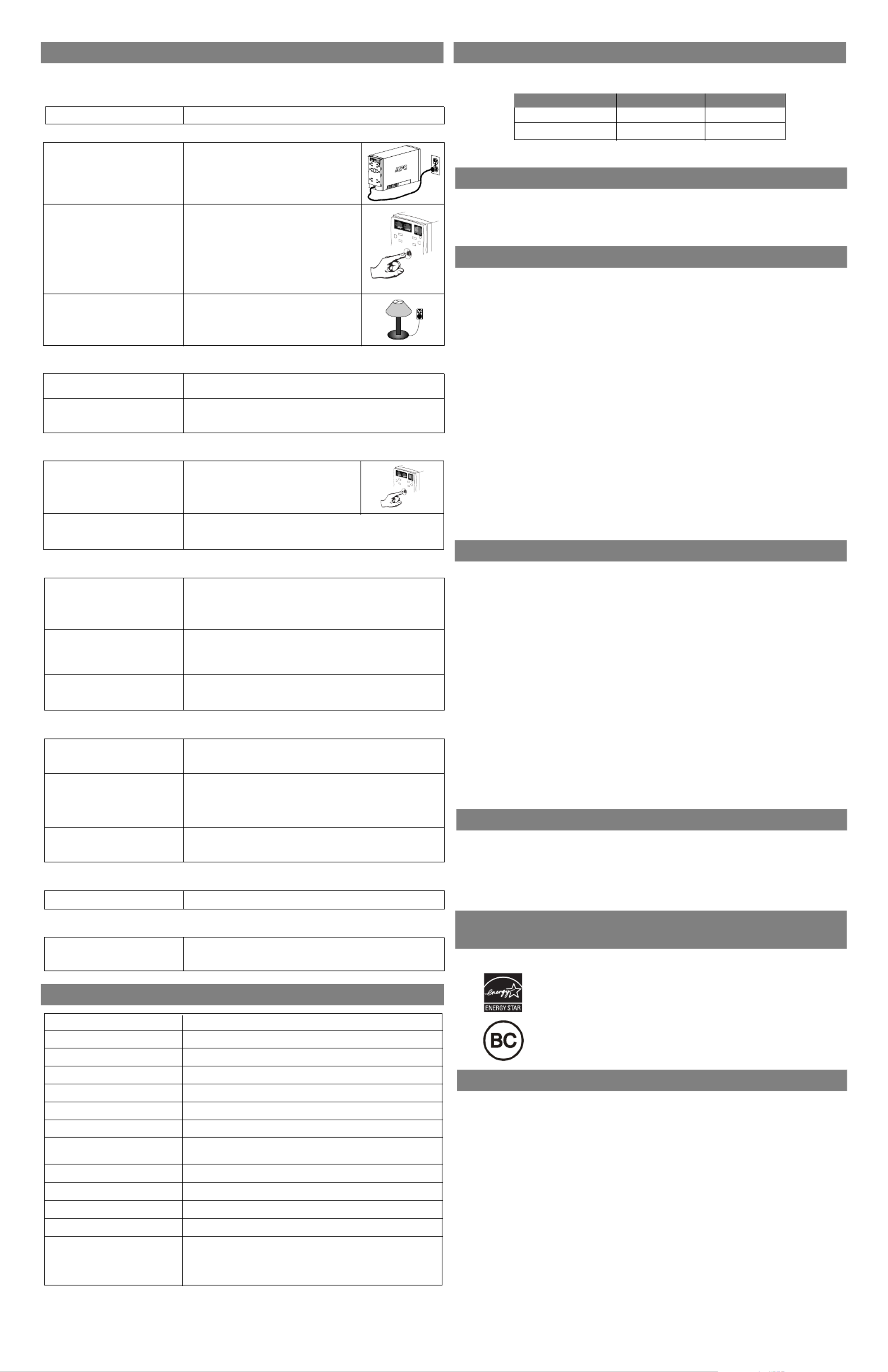
Troubleshooting Back-UPS Storage
Use the tables below to solve minor Back-UPS installation and operation problems. Consult or call
Schneider Electric IT (SEIT) Technical Support for assistance with problems that cannot be resolved using
this document:
Possible Cause Procedure
Back-UPS will not switch on
Back-UPS not connected to an AC
power source.
Check that the Back-UPS power plug is
securely connected to the wall outlet.
Back-UPS does not power computer/monitor/external drive during an outage
Internal battery is not connected. Check the battery connections. (See “Connect the Battery” under
“Installation” on the front page of this document.
Back-UPS operates on battery although normal AC voltage exists
Back-UPS circuit breaker
“tripped”.
Disconnect non-essential equipment from the
Back-UPS. Reset the circuit breaker (located
on the rear panel of the Back-UPS) by
pushing the circuit breaker button fully
inward until it catches.
Back-UPS does not provide expected backup time
Back-UPS is excessively loaded. Unplug non-essential Battery Backup connected equipment, such as
printers and plug them into Surge Only outlets.
Note: Devices that have motors or dimmer switches (laser printers,
heaters, fans, lamps, and vacuum cleaners, for example) should not be
connected to the Battery Backup outlets.
A red indicator is lit
Battery is not connected properly. Check the battery connections. Consult “Connect the Battery” under
“Installation” on the front page of this document. It shows how to
access the battery and connect the wires.
Connect the Back-UPS to another wall outlet or have a qualified
electrician check the building wiring.
Red indicators are flashing
Back-UPS failure. Call SEIT Technical Support for service.
Specifications
Before storing, charge the Back-UPS for at least eight hours. Store the Back-UPS covered and upright in
a cool, dry location. During storage, recharge the battery in accordance with the following table:
Please contact SEIT Technical Support to troubleshoot the unit before returning it to APC by Schneider
Electric.
Storage Temperature Recharge Frequency Charging Duration
23 to 86 °F (-5 to 30 °C)
86 to 113 °F (30 to 45 °C)
Every 6 months
Every 3 months
8 hours
8 hours
Order Replacement Battery
The typical battery lifetime is 3-6 years (depending on the number of discharge cycles and operating
temperature). A replacement battery can be ordered over the phone from APC by Schneider Electric, or
the battery can be ordered on-line from the APC by Schneider Electric web site (go to
http:\\www.apc.com, a valid credit card is required).
When ordering, please specify Battery Cartridge RBC2.
Battery Replacement
Battery replacement is a safe procedure. The Back-UPS can be left on with the equipment connected
during this procedure. Do not replace the battery when the Back-UPS is On Battery. Refer to the Safety
Guide for additional information.
Please consult the "Connect Battery" diagrams (a through d) on the front page of this document when
performing the following procedures:
1. While viewing the Back-UPS from the front, lay the Back-UPS on its left side (diagram a).
2. Slide the battery compartment cover off of the Back-UPS (diagram a).
3. Grasp the tab attached to the battery and slide the battery partially out of the case. Grab the battery
firmly and pull it straight out. The battery wires will disconnect as the battery is pulled out (diagram
b).
4. Carefully unpack the new battery. Retain the packing carton so that the old battery can be recycled.
5. Insert the new battery halfway into the Back-UPS (diagram d).
6. Connect the wires to the new battery as follows:
7. Red Wire - to red (positive) terminal
8. Black Wire - to black (negative) terminal
9. Note: Small sparks at the battery terminals are normal during connection.
10.Carefully insert the battery fully into the Back-UPS.
11.Slide the battery compartment cover back into place.
12.The Replace Battery indicator will shut off within the 14-day self-test interval, or when the
Back-UPS is switched On.
The old battery must be recycled. Deliver the battery to an appropriate recycling facility or return it to
APC by Schneider Electric in the packing carton that came with the new battery. Additional recycling
information is provided with the new battery.
Replace Battery indicator lit and an alarm sounds when the Back-UPS is turned on
Internal battery not connected. Check the battery connections. Consult “Connect the Battery” under
“Installation” on the front page of this document. It shows how to
access the battery and connect the wires.
Service
If the unit requires service, do not return it to the dealer. Follow these steps:
1. Review the Troubleshooting section of the manual to eliminate common problems.
2. If the problem persists, contact Schneider Electric IT (SEIT) Customer Support through the
APC by Schneider Electric Web site, www.apc.com.
a. Note the model number and serial number and the date of purchase. The model and serial
numbers are located on the rear panel of the unit and are available through the LCD
display on select models.
b. Call SEIT Customer Support and a technician will attempt to solve the problem over the
phone. If this is not possible, the technician will issue a Returned Material Authorization
Number (RMA#).
c. If the unit is under warranty, the repairs are free.
d. Service procedures and returns may vary internationally. Refer to the APC by Schneider
Electric Web site for country specific instructions.
3. Pack the unit in the original packaging whenever possible to avoid damage in transit. Never use
foam beads for packaging. Damage sustained in transit is not covered under warranty.
4. Always DISCONNECT THE UPS BATTERIES before shipping. The United States
Department of Transportation (DOT), and the International Air Transport Association
(IATA) regulations require that UPS batteries be disconnected before shipping. The internal
batteries may remain in the UPS.
5. Write the RMA# provided by Customer Support on the outside of the package.
6. Return the unit by insured, pre-paid carrier to the address provided by Customer Support.
Warranty
The standard warranty is two (2) years from the date of purchase. Schneider Electric IT (SEIT) standard
procedure is to replace the original unit with a factory reconditioned unit. Customers who must have the
original unit back due to the assignment of asset tags and set depreciation schedules must declare such a
need at first contact with an SEIT Technical Support representative. SEIT will ship the replacement unit
once the defective unit has been received by the repair department, or cross ship upon the receipt of a
valid credit card number. The customer pays for shipping the unit to SEIT. SEIT pays ground freight
transportation costs to ship the replacement unit to the customer.
APC by Schneider Electric IT Customer Support
For country specific customer support, go to the APC by Schneider Electric Web site, www.apc.com.
Select models are ENERGY STAR® qualified.
For more information go to
www.apc.com/site/recycle/index.cfm/energy-efficiency/energy-star/.
This UPS is certified to comply with California Battery Charger System regulations.
For more information go to
www.apc.com/site/recycle/index.cfm/energy-efficiency/cec-battery-charger/.
This equipment has been tested and found to comply with the limits for a Class B digital device, pursuant to
part 15 of the FCC Rules. These limits are designed to provide reasonable protection against harmful
interference in a residential installation. This equipment generates, uses and can radiate radio frequency
energy and, if not installed and used in accordance with the instructions, may cause harmful interference to
radio communications. However, there is no guarantee that interference will not occur in a particular
installation. If this equipment does cause harmful interference to radio or television reception, which can be
determined by turning the equipment off and on, the user is encouraged to try to correct the interference by
one or more of the following measures:
- Reorient or relocate the receiving antenna.
- Increase the separation between the equipment and receiver.
- Connect the equipment into an outlet on a circuit different from that to which the receiver is
connected.
- Consult the dealer or an experienced radio/TV technician for help.
Locate the label on the bottom of this device that contains, among other information, the FCC registration
number [US: 1XH-USA-25572-XP-N]] and ringer equivalence number (REN) for this device. If requested,
this information must be provided to the telephone company.
If you experience trouble with this equipment, you disconnect it from the network until the problem has
been corrected or until you are sure that the equipment is not malfunctioning. The ringer equivalence
number (REN) is used to determine how many devices can be connected to your telephone line. In most
areas, the sum of the RENs of all devices on any one line should not exceed five (5.0). If too many devices
are attached, they may not ring properly.
Input Voltage (on line)
Worldwide
EMI Compliance
Check the wall outlet that supplies power to
the Back-UPS using a table lamp. If the lamp
bulb is very dim, have the AC voltage
checked by a qualified electrician.
Disconnect non-essential equipment from the
Back-UPS. Reset the circuit breaker (located
on the rear panel of the Back-UPS) by
pushing the circuit breaker button fully
inward until it catches. If the circuit breaker
resets, switch the Back-UPS on and reconnect
the equipment one-at-a-time. If the circuit
breaker trips again, it is likely that one of the
connected devices is causing the overload.
Back-UPS circuit breaker “tripped”.
Very low or no AC voltage.
Move computer, monitor, or external drive power cord plug to the
Battery Backup outlets.
The wall outlet that the Back-UPS is
connected to does not supply AC
power to the unit.
Computer, monitor or external disk/
CD-ROM drive is plugged into a
Surge Only outlet.
The Overload indicator is lit if
equipment connected to the Battery
Backup outlets is drawing more
power than the Back-UPS can
provide.
Battery requires replacement. The battery should be replaced within two weeks (see “Order
Replacement Battery”). Failure to replace the battery will result in
reduced run-time during a power outage.
Move one or more equipment power plugs to the Surge Only outlets.
Battery requires replacement.
Back-UPS battery is weak due to
recent outage and has not had time
to recharge.
Charge the battery. The battery charges whenever the Back-UPS is
connected to a wall outlet. Typically, eight hours of charging time are
needed to fully charge the battery from total discharge. Back-UPS
run-time is reduced until the battery is fully charged.
Replace battery (see Order Replacement Battery). Batteries typically
last 3-6 years, shorter if subjected to frequent power outages or
elevated temperatures.
Frequency Limits (on line)
On Battery Waveshape
Maximum Load
EMI Classification
Shipping Weight
Weight
Operating Temperature
Storage Temperature
Size (H x W x D)
Typical Recharge Time
Operating and Storage
Relative Humidity
On Battery Run-Time
92 - 139 Vac
47 - 63 Hz (autosensing)
Stepped Sine Wave
350 VA - 210 W 500 VA - 300 W
8 Hours
32 to 104 °F (0 to 40 °C)
15 to 113 °F (-15 to 45 °C)
5 to 95% non-condensing
6.5 x 3.6 x 11.2 inches (16.5 x 9.2 x 28.5 cm)
350 VA - 12.9 lb (5.9 kg) 500 VA - 13.8 lb (6.3 kg)
350 VA - 14.0 lb (6.4 kg) 500 VA - 14.9 lb (6.8 kg)
FCC/DOC Class B Certified
350 VA - 13.8 Minutes typical - desktop computer and 17 inch
(43.2 cm) monitor.
500 VA - 10.7 Minutes typical - desktop computer and 21 inch
(53.3 cm) monitor.
©2021 APC by Schneider Electric. APC, the APC logo, Back-UPS, and PowerChute are owned by
Schneider Electric Industries S.A.S., or their affiliated companies. All other trademarks are property of their
respective owners.
Product specificaties
| Merk: | Apc |
| Categorie: | UPS |
| Model: | Back-UPS BK500 |
Heb je hulp nodig?
Als je hulp nodig hebt met Apc Back-UPS BK500 stel dan hieronder een vraag en andere gebruikers zullen je antwoorden
Handleiding UPS Apc

30 Januari 2025

30 Januari 2025

14 Januari 2025

14 Januari 2025

14 Januari 2025

14 Januari 2025

14 Januari 2025

2 December 2024

2 December 2024

2 December 2024
Handleiding UPS
- UPS HP
- UPS IKEA
- UPS AEG
- UPS Siemens
- UPS Dell
- UPS Digitus
- UPS Eaton
- UPS Emerson
- UPS Furman
- UPS Gembird
- UPS Gys
- UPS Lenovo
- UPS LevelOne
- UPS Riello
- UPS Schneider
- UPS Teltonika
- UPS Voltcraft
- UPS Jung
- UPS Steren
- UPS Conceptronic
- UPS Tripp Lite
- UPS Approx
- UPS Block
- UPS LC-Power
- UPS Energenie
- UPS CyberPower
- UPS Adj
- UPS East
- UPS Xtreme
- UPS Equip
- UPS Liebert
- UPS Avocent
- UPS Minute Man
- UPS Minuteman
- UPS Maruson
- UPS V7
- UPS Phoenix Contact
- UPS Puls Dimension
- UPS Vanson
- UPS Salicru
- UPS SurgeX
- UPS Murr Elektronik
- UPS Altronix
- UPS Ditek
- UPS Bxterra
- UPS Middle Atlantic
- UPS FSP
- UPS Atlantis Land
- UPS PowerWalker
- UPS FSP/Fortron
- UPS Online USV
Nieuwste handleidingen voor UPS

30 Januari 2025

28 Januari 2025

28 Januari 2025

28 Januari 2025

28 Januari 2025

28 Januari 2025

27 Januari 2025

27 Januari 2025

15 Januari 2025

14 December 2024