Allen & Heath SQ-6 Handleiding
Allen & Heath
Mengpaneel
SQ-6
Lees hieronder de 📖 handleiding in het Nederlandse voor Allen & Heath SQ-6 (4 pagina's) in de categorie Mengpaneel. Deze handleiding was nuttig voor 56 personen en werd door 2 gebruikers gemiddeld met 4.5 sterren beoordeeld
Pagina 1/4
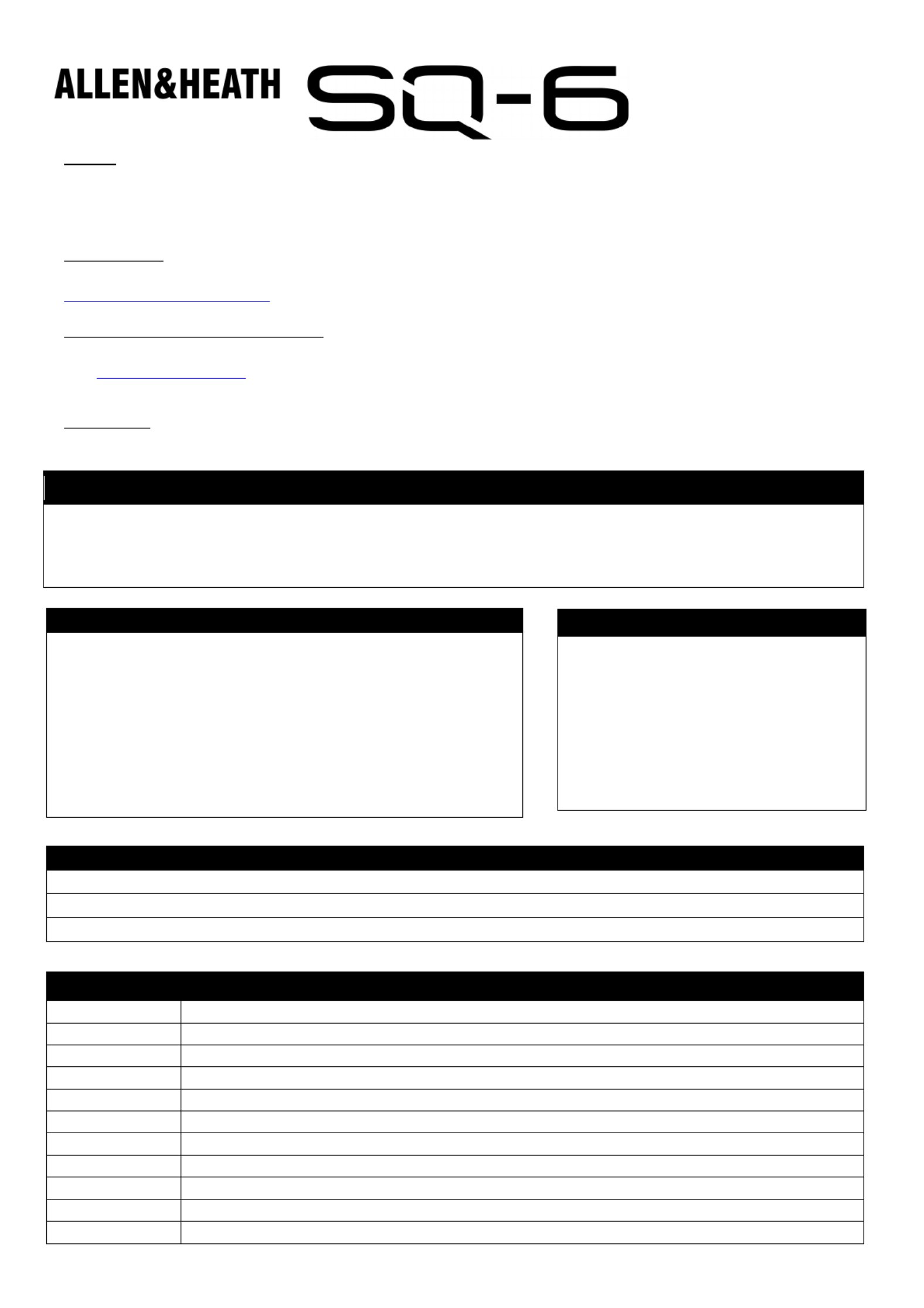
Introduction
Safety
Before powering on the SQ, read the safety instructions sheet (AP9240/CL1-1) that is supplied along with this
guide. For your own safety and that of the operator, technical crew and performers, follow all instructions and
heed all warnings included in these documents and printed directly on the equipment.
Registration
To be kept informed of updates, the latest firmware and new releases for the SQ range, register your SQ-6 at
www.allen-heath.com/register
Firmware and Reference Guide
This introduction is intended to give you an overview of the SQ-6 hardware and outline operating principles.
Visit to obtain the latest version of firmware and reference guide. The latest firmware is www.allen-heath.com
required if you intend to use any SQ Apps with your SQ.
Ventilation
The SQ uses fans for cooling. Adequate space must be left for air flow around fans and vents when in use.
Features
The SQ is a high resolution 96kHz audio mixing console. It has been designed using the latest technology to
provide the most detailed and accurate sound quality, along with a range of options for expandability and
integration.
AP11349
Issue 2
Accessories
SQ-BRACKET Detachable Metal Bracket for iPad/tablet
AP11333 Water repellent polyester dustcover with printed logo
AR84 8 XLR input, 4 XLR output, dSnake Remote AudioRack (Rackmount)
AR2412 24 XLR input, 12 XLR output dSnake Remote AudioRack (Rackmount)
AB168 16 XLR Input, 8 XLR Output, dSnake Remote AudioRack (StageBox/Rackmount)
DX168 16 XLR Input, 8 XLR Output, 96kHz DX Remote AudioRack (StageBox/Rackmount)
DX164-W 16 XLR Input, 4 XLR Output, 96kHz DX Wall Mount Audio Expander
DX-HUB Remote Audio Hub with 4 DX Link ports (Rackmount kit available)
AH9650 100m drum of EtherFlex Cat5e with locking Neutrik EtherCon connectors
AH9981 50m drum of EtherFlex Cat5e with locking Neutrik EtherCon connectors
AH9651 20m of Neutrik EtherFlex Cat5e with locking Neutrik EtherCon connectors
SLink Port Compatibility Sample Rate Protocol Max Length
DX168, DX16
4
-
W, DX Hub
96kHz
DX
100m
Cat5e or higher
AR2412, AR84, AB168 48kHz dSnake 120m Cat5e or higher
ME-U, ME-1, ME-500 48kHz dSnake Cat5e or higher
SQ Range
48 input channels with preamp, HPF, PEQ, gate, comp, delay
32 output channels (LR, 12 mono/stereo Mix, 3 Stereo Matrix)
8 stereo FX with dedicated return channels
8 Mute groups, 8 DCA groups
Source patching (Local, SLink remote, Option card, USB)
Output socket and Insert
I/O patching
Multi-channel USB streaming and direct to USB drive recording
Talkback mic input, dual footswitch control, wireless control
SQ-6 Specific
144 fader strips (24+1 faders, 6 layers)
24 local mic/line input sockets
3 local stereo line input sockets
14 XLR + 2 TRS output sockets
16 assignable SoftKeys
4 assignable Soft Rotaries with LCD
Displays

Local Mic/Line Inputs
Local Stereo Line Inputs
Talkback Mic Input
Local XLR Outputs
Local TRS Jack Outputs
AES Digital Output
Mono/Dual Footswitch Connection
Mains Power Input and Switch
I/O Port - Option Card
Multi-format multi-channel digital audio
USB-B Port
Connection to a computer for multi-channel audio and MIDI I/O
Network Port
Connect to a router for network/wireless control
SLink Port
For connection to Allen&Heath remote audio racks, including AB,
AR and DX ranges, as well as the ME personal monitoring system
Touch Screen, Screen
Select Keys and Screen
Encoder
View processing and access
the routing and setup menus
using keys below. Touch to
select a parameter and use
the rotary to adjust values.
Fader Strips and Layer
Select Keys
6 layers of 24 faders provide
144 assignable strips for
access to any combination
of channels, returns,
masters and DCAs. Each
strip has fader, mute, select
and PAFL keys, peak and
signal meter.
Ident Strip
LCD displays show channel
name and colour for each of
the 24 strips. Press the
‘View’ key to see secondary
information such as input
source.
Channel
(Pre/HPF/Gate/Comp)
Physical controls for the selected channel. Preamp, HPF
frequency, Gate threshold, Comp threshold.
Channel (PEQ/GEQ)
Physical controls
for the selected channel. EQ band select
keys and parametric controls. Use the ‘Fader Flip’ key to
present selected mix GEQ on faders.
Pan Control
Master Strip and Mix Select Keys
Press a blue ‘Mix’ k
ey to present its sends on the 24
faders
and its master on the master fader strip. Select ‘LR’ to work
with the main LR mix and channel faders.
FX Send Select Keys
Press a blue ‘FX’ ke
y to present its sends on the 24
faders
and its master send on the master fader strip.
Headphone Output and Level Control
Main Meter
Displays the LR Mix or selected PAFL signal level.
Talk Key
Momentary or latching switch for the talkback microphone.
SQ-Drive Port
Record/play audio direct to/from a USB drive. Transfer scene, show
and library data using a USB key. Update SQ firmware.
ST3 Input
3.5mm stereo jack input, can be used for connection to an external
background music device.
Pre Fade and Assign Keys
Hold ‘Pre-Fade’ and press ‘Sel’ to toggle channels pre or post fade
to the mix. Hold ‘Assign’ and press ‘Sel’ to route channels to the
selected mix.
CH to All Mix Key
Press and hold to present all sends to mixes for the currently
selected channel. The ident strip displays mix names.
Copy/Paste/Reset Keys
Used to copy, paste or reset processing blocks or channel
parameters.
Library Key
Opens different libraries to enable save and recall of presets for
channel/mix/FX processing.
Assignable SoftKeys
Use Setup screen to assign functions such as mutes, tap tempo,
scene recall, SQ-Drive control and more.
Assignable Encoders
Use Setup screen to assign functions for quick access to often
used parameters.
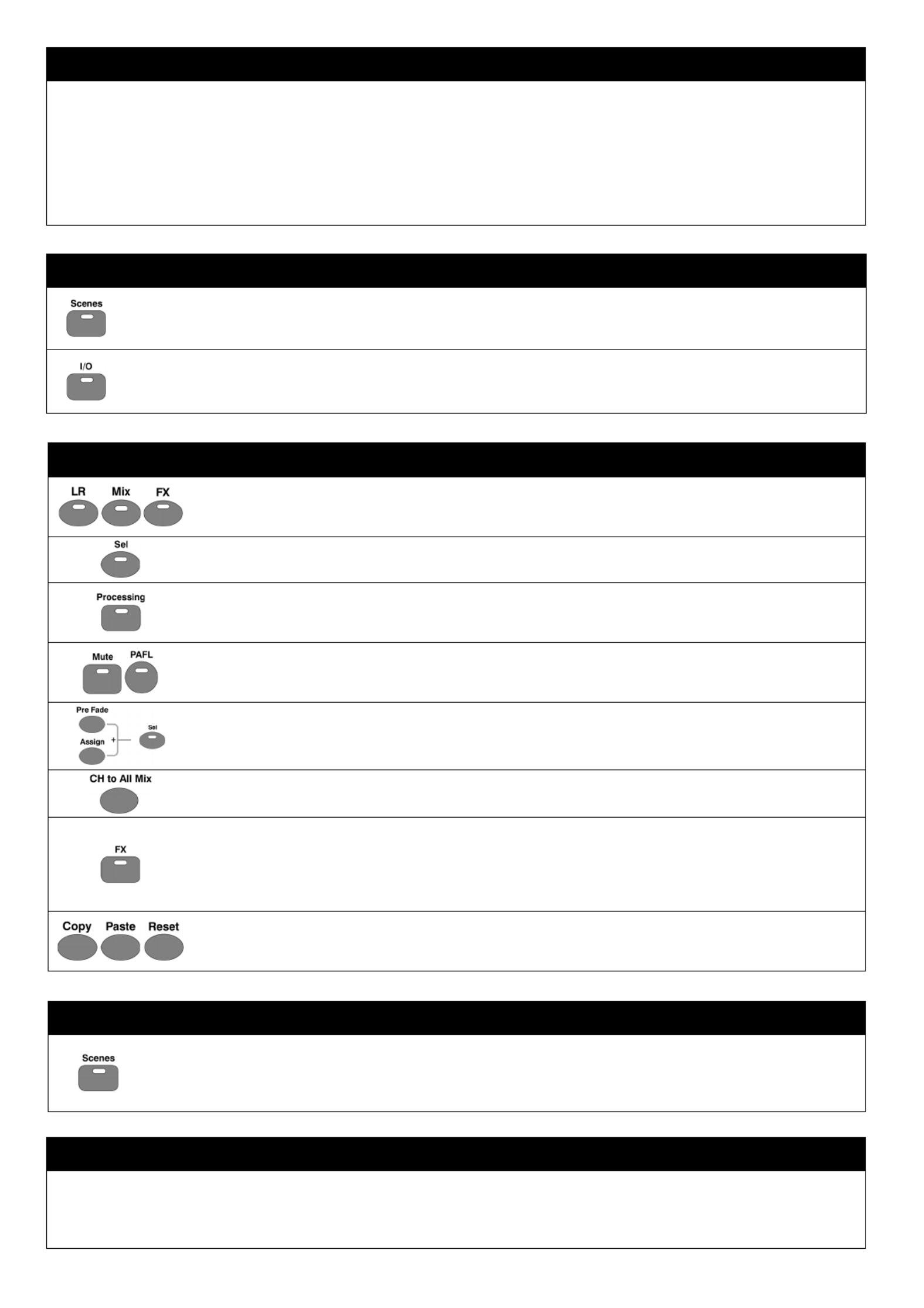
Powering Off
i. Power off any connected amplifiers or powered speakers.
ii. Navigate to the ‘Home’ screen and select ‘Shut Down’
iii. Switch off the unit using the push switch (27).
Workflow
Press
a blue ‘
LR
’
,
‘
Mix
’
or
‘
FX
’
Key to present send
levels
for the selected Mix
on
the 24
Fader Strips
.
Use the Layer Keys (2) to move through the 6 layers of faders and adjust individual levels.
The Master strip (7) controls the master send level of the selected Mix/FX.
Select a strip by pressing the green ‘Sel’ Key on a Fader Strip (2) or the Master Strip (7).
The physical controls (4), (5) and (6) can now be used to adjust parameters for the selected strip.
Go to the ‘Processing’ screen to see an overview of the processing for the selected strip.
Tap on any part of the processing to see a detailed view, then touch a parameter on-screen and use
the touch screen encoder (1) to adjust.
Mute Keys are illuminated when a strip is muted.
By default, PAFL (Pre/After Fade Listen) Keys allow you to route one channel at a time to the PAFL
bus/Phones output. PAFL settings can be changed in the ‘Setup’ screen.
Mix sends set to ‘Post Fade’ follow the LR send levels. To toggle channels between ‘Pre Fade’ and
‘Post Fade’ for the selected Mix, hold the ‘Pre Fade’ Key and use ‘Sel’ Keys.
To assign or un-assign a strip from the currently selected mix, hold the ‘Assign’ Key and use ‘Sel’ Keys.
Pressing and holding the ‘CH to All Mix’ Key will display the send levels for the currently selected strip
across the main fader strips.
Press the ‘FX’ Key to see and adjust FX engines.
Use the ‘Library’ Key (17) to recall FX types and presets - change parameters by selecting on-screen
and using the touch screen encoder.
FX busses 1 to 4 (8) send to FX engines 1 to 4 by default.
FX Return channels can be routed to Mixes in the same way as stereo input channels.
Hold the ‘Copy’ Key and press an ‘In’ Key (4) (5), a ‘Sel’ Key (2) (7), to copy
parameters.
Hold the ‘Paste’ Key and press a ‘Sel’ Key (2) (7) to paste the copied processing to another channel.
Hold the ‘Reset’ Key and press an ‘In’ Key (4) (5), a ‘Sel’ Key (2) (7), or on-screen to reset parameters.
Storing and Recalling
A ‘Scene’ is used to store or recall a mix. A ‘Show’ comprises multiple scenes and all settings.
Press the ‘Scenes’ Key to access the list of scenes in the current show.
Use a combination of scene filters and ‘Safes’ to decide which settings/parameters/strips are affected when a
scene is recalled.
Powering On
i. Connect power lead (27).
ii. Connect input sources using (20), (21) and (22).
iii. Connect outputs (23) and (24) to amplifiers, speakers or line level inputs on other equipment.
iv. If required, connect digital I/O such as AudioRacks or Computers using (25), (28), (29) and (31).
v. If you are using a footswitch, connect this (26).
vi. Switch on the SQ using the push switch (27).
vii. Power on any connected amplifiers or powered speakers.
Setup
To reset all mix, parameter and routing settings go to the ‘Scenes’ screen (1), then press and hold the ‘Reset Mix
Settings’ button. This will ‘zero’ the desk without deleting saved scenes or libraries.
To check or alter patching, go to the ‘I/O’ screen (1) and use the matrix to patch from Local/Digital Inputs to SQ
input channels, and to patch SQ outputs [LR/Mix/Group/Matrix/DirectOut] to Local/Digital Outputs.
Product specificaties
| Merk: | Allen & Heath |
| Categorie: | Mengpaneel |
| Model: | SQ-6 |
Heb je hulp nodig?
Als je hulp nodig hebt met Allen & Heath SQ-6 stel dan hieronder een vraag en andere gebruikers zullen je antwoorden
Handleiding Mengpaneel Allen & Heath

28 Augustus 2023

18 Augustus 2023

24 Juni 2023

29 Mei 2023

20 Mei 2023

20 Mei 2023

20 Mei 2023

13 Mei 2023

10 Mei 2023

7 Mei 2023
Handleiding Mengpaneel
- Mengpaneel Electrolux
- Mengpaneel Braun
- Mengpaneel Bosch
- Mengpaneel Philips
- Mengpaneel Sony
- Mengpaneel Delonghi
- Mengpaneel Inventum
- Mengpaneel JBL
- Mengpaneel Kenwood
- Mengpaneel Krups
- Mengpaneel Pioneer
- Mengpaneel Siemens
- Mengpaneel Yamaha
- Mengpaneel ADB
- Mengpaneel Adler
- Mengpaneel Akai
- Mengpaneel Alecto
- Mengpaneel Alesis
- Mengpaneel Allen-Heath
- Mengpaneel Alpina
- Mengpaneel Alto
- Mengpaneel Alto Professional
- Mengpaneel American Audio
- Mengpaneel Apart
- Mengpaneel Arendo
- Mengpaneel Ariete
- Mengpaneel Audio-Technica
- Mengpaneel Audiophony
- Mengpaneel Auna
- Mengpaneel BeamZ
- Mengpaneel Behringer
- Mengpaneel Bestron
- Mengpaneel Bifinett
- Mengpaneel Blaupunkt
- Mengpaneel Blaze
- Mengpaneel Bomann
- Mengpaneel Bose
- Mengpaneel Boss
- Mengpaneel DAP
- Mengpaneel DAP Audio
- Mengpaneel Dateq
- Mengpaneel Denon
- Mengpaneel Domo
- Mengpaneel Efbe-schott
- Mengpaneel Emerio
- Mengpaneel Envivo
- Mengpaneel Exquisit
- Mengpaneel Fagor
- Mengpaneel Fritel
- Mengpaneel Gemini
- Mengpaneel Gorenje
- Mengpaneel Hanseatic
- Mengpaneel Home Electric
- Mengpaneel HQ Power
- Mengpaneel Hyundai
- Mengpaneel Icon
- Mengpaneel Ion
- Mengpaneel Kalorik
- Mengpaneel KitchenAid
- Mengpaneel Koda
- Mengpaneel Koenic
- Mengpaneel Konig
- Mengpaneel Korg
- Mengpaneel Korona
- Mengpaneel LD Systems
- Mengpaneel Mackie
- Mengpaneel Marquant
- Mengpaneel Martin
- Mengpaneel Melissa
- Mengpaneel Mesko
- Mengpaneel Midas
- Mengpaneel Monacor
- Mengpaneel Moulinex
- Mengpaneel Nedis
- Mengpaneel Nordland
- Mengpaneel Numark
- Mengpaneel NutriBullet
- Mengpaneel Peavey
- Mengpaneel Philco
- Mengpaneel Power Dynamics
- Mengpaneel Primo
- Mengpaneel ProfiCook
- Mengpaneel Proline
- Mengpaneel Pyle
- Mengpaneel RCF
- Mengpaneel Redmond
- Mengpaneel Reloop
- Mengpaneel Roadstar
- Mengpaneel Roland
- Mengpaneel Samson
- Mengpaneel Santos
- Mengpaneel Scott
- Mengpaneel Severin
- Mengpaneel Showtec
- Mengpaneel Silvercrest
- Mengpaneel Skytec
- Mengpaneel Solac
- Mengpaneel Soundcraft
- Mengpaneel Stagg
- Mengpaneel Stirling
- Mengpaneel Sunbeam
- Mengpaneel Tascam
- Mengpaneel Taurus
- Mengpaneel TC Helicon
- Mengpaneel Team
- Mengpaneel Technics
- Mengpaneel Toa
- Mengpaneel Tristar
- Mengpaneel Turmix
- Mengpaneel Velleman
- Mengpaneel Venga
- Mengpaneel Vonyx
- Mengpaneel Waves
- Mengpaneel Wharfedale
- Mengpaneel Zelmer
- Mengpaneel Zolid
- Mengpaneel Zoom
- Mengpaneel JB Systems
- Mengpaneel Omnitronic
- Mengpaneel Black And Decker
- Mengpaneel Camry
- Mengpaneel Caso
- Mengpaneel Clatronic
- Mengpaneel Concept
- Mengpaneel Cuisinart
- Mengpaneel Monoprice
- Mengpaneel Shure
- Mengpaneel Steren
- Mengpaneel Instant
- Mengpaneel Comfee
- Mengpaneel Hobart
- Mengpaneel IMG Stageline
- Mengpaneel QTX
- Mengpaneel Stanton
- Mengpaneel Valcom
- Mengpaneel Dash
- Mengpaneel CaterChef
- Mengpaneel Flama
- Mengpaneel Citronic
- Mengpaneel Crown
- Mengpaneel Dynacord
- Mengpaneel Phonic
- Mengpaneel Yorkville
- Mengpaneel Rane
- Mengpaneel Karma
- Mengpaneel DataVideo
- Mengpaneel ART
- Mengpaneel Bogen
- Mengpaneel AV:link
- Mengpaneel Pyle Pro
- Mengpaneel PreSonus
- Mengpaneel IDance
- Mengpaneel Rupert Neve Designs
- Mengpaneel Chandler
- Mengpaneel RDL
- Mengpaneel Fredenstein
- Mengpaneel Swissonic
- Mengpaneel Aviom
- Mengpaneel QSC
- Mengpaneel Golden Age Project
- Mengpaneel Radial Engineering
- Mengpaneel ATen
- Mengpaneel Russound
- Mengpaneel DBX
- Mengpaneel Extron
- Mengpaneel Ibiza Sound
- Mengpaneel Elysia
- Mengpaneel Proel
- Mengpaneel Solid State Logic
- Mengpaneel OSD Audio
- Mengpaneel Crestron
- Mengpaneel Avid
- Mengpaneel Adastra
- Mengpaneel TeachLogic
- Mengpaneel Warm Audio
- Mengpaneel SPL
- Mengpaneel Lindell Audio
- Mengpaneel Sonifex
- Mengpaneel Kramer
- Mengpaneel Manley
- Mengpaneel Ashly
- Mengpaneel Dangerous Music
- Mengpaneel Speco Technologies
- Mengpaneel M-GAME
- Mengpaneel Ecler
- Mengpaneel Fun Generation
- Mengpaneel ANT
- Mengpaneel IMG Stage Line
- Mengpaneel Atlas Sound
- Mengpaneel Nektar
- Mengpaneel JTS
- Mengpaneel RCS
- Mengpaneel Klark Teknik
- Mengpaneel Analogue Solutions
- Mengpaneel Sound Devices
- Mengpaneel Alfatron
- Mengpaneel CAD Audio
- Mengpaneel Trident
- Mengpaneel DNA
- Mengpaneel Rolls
- Mengpaneel Heritage Audio
- Mengpaneel Audibax
- Mengpaneel The T.mix
- Mengpaneel Inter-M
- Mengpaneel Cloud
- Mengpaneel Bellari
- Mengpaneel OWI
- Mengpaneel Glemm
- Mengpaneel Røde
- Mengpaneel Auna Pro
Nieuwste handleidingen voor Mengpaneel

3 April 2025

18 Maart 2025

25 Januari 2025

30 Januari 2025

4 Maart 2025

30 Januari 2025

28 Februari 2025

28 Februari 2025

28 Februari 2025

28 Februari 2025