Alesis Harmony 54 Handleiding
Lees hieronder de 📖 handleiding in het Nederlandse voor Alesis Harmony 54 (10 pagina's) in de categorie Piano. Deze handleiding was nuttig voor 82 personen en werd door 2 gebruikers gemiddeld met 4.5 sterren beoordeeld
Pagina 1/10
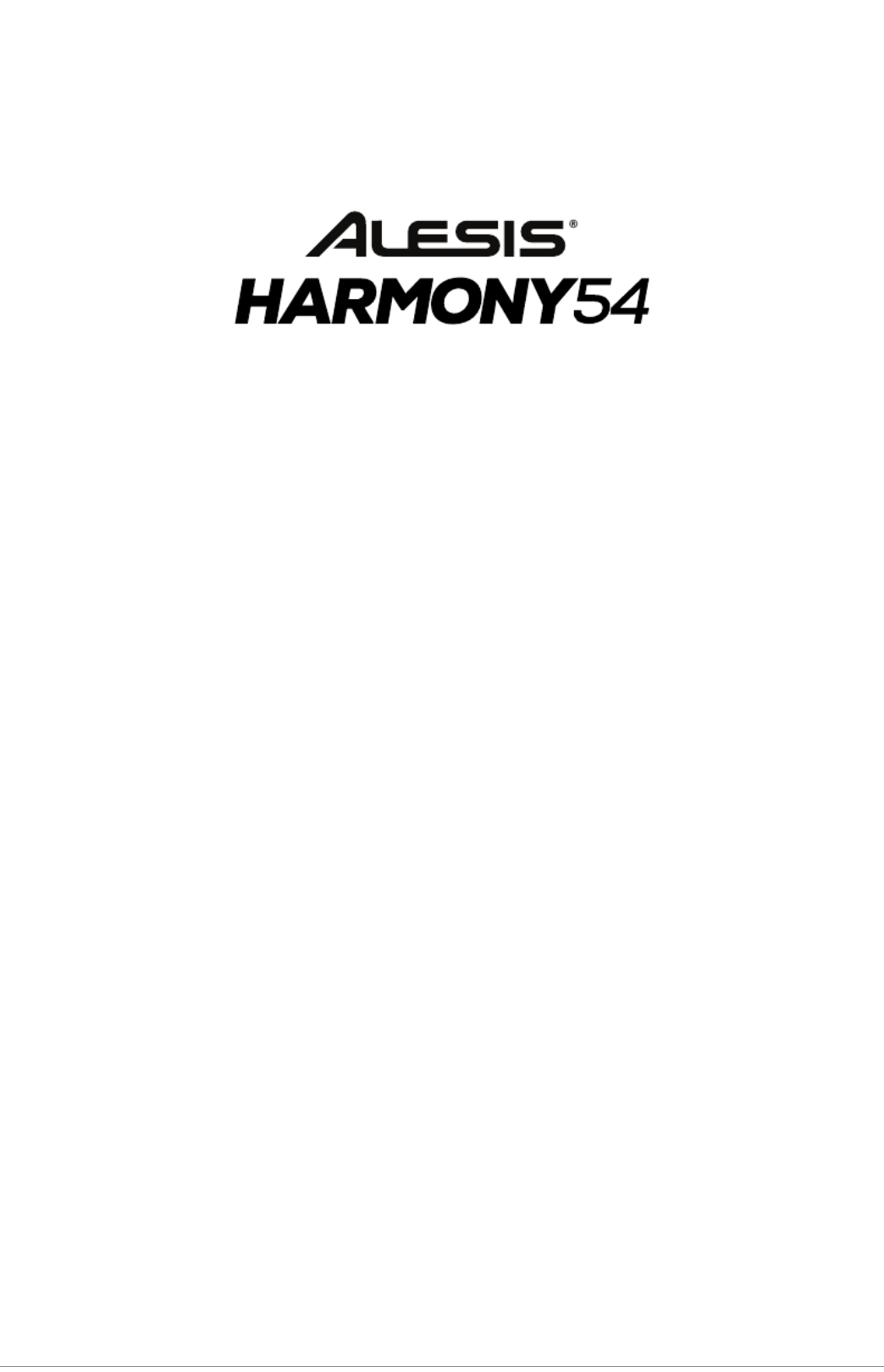
User Guide
English ( 3 – 11 )
Guía del usuario
Español ( 12 – 21 )
Guide d’utilisation
Français ( 22 – 31 )
Guida per l’uso
Italiano ( 32 – 41 )
Benutzerhandbuch
Deutsch ( 42 – 51 )
Appendix
English ( 53 )

3
User Guide ( )English
Introduction
Box Contents
Harmony 54
Microphone
Power Adapter
Music Rest
User Guide
Safety & Warranty Manual
Support
For the latest information about this product (system requirements, compatibility information, etc.)
and product registration, visit alesis.com.
For additional product support, visit alesis.com/support.
Setup
Connection Diagram
Items not listed in Introduction > Box Contents are sold separately.
MIC PH NESO
DC 12V
Microphone Power
Headphones
(not included)
DC 9V

4
Features
Top Panel
1 3
5
6
7 8 9 10 11
12
19
15
14
13
16 17 18
2
4
20
21
25
22
23
24 26 27
28
29
1. Power On/Off: Press this button to turn the keyboard on or off.
Note: After 5 minutes of inactivity, Harmony 54 will power off. If you press any key, it will turn back on.
2. Display: This LED Display will update when you make changes to settings such as the tone, rhythm,
tempo, etc. Upon power up, the Display shows the currently selected tempo by default.
3. Master Volume: Turn the Master Volume knob to increase or decrease the overall volume of the keyboard.
4. Number buttons and + / - buttons: Use these buttons to change the tone, accompaniment rhythm, or
demo song. Before using the Number or + / - buttons, press the button corresponding to the setting
that you would like to change.
5. Demo: Press this button to begin playback of one of the demonstration songs. See Operation > Demo
Songs for more information.
6. Tone: Press this button and then use the Number buttons or + / - buttons to select a tone. See
Operation > Choosing Your Keyboard Tone for more information.
7. Sustain: Press this button to activate or deactivate the sustain effect. See Operation > Choosing Your
Keyboard Tone for more information.
8. Vibrato: Press this button to activate or deactivate the vibrato effect. See Operation > Choosing Your
Keyboard Tone for more information.
9. Dual: Press this button to layer two tones together. See Operation > Choosing Your Keyboard Tone
for more information.
10. Split: Press this button to use one tone on one side of the keyboard and a separate tone and the other
side. See Operation > Choosing Your Keyboard Tone for more information.
11. Percussion: Press this button to play percussion sounds with the keys. On will temporarily appear on
the Display when the percussion sounds are activated. See the image above each key in order to know
what drum sound a key will play. Press the Percussion button again to disable this function. When
disabled, OFF will temporarily appear on the Display.
12. Transpose: Press the Transpose + or Transpose – button to increase or decrease the pitch of the
keyboard by a half-step. See Operation > Choosing Your Keyboard Tone for more information.
13. Beat: Press this button to cycle between the different metronome settings: 1/4, , 2/4 3/4, . 4/4, and Off
When you power on the keyboard, the metronome will be set to Off by default. When changing the
setting, the Display will show the selected setting temporarily. When the metronome is playing, the
Display will flash three dots for the first beat of every measure and a single dot for each remaining beat.
Use the Tempo + / - buttons to change the tempo of the metronome.
14. Rhythm: Press this button and then use the Number buttons or + / - buttons to select an
accompaniment rhythm. See Operation > Adding Background Music > Accompaniment Rhythms
for more information.
15. Start/Stop: Press this button to start or stop an accompaniment rhythm. See Operation > Adding
Background Music > Accompaniment Rhythms for more information.
16. Sync: Press this button to activate the Sync feature. When the Sync feature is activated, playing any
key below G2 will automatically start the currently selected accompaniment rhythm (so that you do not
have to press the Start/Stop button). See Operation > Adding Background Music >
Accompaniment Rhythms for more information.
Product specificaties
| Merk: | Alesis |
| Categorie: | Piano |
| Model: | Harmony 54 |
| Kleur van het product: | Zwart |
| Ingebouwd display: | Ja |
| Gebruikershandleiding: | Ja |
| Type stroombron: | Battery,DC |
| Inclusief AC-adapter: | Ja |
| Microfoon, line-in ingang: | Ja |
| Ingebouwde luidsprekers: | Ja |
| Ondersteund aantal accu's/batterijen: | 6 |
| Hoofdtelefoonuitgangen: | 1 |
| Hoeveelheid tonen: | 300 |
| Aantal toetsen: | 54 toetsen |
| Inclusief batterij: | Nee |
| Type batterij: | AA |
| Aantal demonstratieliedjes: | 40 |
Heb je hulp nodig?
Als je hulp nodig hebt met Alesis Harmony 54 stel dan hieronder een vraag en andere gebruikers zullen je antwoorden
Handleiding Piano Alesis

15 Maart 2025

15 April 2024

26 Mei 2023

17 April 2023

8 April 2023

4 April 2023

6 Februari 2023

9 Oktober 2022

8 Oktober 2022
Handleiding Piano
- Piano Casio
- Piano Yamaha
- Piano Kawai
- Piano Korg
- Piano Max
- Piano Medeli
- Piano Roland
- Piano Technics
- Piano Vox
- Piano Artesia
- Piano NUX
- Piano Orla
- Piano Thomann
- Piano Native Instruments
- Piano IDance
- Piano Viscount
- Piano Kurzweil
- Piano Dexibell
- Piano Crumar
- Piano Nord
- Piano CLXmusic
- Piano Carry-on
Nieuwste handleidingen voor Piano

4 Maart 2025

21 Februari 2025

2 December 2024

2 December 2024

2 December 2024

2 December 2024

2 December 2024

2 December 2024

2 December 2024

2 December 2024