Adder CCUSB-5M Handleiding
Adder
Kabels voor pc's en randapparatuur
CCUSB-5M
Lees hieronder de 📖 handleiding in het Nederlandse voor Adder CCUSB-5M (2 pagina's) in de categorie Kabels voor pc's en randapparatuur. Deze handleiding was nuttig voor 32 personen en werd door 2 gebruikers gemiddeld met 4.5 sterren beoordeeld
Pagina 1/2
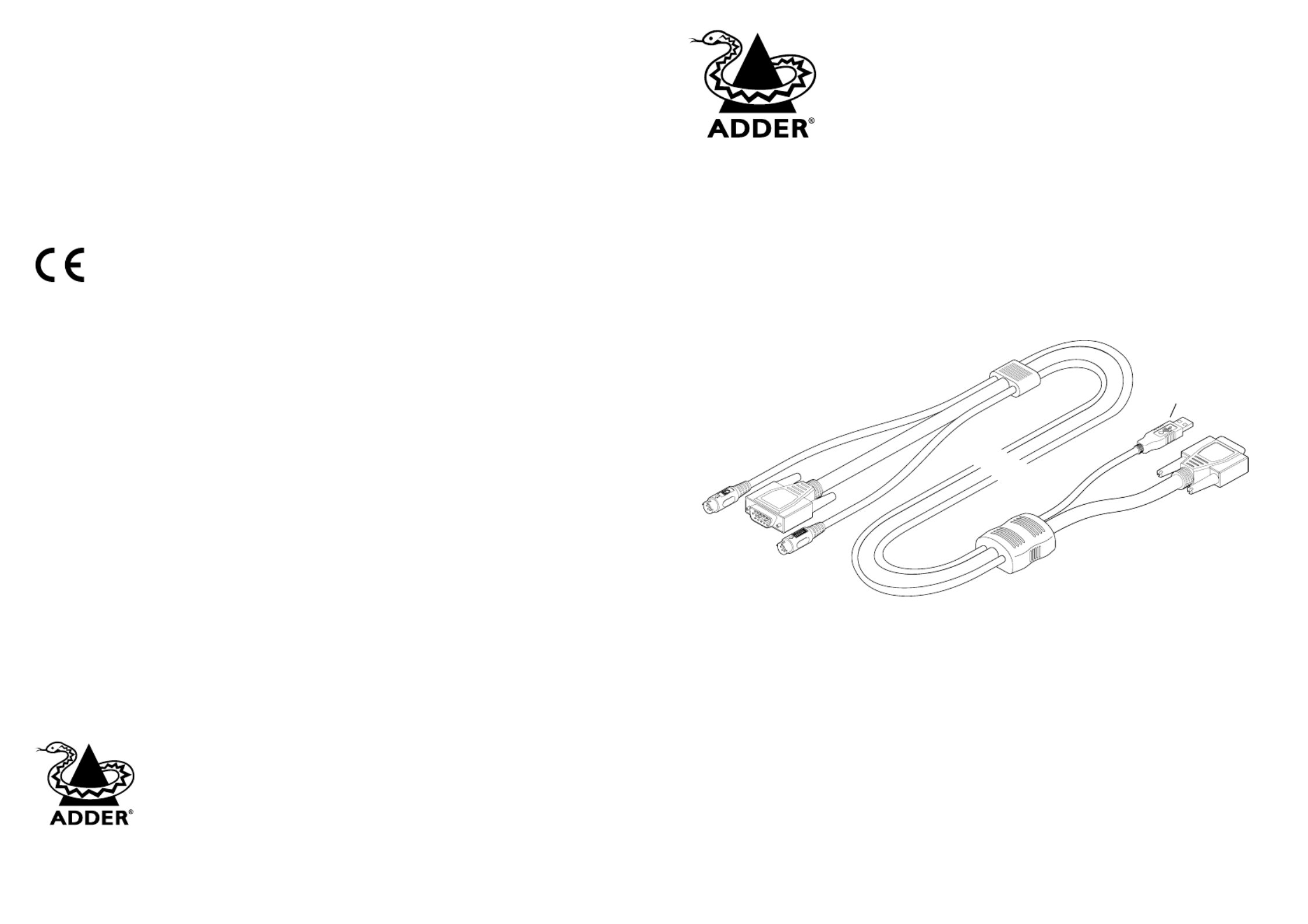
Your USB converter cable package
In addition to this brief guide, your package should contain the converter cable:
Adder Technology Limited,
Technology House,
Trafalgar Way,
Cambridge, CB3 8SQ,
United Kingdom
Tel: +44 (0)1954 780044
Fax: +44 (0)1954 780081
USB Converter Cable
User Guide
Email: support@adder.com
Web: www.adder.com
© 2003 Adder Technology Limited • Release 1.0h • December 2003 • Part No. ADD0047/1
All trademarks are acknowledged.
Adder Corporation,
29 Water Street,
Newburyport,
MA 01950,
United States of America
Tel: +1-888-932-3337
Fax: +1-888-275-1117
USB converter
cable
KVM Switch end
Keyboard, video and
mouse connectors
Computer end
Video and USB
connectors
Circuitry shell
This moulding contains
all of the signal
conversion circuitry
Note: The USB section of
the cable is shortest so
that you may use it, if
necessary, in conjunction
with an extra extension
cable. The total length of a
USB connection should be
no more than 5m.
Your warranty
Adder Technology Ltd warrants that this product shall be free from defects in workmanship and
materials for a period of two years from the date of original purchase. If the product should fail to
operate correctly in normal use during the warranty period, Adder will replace or repair it free of
charge. No liability can be accepted for damage due to misuse or circumstances outside Adder’s
control. Also, Adder will not be responsible for any loss, damage or injury arising directly or indirectly
from the use of this product. Adder’s total liability under the terms of this warranty shall in all
circumstances be limited to the replacement value of this product.
Regulatory information
European EMC directive 89/336/EEC
This equipment has been tested and found to comply with the limits for a class B computing device in
accordance with the specifications in the European standard EN55022. These limits are designed to
provide reasonable protection against harmful interference. This equipment generates, uses and can
radiate radio frequency energy and if not installed and used in accordance with the instructions may cause harmful
interference to radio or television reception. However, there is no guarantee that harmful interference will not occur
in a particular installation. If this equipment does cause interference to radio or television reception, which can be
determined by turning the equipment on and off, the user is encouraged to correct the interference with one or
more of the following measures: (a) Reorient or relocate the receiving antenna. (b) Increase the separation between
the equipment and the receiver. (c) Connect the equipment to an outlet on a circuit different from that to which the
receiver is connected. (d) Consult the supplier or an experienced radio/TV technician for help.
FCC statement
This equipment generates, uses and can radiate radio frequency energy and if not installed and used properly, that is,
in strict accordance with the manufacturer’s instructions, may cause interference to radio communications. It has
been tested and found to comply with the limits for a Class A computing device in accordance with the
specifications in Subpart J of part 15 of FCC rules, which are designed to provide reasonable protection such
interference when the equipment is operated in a commercial environment. Operation of this equipment in a
residential area may cause interference, in which case the user at his own expense will be required to take whatever
measures may be necessary to correct the interference. Changes or modifications not expressly approved by the
manufacturer could void the user’s authority to operate the equipment.

Connecting your USB converter cable
Your USB converter cable is primarily designed for use with a USB-equipped computer and a
traditional Keyboard, Video and Mouse (KVM) switch unit.
Note: It is technically possible to connect your PS/2-style keyboard, PS/2-style mouse and
monitor directly to the converter cable. However, you would first need to purchase separate
gender changers for the PS/2 keyboard and mouse connectors and possibly one also for the
video connector.
Connector/port icons & colours
Monitor (video) Dark blue
Keyboard Purple
Mouse or Mid green
USB Black
Important information
• For use in dry, oil free indoor environments only.
• Your USB converter cable contains no user-serviceable parts.
• For connection only to the following standard computer system and KVM switch connectors:
PS/2 style keyboard and mouse, SVGA analogue video connections and USB ports.
Software upgrades and keyboard emulations
The software within your USB converter cable can emulate keyboards for various computers
without modification. When used in conjunction with Adder MP-type KVM switches it can
support PC, Apple and Sun systems as standard. When used in conjunction with other
Adder or non-Adder switches, your USB converter cable supports PC and Apple systems as
standard and Sun systems by means of downloading a Sun driver into the cable.
The Sun driver as well as other specialist keyboard emulators and general software
upgrades are available within the Support section of the Adder Technology website -
www.adder.com. Full instructions for performing an upgrade/keyboard emulation are
included with the files from the website.
Keypress equivalents
The tables below provide equivalent keypresses on a standard PC (PS/2-style) keyboard that
emulate special keys found on Apple®, Microsoft® or Sun® keyboards.
3 At the other end of the converter cable (with
two plugs), connect the video and USB plugs
to the relevant sockets on your computer.
4 Switch on your computer(s) and KVM switch,
and operate in the usual manner.
Your USB converter cable emulates the
presence of a keyboard and mouse (via the
USB connector) to the computer at all times.
This means that there will be no delay in
response when switching to this channel.
KVM switch
USB-
equipped
PC
Mouse and Keyboard
connectors
Video
connector
Video
connector
USB
connector
To connect your USB converter cable
1 If possible, switch off your
computer(s) and KVM switch.
2 At the end of the converter cable
that has three plugs, connect the
keyboard, mouse and video plugs to
the relevant sockets on your KVM
switch.
* Certain PS/2 keyboards have a power key which will be
mapped to perform the same function for a Sun system.
PS/2 keyboard Apple keyboard
Left Ctrl Left Control
Left Win Start ( ) Left Command ( )
Left Alt Left Option (alt)
Right Alt or Alt Graph Right Option (alt)
Right Win Start ( ) Right Command ( )
Right Ctrl Right Control
Windows Application key No equivalent
No equivalent On / off key
PS/2 keyboard Sun keyboard
Right-[Ctrl] [F1] Stop
Right-[Ctrl] [F2] Again
Right-[Ctrl] [F3] Props
Right-[Ctrl] [F4] Undo
Right-[Ctrl] [F5] Front
Right-[Ctrl] [F6] Copy
Right-[Ctrl] [F7] Open
Right-[Ctrl] [F8] Paste
Right-[Ctrl] [F9] Find
Right-[Ctrl] [F10] Cut
Right-[Ctrl] [1] Mute
Right-[Ctrl] [2] Volume -
Right-[Ctrl] [3] Volume +
Right-[Ctrl] [4] Power*
Right-[Ctrl] [H] Help
When used with Sun® workstations, your USB
converter needs to report a keyboard country
code to the host computer. Further details
about this feature are provided in the upgrade
notes available from www.adder.com.
Product specificaties
| Merk: | Adder |
| Categorie: | Kabels voor pc's en randapparatuur |
| Model: | CCUSB-5M |
Heb je hulp nodig?
Als je hulp nodig hebt met Adder CCUSB-5M stel dan hieronder een vraag en andere gebruikers zullen je antwoorden
Handleiding Kabels voor pc's en randapparatuur Adder

8 April 2024

8 April 2024

8 April 2024

8 April 2024

8 April 2024

8 April 2024

8 April 2024

8 April 2024
Handleiding Kabels voor pc's en randapparatuur
- Kabels voor pc's en randapparatuur Philips
- Kabels voor pc's en randapparatuur HP
- Kabels voor pc's en randapparatuur IKEA
- Kabels voor pc's en randapparatuur Sony
- Kabels voor pc's en randapparatuur Xiaomi
- Kabels voor pc's en randapparatuur Honeywell
- Kabels voor pc's en randapparatuur Kenwood
- Kabels voor pc's en randapparatuur Pioneer
- Kabels voor pc's en randapparatuur Yamaha
- Kabels voor pc's en randapparatuur Abus
- Kabels voor pc's en randapparatuur ACV
- Kabels voor pc's en randapparatuur Advance Acoustic
- Kabels voor pc's en randapparatuur Akasa
- Kabels voor pc's en randapparatuur Aluratek
- Kabels voor pc's en randapparatuur Apc
- Kabels voor pc's en randapparatuur Apple
- Kabels voor pc's en randapparatuur Argus
- Kabels voor pc's en randapparatuur Arris
- Kabels voor pc's en randapparatuur Audio-Technica
- Kabels voor pc's en randapparatuur Audiovox
- Kabels voor pc's en randapparatuur Audison
- Kabels voor pc's en randapparatuur Belkin
- Kabels voor pc's en randapparatuur Blaupunkt
- Kabels voor pc's en randapparatuur Brennenstuhl
- Kabels voor pc's en randapparatuur Digitus
- Kabels voor pc's en randapparatuur Duronic
- Kabels voor pc's en randapparatuur Eaton
- Kabels voor pc's en randapparatuur Elgato
- Kabels voor pc's en randapparatuur Eminent
- Kabels voor pc's en randapparatuur Energy Sistem
- Kabels voor pc's en randapparatuur Ewent
- Kabels voor pc's en randapparatuur Fiio
- Kabels voor pc's en randapparatuur Fluke
- Kabels voor pc's en randapparatuur Fresh N Rebel
- Kabels voor pc's en randapparatuur Gembird
- Kabels voor pc's en randapparatuur Genius
- Kabels voor pc's en randapparatuur GeoVision
- Kabels voor pc's en randapparatuur Gioteck
- Kabels voor pc's en randapparatuur Goobay
- Kabels voor pc's en randapparatuur Greenlee
- Kabels voor pc's en randapparatuur Hama
- Kabels voor pc's en randapparatuur HQ
- Kabels voor pc's en randapparatuur Icy Box
- Kabels voor pc's en randapparatuur Infinity
- Kabels voor pc's en randapparatuur Intenso
- Kabels voor pc's en randapparatuur Kensington
- Kabels voor pc's en randapparatuur Kicker
- Kabels voor pc's en randapparatuur Kogan
- Kabels voor pc's en randapparatuur Konig
- Kabels voor pc's en randapparatuur Laserliner
- Kabels voor pc's en randapparatuur Lenovo
- Kabels voor pc's en randapparatuur LevelOne
- Kabels voor pc's en randapparatuur Logilink
- Kabels voor pc's en randapparatuur Manhattan
- Kabels voor pc's en randapparatuur Marmitek
- Kabels voor pc's en randapparatuur Media-tech
- Kabels voor pc's en randapparatuur Monacor
- Kabels voor pc's en randapparatuur Nedis
- Kabels voor pc's en randapparatuur Netgear
- Kabels voor pc's en randapparatuur Newstar
- Kabels voor pc's en randapparatuur Plantronics
- Kabels voor pc's en randapparatuur Pyle
- Kabels voor pc's en randapparatuur RCA
- Kabels voor pc's en randapparatuur Reflecta
- Kabels voor pc's en randapparatuur Rittal
- Kabels voor pc's en randapparatuur Sennheiser
- Kabels voor pc's en randapparatuur Targus
- Kabels voor pc's en randapparatuur Terratec
- Kabels voor pc's en randapparatuur TP Link
- Kabels voor pc's en randapparatuur Trendnet
- Kabels voor pc's en randapparatuur Trust
- Kabels voor pc's en randapparatuur Velleman
- Kabels voor pc's en randapparatuur Vogels
- Kabels voor pc's en randapparatuur Worx
- Kabels voor pc's en randapparatuur Xtorm
- Kabels voor pc's en randapparatuur Jabra
- Kabels voor pc's en randapparatuur JL Audio
- Kabels voor pc's en randapparatuur McIntosh
- Kabels voor pc's en randapparatuur Shure
- Kabels voor pc's en randapparatuur Steren
- Kabels voor pc's en randapparatuur Klein Tools
- Kabels voor pc's en randapparatuur EMOS
- Kabels voor pc's en randapparatuur Festo
- Kabels voor pc's en randapparatuur Atlona
- Kabels voor pc's en randapparatuur Hamlet
- Kabels voor pc's en randapparatuur NZXT
- Kabels voor pc's en randapparatuur Corsair
- Kabels voor pc's en randapparatuur Techly
- Kabels voor pc's en randapparatuur Deltaco
- Kabels voor pc's en randapparatuur Satechi
- Kabels voor pc's en randapparatuur Savio
- Kabels voor pc's en randapparatuur SIIG
- Kabels voor pc's en randapparatuur Scosche
- Kabels voor pc's en randapparatuur 4smarts
- Kabels voor pc's en randapparatuur Tripp Lite
- Kabels voor pc's en randapparatuur Approx
- Kabels voor pc's en randapparatuur Cisco
- Kabels voor pc's en randapparatuur Sanus
- Kabels voor pc's en randapparatuur Vision
- Kabels voor pc's en randapparatuur Gefen
- Kabels voor pc's en randapparatuur Chief
- Kabels voor pc's en randapparatuur Intellinet
- Kabels voor pc's en randapparatuur Monster
- Kabels voor pc's en randapparatuur CyberPower
- Kabels voor pc's en randapparatuur I-Tec
- Kabels voor pc's en randapparatuur Platinum
- Kabels voor pc's en randapparatuur Cabstone
- Kabels voor pc's en randapparatuur Lindy
- Kabels voor pc's en randapparatuur Xcellon
- Kabels voor pc's en randapparatuur IOGEAR
- Kabels voor pc's en randapparatuur Black Box
- Kabels voor pc's en randapparatuur IFM
- Kabels voor pc's en randapparatuur DataVideo
- Kabels voor pc's en randapparatuur Simplified MFG
- Kabels voor pc's en randapparatuur Blue Microphones
- Kabels voor pc's en randapparatuur Simplecom
- Kabels voor pc's en randapparatuur Speed-Link
- Kabels voor pc's en randapparatuur ESI
- Kabels voor pc's en randapparatuur Cablexpert
- Kabels voor pc's en randapparatuur ATen
- Kabels voor pc's en randapparatuur IC Intracom
- Kabels voor pc's en randapparatuur Russound
- Kabels voor pc's en randapparatuur RGBlink
- Kabels voor pc's en randapparatuur Wentronic
- Kabels voor pc's en randapparatuur Vorago
- Kabels voor pc's en randapparatuur Extron
- Kabels voor pc's en randapparatuur AMX
- Kabels voor pc's en randapparatuur AudioQuest
- Kabels voor pc's en randapparatuur Ergotron
- Kabels voor pc's en randapparatuur Equip
- Kabels voor pc's en randapparatuur Crestron
- Kabels voor pc's en randapparatuur StarTech.com
- Kabels voor pc's en randapparatuur AudioControl
- Kabels voor pc's en randapparatuur PureLink
- Kabels voor pc's en randapparatuur Moxa
- Kabels voor pc's en randapparatuur Kramer
- Kabels voor pc's en randapparatuur Micro Connect
- Kabels voor pc's en randapparatuur Nordval
- Kabels voor pc's en randapparatuur ASSMANN Electronic
- Kabels voor pc's en randapparatuur Vimar
- Kabels voor pc's en randapparatuur Legrand
- Kabels voor pc's en randapparatuur Panduit
- Kabels voor pc's en randapparatuur IPort
- Kabels voor pc's en randapparatuur Cables Direct
- Kabels voor pc's en randapparatuur Hobbes
- Kabels voor pc's en randapparatuur SpeakerCraft
- Kabels voor pc's en randapparatuur Sonero
- Kabels voor pc's en randapparatuur V7
- Kabels voor pc's en randapparatuur Apricorn
- Kabels voor pc's en randapparatuur Nexibo
- Kabels voor pc's en randapparatuur Leviton
- Kabels voor pc's en randapparatuur Aim TTi
- Kabels voor pc's en randapparatuur Pyramid
- Kabels voor pc's en randapparatuur On-Q
- Kabels voor pc's en randapparatuur Inno-Hit
- Kabels voor pc's en randapparatuur Sunix
- Kabels voor pc's en randapparatuur Vantage Point
- Kabels voor pc's en randapparatuur Opticis
- Kabels voor pc's en randapparatuur Sabrent
- Kabels voor pc's en randapparatuur Kurth Electronic
- Kabels voor pc's en randapparatuur CommScope
- Kabels voor pc's en randapparatuur Qoltec
- Kabels voor pc's en randapparatuur Raidsonic
- Kabels voor pc's en randapparatuur Roline
- Kabels voor pc's en randapparatuur Hall Research
- Kabels voor pc's en randapparatuur Avenview
- Kabels voor pc's en randapparatuur Rocstor
- Kabels voor pc's en randapparatuur Mach Power
- Kabels voor pc's en randapparatuur Tempo
- Kabels voor pc's en randapparatuur EXSYS
- Kabels voor pc's en randapparatuur ICC
- Kabels voor pc's en randapparatuur J5 Create
- Kabels voor pc's en randapparatuur ISimple
- Kabels voor pc's en randapparatuur Axagon
- Kabels voor pc's en randapparatuur UNITEK
- Kabels voor pc's en randapparatuur C2G
- Kabels voor pc's en randapparatuur CLUB3D
- Kabels voor pc's en randapparatuur EK Water Blocks
- Kabels voor pc's en randapparatuur Comprehensive
- Kabels voor pc's en randapparatuur Luxul
- Kabels voor pc's en randapparatuur Wire Technologies
- Kabels voor pc's en randapparatuur Triplett
- Kabels voor pc's en randapparatuur Hoffman
Nieuwste handleidingen voor Kabels voor pc's en randapparatuur

8 April 2025

4 April 2025

4 April 2025

2 April 2025

2 April 2025

2 April 2025

2 April 2025

2 April 2025

2 April 2025

1 April 2025