3Dconnexion CadMouse Handleiding
3Dconnexion
Muis
CadMouse
Lees hieronder de 📖 handleiding in het Nederlandse voor 3Dconnexion CadMouse (9 pagina's) in de categorie Muis. Deze handleiding was nuttig voor 48 personen en werd door 2 gebruikers gemiddeld met 4.5 sterren beoordeeld
Pagina 1/9
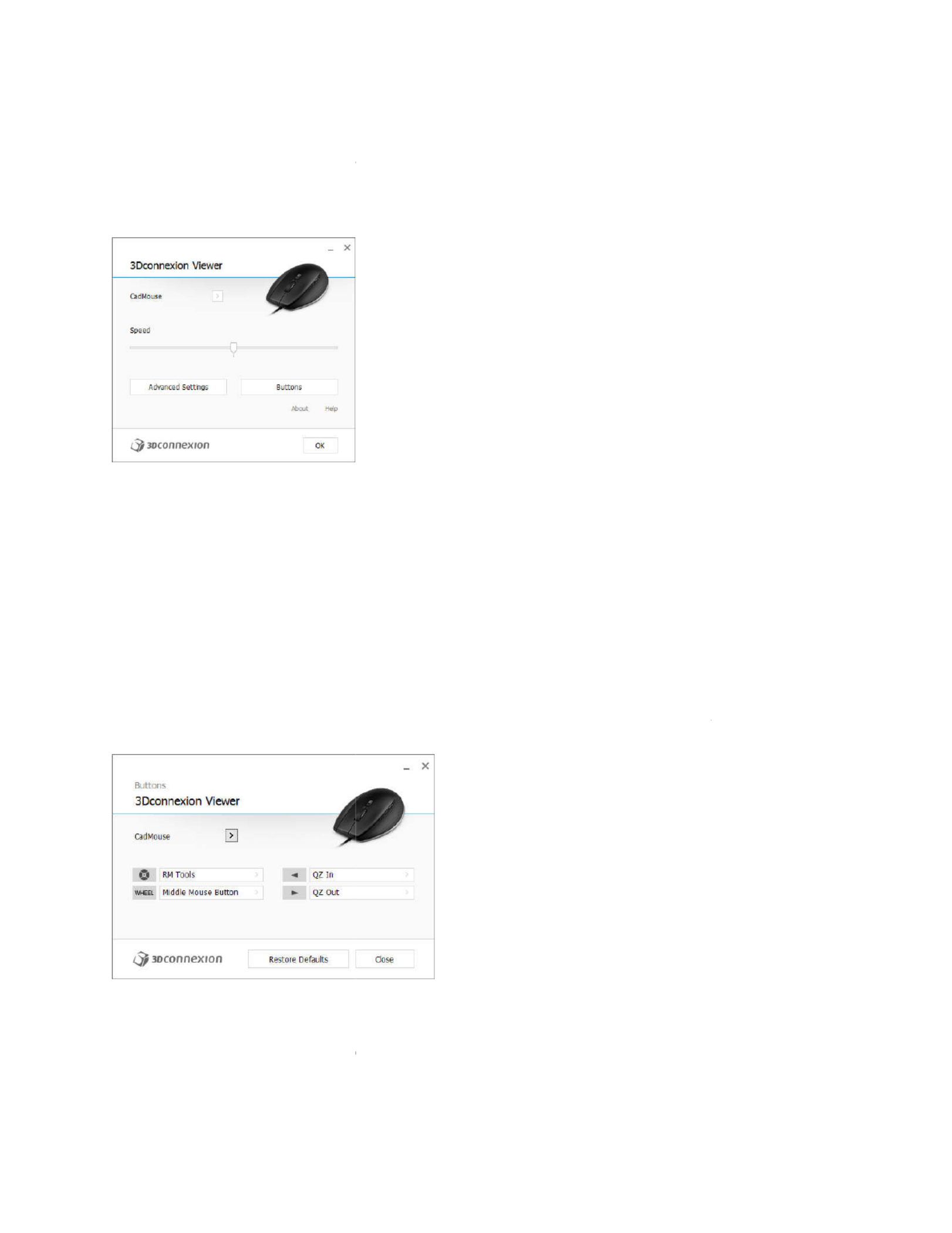
3Dconnexion CadMouse Propertie
You can access the 3Dconnexion Pr
Mouse Home (on your desktop) or
launched by pressing the Radial Me
Speed
This slider sets the overall speed fo
Note: The CadMouse
speed slider s
Advanced Settings
This is where you can configure spe
Buttons
The Buttons panel within 3Dconnex
Menus to the CadMouse buttons.
The active application is displayed a
that application. This allows you to
Environment sensitivity
Some applications feature environm
In those applications you can have
environment. More information ca
applications:
s Panel
operties panel via the icon in your notification area
by selecting properties from the radial menu (by de
enu Button on the top of the CadMouse).
r your CadMouse.
sets speed globally for all applications.
ecific CadMouse settings.
xion Properties allows you to assign commands, Ma
at the top left of the panel and any changes made a
configure your CadMouse individually for each of y
ment sensitive button mapping.
different button assignments depending on the cur
n be found in the application specific help sections
(systray), 3D
efault this is
cros or Radial
re only applied to
our applications.
rent active
of the affe
cted

Autodesk Inventor
Siemens NX
PTC Creo Parametric
Siemens Solid Edge
Dassault Systèmes SolidWorks
Assigning "Quick Macros" to butto
To quickly assign a keystroke or ma
the required key or key combinatio
make the field active and the next k
Note: When a
macro is created, it a
"press and hold" command (for exa
category in the flyout window (i.e.
Assigning Commands using the flyo
Clicking on the ">" arrow on the rig
CadMouse button:
The category of the command that
ons
acro to a button, simply click on the text in the butto
n. For example, in the screenshot below, clicking on
keyboard command pressed would be assigned to b
always sends a "press and release" command. If you
ample Ctrl or Shift), you should use the "Keyboard"
not the "Quick Macro" function describe
d above).
out window
ht hand side of the button field opens a flyout wind
is currently assigned to that button is highlighted in
on field and press
n "CTRL+A" would
button number 1.
u want to assign a
command
dow for that
n bold.
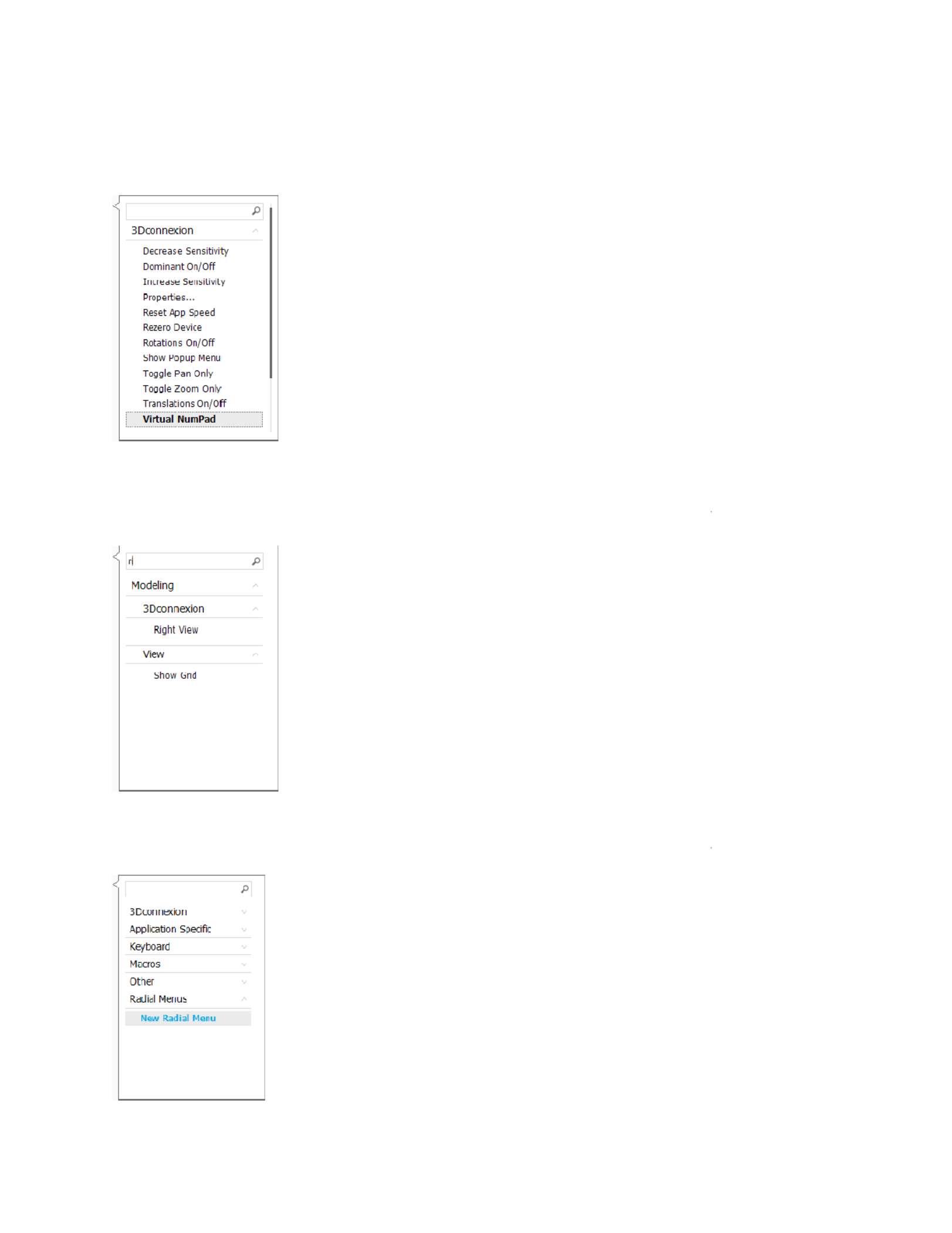
The flyout window allows you to br
3Dconnexion or application comma
assigned to the CadMouse button:
Using the Live Search field
You can search for specific comman
their parent categories) which cont
Creating Radial Menus
To create a new Radial Menu, expa
rowse or search for commands in different categori
ands. When you select a command by clicking on it,
nds by typing text into the Live Search field. Only co
tain the text sequence you enter are shown in the fl
nd the "Radial Menu" category and click on "New R
es such as
it is automatically
mmands (and
yout window.
adial Menu".
Product specificaties
| Merk: | 3Dconnexion |
| Categorie: | Muis |
| Model: | CadMouse |
| Kleur van het product: | Zwart |
| Gewicht: | 130 g |
| Breedte: | 80 mm |
| Diepte: | 128 mm |
| Hoogte: | 44 mm |
| Snoerlengte: | 2 m |
| Vormfactor: | Rechtshandig |
| Certificering: | CE, FCC, KC, RCM, BSMI, WEEE |
| Duurzaamheidscertificaten: | RoHS |
| Aanbevolen gebruik: | Universeel |
| Aantal knoppen: | 7 |
| Aansluiting: | USB Type-A |
| Scroll type: | Wiel |
| Bewegingsresolutie: | 8200 DPI |
| Soort knoppen: | Drukknoppen |
| Bewegingsdetectietechnologie: | Laser |
| Scroll: | Ja |
| Aantal scroll wheels: | 1 |
| Scroll richtingen: | Verticaal |
| Functietoetsen: | Zoom in, Zoom out |
Heb je hulp nodig?
Als je hulp nodig hebt met 3Dconnexion CadMouse stel dan hieronder een vraag en andere gebruikers zullen je antwoorden
Handleiding Muis 3Dconnexion

20 Februari 2025

20 Februari 2025

20 Februari 2025

19 Maart 2024

28 Februari 2024

28 Februari 2024

28 Februari 2024
Handleiding Muis
- Muis Philips
- Muis HP
- Muis Xiaomi
- Muis LG
- Muis Asus
- Muis Medion
- Muis A4tech
- Muis Acer
- Muis ACME
- Muis Alienware
- Muis Anker
- Muis Apple
- Muis Basetech
- Muis Belkin
- Muis BenQ
- Muis BlueBuilt
- Muis Buffalo
- Muis Dell
- Muis Denver
- Muis Digitus
- Muis Ednet
- Muis Eminent
- Muis Energy Sistem
- Muis Ewent
- Muis Fellowes
- Muis Gembird
- Muis Genius
- Muis Gigabyte
- Muis Haier
- Muis Hama
- Muis Icy Box
- Muis ILive
- Muis INCA
- Muis IRIS
- Muis Kensington
- Muis Kogan
- Muis Konig
- Muis Lenovo
- Muis Lexibook
- Muis Livoo
- Muis Logik
- Muis Logilink
- Muis Logitech
- Muis Mad Catz
- Muis Madcatz
- Muis Manhattan
- Muis Marquant
- Muis Maxxter
- Muis Media-tech
- Muis Microsoft
- Muis MSI
- Muis Nacon
- Muis Nedis
- Muis Nova
- Muis Prestigio
- Muis Razer
- Muis Renkforce
- Muis Roccat
- Muis Saitek
- Muis Sanwa
- Muis Sharkoon
- Muis Silvercrest
- Muis Speedlink
- Muis Steelseries
- Muis Sweex
- Muis Targus
- Muis Tesoro
- Muis Trust
- Muis Turtle Beach
- Muis Typhoon
- Muis Verbatim
- Muis Vivanco
- Muis Wacom
- Muis Watson
- Muis Zalman
- Muis 3M
- Muis BeeWi
- Muis Connect IT
- Muis Creative
- Muis CSL
- Muis Exibel
- Muis JLab
- Muis NGS
- Muis Niceboy
- Muis Sandberg
- Muis Steren
- Muis T'nB
- Muis X-Zero
- Muis Kunft
- Muis Genesis
- Muis Conceptronic
- Muis Tracer
- Muis Hamlet
- Muis Cooler Master
- Muis NZXT
- Muis SilverStone
- Muis Thermaltake
- Muis Yeyian
- Muis Vakoss
- Muis Defender
- Muis Adesso
- Muis Micro Innovations
- Muis Rapoo
- Muis ADATA
- Muis Corsair
- Muis Cougar
- Muis Humanscale
- Muis Bakker Elkhuizen
- Muis Cherry
- Muis Deltaco
- Muis KeepOut
- Muis KeySonic
- Muis Natec
- Muis Ozone
- Muis Penclic
- Muis Satechi
- Muis Savio
- Muis Seal Shield
- Muis SIIG
- Muis Sven
- Muis Approx
- Muis SPC
- Muis Canyon
- Muis EVOLVEO
- Muis LC-Power
- Muis G-Cube
- Muis Goldtouch
- Muis Gyration
- Muis HyperX
- Muis Kondator
- Muis Swiftpoint
- Muis Mediacom
- Muis I-Tec
- Muis SMK-Link
- Muis Xcellon
- Muis IOGEAR
- Muis Bigben Interactive
- Muis Adj
- Muis AV:link
- Muis Speed-Link
- Muis BakkerElkhuizen
- Muis Evoluent
- Muis XPG
- Muis Ducky
- Muis Man & Machine
- Muis Krom
- Muis Vorago
- Muis Mousetrapper
- Muis NOX
- Muis Arctic Cooling
- Muis Equip
- Muis X9 Performance
- Muis Silvergear
- Muis Gamdias
- Muis Contour Design
- Muis ISY
- Muis Konix
- Muis ModeCom
- Muis R-Go Tools
- Muis SureFire
- Muis Mitsai
- Muis InLine
- Muis V7
- Muis Posturite
- Muis ThunderX3
- Muis Silver Eagle
- Muis Sygonix Connect
- Muis White Shark
- Muis NPLAY
- Muis Spartan Gear
- Muis UGo
- Muis GMB Gaming
- Muis Glorious
- Muis Raidsonic
- Muis Gamesir
- Muis ENDORFY
- Muis Mars Gaming
- Muis Fractal Design
- Muis Vultech
- Muis TEKLIO
- Muis Mad Dog
- Muis Raspberry Pi
- Muis Perixx
- Muis Urban Factory
- Muis Keychron
- Muis DeepCool
- Muis Best Buy
- Muis Wortmann AG
- Muis CoolerMaster
- Muis IOPLEE
- Muis Atlantis Land
- Muis Xtrfy
- Muis Bluestork
- Muis Balam Rush
- Muis Getttech
Nieuwste handleidingen voor Muis

7 April 2025

2 April 2025

29 Maart 2025

29 Maart 2025

29 Maart 2025

27 Maart 2025

27 Maart 2025

27 Maart 2025

27 Maart 2025

27 Maart 2025