X9 Performance X9RFWWKEYBAT Handleiding
X9 Performance
Keyboard
X9RFWWKEYBAT
Lees hieronder de 📖 handleiding in het Nederlandse voor X9 Performance X9RFWWKEYBAT (1 pagina's) in de categorie Keyboard. Deze handleiding was nuttig voor 72 personen en werd door 2 gebruikers gemiddeld met 4.5 sterren beoordeeld
Pagina 1/1
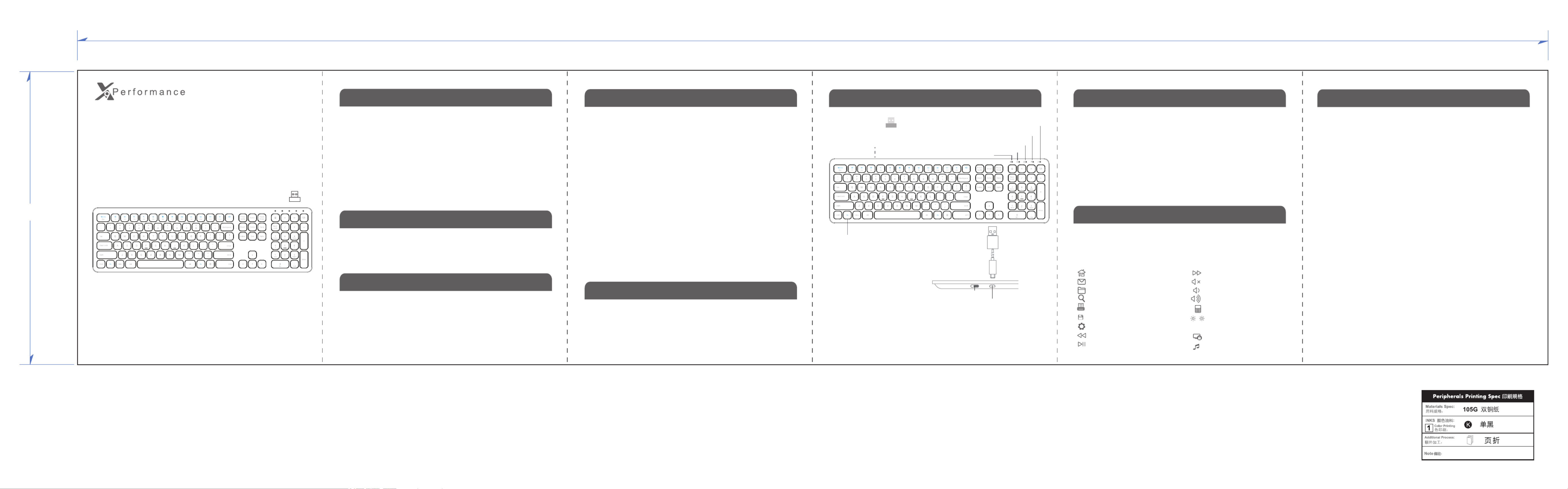
5
135.0 mm
675.0 mm
X9RFWWKEYBAT
www.x9performance.com
Shortcut Keys
Installation Instruction
• Wireless RF Keyboard
• USB RF dongle
• USB charging cable
• User’s guide
Package Contents
Introduction
Tech Support
X9 Performance Product Information
Warranty
X9 Performance warrants that this product will be free from defects
in title, materials and manufacturing workmanship for one year from the
date of purchase. If the product is found to be defective then, as your sole
remedy and as the manufacturer’s only obligation, X9 Performance will repair or
replace the product. This warranty shall not apply to products that have
been subject to abuse, misuse, abnormal electrical or environmental
conditions, or any condition other than what can be considered as normal
use.
Limitation of Liability
The liability of X9 Performance arising from this warranty and sale
shall be limited to a refund of the purchase price. In no event shall X9
Performance be liable for costs of procurement of substitute products or
services, or for any lost profit, or for any consequential, incidental, direct
or indirect damages, however caused and on any theory of liability, arising
from this warranty and sale. These limitations shall apply not with standing
any failure of essential purpose of any limited remedy.
Copyright® 2019 by X9 Performance
RECHARGEABLE SLIM WIRELESS RF
KEYBOARD FOR WINDOWS PC
User’s Guide
When Fn Lock LED is on, F1 to F12 function keys are the default when top row
keys are pressed. Also 12 blue colored shortcut keys require pressing fn key
simultaneously to work. You can toggle between Function key mode and shortcut
mode by pressing fn and Esc keys simultaneously, Fn Lock LED is on to indicate
it is in Function key mode, otherwise it is in shortcut mode.
Hardware Basics
Function keys mode F1 to F12
Default web browser
Open email program
Open Windows File Explorer
Open Windows search
Previous Track
Play/Pause
Next Track
Mute
Open Calculator
Brightness change to
PC built-in display
Print
File save
Open System setting
Volume Down
Volume Up
System Requirement
• Windows 7/8/10
• Any desktop and notebook computer with a USB-A port available
Lock Windows PC
Default music player (working
under Function key mode)
USB RF dongle
1: remove from underneath
compartment
2: plug into a computer USB port
The X9 Performance X9RFWWKEYBAT slim USB keyboard has a standard
layout with 110 full size, yet thin, keys for a comfortable and efficient typing
experience. The additional shortcut keys and numeric keyboard further
increase efficiency and productivity. This keyboard is ultra slim (only 0.7"/18
mm) and compact to save space on the desk and easily store inside a
keyboard drawer. The X9 Performance X9RFWWKEYBAT is very easy to
use. Simply plug the USB dongle into the USB port of your computer and you
are ready to go! No software is required! The built-in rechargeable battery will
power the X9RFWWKEYBAT up to 2 months before next charging is
required. You will never need to replace keyboard battery again. Thin,
compact and versatile, the X9 Performance X9RFWWKEYBAT is the perfect
companion for your PC!
The X9RFWWKEYBAT is pre-synced with the USB RF receiver dongle, and
should be automatically recognized by the computer and does not require a
driver. Simply follow the steps below and you are ready to go!
1. Before first time use or when keyboard is low in battery, charge the X9RFW-
WKEYBAT until the color of charging LED changes from red to off.
2. Locate the USB RF receiver dongle, in the underneath compartment. Plug
the USB RF receiver dongle into the USB port of your computer.
3. Within 5 seconds after step 2, bring the X9RFWWKEYBAT very close to
the USB RF receiver dongle in your computer and switch to turn on the
keyboard to connect with the dongle.
4. You are ready to use the X9RFWWKEYBAT keyboard.
Sync USB RF Dongle with Keyboard
Note: only if you have followed the Installation Instruction several times
already but couldn't get keyboard to work, or if you lost the original USB
RF dongle and get a new dongle from us, you can resync the dongle
and keyboard with procedures below:
1. Login to your computer.
2. Turn off the keyboard first with On/Off switch; unplug the USB RF receiver
dongle from your computer.
3. Place the keyboard very close to the USB port where the dongle will be
plugged into.
4. Switch on the keyboard, immediately press Esc and Q keys down on the
keyboard simultaneously, until its LED stays flashing.
5. Immediately plug the dongle into a USB port in your computer.
6. Once the keyboard finds and syncs with the USB dongle successfully, its
LED will flash slowly 3 times and turn off.
7. Keyboard is ready to go. If keyboard does not work, sync has probably
failed, please repeat step 2 to 7 until it works.
Please E-mail us at techsupport@x9performance.com,
or call us at 1-909-230-6888 Monday to Friday,
8:30AM to 5:30PM, Pacific Standard Time
Num Lock
Fn Lock
Caps Lock
Low battery, RF Sync
Charging(Red: charging; Off: full)
fn key
Below are the description of all 17 shortcut keys. 12 blue colored shortcut
keys require (1) pressing fn key simultaneously to work when Fn Lock LED is
on, or (2) pressing top row key itself to work when Fn Lock LED is turned off
by pressing fn and Esc keys together. Pressing fn and Esc keys toggles
between Function key mode and shortcut mode of the keyboard.
To USB por ot f a
char ge o comr r USB charging
cable
On/Off switch
puter
(included)
Char gin Por tg
Product specificaties
| Merk: | X9 Performance |
| Categorie: | Keyboard |
| Model: | X9RFWWKEYBAT |
Heb je hulp nodig?
Als je hulp nodig hebt met X9 Performance X9RFWWKEYBAT stel dan hieronder een vraag en andere gebruikers zullen je antwoorden
Handleiding Keyboard X9 Performance

21 April 2023

10 April 2023

7 April 2023

9 Maart 2023

22 Januari 2023

13 Januari 2023

9 Januari 2023

19 November 2022
Handleiding Keyboard
- Keyboard Philips
- Keyboard HP
- Keyboard Casio
- Keyboard Panasonic
- Keyboard Asus
- Keyboard JVC
- Keyboard Yamaha
- Keyboard Acer
- Keyboard Akai
- Keyboard Alesis
- Keyboard Anker
- Keyboard Arturia
- Keyboard Behringer
- Keyboard BlueBuilt
- Keyboard Boss
- Keyboard Dell
- Keyboard Digitech
- Keyboard Elgato
- Keyboard Fender
- Keyboard Fujitsu
- Keyboard Gembird
- Keyboard General Music
- Keyboard GeoVision
- Keyboard Gigabyte
- Keyboard Hammond
- Keyboard Hohner
- Keyboard Icon
- Keyboard ID-Tech
- Keyboard Ion
- Keyboard Kawai
- Keyboard Ketron
- Keyboard Korg
- Keyboard Lenovo
- Keyboard Logik
- Keyboard Logilink
- Keyboard Logitech
- Keyboard M-Audio
- Keyboard Manhattan
- Keyboard Medeli
- Keyboard Microsoft
- Keyboard MSI
- Keyboard Native
- Keyboard Nedis
- Keyboard Nord Electro
- Keyboard Novation
- Keyboard Pyle
- Keyboard Razer
- Keyboard Roccat
- Keyboard Roland
- Keyboard Samson
- Keyboard Schubert
- Keyboard Stagg
- Keyboard Steelseries
- Keyboard Targus
- Keyboard Technics
- Keyboard Trust
- Keyboard Veho
- Keyboard Verbatim
- Keyboard Viper
- Keyboard Vivanco
- Keyboard Zebra
- Keyboard Essentiel B
- Keyboard Genesis
- Keyboard Cooler Master
- Keyboard Msonic
- Keyboard Adesso
- Keyboard Rapoo
- Keyboard Corsair
- Keyboard Cougar
- Keyboard Techly
- Keyboard Bakker Elkhuizen
- Keyboard Brydge
- Keyboard Cherry
- Keyboard KeySonic
- Keyboard Penclic
- Keyboard Savio
- Keyboard Seal Shield
- Keyboard Sven
- Keyboard Patriot
- Keyboard EVOLVEO
- Keyboard HyperX
- Keyboard NUX
- Keyboard Thomann
- Keyboard Havis
- Keyboard CME
- Keyboard Xcellon
- Keyboard IOGEAR
- Keyboard Black Box
- Keyboard Tiptop Audio
- Keyboard Native Instruments
- Keyboard PreSonus
- Keyboard IK Multimedia
- Keyboard Speed-Link
- Keyboard Millenium
- Keyboard 4ms
- Keyboard CTA Digital
- Keyboard Ducky
- Keyboard Man & Machine
- Keyboard Krom
- Keyboard Vorago
- Keyboard Moog
- Keyboard Erica Synths
- Keyboard Keith MCmillen
- Keyboard Gamdias
- Keyboard Matias
- Keyboard Contour Design
- Keyboard Kingston
- Keyboard MaxMusic
- Keyboard ModeCom
- Keyboard Laney
- Keyboard X-keys
- Keyboard Gravity
- Keyboard PIXMY
- Keyboard Hanwha
- Keyboard Kurzweil
- Keyboard Pelco
- Keyboard Studiologic
- Keyboard Nektar
- Keyboard ASM
- Keyboard Dexibell
- Keyboard Genovation
- Keyboard Rii
- Keyboard Sequenz
- Keyboard Redragon
- Keyboard Gamesir
- Keyboard Nord
- Keyboard The Box
- Keyboard Startone
- Keyboard K&M
- Keyboard Perixx
- Keyboard Roadworx
- Keyboard Keychron
- Keyboard Kanex
- Keyboard Groove Synthesis
- Keyboard CoolerMaster
- Keyboard Royal Kludge
- Keyboard CM Storm
- Keyboard Xtrfy
- Keyboard Polyend
- Keyboard On-Stage
- Keyboard Carlsbro
- Keyboard MK
- Keyboard Xuma
Nieuwste handleidingen voor Keyboard

25 Februari 2025

25 Februari 2025

21 Februari 2025

21 Februari 2025

20 Februari 2025

20 Februari 2025

20 Februari 2025

20 Februari 2025

10 Februari 2025

7 Februari 2025