Volkswagen MFD Handleiding
Volkswagen
Navigator
MFD
Lees hieronder de 📖 handleiding in het Nederlandse voor Volkswagen MFD (4 pagina's) in de categorie Navigator. Deze handleiding was nuttig voor 13 personen en werd door 2 gebruikers gemiddeld met 4.5 sterren beoordeeld
Pagina 1/4

1On/Off and volume control.
Press on/off button
Adjust volume - turn button
Note: The volume for navigation
system can be adjusted whilst
directions are being spoken.
The directions can be repeated
by pressing the Info button 7.
2Current vehicle position storage key.
A location that you wish to visit at a
later date can be stored whilst you are
being navigated by the system. Press
the button at the appropriate location
in order to store it in the “flagged
destination memory”. This replaces
the existing “flagged destination”.
See the navigation system working
example to find out how to select
the flagged destination memory.
3Station keys 1-6.
Radio operation.
Each key can be preset to one station
from each of the six channels, i.e. TP,
FM, AM on preset levels 1 and 2.
To store a station: select the desired
station with the rocker switch 8.
Press one of the station buttons
until the programme is muted
and a signal tone is heard.
Recalling a stored station: briefly
press the station key preset to the
desired station.
CD operation.
Selecting a CD: briefly press the
desired station key. Keys 1-6 are
used to select the respective CD
number in the CD changer magazine.
4SCAN key.
Radio operation.
Press the button in order to briefly
hear all stations that can be received
in the selected waveband. To select
a station press the key again while
the station is being previewed.
CD operation.
Press the key again to hear the
beginning of each track on the CD.
To select a track press the key again
while the track is playing.
5AS/CD-MIX key.
Radio operation.
Automatically storing the 6 stations
with the best reception in the area you
are travelling through: Press the button
for longer than 2 seconds in order to
store the stations on the selected
waveband - TP, FM or AM - on the
station buttons on memory level 2.4
The memory storage selection is kept
on level 1.
Calling up a stored station: First press
the AS button and then press the
required station key.
CD operation.
Press the button in order according
to the setting of the “Audio settings” -
play the tracks (titles) of a CD or
the CDs in the CD magazine in
random order.
Volkswagen MFD radio-navigation system.
Quick reference guide.
For initial information
Dear Driver
The Volkswagen Radio-Navigation system provides you with a simple and standardised operation of the comfort
equipment radio and navigation in your vehicle as well as the optional equipment CD changer and TV tuner.
This quick reference guide is designed to acquaint you with selected standard options of this complex system. You will
need to familiarise yourself with the important explanations and notes in the booklets Radio-Navigation system MFD,
Controls and Equipment and TV tuner in order to make full use of the numerous options offered by the system.
We wish you safe, reliable and enjoyable motoring.
Volkswagen AG
12
3 3
4
18 17 16
5
6
7 12
13
14
15
8 9 10 11
a
c
b
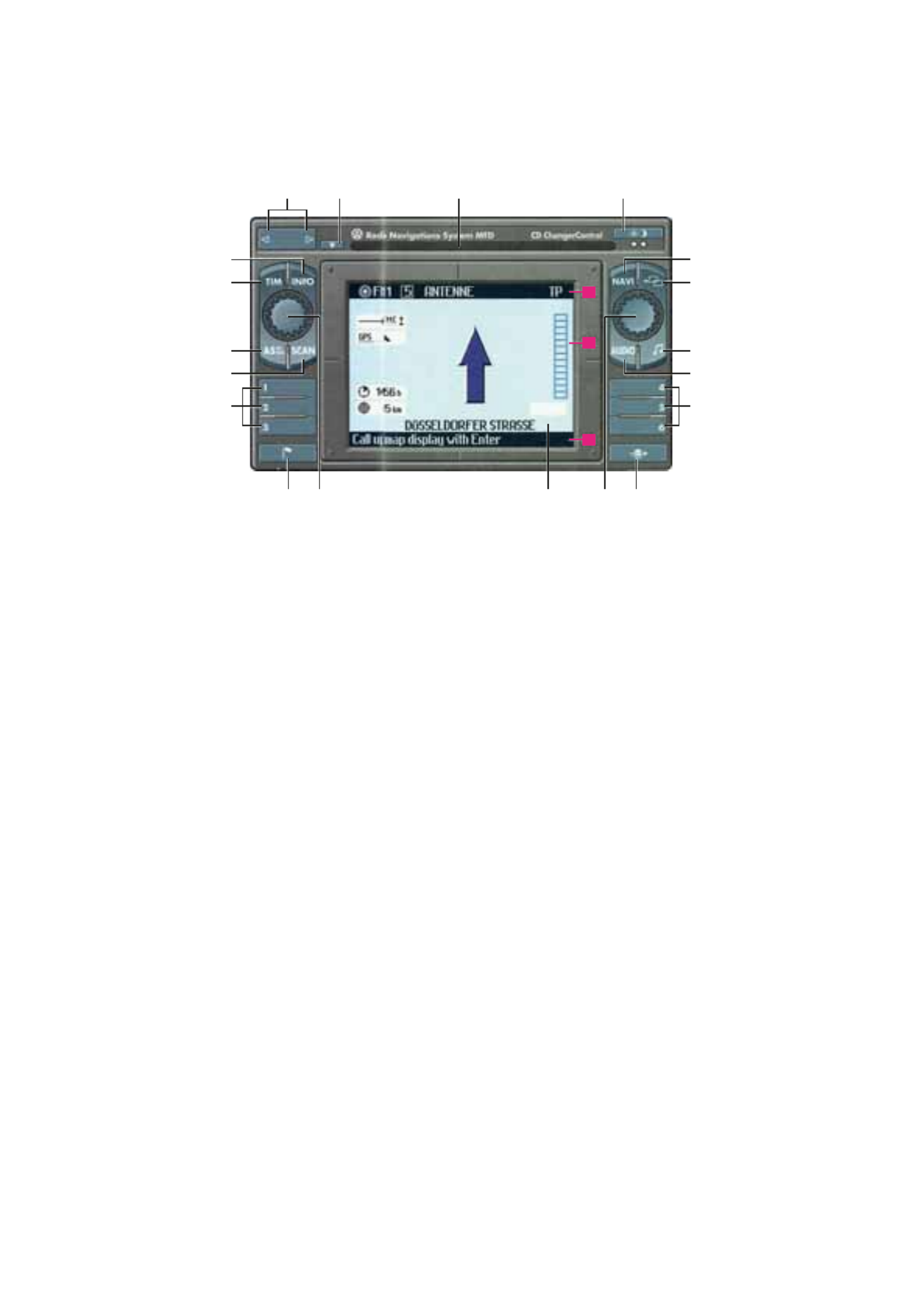
6TIM key to recall recorded
traffic announcements.
The TIM function has a memory which
can be used to automatically record
traffic announcements. The oldest
announcements will be deleted when
the memory is full (4 minutes).
While the radio is switched on every
traffic announcement on the selected
TP station is recorded.
When the system is switched off
the recording mode is activated
automatically, according to the
setting in the “TIM standby” menu.
The announcements are played
back, starting with the most recent
one, by pressing the TIM button.
The announcement can be stopped
by pressing the button again.
7INFO key to recall complete
destination display.
The current vehicle location, the
current destination and the estimated
remaining journey time are displayed.
At the same time, the system produces
spoken driving directions.
8Rocker Switch.
Radio operation.
Automatic station search: Start the
station search by pressing one of
the direction symbols. The radio
is then tuned to the next station
with a sufficiently strong reception.
CD operation.
CD track selection: Press one of the
direction symbols repeatedly until
the desired track is reached.
9CD eject key.
10 CD-ROM slot for the navigation CD.
11 Night display key.
12 Button NAVI to call up the current
navigation menu and to exit from
navigation guidance.
Note: Press the button twice as
necessary to call up the Navigation
basic menu.
13 Key to recall previous menu
or basic menu.
14 SOUND button to call up
the menus for sound settings.
See rear.
15 AUDIO button to call up the
menu for source selection: radio,
CD or TV/Video.
See rear.
16 Key to recall the basic hold-up
function menu.
Manual traffic jam function:
An alternative route can be chosen
if a traffic jam is announced on your
route. You can define how far the
diversion should be.
Dynamic traffic jam function:
If your vehicle has the appropriate
equipment, it will be able to
dynamically adjust the route guidance
function to suit the current traffic
situation. The system will guide you
to your destination taking incoming
traffic jam reports into account. It will
also decide whether it makes sense
to make a diversion around the traffic
jam. The traffic reports are received
via the RDS-TMC-Radio. For this
purpose, you must be able to receive
one TMC station.
Note: Press the button during active
route guidance mode to call up the
traffic jam function basic menu.
17 Menu button.
To select the menu fields -
Turn the button.
To enter menu fields -
Press the button.
18 Screen.
It is possible to adjust the horizontal
and vertical inclination of the screen
to achieve optimum readability by
pressing lightly on the respective
markings on the screen frame.
a - Status line.
This line of the navigation menu
displays the operating state of the
CD changer/radio.
b - Menu area.
Presentation of the menus required for
operating the components Audio, TV
and navigation.
c - Instruction line.
Displays the title of the current menu
and operating directions.
Volkswagen MFD radio-navigation system.
Quick reference guide.
Continued 2 of 4.
12
3 3
4
18 17 16
5
6
7 12
13
14
15
8 9 10 11
a
c
b
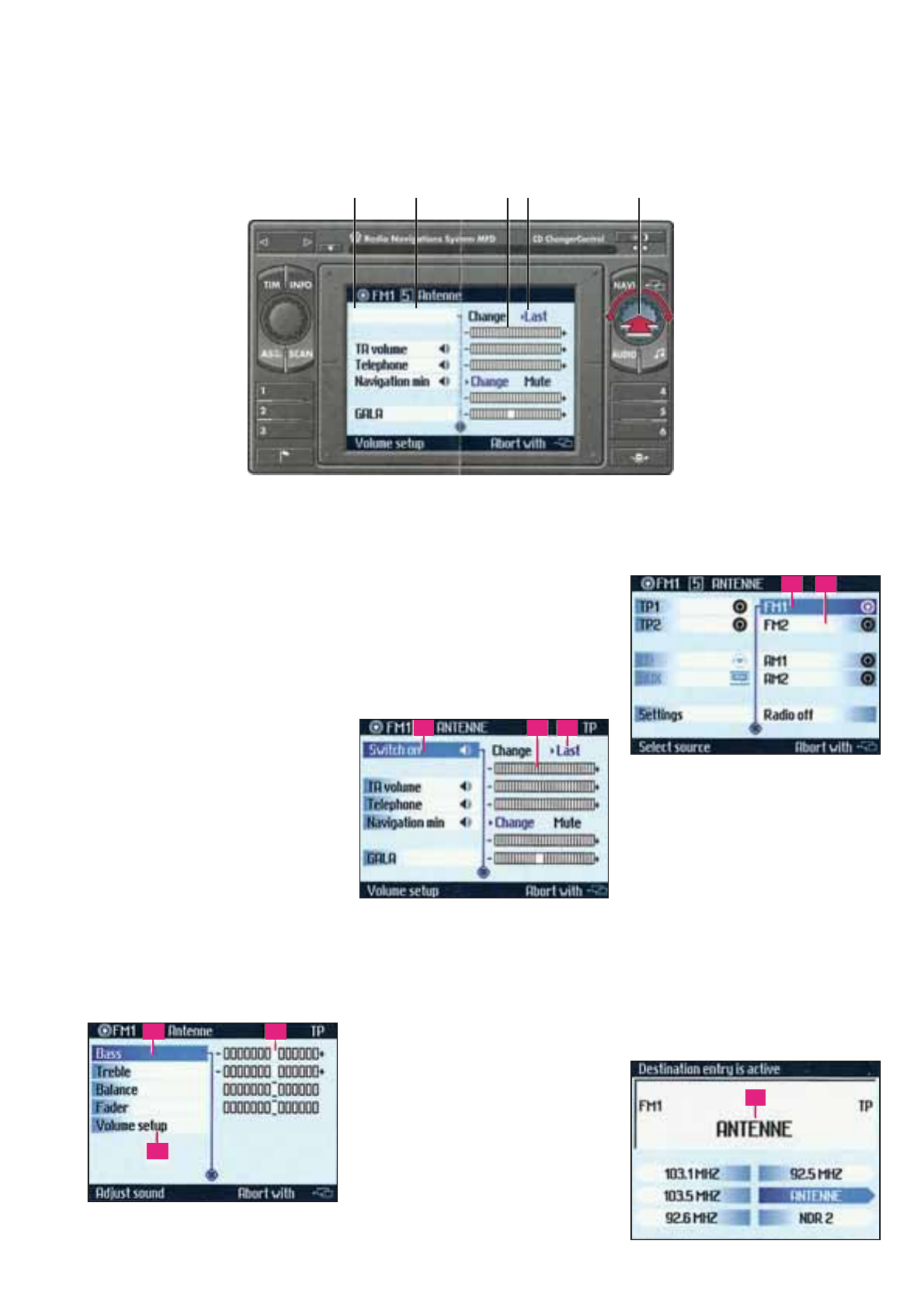
Volkswagen MFD radio-navigation system.
Quick reference guide.
Continued 3 of 4.
12 3 4 5
Operating the menus.
The menu button is used to call 1
up and operate the menu functions:
To select the menu fields -
Turn the button.
To enter menu field -
Press the button.
Changing sub-menu settings.
It is possible to switch between
two menu settings after selecting
a certain menu field 3. The active
setting 5 is indicated via a blue triangle
and blue font.
Changing sub-menu adjustment scales.
When certain menu items have been
confirmed the selection bar appears
on the adjustment scale to be set.4
The current setting is indicated via
a blue triangle. The scale setting can
now be altered and then confirmed.
Example for
sound settings.
• Press the sound button - the sound
settings menu will appear.
The sound settings and the sound
field for the current sound source
are set via the sound menu.
• Select and confirm the appropriate
menu field using button A 1.
The selector column will switch to
setting scale B. The current setting is
indicated with a blue triangle.
• Set the scale to the desired level
and confirm.
• In order to adjust the basic volume
settings, confirm the menu item
Volume Setup - C. The volume setup
menu is called up.
• After confirming certain menu items
D in the setup menu you may switch
between various settings - the active
setting is high-lighted in blue F.
• Switch to the desired setting
and confirm.
• Now adjust the respective scale E
if necessary.
Example audio system.
• Press the Audio button - the sound
source selection menu will appear.
The selection bar is on the currentG
sound source.
• Select one of the following
sound sources.
Radio stations in each of the
2 preset levels:
TP1 TP2and (traffic news)
FM1 and FM2 (VHF)
AM1 AM2 and (MW)
or CD (CD changer) or AUX
(vehicles without TV tuner) or
TV/Video (vehicles with TV tuner).
• Select and confirm a sound source
using button 1, e.g. FM1. The radio
menu FM1 appears with the active
station in the info field I.
A
C
B
D E F
G H
I
Product specificaties
| Merk: | Volkswagen |
| Categorie: | Navigator |
| Model: | MFD |
Heb je hulp nodig?
Als je hulp nodig hebt met Volkswagen MFD stel dan hieronder een vraag en andere gebruikers zullen je antwoorden
Handleiding Navigator Volkswagen

8 April 2023

4 April 2023

29 Maart 2023

7 Maart 2023

27 Februari 2023

26 Februari 2023

22 December 2022
Handleiding Navigator
- Navigator Philips
- Navigator Sony
- Navigator Asus
- Navigator Garmin
- Navigator Grundig
- Navigator JVC
- Navigator Kenwood
- Navigator Motorola
- Navigator Medion
- Navigator Nokia
- Navigator Pioneer
- Navigator Acer
- Navigator Airis
- Navigator Alfa Romeo
- Navigator Alpine
- Navigator Audi
- Navigator Audiovox
- Navigator Autovision
- Navigator Becker
- Navigator Binatone
- Navigator Blaupunkt
- Navigator BMW
- Navigator Boss
- Navigator Bushnell
- Navigator Danew
- Navigator Dual
- Navigator Dynavin
- Navigator Eagle
- Navigator Eclipse
- Navigator ESX
- Navigator Falk
- Navigator Furuno
- Navigator Goclever
- Navigator Harman Kardon
- Navigator Hitachi
- Navigator Honda
- Navigator Humminbird
- Navigator Igo
- Navigator Insignia
- Navigator Kalkhoff
- Navigator Kapsys
- Navigator Kia
- Navigator Lanzar
- Navigator Lenco
- Navigator Lowrance
- Navigator Magellan
- Navigator Marquant
- Navigator Maxcom
- Navigator Mazda
- Navigator Midland
- Navigator Mio
- Navigator Nav N Go
- Navigator Navigon
- Navigator Navitel
- Navigator Navman
- Navigator Parrot
- Navigator Polaroid
- Navigator Pyle
- Navigator Raymarine
- Navigator Route 66
- Navigator Sanyo
- Navigator Seecode
- Navigator Silvercrest
- Navigator Simrad
- Navigator Skoda
- Navigator Soundstream
- Navigator Sygic
- Navigator Sylvania
- Navigator Teasi
- Navigator Thomson
- Navigator TomTom
- Navigator Toyota
- Navigator Uniden
- Navigator VDO
- Navigator VDO Dayton
- Navigator Viamichelin
- Navigator Xzent
- Navigator Zebra
- Navigator Zenec
- Navigator Jensen
- Navigator Overmax
- Navigator Caliber
- Navigator Chrysler
- Navigator Clarion
- Navigator Conrad
- Navigator Cobra
- Navigator Celestron
- Navigator Scosche
- Navigator IZZO Golf
- Navigator Rand McNally
- Navigator Lark
- Navigator Whistler
- Navigator CarTrek
- Navigator GlobalSat
- Navigator Wahoo Fitness
- Navigator Coyote
- Navigator Coyote Systems
- Navigator GolfBuddy
- Navigator ModeCom
- Navigator Pharos
- Navigator V7
- Navigator Cheetah
- Navigator Cydle
- Navigator LXNAV
- Navigator Planet Audio
- Navigator Voice Caddie
- Navigator SkyCaddie
- Navigator TELE System
- Navigator Zoleo
- Navigator Dashmate
Nieuwste handleidingen voor Navigator

12 Maart 2025

14 December 2024

14 December 2024

14 December 2024

14 December 2024

7 December 2024

7 December 2024

24 November 2024

16 November 2024

16 November 2024