Trust VibraForce Feedback Sight Fighter 850F Handleiding
Trust
Controller
VibraForce Feedback Sight Fighter 850F
Lees hieronder de 📖 handleiding in het Nederlandse voor Trust VibraForce Feedback Sight Fighter 850F (5 pagina's) in de categorie Controller. Deze handleiding was nuttig voor 98 personen en werd door 2 gebruikers gemiddeld met 4.5 sterren beoordeeld
Pagina 1/5

TRUST 850F VIBRAFORCE FEEDBACK SIGHTFIGHTER
1
U K
Instructions when using for the first time Chapter
1. Uninstalling old drivers and devices (3.1)
2. Installing the driver in Windows (3.2)
3. Installing DirectX 8.1 in Windows (3.3)
4. Connecting the gamepad (3.4)
5. Use (4)
1 Introduction
This instruction manual is for users of the TRUST 850F VIBRAFORCE FEEDBACK
SIGHTFIGHTER. The TRUST 850F VIBRAFORCE FEEDBACK SIGHTFIGHTER
can be used to play games. The built-in Vibration Feedback function gives the
gamepad increased realism and better control over the games.
2 Safety
Carefully read the following instructions before use:
- The TRUST 850F VIBRAFORCE FEEDBACK SIGHTFIGHTER does not
require any special maintenance. Use a slightly damp, soft cloth to clean the
gamepad.
- Do not use aggressive substances, such as petrol or white spirit, to clean the
device. These may harm the material.
- Do not submerge the device in liquid. This may be dangerous and will
damage the device. Do not use this device near water.
- Make sure nothing is placed on the cable. Do not use this device in an area
where the cable can become worn or damaged as a result of people walking
over it.
- Do not repair this device yourself. If you open this device, you may touch live
components.
- Under the following circumstances, have the device repaired by qualified
personnel:
- The cable or plug is damaged or worn.
- The device has come into contact with rain, water or another liquid.
2.1 Vibration Feedback
Note: Playing games using the Vibration Feedback function for long
periods of time may eventually lead to physical injury. It is
strongly recommended to take a break after playing for no
longer than one hour or to temporarily turn off the Vibration
Feedback function. The Vibration Feedback function can be
turned off in the ‘Game Controller’ settings in the Windows
Control Panel. See chapter 4.2 for more information concerning
turning off the vibration.
!
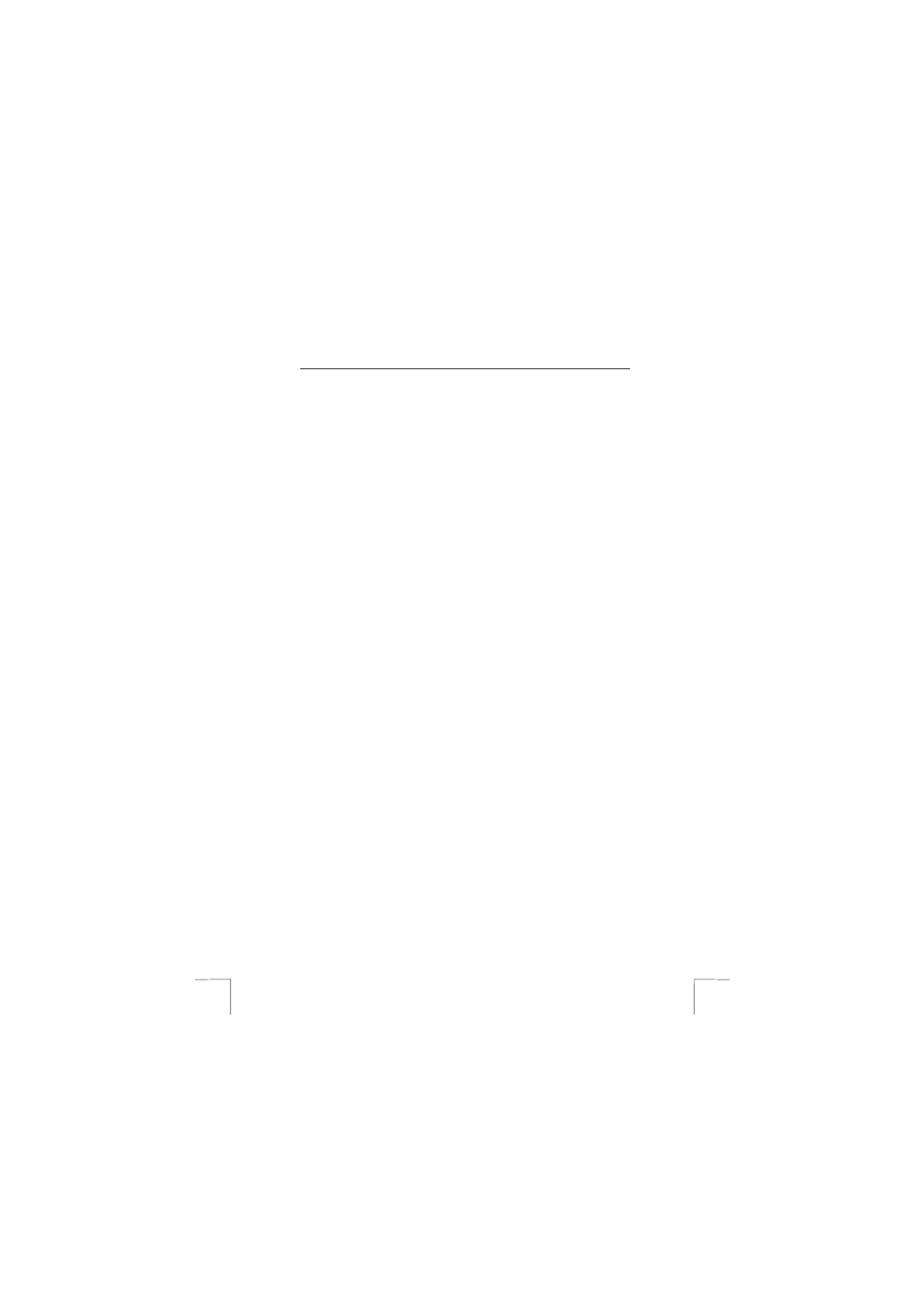
TRUST 850F VIBRAFORCE FEEDBACK SIGHTFIGHTER
2
3 Installation
3.1 Uninstalling old drivers and devices
The most common cause of faults during installation is the presence of a driver for a
similar, old device. The best solution is to first remove all drivers related to old
devices before installing the new driver. Make sure you only delete programs for old,
unused (similar) devices.
1. Enter the Windows ‘Safe Mode’. (Press F8 when starting Windows before the
Windows start screen is displayed and select ‘Safe Mode’.)
2. Click on ‘Start – Settings – Control Panel’ and double-click on the
‘Add/Remove Programs’ icon.
3. Find all the programs for similar, old devices and remove these by clicking on
the ‘Add/Remove’ button. When in the ‘Safe Mode’, it is possible for some
programs to appear twice. In that case, remove all the programs which
appear twice.
4. Restart the computer.
3.2 Installing the driver in Windows 98 / Windows ME /
Windows 2000 / Windows XP
Note: The latest driver can be downloaded from www.trust.com/13017.
Check whether a new driver is available and use this for the
installation.
Note: Make sure all other programs (except Windows) are closed
during the installation.
Note: During installation in Windows 2000 and Windows XP, you may
receive a message saying that the driver has not been signed.
This does not cause a problem for the functionality. Continue
with the installation.
1. Start Windows.
2. Insert the CD-ROM containing the drivers and applications into your CD-ROM
drive.
3. The Trust Software Installer will start automatically (see figure 1). If it does
not start automatically, click on ‘Start – Run’, type [D:\SETUP.EXE] and click
on ‘OK’.
Note: In the example, ‘D’ is used to indicate the CD-ROM drive. Check
which letter is used to indicate your CD-ROM drive.
4. Click on ‘TRUST 850F DRIVER 3.0’ to start the installation of the driver (see
figure 1).
5. The installation window will appear (see figure 2). Click on ‘Next’ and follow
the on-screen instructions.
6. Restart your system after the driver has been installed.
3.3 Installing Microsoft DirectX 8.1
Note: The latest version of DirectX can be downloaded from
www.microsoft.com/directx.
Note: DirectX 8.1 is included as standard in Windows XP. You,
therefore, do not have to install this in Windows XP.

TRUST 850F VIBRAFORCE FEEDBACK SIGHTFIGHTER
3
U K
Installing DirectX 8.1 will give you the best support for the Vibration Feedback
functions in games. Follow the instructions given below to do this.
1. Follow points 1 to 3 in chapter 3.2 to start the Trust Software Installer (see
figure 1).
2. Click on ‘MICROSOFT DIRECTX 8.1’ to start the installation.
3. Follow the on-screen instructions.
4. Restart your computer after the installation.
3.4 Connecting the Trust 850F gamepad
You can connect the 850F VibraForce Feedback SightFighter to your computer after
installing the driver and DirectX 8.1. Follow the instructions given below.
1. Start Windows.
2. Connect the gamepad’s USB cable to a free USB port on your computer.
3. Windows will detect new hardware and automatically install the correct driver.
In Windows 2000 and Windows XP, select the option to automatically search
for the best driver.
Note: During installation in Windows 2000 and Windows XP, you may
receive a message saying that the driver has not been signed.
This does not cause a problem for the functionality. Continue
with the installation.
Your Trust 850F VibraForce Feedback SightFighter has now been installed. See the
next chapter for instructions on how to test the gamepad.
4 Use
4.1 Gamepad functions
See the table below and figure 3 for a description of the various gamepad functions.
Function Description
ADirection pad for steering in 8 different directions (operates the
x-axis and the y-axis in game controllers).
BThrottle (operates the 3rd axis in game controllers).
CRudder (operates the 4th axis in game controllers).
DAction button 1
EAction button 2
FAction button 3
GAction button 6
HAction button 5
IAction button 4
JAction button 8
KAction button 7
Two motors are built into the gamepad for the Vibration Feedback function. The
vibration can be adjusted via the ‘Game Controller’ settings in the Windows Control
Panel. See chapter 4.2 for more information.
Product specificaties
| Merk: | Trust |
| Categorie: | Controller |
| Model: | VibraForce Feedback Sight Fighter 850F |
| Snoerlengte: | 2.5 m |
| Connectiviteitstechnologie: | Bedraad |
| Soort apparaat: | Gamepad |
| Aantal knoppen: | 8 |
| Compatibele besturingssystemen: | Win 98 / ME / 2000 / XP |
| Minimale systeemeisen: | CD ROM |
| Minimale opslag schijfruimte: | 60 MB |
| Minimale processor: | Pentium 166 MMX |
| Minimale RAM: | 32 MB |
| Reflex vibratie: | Ja |
| D-pad: | Ja |
Heb je hulp nodig?
Als je hulp nodig hebt met Trust VibraForce Feedback Sight Fighter 850F stel dan hieronder een vraag en andere gebruikers zullen je antwoorden
Handleiding Controller Trust

29 Maart 2025

29 Maart 2025

5 Juni 2023

25 Mei 2023

25 Mei 2023

14 Mei 2023

4 Mei 2023

18 April 2023

27 Maart 2023

20 Maart 2023
Handleiding Controller
- Controller Bosch
- Controller Philips
- Controller HP
- Controller Sony
- Controller Samsung
- Controller Panasonic
- Controller Huawei
- Controller Asus
- Controller Canon
- Controller Garmin
- Controller Honeywell
- Controller JBL
- Controller Kenwood
- Controller Pioneer
- Controller Yamaha
- Controller Adaptec
- Controller Akai
- Controller Amazon
- Controller American Audio
- Controller Apart
- Controller Astro
- Controller Axis
- Controller BeamZ
- Controller Behringer
- Controller Belkin
- Controller Bigben
- Controller Bose
- Controller Boss
- Controller Danfoss
- Controller Datalogic
- Controller Dell
- Controller Denon
- Controller DJI
- Controller Ednet
- Controller Esperanza
- Controller Fusion
- Controller Ganz
- Controller Gembird
- Controller Genius
- Controller GeoVision
- Controller Gioteck
- Controller Gossen Metrawatt
- Controller Hama
- Controller Harvia
- Controller Hikvision
- Controller HQ Power
- Controller Hunter
- Controller Icon
- Controller IHome
- Controller Infinity
- Controller Ion
- Controller IVT
- Controller Kicker
- Controller Kohler
- Controller KONFTEL
- Controller Konig
- Controller Korg
- Controller Logic3
- Controller Logitech
- Controller Mackie
- Controller Manhattan
- Controller Manta
- Controller Marshall
- Controller Media-tech
- Controller Metronic
- Controller Microsoft
- Controller Mitsubishi
- Controller Monacor
- Controller MSI
- Controller Nacon
- Controller Nedis
- Controller Nintendo
- Controller Novation
- Controller Numark
- Controller Parrot
- Controller PCE Instruments
- Controller Perel
- Controller Plantronics
- Controller Pyle
- Controller Razer
- Controller RCA
- Controller Reely
- Controller Robitronic
- Controller Saitek
- Controller Saramonic
- Controller Schaudt
- Controller Schneider
- Controller SecurityMan
- Controller Sherwood
- Controller Showtec
- Controller Somfy
- Controller Spektrum
- Controller Steca
- Controller Steelseries
- Controller Sweex
- Controller Synology
- Controller Tangent
- Controller Targus
- Controller Tascam
- Controller Thermador
- Controller Thomson
- Controller Thrustmaster
- Controller Toa
- Controller Turtle Beach
- Controller Universal Remote Control
- Controller Velleman
- Controller Vivanco
- Controller Vizio
- Controller Zebra
- Controller Zoom
- Controller Jumbo
- Controller Jung
- Controller One For All
- Controller Monoprice
- Controller Naxa
- Controller Niceboy
- Controller T'nB
- Controller Draper
- Controller Genesis
- Controller Carat
- Controller Tracer
- Controller Atlona
- Controller SilverStone
- Controller Thermaltake
- Controller Vakoss
- Controller Intel
- Controller Eurolite
- Controller Deltaco
- Controller Natec
- Controller Savio
- Controller SIIG
- Controller Sven
- Controller Broan
- Controller Scosche
- Controller Zephyr
- Controller Tripp Lite
- Controller American DJ
- Controller Chauvet
- Controller Valcom
- Controller Canyon
- Controller Cisco
- Controller HyperX
- Controller Gefen
- Controller Juniper
- Controller Monster
- Controller Clarity
- Controller Magnus
- Controller Manfrotto
- Controller Supermicro
- Controller Dreamgear
- Controller Lindy
- Controller Lumens
- Controller MOZA
- Controller IFM
- Controller DataVideo
- Controller ART
- Controller Sonance
- Controller Vaddio
- Controller Bogen
- Controller Da-Lite
- Controller Allen & Heath
- Controller SBS
- Controller Bigben Interactive
- Controller Adj
- Controller Ikan
- Controller PreSonus
- Controller IK Multimedia
- Controller Carel
- Controller Speed-Link
- Controller Aruba
- Controller Audac
- Controller ESI
- Controller GVM
- Controller Rain Bird
- Controller Irritrol
- Controller Marshall Electronics
- Controller Radial Engineering
- Controller ATen
- Controller Russound
- Controller RGBlink
- Controller CTA Digital
- Controller Xtreme
- Controller DBX
- Controller Senal
- Controller Homematic IP
- Controller Krom
- Controller Fostex
- Controller ASTRO Gaming
- Controller Areca
- Controller AMX
- Controller OSD Audio
- Controller Crestron
- Controller Hori
- Controller Music Hall
- Controller StarTech.com
- Controller Snakebyte
- Controller Big Ben
- Controller SPL
- Controller AirTurn
- Controller Morningstar
- Controller Smart-AVI
- Controller Contour Design
- Controller Sonifex
- Controller Xantech
- Controller Kramer
- Controller Movistar
- Controller KanexPro
- Controller Konix
- Controller Dangerous Music
- Controller Auray
- Controller GOgroove
- Controller HID Identity
- Controller Cameo
- Controller Kanlux
- Controller LYYT
- Controller Venom
- Controller PDP
- Controller Inovonics
- Controller 8BitDo
- Controller Premier Mounts
- Controller Aquatic AV
- Controller Tru Components
- Controller Elite Screens
- Controller AViPAS
- Controller Apricorn
- Controller PowerA
- Controller LSI
- Controller Phoenix Contact
- Controller Visual Productions
- Controller Softube
- Controller SmartAVI
- Controller RiotPWR
- Controller Highpoint
- Controller Leviton
- Controller Atlas Sound
- Controller EtiamPro
- Controller Ltech
- Controller Hotone
- Controller IPEGA
- Controller Dadson
- Controller Niles
- Controller Rachio
- Controller Ledxon
- Controller Blizzard Lighting
- Controller Trenton Systems
- Controller Steelplay
- Controller Heath Zenith
- Controller Gamesir
- Controller Alfatron
- Controller Key Digital
- Controller COLBOR
- Controller Polsen
- Controller Lab Gruppen
- Controller BZBGear
- Controller Rolls
- Controller Heritage Audio
- Controller Re.corder
- Controller MuxLab
- Controller Nyko
- Controller EXSYS
- Controller Amer
- Controller ALC
- Controller Kanex
- Controller Audibax
- Controller Mitzu
- Controller CoolerMaster
- Controller Dragonshock
- Controller Atlantis Land
- Controller LumenRadio
- Controller Datapath
- Controller Circle
- Controller Victrix
- Controller Axor
- Controller MOGA
- Controller HuddleCamHD
- Controller Indiana Line
- Controller PTZ Optics
- Controller Rosco
- Controller Balam Rush
- Controller JLCooper
Nieuwste handleidingen voor Controller

2 April 2025

29 Maart 2025

29 Maart 2025

29 Maart 2025

28 Maart 2025

26 Maart 2025

26 Maart 2025

25 Februari 2025

25 Februari 2025

25 Februari 2025