TP Link KE100 Handleiding
TP Link
Thermostaat
KE100
Lees hieronder de 📖 handleiding in het Nederlandse voor TP Link KE100 (3 pagina's) in de categorie Thermostaat. Deze handleiding was nuttig voor 44 personen en werd door 2 gebruikers gemiddeld met 4.5 sterren beoordeeld
Pagina 1/3

Smart Thermostatic Radiator Valve
Quick Start Guide
Install Guide:
Scan QR code or visit
https://www.tp-link.com/support/faq/3404/
1. Set up a Kasa smart hub in the Kasa Smart app if you
haven’t already done so. You can get the app Kasa Smart
from the App Store or Google Play.
If you want to remotely control / manage the valve, you need to add a Kasa smart hub rst. You can adjust temperature manually.
After inserting the batteries, the valve is ready to use.
Rotate the valve to increase / decrease temperature.
OR
2. Use the provided cover-opener to press and hold the
SYNC/RESET button for 5 seconds to reset the valve.
3. Smart Open the Kasa Smart app, tap + and select
Thermostats. Follow the app instructions to pair the valve
and complete setup.
There are two types of valves: and .Thermostatic Manual
Kasa Smart Thermostatic Radiator Valve is only compatible with the thermostatic valve.
If your connector is , you can screw the new valve onto the radiator directly. M30 x 1.5
If not, check whether one of the provided adapters ts the connector. If your none of them t your
connector, please purchase a proper one yourself.
Thermostatic Valve Manual Valve
1. 2. Check existing valve type Check the connector type
01 / Check Compatibility
03 / Install the Valve
04 / Set Up the Valve After Install Don’t Have a Hub?
1. Install the valve rst before powering it up.
2. No need to shut o water before changing the radiator
valve. Water will not leak.
3. Avoid installing the valve in the same room where you
have installed the boiler thermostat.
4. Install the valve within range of your Kasa smart hub if you
wish to control it using the Kasa Smart app.
02 / Install Requirements
1. Unscrew the existing valve. Read the following instructions rst before installing
the new valve:
2. Screw the new valve directly (for M30 x 1.5 connector) or after installing
the proper adapter (for non-M30 x 1.5 connectors). The ▲ at the bottom
of the valve indicates the position of the display.
4. Open the battery cover and insert two AA LR6 Alkaline
batteries. Make sure the positive and negative
terminals face the correct direction.
3. Remove the cover of the valve by rotating
counterclockwise using the provided cover-opener.
*Do NOT use rechargeable batteries or 1.2V AA batteries.
M30 x 1.5
RAVL Adapter
RAV Adapter
RA Adapter
30mm
1.5mm
Vertical InstallationHorizontal Installation
SYNC/RESET
*Images may dier from your actual product.

Frequently Asked Questions (FAQ)
Q1. What should I do if the display shows ?
Q3. Why CAN’T I control my radiator valve?
Q4. Can the radiator valve continue to work if there
is no wireless connection or no internet access?
Check if the valve is installed properly.
Rotate the valve, and then the valve will calibrate
automatically.
TP-Link hereby declares that the device is in compliance with the essential
requirements and other relevant provisions of directives 2014/53/EU,
2009/125/EC, 2011/65/EU and (EU)2015/863.
The original EU declaration of conformity may be found at
https://www.tp-link.com/en/support/ce/
TP-Link hereby declares that the device is in compliance with the essential
requirements and other relevant provisions of the Radio Equipment Regulations
2017.
The original UK declaration of conformity may be found at
https://www.tp-link.com/support/ukca/
Safety Information
• Keep the device away from water, re, humidity or hot environments.
• Do not attempt to disassemble, repair, or modify the device. If you need
service, please contact us.
• Do not use the device where wireless devices are not allowed.
• Please read and follow the above safety information when operating the
device.
• We cannot guarantee that no accidents or damage will occur due to improper
use of the device. Please use this product with care and operate at your own
risk.
• Do not ingest battery, Chemical Burn Hazard
• Keep new and used batteries away from children.
CAUTION!
• Avoid replacement of a battery with an incorrect type that can defeat a
safeguard.
• Avoid disposal of a battery into re or a hot oven, or mechanically crushing or
cutting of a battery, that can result in an explosion.
• Do not leave a battery in an extremely high temperature surrounding
environment that can result in an explosion or the leakage of ammable liquid
or gas; Do not leave a battery subjected to extremely low air pressure that may
result in an explosion or the leakage of ammable liquid or gas.
Wireless:
Operating Frequency / Nominal Operating Frequency / Max Output Power:
863~865MHz / 863.35MHz / 25mW(e.r.p)
863~865MHz / 864.35MHz / 25mW(e.r.p)
868~868.6MHz / 868.35MHz / 25mW(e.r.p)
Need some help?
?
Visit www.tp-link.com/support
for technical support, user guides, FAQs,
warranty & more
Check if the connector is M30 x 1.5. If not, choose a
proper adapter.
If the display shows or , please refer to . Q1/Q2
If the display shows , then the battery power is
running low and the valve can’t work properly. Please
replace the batteries.
You can still manage the valve in the Kasa Smart app
as long as your phone is connected to the same Wi-Fi
network as the valve.
Manual control still works. You can rotate the control
knob to adjust temperature.
The schedules you have set will still activate as long
as the connected hub works properly.
Q5. How can I reset the radiator valve?
Remove the cover of the valve, then use the
cover-opener to press and hold the SYNC/RESET
button for at least 5 seconds to reset the valve.
Open the Kasa Smart app, then remove the valve on
the page or in . The valve will Home Device Settings
reset automatically.
Refer to to reset the valve and set it up again. Q5
Q2. What should I do if the display shows ?
Re-install the old valve head and open/close it multiple
times to improve the pin’s movement. Then, restart
and remount the new valve.
The valve might be blocked by calcification. Use a
spanner or a similar tool to move the pin in and out to
unblock the valve.
Replace the batteries.
LED
Temperature
Event
Valve blocked by calcification
*You can rotate the LED displa in the Kasa Smart app.y 180 °
Starting up
Calibrating
Frost protection
Low battery:
Valve can’t work properly
Sleep mode
Child lock enabled
No valve detected or valve
not compatible
LED Status
Displaying
Displaying
Moving light, then displaying normal temperature
Blinking twice, then blinking , finally displaying normal temperature
Switching between and the normal temperature
Switching between and the normal temperature
Displaying
Displaying
LED Explanations
Button Operation Result
Control
Knob
SYNC/
RESET
Rotate clockwise
Rotate counterclockwise
Rotate with no shown
display
Lower temperature.
Restore to factory default
settings, and enter pairing
mode.
Activate the display. Then
you can rotate to adjust
the temperature.
Raise temperature.
Press and hold for
5 seconds
Button Explanations
LED
Wireless
Schedule
Heating
LED Status
Blinking fast
Solid on
Solid on
Solid on
LED is off
Blinking
Solid on
Battery
Event
Pairing;
Device resetting
Pairing complete
Blinking slowly Ready to be paired;
Offline
Adjust temperature
based on your schedule
Raise temperature
Keep/lower temperature
Low battery
Sufficient battery
power
LEDs:
Temperature
Appearance
Heating BatteryWireless Schedule
SYNC/RESET
Control Knob
Indicates the position of the display
!Battery Instructions
Compatible Batteries:
Battery Type Battery Voltage Work Temp.
AA LR6 alkaline battery 1.5V 0 -40℃ ℃
Note: Do NOT use rechargeable batteries or 1.2V AA
batteries.
©2022 TP-Link
Product specificaties
| Merk: | TP Link |
| Categorie: | Thermostaat |
| Model: | KE100 |
| Soort bediening: | Draaiknop |
| Kleur van het product: | Wit |
| Ingebouwd display: | Ja |
| Hoogte: | 84 mm |
| Kinderslot: | Ja |
| Gebruikershandleiding: | Ja |
| Ondersteunde mobiele besturingssystemen: | Android 10, Android 10.0, Android 11.0, Android 12.0, Android 5.0, Android 5.1, Android 6.0, Android 7.0, Android 7.1, Android 7.1.2, Android 8.0, Android 9.0, iOS 10.0, iOS 11.0, iOS 11.4, iOS 12, iOS 13, iOS 13.4, iOS 14, iOS 14.5, iOS 15 |
| Type verpakking: | Doos |
| Diameter: | 56.5 mm |
| Accu/Batterij voltage: | 1.5 V |
| Ondersteund aantal accu's/batterijen: | 2 |
| Smartphone ondersteuning op afstand: | Ja |
| Materiaal: | Polycarbonaat |
| Duurzaamheidscertificaten: | CE, RoHS, UKCA |
| Werkt met Amazon Alexa: | Ja |
| Frequentie: | 868 MHz |
| Batterijen vereist: | Ja |
| Op afstand bedienbaar: | Ja |
| Draadloze verbindingen: | Ja |
| Geschikt voor gebruik binnen: | Ja |
| Gemakkelijk te installeren: | Ja |
| Bedrijfstemperatuur (T-T): | 0 - 40 °C |
| Batterijen inbegrepen: | Ja |
| Aantal producten inbegrepen: | 1 stuk(s) |
| Werkt met de Google Assistent: | Ja |
| Type beeldscherm: | LED |
| Type batterij: | AA |
| Programmeerbaar: | Ja |
| Slimme thermostaat: | Ja |
| Schroefdraad: | M30 x 1.5mm |
Heb je hulp nodig?
Als je hulp nodig hebt met TP Link KE100 stel dan hieronder een vraag en andere gebruikers zullen je antwoorden
Handleiding Thermostaat TP Link

31 Augustus 2023

16 Februari 2023

4 Februari 2023
Handleiding Thermostaat
- Thermostaat Bosch
- Thermostaat Panasonic
- Thermostaat Bticino
- Thermostaat AEG
- Thermostaat ATAG
- Thermostaat Honeywell
- Thermostaat Junkers
- Thermostaat Nefit
- Thermostaat Remeha
- Thermostaat Siemens
- Thermostaat Vaillant
- Thermostaat ACV
- Thermostaat Agpo Ferroli
- Thermostaat Airwell
- Thermostaat Alecto
- Thermostaat Ambiano
- Thermostaat Amfra
- Thermostaat Arnold Rak
- Thermostaat ATTACK
- Thermostaat AVM
- Thermostaat AWB
- Thermostaat Basetech
- Thermostaat Berker
- Thermostaat Boneco
- Thermostaat Brennenstuhl
- Thermostaat Brink
- Thermostaat Bryant
- Thermostaat Buderus
- Thermostaat Bulex
- Thermostaat Daikin
- Thermostaat Danfoss
- Thermostaat De Dietrich
- Thermostaat Devi
- Thermostaat Devolo
- Thermostaat Dimplex
- Thermostaat Drayton
- Thermostaat Drayton Erie
- Thermostaat Easy Timer
- Thermostaat EasyTemp
- Thermostaat EBERLE
- Thermostaat Econo-Heat
- Thermostaat Elco
- Thermostaat Elektrobock
- Thermostaat Elgato
- Thermostaat Eliwell
- Thermostaat Elro
- Thermostaat ELV
- Thermostaat Emerson
- Thermostaat Emmeti
- Thermostaat Enda
- Thermostaat Eneco
- Thermostaat EQ-3
- Thermostaat Eqiva
- Thermostaat Essent
- Thermostaat Etherma
- Thermostaat Eurotronic
- Thermostaat Extraflame
- Thermostaat Feller
- Thermostaat Ferguson
- Thermostaat Ferroli
- Thermostaat Finder
- Thermostaat GE
- Thermostaat Gira
- Thermostaat Go Green
- Thermostaat Google
- Thermostaat Grasslin
- Thermostaat Grohe
- Thermostaat Hager
- Thermostaat Hama
- Thermostaat Helios (Amfra)
- Thermostaat HomeMatic
- Thermostaat Hornbach
- Thermostaat HQ
- Thermostaat Hugo Muller
- Thermostaat Hunter
- Thermostaat ICY
- Thermostaat Intergas
- Thermostaat IR-V
- Thermostaat Itho
- Thermostaat Itho-Daalderop
- Thermostaat Landis Gyr
- Thermostaat Levica
- Thermostaat Lowes
- Thermostaat Magnum
- Thermostaat Max
- Thermostaat Mitsubishi
- Thermostaat Muller
- Thermostaat Nest
- Thermostaat Netatmo
- Thermostaat Niko
- Thermostaat Nobo
- Thermostaat Noma
- Thermostaat Perel
- Thermostaat Plieger
- Thermostaat Plugwise
- Thermostaat Profile
- Thermostaat Rademacher
- Thermostaat Radson
- Thermostaat REMKO
- Thermostaat Renkforce
- Thermostaat RWE
- Thermostaat Salus
- Thermostaat Saunier Duval
- Thermostaat Schneider
- Thermostaat Silvercrest
- Thermostaat Somfy
- Thermostaat Stiebel Eltron
- Thermostaat Sygonix
- Thermostaat Tado
- Thermostaat Taurus
- Thermostaat Techno Line
- Thermostaat Technoline
- Thermostaat Tesla
- Thermostaat TFA
- Thermostaat Theben
- Thermostaat THERMAFLEX
- Thermostaat Thermy
- Thermostaat Trotec
- Thermostaat Truma
- Thermostaat UPM
- Thermostaat Vasco
- Thermostaat VDH
- Thermostaat Velleman
- Thermostaat Viessmann
- Thermostaat Wachendorff
- Thermostaat Watts
- Thermostaat Webasto
- Thermostaat Weishaupt
- Thermostaat Westfalia
- Thermostaat Wolf
- Thermostaat Worcester-Bosch
- Thermostaat Xavax
- Thermostaat Z-Wave
- Thermostaat Zehnder
- Thermostaat Jablotron
- Thermostaat Johnson Control
- Thermostaat Jung
- Thermostaat Oertli
- Thermostaat OJ ELECTRONICS
- Thermostaat Orbis
- Thermostaat Oregon Scientific
- Thermostaat Otio
- Thermostaat Schwaiger
- Thermostaat Fenix
- Thermostaat Conrad
- Thermostaat Corberó
- Thermostaat EMOS
- Thermostaat King
- Thermostaat Cotech
- Thermostaat Avidsen
- Thermostaat Hive
- Thermostaat Kemot
- Thermostaat Chacon
- Thermostaat Coati
- Thermostaat Nexa
- Thermostaat SPC
- Thermostaat Baxi
- Thermostaat Aube
- Thermostaat Carrier
- Thermostaat Cepra
- Thermostaat Delta Dore
- Thermostaat ELKO
- Thermostaat Fantini Cosmi
- Thermostaat Heatmiser
- Thermostaat Heimeier
- Thermostaat Horstmann
- Thermostaat IMIT
- Thermostaat Oventrop
- Thermostaat Seitron
- Thermostaat TrickleStar
- Thermostaat Tylö
- Thermostaat Vemer
- Thermostaat Warmup
- Thermostaat Fibaro
- Thermostaat AcuRite
- Thermostaat Energenie
- Thermostaat Mikoterm
- Thermostaat Ariston Thermo
- Thermostaat Carel
- Thermostaat Busch-Jaeger
- Thermostaat EVE
- Thermostaat Optima
- Thermostaat Frico
- Thermostaat EQ3
- Thermostaat Homematic IP
- Thermostaat Computherm
- Thermostaat Wattio
- Thermostaat Crestron
- Thermostaat ORNO
- Thermostaat POER
- Thermostaat Heatit
- Thermostaat 2Heat
- Thermostaat Veria
- Thermostaat ThermoSmart
- Thermostaat Yokis
- Thermostaat Vimar
- Thermostaat PECO
- Thermostaat H-Tronic
- Thermostaat Intertechno
- Thermostaat Tru Components
- Thermostaat Emko
- Thermostaat Innogy
- Thermostaat Wallair
- Thermostaat Maico
- Thermostaat HomePilot
- Thermostaat Ouellet
- Thermostaat ChiliTec
- Thermostaat Tellur
- Thermostaat Jumo
- Thermostaat Qubino
- Thermostaat STI
- Thermostaat Gewiss
- Thermostaat Sinustec
- Thermostaat Rose LM
- Thermostaat MundoControl
- Thermostaat Bearware
- Thermostaat GENERAL Life
- Thermostaat Oreg
- Thermostaat Braeburn
- Thermostaat Konyks
- Thermostaat Sorel
- Thermostaat Wodtke
- Thermostaat Hoffman
Nieuwste handleidingen voor Thermostaat
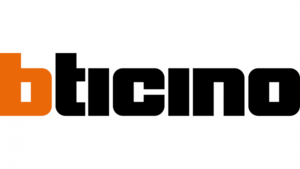
8 April 2025

18 Februari 2025

4 April 2025

20 Februari 2025

31 Maart 2025

31 Maart 2025

31 Maart 2025

31 Maart 2025

31 Maart 2025

31 Maart 2025