Thrustmaster Y-300CPX Handleiding
Thrustmaster
Headset
Y-300CPX
Lees hieronder de 📖 handleiding in het Nederlandse voor Thrustmaster Y-300CPX (2 pagina's) in de categorie Headset. Deze handleiding was nuttig voor 82 personen en werd door 2 gebruikers gemiddeld met 4.5 sterren beoordeeld
Pagina 1/2
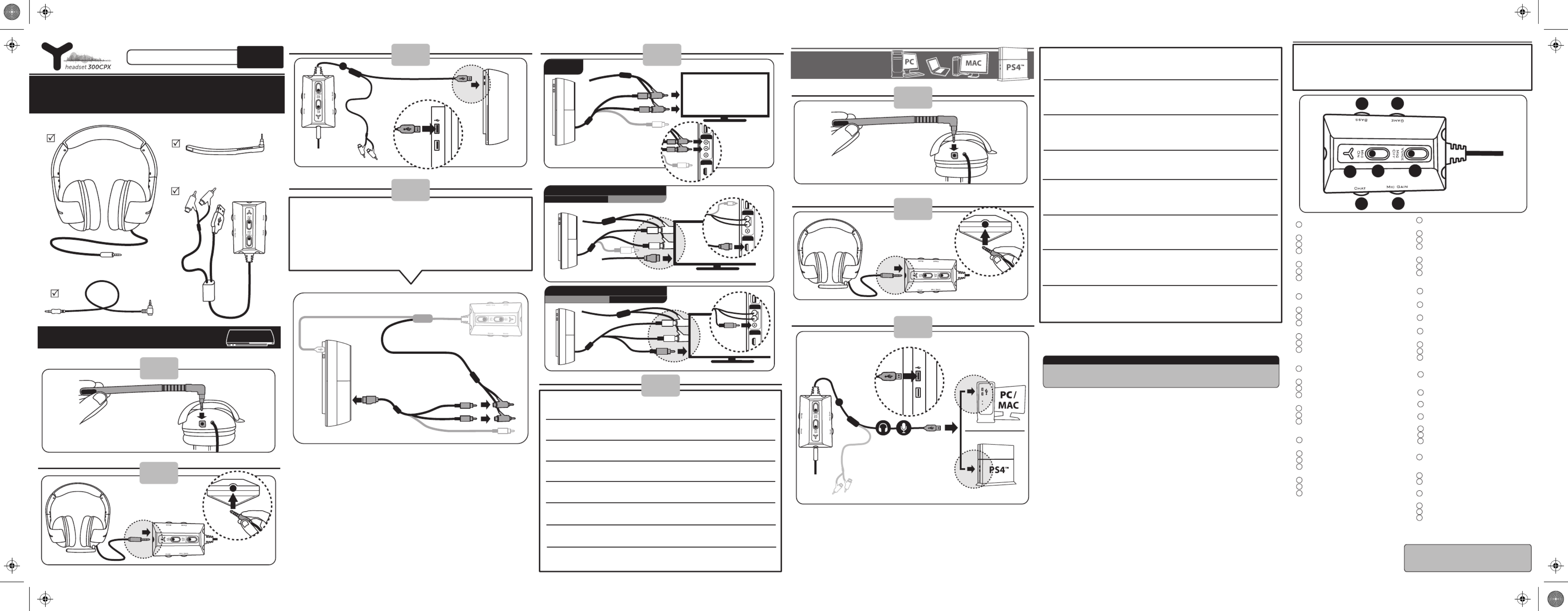
UK/US - Box contents
FR- Contenu de la boîte
DE - Packungsinhalt
NL- Inhoud van de doos
IT - Contenuto della
confezione
PS4™ / PS3™
PC / Mac®
QUICK START GUIDE
1
2
CONNECTION TO PLAYSTATION®3
3
UK/US-
Connect the PS3 AV cable*
(red/white jacks) to the .RCA splitter cable
FR- câble AV PS3*Branchez le (prises jack
rouge/blanche) sur .le câble répartiteur RCA
DE- PS3-AV-Kabel*Verbinden Sie das
(rot-weißer Stecker) mit dem Cinch-Verbin-
dungskabel.
NL- PS3 AV-kabel*Sluit de (rood/witte
connectors) aan op .tulp-splitterkabel
IT-
Collega il cavo AV* della PS3 (jack
rosso/bianco) al cavo RCA a Y.
ES- cable* AV de la PS3Conecta el (jacks
rojo/blanco) al .cable splitter RCA
PT- Ligue o cabo AV* (chas vermelha /
branca) da PS3 ao cabo divisor RCA.
РУ- аудио-/видеокабель
PS3*( / )
кабелю-разветвителю RCA.
4
PS3 AV cable*
Red/white
*Included with the console / Fourni avec la console / Im Lieferumfang der Spielkonsole enthalten / Wordt bij console geleverd /
Accluso alla console / Incluido con la consola / Incluído com a consola / Входит в комплект консоли
**Sold separately / Vendu séparément / Separat erhältlich / Wordt apart verkocht / Venduto separatamente / Se vende por separado /
Vendido à parte / Приобретается отдельно
A
5
PS3 AV cable*
Red/white
AV
HDMI
R
L
V
AUDIO
HDMI cable**
AV
HDMI
R
L
V
VIDEO
PS3 CONNECTION: HDMI PS3 CONNECTION: AV
UK/US- On the games console, (1) select Thrustmaster Y-300CPX as the input and output
device in Settings > Accessory Settings > Audio Device Settings. OK.Select
(2) Select in ON Settings > Sound Settings> Audio Multi-Output.
FR- Sur la console, (1) sélectionnez Thrustmaster Y-300CPX comme périphérique audio d’entrée et de
sortie dans Paramètres > Paramètres accessoires > Paramètres périphériques audio. OK.Sélectionnez
(2) Sélectionnez dansOUI Paramètres > Paramètres son > Sortie audio multiple.
DE- (1) Wählen Sie auf der Spielkonsole Thrustmaster Y-300CPX als Ein- und Ausgabegerät im Menü
Einstellungen > Peripheriegerät-Einstellungen > Audio-Gerät-Einstellungen. OK.Wählen Sie
(2) Wählen Sie Ein Einstellungen > Sound-Einstellungen > Audio-Mehrfachausgang. im Menü
NL- (1) Selecteer op de console Thrustmaster Y-300CPX als ingang en als uitgang in
Instellingen > Randapparatuurinstellingen > Instellingen audioapparaat. Bevestigen.Kies
(2) Selecteer inAan Instellingen > Geluidsinstellingen > Meervoudige audio-uitvoer.
IT- Nella console, (1) imposta Thrustmaster Y-300CPX come periferica in ingresso e in uscita, selezionando
Impostazioni > Impostazioni degli accessori > Impostazioni dei dispositivi audio. OK. Quindi scegli
(2) Quindi scegli inAttiva Impostazioni > Impostazioni dell'audio > Uscita audio multipla.
ES-
En la consola de juegos, (1) selecciona Thrustmaster Y-300CPX como dispositivo de entrada
y salida en Ajustes > Ajustes de accesorios > Ajustes de dispositivo de audio. OK.Luego selecciona
(2) Selecciona enSí Ajustes > Ajustes de sonido > Multisalida de audio.
6
PS3 AV cable*
Yellow
AV
HDMI
Yellow
R
L
V
VIDEO
PS3 CONNECTION: AVPS3 CONNECTION: HDMI
UK/US- INLINE CONTROLLER
FR- CONTROLEUR FILAIRE
DE- BEDIENUNG AM KABEL
NL- INLINECONTROLLER
IT- COMANDI SUL FILO
ES- CONTROLADOR EN LÍNEA
PT- CONTROLADOR EM LINHA
РУ-
3
2
1
4 5
7
6
1 Microphone mute LED - Blue LED = Mic ON /
Red LED = Mic OFF
2 Microphone mute on/o switch
3 Voice feedback on/o switch
4 Chat volume on PS3™ or Headset volume on
PC/Mac/PS4™
5 Mic gain volume
6
Bass volume
7 Game volume on PS3™ – Not supported on
PC/Mac/PS4™
UK/US
1
Témoin de mode du micro
Bleu = micro ACTIF / Rouge = micro INACTIF
2 Activation/désactivation du micro
3 Activation/désactivation du retour de voix
4
Volume du chat sur PS3™ ou Volume du casque
sur PC/Mac/PS4™
5
Volume de gain du micro
6 Volume des graves
7
Volume du jeu sur PS3™ – Ne fonctionne pas
sur PC / Mac / PS4™
FR
1 Mikrofon-Stummschalt-LED -
blaue LED = Mikro EIN/rote LED = Mikro AUS
2 Mikrofon-Stummschalter EIN/AUS
3 Sprachwiedergabe EIN/AUS
4 Gesprächslautstärke auf der PS3™ oder
Spiellautstärke auf dem PC/Mac/PS4™
5 Mikrofonverstärkungsregelung
6
Basspegel
7 Spiellautstärke auf der PS3™ – Dieses Feature
is auf dem PC/Mac/PS4™ nicht unterstützt
DE
1 Microfoon dempen LED -
Blauwe LED = Mic ON / Rode LED =Mic OFF
2 Microfoon dempen Aan/uit-schakelaar
3 Stemfeedback Aan/uit-schakelaar
4 Chatvolume op PS3™ of volume headset op
pc/Mac/PS4™
5 Versterking microfoonvolume
6 Volume bastonen
7 Volume game op PS3™ – Niet ondersteund op
pc/Mac/PS4™
NL
1 LED mute microfono - LED blu = Microfono
acceso / LED rosso = Microfono spento
2 Interruttore mute microfono on/o
3 Interruttore voice feedback on/o
4
Volume della chat su PS3™
o Volume in cua su
PC/Mac
/PS4™
5 Volume guadagno microfono
6
Volume bassi
7
Volume del gioco su PS3™ – Non supportato su
PC/Mac
/PS4™
IT
1 LED de silencio del micrófono –
LED azul = Mic ON / LED rojo = Mic OFF
2 Interruptor para activar/desactivar el silencio
del micrófono
3 Interruptor para activar/desactivar el voice
feedback
4 Volumen del chat en PS3™ o volumen de los
auriculares en PC/Mac/PS4™
5 Volumen de ganancia del micrófono
6 Volumen de bajos
7
Volumen del juego en PS3™ – No compatible con
PC/Mac
/PS4™
ES
More information / Plus d’informations / Weitere
Informationen / Meer informatie / Maggiori informazioni /
Más información /
Mais informações / Более подробных
сведений
: http://support.thrustmaster.com
CONNECTION TO
ES- Contenido de la caja
PT -
Conteúdo da embalagem
РУ
-
More information / Plus d’informations / Weitere Informationen / Meer informatie /
Maggiori informazioni / Más información / Mais informações / Более подробных
сведений: http:
//support
.thrustmaster.com
PS4™ SYSTEM CONFIGURATION
2
A
3
Back
1
UK/US- All Audio Settings > Sound & Screen On the games console, select in
> Audio Output Settings > Output to Headphones Devices.
You can adjust the headset volume in Settings > Devices > Audio Devices >
Headset and Headphones - Volume Control (Headphones).
FR- Sur la console, sélectionnez Tout audio Paramètres > Son et écran > dans
Paramètres de sortie audio > Sortie vers le casque.
Vous pouvez ajuster le volume du casque dans Paramètres > Périphériques >
Périphériques audio > Casque-micro et casque - Réglage du volume
(casque).
DE- Wählen Sie auf der Spielkonsole All-Audio Einstellungen > Sound und in
Bildschirm > Audioausgabe-Einstellungen > Ausgabe über Kopfhörer.
Sie können die Lautstärke des Kopfhörers in Einstellungen > Geräte >
Audiogeräte > Headset und Kopfhörer – Lautstärkeregelung (Kopfhörer)
einstellen.
NL- Op de gameconsole, selecteer All Audio Apparaten > Geluid en scherm in
> Instellingen audio-uitvoer > Uitvoer naar hoofdtelefoon.
Het volume van de headset is aan te passen in Apparaten > Audioapparaten >
Headset en hoofdtelefoon > Volumebediening (hoofdtelefoon).
IT- Sulla console, seleziona Tutto l'audio lmpostazioni > Audio e schermo > in
Impostazioni uscita audio > Riproduci l'audio tramite cue.
Puoi regolare il volume degli auricolari in lmpostazioni > Dispositivi >
Dispositivi audio > Cue con microfono e cue > Controllo del volume
(cue).
ES- Todo el audio Ajustes > Sonido y En la consola de juegos, selecciona en
pantalla > Ajustes de salida de audio > Salida a auriculares.
Puedes ajustar el volumen de los auriculares en Ajustes > Dispositivos >
Dispositivos de audio > Auriculares con micrófono y auriculares sencillos >
Control de volumen (auriculares).
PT- Na consola de jogos, selecione Todo o áudio Denições > Som e ecrã em
> Denições de saída de áudio > Enviar áudio para os auscultadores.
Pode ajustar o volume dos auscultadores em Denições > Dispositivos >
Dispositivos de áudio > Auscultadores com microfone e auscultadores >
Controlo de volume (auscultadores).
РУ- «Все звуки» «Настройки > Звук
и экран > Настройки вывода аудио > Выход на наушники».
« >
a > > a >
()».
PT- Na consola de jogos, (1) selecione Thrustmaster Y-300CPX como dispositivo de entrada e saída
em Denições > Denições de Acessórios > Denições de Dispositivos Áudio. OK.Selecione
(2) Selecione emLigado Denições > Denições de Som > Multi-Saída de Áudio.
РУ- (1) Thrustmaster Y-300CPX /
Настройки > Настройки дополнительных устройств > Настройки аудиоустройства. OK.
(2) ВКЛ. Настройки > Настройки звука > Многоканальный вывод аудио.
1 LED de desativação do som do microfone -
LED azul = Microfone LIGADO / LED vermelho =
Microfone DESLIGADO
2 Interruptor de desativação/reativação do
som do microfone
3 Interruptor de ativação/desativação do
retorno de voz
4 Volume do chat na PS3™ ou volume do
auricular no PC/Mac/PS4™
5 Volume de ganho do microfone
6 Volume dos graves
7 Volume do jogo na PS3™ – Não suportado no
PC/Mac/PS4™
PT
1 : =
/ =
2
/
3 /
4 PS3™
/Mac
5
6
7 PS3™ —
/Mac
/PS4™
РУ

PS3 AV cable*
Red/white
PS3™ / PS4™
PC / Mac®
QUICK START GUIDE
TÜ - Kutu içeriği
ΕΛ
- Περιεχόμενα κουτιού
PL - Zawartość opakowania
BR - Conteúdo da caixa
日本語-パッケージ内容
繁體中文
- 包裝清單
한국어-포장 내용물
3
ΕΛ- καλώδιο PS3 AV*Συνδέστε το (υποδοχές
κόκκινο/λευκό) στο καλώδιο διακλάδωσης RCA.
TÜ- PS3 AV kablosunu* (kırmızı/beyaz şler)
RCA ayırıcı kablosuna bağlayın.
PL-
Podłącz kabel AV konsoli PS3* (wtyczki
czerwona/biała) do kabla z rozgałęźnikiem
RCA.
BR- cabo AV do PS3Conecte o * (conectores
vermelhos/brancos) ao .cabo splitter RCA
日本語-PS3 の AV ケーブル* (赤/白ジャック)
を RCA スプリッターケーブルに接続します。
繁體中文 - 將 PS3 AV 纜線*(紅色/白色插孔)
連接至 RCA 分離器纜線。
한국어- PS3 AV 케이블* (빨간색/흰색
잭)을 RCA 스플리터 케이블에 연결하세요.
4
*Περιλαμβάνεται στην κονσόλα / Konsolla verilir / Znajduje się w zestawie z konsolą / Incluído com o console / ゲーム機本体に付
属 / 隨主機附帶 / 콘솔에 포함
**Πωλείται χωριστά / Ayrı olarak satılır / Do nabycia osobno / Vendido separadamente / 別売 / 單獨銷售 / 별도 판매
A
ΕΛ- ΕΛΕΓΚΤΗΣ ΜΕ ΥΠΟΔΟΧΗ
TÜ- KABLOLU KUMANDA BIRIMI
PL- KONTROLER PRZEWODOWY
BR- CONTROLE COM FIO
日本語- 有線コントローラー
繁體中文 - 線控
한국어-시스템 연결 컨트롤러
3
2
1
45
76
Daha fazla bilgi / Więcej informacji / Περισσότερες πληροφορίες / Mais informações /
詳細はこちら / 有關詳細資訊,請瀏覽 / 보다 자세한 정보:
http://support.thrustmaster.com
ΕΛ-
Στην κονσόλα παιχνιδιών, (1) επιλέξτε Thrustmaster Y-300CPX όπως τη συσκευή εισόδου και
εξόδου στις Ρυθμίσεις >Ρυθμίσεις αξεσουάρ > Ρυθμίσεις συσκευής ήχου. Επιλέξτε OK.
(2) Επιλέξτε ON (Ενεργή) στις Ρυθμίσεις >Ρυθμίσεις ήχου> Πολλαπλές έξοδοι ήχου.
TÜ- Oyun konsollarında (1) Settings (Ayarlar) > Accessory Settings (Aksesuar Ayarları) > Audio
Device
Settings (Ses Cihazı Ayarları)'nda giriş ve çıkış aygıtı olarak Thrustmaster Y-300CPX seçin. OK
öğesini
seçin. Ardından (2) Settings (Ayarlar) > Sound Settings (Ses Ayarları) > Audio Multi-Output (Çoklu Ses
Çıkışı'nda Açık) öğesini seçin.
PL-
Na konsoli do gier (1) wybierz Thrustmaster
Y-300CPX
jako urządzenie wejściowe i wyjściowe
w menu Ustawienia > Ustawienia akcesoriów > Ustawienia urządzenia audio. Wybierz OK.
(2) Wybierz Wł. w menu Ustawienia > Ustawienia dźwięku > Odtwarzanie dźwięku przez kilka wyjść.
6
1 Ενδεικτική λυχνία LED σίγασης μικροφώνου – LED
σε μπλε χρώμα = Ενεργοποίηση μικροφώνου/LED
σε κόκκινο χρώμα =Απενεργοποίηση μικροφώνου
2
Διακόπτης ενεργοποίησης/απενεργοποίησης σίγασης
μικροφώνου
3 Διακόπτης ενεργοποίησης/απενεργοποίησης
ανατροφοδότησης φωνής
4 Ένταση συνομιλίας σε PS3™ ή την ένταση των
ακουστικών σε PC/Mac/PS4™
5 Ενίσχυση έντασης μικροφώνου
6 Ένταση για τα μπάσα
7 Ένταση παιχνιδιού σε PS3™ – Δεν
υποστηρίζεται σε PC/Mac/PS4™
ΕΛ
1 Mikrofon sessiz LED'i - Mavi LED = Mikrofon
açık / Kırmızı LED =Mikrofon kapalı
2 Mikrofon sessiz açma/kapama düğmesi
3 Ses geri besleme açma/kapama düğmesi
4 PS3™'de sohbet ses şiddeti veya PC/Mac
/PS4™
'de
Kulaklık ses şiddeti
5 Mikrofon kazancı ses şiddeti
6 Bas ses şiddeti
7 PS3™'de oyun ses şiddeti – PC/Mac
/PS4™
'de
desteklenmez
TÜ
1 Dioda wyciszenia mikrofonu: światło
niebieskie = mikrofon włączony / światło
czerwone = mikrofon wyłączony
2 Przełącznik wyciszenia mikrofonu
3 Przełącznik głosowego sprzężenia zwrotnego
4 Głośność rozmów na konsoli PS3™ lub głośność
zestawu słuchawkowego na komputerze
PC/Mac
/PS4™
5 Głośność mikrofonu
6 Głośność basów
7 Głośność gry na konsoli PS3™ — funkcja
nieobsługiwana na komputerze PC/Mac
/PS4™
PL
CONNECTION TO
2
A
3
Back
1
ΕΛ- Στην κονσόλα παιχνιδιών, επιλέξτε All Audio στη διαδρομή Settings >
Sound & Screen > Audio Output Settings > Output to Headphones Devices.
Μπορείτε να ρυθμίσετε την ένταση του σετ ακουστικών επιλέγοντας Settings >
Devices > Audio Devices > Headset and Headphones - Volume Control
(Headphones).
TÜ- Oyun konsolunda, Ayarlar > Ses ve Ekran > Ses Çıkış Ayarları > Kulaklığa
Çıkış Ver.’de “Tüm seslerin”i seçin.
Kulaklık ses seviyesini Ayarlar > Cihazlar > Ses Cihazları > Kulakliklar > Ses
Kontrolü (Kulaklik)’da ayarlayabilirsiniz.
PL- Na konsoli do gier wybierz „Cały dźwięk” w sekcji Ustawienia > Dźwięk i
ekran > Ustawienia wyjścia audio > Wyjście na słuchawki.
Regulację głośności zestawu słuchawkowego umożliwia sekcja Ustawienia >
Urządzenia > Urządzenia audio > Zestaw słuchawkowy i słuchawki > Regulacja
głośności (słuchawki).
BR- No console, selecione All Audio (Todo o áudio) em Settings (Congurações)
> Sound & Screen (Som e tela) > Audio Output Settings (Congurações de
saída de áudio) > Output to Headphones Devices (Saída para fones de ouvido).
Você pode ajustar o volume do headset em Settings (Congurações) > Devices
(Dispositivos) > Audio Devices (Dispositivos de áudio) > Headset and
Headphones - Volume Control (Headphones) (Headset e fones de ouvido -
Controle de volume (Fones de ouvido).
日本語- ゲーム機本体の [Settings] (設定) > [Sound & Screen] (サウンドとス
クリーン) > [Audio Output Settings] (音声出力設定) > [Output to
Headphones Devices] (ヘッドホンへの出力) を選択します。
ヘッドセットのボリュームは、[Settings] (設定) > [Devices] (デバイス) >
[Audio Devices] (オーディオ機器) > [Headset and Headphones] (ヘッドセッ
トとヘッドホン) > [Volume Control (Headphones)] (ボリューム調整 (ヘッド
ホン)) で調整できます。
繁體中文 - 在遊戲主機上,在 Settings(設定) > Sound & Screen(音效
與螢幕) > Audio Output Settings(音訊輸出設定) > Output to
Headphones Devices(輸出至耳機裝置)中選取 All Audio(所有音訊)。
您可以在 Settings(設定) > Devices(裝置) > Audio Devices(音訊裝
置) > Headset and Headphones(耳機) - Volume Control
(Headphones)(音量控制(耳機))中調節耳機音量。
한국어 - 게임 콘솔에서 설정 사운드 화면 오디오 출력 설정 > & > >
헤드폰 기기로 출력으로 이동해 모든 오디오를 선택하세요 .
헤드셋 볼륨은 설정 장치 오디오 장치 헤드셋 및 헤드폰 볼륨 제어 > > > -
( ) .헤드폰 에서 조절할 수 있습니다
5077479
5
PS3 AV cable*
Red/white
AV
HDMI
R
L
V
AUDIO
HDMI cable**
AV
HDMI
R
L
V
VIDEO
PS3 CONNECTION: HDMI PS3 CONNECTION: AV
PS3 AV cable*
Yellow
AV
HDMI
Yellow
R
L
V
VIDEO
PS3 CONNECTION: AVPS3 CONNECTION: HDMI
1
2
CONNECTION TO PLAYSTATION®3
BR- No console, (1) selecione Thrustmaster Y-300CPX como o dispositivo de entrada e saída em
Settings (Congurações) > Accessory Settings (Congurações de acessórios) > Audio Device Settings
(Congurações de dispositivos de áudio). Selecione OK. (2) Selecione ON em Settings
(Congurações) > Sound Settings (Congurações de áudio) > Audio Multi-Output (Áudio multisaída).
日本語-
ゲーム機本体の 設定 周辺機器 [Settings] ( ) > [Accessory Settings] ( ) > [Audio Device
Settings] (オーディオ機器) で Thrustmaster Y-300CPX を入出力デバイスとして選択します。[OK] を
選択します。 (2) [Settings] ( ) > [Sound Settings] (設定 サウンド設定) > [Audio Multi-Output] (マルチ
出力 で) ON を選択します。
繁體中文-
在遊戲主機上,(1) 在 Settings(設定) > Accessory Settings(周邊設定) >
Audio Device Settings(音訊裝置設定)中選取 Thrustmaster Y-300CPX 作為輸入和輸出裝
置。選取 OK(確定)。 (2) 在 Settings(設定) > Sound Settings(音效設定)> Audio
Multi-Output(音訊多路輸出)中選取 ON(開啟)。
한국어-
게임 콘솔에서 설정 액세서리 설정 오디오 장치 설정으로 이동해 입출력 장치로 (1) > >
Thrustmaster Y-300CPX를 선택합니다 를 선택하세요 . OK .
(2) > > ON .설정 사운드 설정 오디오 다중출력에서 을 선택합니다
1 LED de silenciar microfone - LED azul =
Microfone ativado / LED vermelho = Microfone
desativado.
2 Botão liga/desliga do microfone
3 Botão liga/desliga do retorno de voz
4 Volume do chat no PS3™ ou volume do headset
no PC/Mac/PS4™
5 Volume de ganho do microfone
6 Volume dos graves
7 Volume do jogo no PS3™ – Não compatível
com PC/Mac/PS4™
BR
1 LED - LED = ON / マイクミュート 青 マイク 赤
LED = OFF.マイク
2 2 ON/OFF マイクミュート スイッチ
3 ボイスフィードバック スイッチ ON/OFF
4 PS3™ 用チャットボリュームまたは
PC/Mac/PS4™ 用ヘッドセットボリューム
5 マイクロフォンゲインボリューム
6 低音ボリューム
7 PS3™ 用ゲームボリューム - PC/Mac/PS4™
非対応
日本語
1 麥克風靜音 LED - 藍色 LED = 麥克風開
啟 / 紅色 LED = 麥克風關閉
2 麥克風靜音開啟/關閉開關
3 語音回饋開啟/關閉開關
4 聊天音量(PS3™ 上)或耳機音量
(PC/Mac/PS4™ 上)
5 麥克風增益音量
6 低音音量
7 遊戲音量(PS3™ 上) – 在
PC/Mac/PS4™ 上不受支援
繁體中文
1 마이크 무음 파란색 마이크 LED - LED =
켜짐 빨간색 마이크 꺼짐/ LED =
2 / 마이크 무음 켜짐 꺼짐 스위치
3 음성 피드백 켜짐 꺼짐 스위치 /
4 PS3™ PC/Mac/PS4™ 채팅 볼륨 또는 헤드셋
볼륨
5 마이크 게인 볼륨
6 베이스 볼륨
7 PS3™ – PC/Mac/PS4™ 게임 볼륨 미지원
한국어
Product specificaties
| Merk: | Thrustmaster |
| Categorie: | Headset |
| Model: | Y-300CPX |
| Kleur van het product: | Wit |
| Connectiviteitstechnologie: | Bedraad |
| Plug and play: | Ja |
| Draagwijze: | Hoofdband |
| Aanbevolen gebruik: | Gamen |
| Headset type: | Stereofonisch |
| Impedantie: | - Ohm |
| Positie speakers koptelefoon: | Supraaural |
| Frequentiebereik koptelefoon: | - Hz |
| 3,5mm-connector: | Ja |
| Microfoontype: | Boom |
| Type product: | Headset |
| Code geharmoniseerd systeem (HS): | 85183000 |
Heb je hulp nodig?
Als je hulp nodig hebt met Thrustmaster Y-300CPX stel dan hieronder een vraag en andere gebruikers zullen je antwoorden
Handleiding Headset Thrustmaster

14 November 2024

9 April 2023

22 Februari 2023

1 Februari 2023

26 Januari 2023
Handleiding Headset
- Headset Philips
- Headset HP
- Headset Sony
- Headset Samsung
- Headset Xiaomi
- Headset Panasonic
- Headset LG
- Headset Asus
- Headset Garmin
- Headset JVC
- Headset JBL
- Headset Kenwood
- Headset Motorola
- Headset Medion
- Headset Nokia
- Headset Onkyo
- Headset Pioneer
- Headset VTech
- Headset Yamaha
- Headset Yealink
- Headset A4tech
- Headset Acer
- Headset ACME
- Headset Aftershokz
- Headset Aiaiai
- Headset Aiwa
- Headset Akg
- Headset Alcatel
- Headset Alienware
- Headset Altec Lansing
- Headset Aluratek
- Headset Amazon
- Headset American Audio
- Headset Amplicomms
- Headset Anker
- Headset Antec
- Headset AOC
- Headset Astro
- Headset Audio-Technica
- Headset Aukey
- Headset Avaya
- Headset Bang Olufsen
- Headset Behringer
- Headset Beyerdynamic
- Headset Bigben
- Headset Blackberry
- Headset Bose
- Headset Brigmton
- Headset Dell
- Headset Denon
- Headset Denver
- Headset Digitus
- Headset Energy Sistem
- Headset Engenius
- Headset Ewent
- Headset Focal
- Headset Fresh N Rebel
- Headset Geemarc
- Headset Gembird
- Headset Genius
- Headset Gioteck
- Headset Grandstream
- Headset Hama
- Headset Homido
- Headset HTC
- Headset IHome
- Headset ILive
- Headset Iluv
- Headset Ion
- Headset KEF
- Headset Kensington
- Headset Kicker
- Headset Klipsch
- Headset Kogan
- Headset Lamax
- Headset Lenco
- Headset Lenovo
- Headset Lexibook
- Headset Livoo
- Headset Logik
- Headset Logitech
- Headset Manhattan
- Headset Maxell
- Headset Meliconi
- Headset Microsoft
- Headset Midland
- Headset Monacor
- Headset Mr Handsfree
- Headset MSI
- Headset Mtx Audio
- Headset Muse
- Headset Nacon
- Headset Nedis
- Headset Paradigm
- Headset Plantronics
- Headset Polk
- Headset Polycom
- Headset Pyle
- Headset Razer
- Headset Renkforce
- Headset Roccat
- Headset Sena
- Headset Sennheiser
- Headset Sharkoon
- Headset Sharper Image
- Headset Silvercrest
- Headset Skullcandy
- Headset Snom
- Headset Sony Ericsson
- Headset Steelseries
- Headset Sweex
- Headset Sylvania
- Headset TCL
- Headset Technics
- Headset TELEX
- Headset Thomson
- Headset Trebs
- Headset Tritton
- Headset Trust
- Headset Turtle Beach
- Headset Ultimate Ears
- Headset Velodyne
- Headset Vivanco
- Headset Vivo
- Headset Withings
- Headset Zagg
- Headset Zebra
- Headset Jabra
- Headset Jam
- Headset Jawbone
- Headset Omnitronic
- Headset Optoma
- Headset Clas Ohlson
- Headset Klip Xtreme
- Headset Audeze
- Headset Bang And Olufsen
- Headset Bowers And Wilkins
- Headset Champion
- Headset Connect IT
- Headset Creative
- Headset Edifier
- Headset Exibel
- Headset JLab
- Headset Krüger And Matz
- Headset Monoprice
- Headset Naxa
- Headset NGS
- Headset Shure
- Headset SoundBot
- Headset Soundcore
- Headset Steren
- Headset T'nB
- Headset Genesis
- Headset Conceptronic
- Headset Nevir
- Headset Tracer
- Headset Hamlet
- Headset Cooler Master
- Headset Thermaltake
- Headset Elbe
- Headset Trevi
- Headset Adesso
- Headset Corsair
- Headset Cougar
- Headset Primus
- Headset Techly
- Headset KeepOut
- Headset Natec
- Headset Ozone
- Headset Sven
- Headset Avantree
- Headset AT&T
- Headset 4smarts
- Headset Schuberth
- Headset SPC
- Headset Canyon
- Headset Cisco
- Headset HyperX
- Headset Dynacord
- Headset Califone
- Headset Monster
- Headset VT
- Headset Empire
- Headset Clarity
- Headset Xblitz
- Headset CGV
- Headset BlueAnt
- Headset Cabstone
- Headset Cardo
- Headset Dreamgear
- Headset Interphone
- Headset VXi
- Headset Lindy
- Headset IOGEAR
- Headset ProXtend
- Headset SBS
- Headset Bigben Interactive
- Headset AV:link
- Headset LucidSound
- Headset Speed-Link
- Headset JAZ Audio
- Headset Cellular Line
- Headset Rode
- Headset Celly
- Headset Fanvil
- Headset Senal
- Headset Krom
- Headset Vorago
- Headset ASTRO Gaming
- Headset AQL
- Headset Arctic Cooling
- Headset Equip
- Headset Hori
- Headset PSB
- Headset Music Hall
- Headset JPL
- Headset Shokz
- Headset Boompods
- Headset OTL Technologies
- Headset Gamdias
- Headset Etymotic
- Headset Nocs
- Headset FreeVoice
- Headset MEE Audio
- Headset Kingston
- Headset Koss
- Headset Konix
- Headset GetTech
- Headset ModeCom
- Headset Soul
- Headset GOgroove
- Headset Ifrogz
- Headset Venom
- Headset Addasound
- Headset Urbanista
- Headset PDP
- Headset JAYS
- Headset GamesterGear
- Headset SureFire
- Headset GMB Audio
- Headset V-Moda
- Headset Strex
- Headset Promate
- Headset Hollyland
- Headset V7
- Headset PowerA
- Headset HiFiMAN
- Headset IMG Stage Line
- Headset BlueParrott
- Headset 1More
- Headset Munitio
- Headset EKids
- Headset LEDWOOD
- Headset TooQ
- Headset Kinyo
- Headset GMB Gaming
- Headset Tellur
- Headset 2GO
- Headset Steelplay
- Headset Polsen
- Headset SACK It
- Headset Vultech
- Headset Williams Sound
- Headset 3MK
- Headset Urban Factory
- Headset Deltaco Gaming
- Headset Nutz
- Headset Nyko
- Headset Kanex
- Headset Moki
- Headset CoolerMaster
- Headset DOCKIN
- Headset Trainer
- Headset Ailihen
- Headset Acezone
- Headset ESTUFF
- Headset Xtrfy
- Headset Phonix
- Headset Twiins
- Headset Blue Element
- Headset Ausdom
- Headset Enhance
- Headset Wearhaus
- Headset Ooma
- Headset FoneStar
- Headset Greenmouse
- Headset Ejeas
- Headset Moman
- Headset Haylou
- Headset Getttech
- Headset Cyber Acoustics
- Headset STEALTH Gaming
- Headset Havit
Nieuwste handleidingen voor Headset

9 April 2025

8 April 2025

29 Maart 2025

29 Maart 2025

27 Maart 2025

26 Maart 2025

25 Maart 2025

9 Maart 2025

2 Maart 2025

25 Februari 2025