Texas Instruments TI-10 Handleiding
Lees hieronder de 📖 handleiding in het Nederlandse voor Texas Instruments TI-10 (6 pagina's) in de categorie Rekenmachine. Deze handleiding was nuttig voor 64 personen en werd door 2 gebruikers gemiddeld met 4.5 sterren beoordeeld
Pagina 1/6

-1-
TI-10
Calculator and Arithmetic Trainer
Copyright
2001, 2002 Texas Instruments Incorporated
General Information
The TI-10 has two power sources — battery and solar. It
operates in well-lit areas using the solar cell, and it operates
in other light settings using the battery.
Examples
: See the “Examples” page for problems with
keystroke sequences that demonstrate many of TI-10
functions and capabilities. Before starting each problem set,
reset and clear the TI-10 by pressing
b”
. This helps to
ensure that your displays are the same as those shown in
the examples. In Problem Solving AUTO mode, however,
displays will vary from those shown in the examples
because the problems presented by the TI-10 are random.
On/Off
−
To turn the TI-10 on, press
−
.
If the TI-10 is on, press
−
to turn it off.
If you do not press any keys for about five minutes, the
Automatic Power Down™ (APD™) feature turns off the
TI-10 automatically. After APD, press
−
to power up again.
The display, all pending operations, settings, and memory
(including history) are retained.
Two-Line Display and Scrolling
"!#
$
The TI-10 has a two-line display that shows up to 11
characters at a time on each line. Entries that do not fit on
the first line wrap to the second. When the second line is
filled, the characters scroll up.
Entries can be up to 88 characters.
Exceptions
: For Op1
(Stored Operation), the limit is 44 characters. For
‹
(Problem Solving) MAN (manual) mode, entries do not
wrap; entries cannot exceed 11 characters.
When a result exceeds the capacity of the display, it is
shown in scientific notation. However, if the result is greater
than 10
99
, an OVERFLOW ERROR is displayed; if the result
is less than 10
L
99
, an UNDERFLOW ERROR
is displayed.
Scroll using these keys:
"
,
!
,
#
, and
$
.
¦
Press
"
and
!
to scroll through entries or to move the
underline from one item to another within a menu.
¦
Press
#
and
$
to scroll through history or to move between
menus when the menus are displayed.
Clearing, Correcting, and Resetting
”
w
w
Deletes the character to the left of the
cursor.
”
Only clears the display and error condition.
Does not clear value from memory, mode
settings, etc.
|
|
Clears the value from memory.
b
Resets the TI-10 clearing the calculator
completely and restoring all default
settings. MEM CLEARED is displayed.
Press
”
to clear the display.
You can also reset by:
¦
Using the RESET menu. See
Calculator/Problem Solving menus.
¦
Pressing
−
and
”
simultaneously.
Display Indicators
Indicator Definition
‹
TI-10 is in the Problem Solving tool.
ƒ
TI-10 is in the Place Value feature.
Fix
TI-10 is rounding results.
M
A value other than zero is in memory.
Op1
Stored operation is active.
Auto
Problem Solving (
‹
) is in AUTO (automatic)
mode.
. P
When using
W
, result will be displayed in
decimal format.
y
z
More entry history or menus are available.
Press
#
(up) or
$
(down) to access.
w x
An entry extends beyond the capacity of the
display. Press
!
or
"
to scroll.
Calculator / Problem Solving Menus
Press Calculator Tool
‡
‡$
‡$$
‡$$$
QR
Ù
(Division result format)
+ 1 ? (Show or hide OP)
Y n(Clear stored operation)
n Y(Reject or select RESET)
Press Problem Solving Tool (AUTO)
‡
‡$
‡$$
AUTO MAN(Automatic or Manual)
1 2 3 (Level of Difficulty)
+ -
Q
P
?(Type of Operation)
Press Problem Solving Tool (MAN)
‡"®
‡"®$
AUTO MAN
(Automatic or Manual)
11 -. - 1 -. (Place Value feature)
Once in a menu:
¦
To underline a menu item, press
!
or
"
.
¦
To select the underlined item, press
®
.
¦
To exit a menu, press
‡
.
Note: To select an option from the Place Value menu, the
TI-10 must be in
‹
(Problem Solving) MAN (manual)
mode.
Pressing
‡
while in the
‹
(Problem Solving) tool
temporarily displays the Scoreboard before the AUTO /
MAN menu is displayed.
Order of Operations
The TI-10 uses the Equation Operating System (EOS
é
) to
evaluate expressions.
1st Expressions inside parentheses.
2nd Functions that require a closing parenthesis ) and
precede the argument.
3rd Negation (
N
).
4th Multiplication, implied multiplication, division.
5th Addition and subtraction.
6th
Z
completes all operations.
Basic Arithmetic
T
U
V
W
r
M
X
Y
Z
q
,
h
,
i
,
j
,
k
,
l
,
m
,
n
,
o
,
p
Enters the numerals 0 through 9.
T
,
U
,
V
,
W
Adds, subtracts, multiplies, divides.
r
Inserts a decimal point.
M
Enters a negative sign. (Does not act as
an operator.)
X
,
Y
Opens, closes a parenthetical
expression.
Z
Completes all operations.
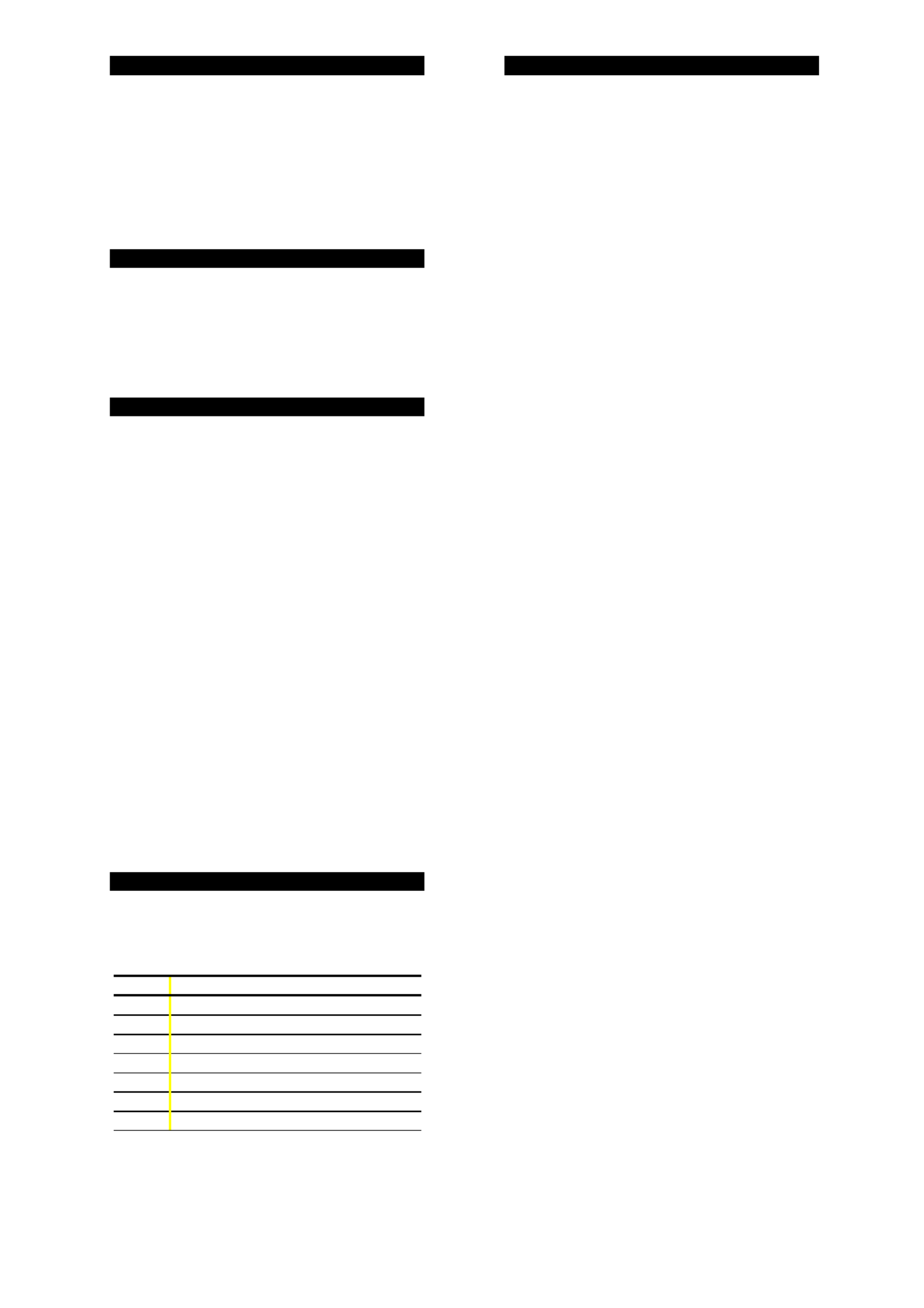
-2-
Division
W
When you divide a positive whole number by a positive
whole number using
W
, the result is displayed in the form Q
r R, where Q is the quotient and R is the remainder. For
example, if you are in the QR setting: 12
÷
5
=
2 r 2.
If you use the result of QR division in a subsequent
calculation, the TI-10 uses only the quotient. The remainder
is dropped.
For decimal results, select the decimal division setting by
pressing
‡" ®
. Press
‡
®
to see the
previous answer as a decimal. For example: 12
÷
5
=
2.4.
Memory
`
a
|
After a calculation, press
`
to add the displayed result to
the value in memory or
a
to subtract the displayed result
from the value in memory. Whenever memory contains a
value other than 0, M displays on the screen.
To recall the value from memory for use in a calculation,
press
|
once.
To clear memory, press
|
twice.
Stored Operation
›
Op1 stores an operation with a constant value. You can
then repeat this stored operation as many times as desired
by pressing a single key —
›
.
1. Press
›
.
2. Enter the operator first (+, -,
Q
,
P
) and then the number.
3. Press
›
.
4. Initialize with a starting value.
5. Each time you press
›
, the operation with the constant is
applied.
The computation with the stored operation appears in the
first line of the display, and the result appears in the second
line.
To hide the computation line:
1. Press
‡$"
(to underline ?, if necessary)
®
.
2. Press
‡
again to return to the stored operation.
3. Continue pressing
›
.
If the expression does not fit on the line, it will not show.
When display space permits, a counter on the second line
shows how many times you have pressed
›
.
To clear the contents of Op1:
1. Press
‡$$
.
2. Select
Y (yes), if necessary.
3. Press
®
.
4. Press
”
or
‡
to return to the last result display. Resetting
the TI-10 also clears Op1.
Rounding
Š
‘
’
“
˜
™
You can round results using
Š
in conjunction with the
Place Value keys to specify a given number of places. The
internally stored value is not rounded. The calculated value
is padded with zeros as needed. You must press
Š
each
time you want to change the number of places.
Keys Action
Š
Rounds to thousands.
Š ‘
Rounds to hundreds.
Š ’
Rounds to tens.
Š “
Rounds to ones.
Š ˜
Rounds to nearest tenth.
Š ™
Rounds to nearest hundredth.
Š r
Removes fixed-decimal setting.
These Place Value keys also work with
Œ
. See Place
Value.
Problem Solving
‹
[
\
Problem Solving lets you practice and test your skills.
To enter Problem Solving, press
.
You can choose either AUTO (automatic) or MAN (manual)
mode.
AUTO Mode
In
‹
(Problem Solving) AUTO mode (the default), the TI-10
presents problems with one element missing, for example:
5+2=? or 5+?=7 or 5?2=7. You can select the type of
problem and choose from three levels of difficulty. The
default is addition at Level 1.
Level of Difficulty
. While in
‹
AUTO mode, press
‡$
to access the menu. Press
"
or
!
to select the level of
difficulty (1, 2, or 3). Press
®
‡
, and the TI-10 will
present problems at the selected level. Or, while in
‹
mode, press
c
to advance to the next level. After Level
3, pressing
c
again returns you to Level 1.
Type of Problem
. While in
‹
AUTO mode, press
‡$$
to access the menu. Press
"
or
!
to select
the type of problem — addition (+), subtraction (
N
),
multiplication (
x
), division (
P
), or find the operator (?). Press
®
‡
, and the TI-10 will present problems of the
selected type.
Procedure.
When a problem is presented:
1. Enter an answer and press
®
.
2. If your answer is correct, the display shows
YES, clears the
screen, and presents another problem.
3. If your answer is not correct, the display shows
no
and indicates
whether the correct solution is less than
<
<
<
<<
or greater than
>
>
>
>>
the
answer that you entered.
4. The incorrect answer is cleared from the display so you can enter
another answer to that same problem.
5. If you enter three incorrect answers to a given problem, the TI-10
shows the correct answer, clears that problem, and presents a
new problem.
Scoreboard
. The TI-10 shows a Scoreboard after every fifth
problem. Every correct solution you entered registers one
YES in the Scoreboard, and three incorrect answers in a row
register one
no
in the Scoreboard. After 100, the
Scoreboard returns to zero.
Press
‡
to display the Scoreboard at any time. The
Scoreboard is then replaced by the AUTO / MAN menu after
a few seconds. Press
‡
again to return to the problem.
MAN Mode
Using
‹
(Problem Solving) MAN (manual) mode, you can
compose your own problems.
1. Press
‡
to access the menu.
2. Press
"
to underline MAN.
3.Press
®
‡
.
The TI-10 is ready for you to enter your problem and your
solution. The TI-10 accepts only non-negative integers in
this mode. To indicate a missing element, press
.
In
‹
(Problem Solving), press
]
to change between
AUTO and MAN
mode. Auto shows in the top line of the
display when Problem Solving AUTO is selected.
In
‹
MAN mode, it is possible to enter a problem that has
one solution, multiple solutions, or no solution. The TI-10
tells you how many solutions the problem has.
¦
Problems with one missing element generally have only one
solution. You get three tries. After three incorrect answers, the
calculator displays the correct answer and then clears the display
so you can enter a new problem.
¦
Problems with two missing elements may have multiple solutions.
For example: ?+?=5 has 6 solutions; ?x?=24 has 8 solutions. For
multiple-solution problems, the question mark replaces the
operands. Question marks may not appear in the place of the
operator or the answer. These problems are not cleared after a
correct solution or after three incorrect answers. Instead, the
problem remains so that you can enter other solution sets. To
clear the problem at any time, press
”
.
¦
When the answer to a problem is not a positive integer (such as
9
P
2), the TI-10 indicates that the problem has zero solutions.

-3-
However, if you enter an answer, it will tell you whether your
answer is less than
<
<
<
<<
or greater than
>
>
>
>>
the correct answer.
Inequalities
. Instead of entering an equation, you can test an
inequality using
[
or
\
. You get only one try because
the inequality statement is either true or false. With
inequalities you can enter decimals.
To exit Problem Solving, press
again. All Problem
Solving history will be cleared.
Place Value
Œ
‘
’
“
˜
™
In
‹
(Problem Solving) MAN mode, you can access the
Place Value menu by pressing
‡
$
.
¦
What is the place value of a given digit?
Enter a number. To
determine the whole number place or the decimal place of a given
digit, press
Œ
and then press the digit in question.
For a number with a repeated digit, press the given digit once for
the first occurrence, twice for the second occurrence, etc. Each
time you press the given digit in succession, the display shifts to
the next occurrence of the digit to the left of the first occurrence
and shows the place value for that occurrence.
¦
How many ones, tens, hundreds, thousands, tenths, or
hundredths are in a given number?
Press
‡$
, if necessary
underline 11 -. (default), and press
®
‡
. Enter the
number to be analyzed,
press
Œ
, and then press
“
,
’
,
‘
,
,
˜
, or
™
.
¦
What digit of a number is in a given place?
Press
‡$
,
underline - 1 -., and press
®
‡
. Enter the number to be
analyzed, press
Œ
, and then press
“
,
’
,
‘
,
,
˜
,
or
™
. The answer appears briefly and then clears so you can
press another digit or Place Value key.
Once Place Value is active, it is not necessary to press
Œ
before each digit or place that you wish to examine for a
given number. You must press
”
before entering a new
number to analyze. Then you must activate Place Value
again by pressing
Œ
.
To exit Place Value, press
”
.
Error Conditions
Arith Error
Arithmetical error.
Syn Error
Syntax error.
P 0 Error
Attempting to divide by zero.
Mem Error
Error in attempting to store entry in memory.
Op Error
Error following steps for using Op1
.
Overflow
Error Overflow. Result is too large for the display.
Underflow
Error Underflow. Result is too small for the display.
In some cases,
”
restores the last display before the error
message appeared.
Errors appear in history as Error .
In Case of Difficulty
If you get unexpected results:
¦
Review the instructions to be certain calculations were entered
correctly.
¦
Check the mode (
‡
) setting and rounding (
Œ
) function.
¦
Reset the TI-10. See Clearing, Correcting, and Resetting.
¦
Check the battery to ensure that it is fresh and properly installed.
See Battery Replacement. Change the battery when:
− −
does not turn the unit on, or
−
the screen goes blank, or
−
you get unexpected results.
To continue using the TI-10 until you can change the
battery:
1. Expose the solar panel to brighter light.
2. Reset the TI-10. See Clearing, Correcting, and Resetting.
Battery Replacement
The TI-10 uses the CR2025 battery, or the equivalent.
1. Place the protective cover over the TI-10, and then turn the
calculator face down.
2. Remove the screws from the back of the case, using a small
Phillips screwdriver.
3. Carefully separate the front from the back, starting from the
bottom of the case.
Caution: Be careful not to damage any internal parts.
4. Remove the old battery, using a small Phillips screwdriver, if
necessary.
5. Replace with a new battery, and then replace the back of the
case.
Caution: Avoid contact with other TI-10 components while
changing the battery.
6. If necessary, reset the TI-10. See Clearing, Correcting, and
Resetting.
Caution: Dispose of old batteries properly. Do not incinerate
batteries or leave where a child can find them.
TI Product Service and Warranty Information
For General Information
E-mail: ti-cares@ti.com
Phone: 1
.
800
.
TI
.
CARES (1
.
800
.
842
.
2737)
For U.S., Canada, Mexico, Puerto Rico, and Virgin Islands
only
Home Page: education.ti.com
For Technical Questions
Phone: 1
.
972
.
917
.
8324
For Product (hardware) Service
Customers in the U.S., Canada, Mexico, Puerto Rico and
Virgin Islands:
Always contact Texas Instruments
Customer Support before returning a product for service.
All other customers: Refer to the leaflet enclosed with this
product (hardware) or contact your local Texas Instruments
retailer/distributor.
1-Year Limited Warranty
Customers in the U.S. and Canada Only—One-Year Limited
Warranty for Commercial Electronic Product
This Texas Instruments (“TI”) electronic product warranty extends
only to the original purchaser and user of the product.
Warranty Duration. This TI electronic product is warranted to the
original purchaser for a period of one (1) year from the original
purchase date.
Warranty Coverage. This TI electronic product is warranted against
defective materials and construction. THIS WARRANTY IS VOID IF
THE PRODUCT HAS BEEN DAMAGED BY ACCIDENT OR
UNREASONABLE USE, NEGLECT, IMPROPER SERVICE, OR
OTHER CAUSES NOT ARISING OUT OF DEFECTS IN
MATERIALS OR CONSTRUCTION.
Warranty Disclaimers. ANY IMPLIED WARRANTIES ARISING
OUT OF THIS SALE, INCLUDING BUT NOT LIMITED TO THE
IMPLIED WARRANTIES OF MERCHANTABILITY AND FITNESS
FOR A PARTICULAR PURPOSE, ARE LIMITED IN DURATION
TO THE ABOVE ONE-YEAR PERIOD. TEXAS INSTRUMENTS
SHALL NOT BE LIABLE FOR LOSS OF USE OF THE PRODUCT
OR OTHER INCIDENTAL OR CONSEQUENTIAL COSTS,
EXPENSES, OR DAMAGES INCURRED BY THE CONSUMER OR
ANY OTHER USER.
Some states/provinces do not allow the exclusion or limitation of
implied warranties or consequential damages, so the above
limitations or exclusions may not apply to you.
Legal Remedies.
This warranty gives you specific legal rights, and
you may also have other rights that vary from state to state or
province to province.
Warranty Performance. During the above one (1) year warranty
period, your defective product will be either repaired or replaced with
a reconditioned model of an equivalent quality (at TI’s option) when
the product is returned, postage prepaid, to Texas Instruments
Service Facility. The warranty of the repaired or replacement unit will
continue for the warranty of the original unit or six (6) months,
whichever is longer. Other than the postage requirement, no charge
will be made for such repair and/or replacement. TI strongly
recommends that you insure the product for value prior to mailing.
Software. Software is licensed, not sold. TI and its licensors do not
warrant that the software will be free from errors or meet your
specific requirements. All software is provided “AS IS.”
Copyright. The software and any documentation supplied with this
product are protected by copyright.
All Customers outside the U.S. and Canada
For information about the length and terms of the warranty, refer
to your package and/or to the warranty statement enclosed with
this product, or contact your local Texas Instruments
retailer/distributor.
Product specificaties
| Merk: | Texas Instruments |
| Categorie: | Rekenmachine |
| Model: | TI-10 |
| Kleur van het product: | Meerkleurig |
| Soort: | Wetenschappelijke rekenmachine |
| Vormfactor: | |
| Cijfers: | 11 cijfers |
| Tekstregels: | 2 regels |
Heb je hulp nodig?
Als je hulp nodig hebt met Texas Instruments TI-10 stel dan hieronder een vraag en andere gebruikers zullen je antwoorden
Handleiding Rekenmachine Texas Instruments

1 Juli 2023

1 Juli 2023

1 Juli 2023

1 Juli 2023

1 Juli 2023

1 Juli 2023

1 Juli 2023
Handleiding Rekenmachine
- Rekenmachine Braun
- Rekenmachine HP
- Rekenmachine Casio
- Rekenmachine Canon
- Rekenmachine Addimult
- Rekenmachine Basetech
- Rekenmachine Genius
- Rekenmachine Global Tronics
- Rekenmachine GlobalTronics
- Rekenmachine Ibico
- Rekenmachine Lexibook
- Rekenmachine Rex
- Rekenmachine Sanyo
- Rekenmachine Sencor
- Rekenmachine Sharp
- Rekenmachine Sigma
- Rekenmachine Taurus
- Rekenmachine Texas
- Rekenmachine Tiger
- Rekenmachine United Office
- Rekenmachine Victor
- Rekenmachine Olivetti
- Rekenmachine Olympia
- Rekenmachine Omron
- Rekenmachine Citizen
- Rekenmachine Trevi
- Rekenmachine Genie
- Rekenmachine Aurora
- Rekenmachine Calculated Industries
- Rekenmachine Milan
- Rekenmachine Q-CONNECT
- Rekenmachine Rexel
- Rekenmachine XD Enjoy
- Rekenmachine Victor Technology
Nieuwste handleidingen voor Rekenmachine

30 Maart 2025

21 Maart 2025

21 Maart 2025

21 Maart 2025

21 Maart 2025

14 December 2024

1 December 2024

23 November 2024

23 November 2024

18 November 2024