Teledex BTX4700 Handleiding
Lees hieronder de 📖 handleiding in het Nederlandse voor Teledex BTX4700 (3 pagina's) in de categorie Telefoon. Deze handleiding was nuttig voor 49 personen en werd door 2 gebruikers gemiddeld met 4.5 sterren beoordeeld
Pagina 1/3

CONNECTING THE BTX4700
Included with the BTX4700 are (one each):
• Base unit • Coiled handset cord • User guide
• Handset • Clear plastic overlay • Line cord
Contact your supplier or Teledex for information on ordering
custom designed and printed faceplates to enhance the look of your
Teledex BTX4700 telephone.
1) Located on the left side of the BTX4700 is a modular jack
labeled TO HANDSET. Insert one end of the coiled handset cord
into this jack (until you hear it click).
2) Insert the other end of the coiled handset cord into the modular
jack on the handset.
3) Turn the telephone so the back panel is facing you. Insert either
end of the line cord into the jack on the back of the telephone
this jack is labeled TO TEL.
4) Insert the other end of the line cord into a telephone wall jack.
5) The overlay is easiest to remove by, with your fingers, squeezing
the outer edges causing a slight bow in the middle, then carefully
remove one side of the overlay from the 3 tab guides. The over-
lay is easiest to insert when; The left or right side tabs are insert-
ed first, and the middle part of the overlay is slightly bowed to
allow for insertion of the other tabs.
SELECTING LINE 1 AND LINE 2
Line 1 or Line 2 is selected by depressing one of the latching line
keys. The line key that is depressed is the active line when using the
handset. Pressing the alternate line key will make the other line
active. Use the key to place callers on hold while connectingHOLD
to the other line.
ADJUSTING THE RING VOLUME
The BTX4700 has two ring volume settings.
To change the ring volume:
Locate the adjustment control on the back of the telephone labeled
RINGER LOW/HI. There are two controls (labeled L1 for Line 1 and
L2 for Line2). Slide the switch to the desired LOW or HI ring vol-
ume for each line.
RECEIVING A CALL
1) Press button for Line 1 or Line 2 to activate the ringing line. A
red flashing LED indicates which line is ringing.
2) Lift the handset to connect to the ringing line.
3) To end the call, hang up by replacing the handset.
PLACING A CALL
1) Select Line 1 or Line 2 (if not previously selected).
2) Lift the handset. The line LED will turn green indicating line in use.
3) Listen for dial tone, dial the desired number, or press an autodial
key to automatically dial a number.
4) To end the call, hang up by replacing the handset.
VISUAL RING INDICATOR AND MESSAGE WAITING
LIGHT
The raised red lens is a Visual Ring Indicator and Message Waiting
light. The lens will flash when the telephone is ringing. Additionally,
some telephone systems permit an operator or message center to turn
on the red Message Waiting light to alert you that you have a message.
USING THE HOLD KEY
To place a call on Hold for Line 1 or Line 2:
Press the red key. The Line LED light will change to red andHOLD
Line key will un-latch. The handset can be replaced without discon-
necting the call.
USING THE DATA PORT
The DATA PORT is a modular jack, located on the right side of the
telephone, labeled DATA. The DATA PORT provides convenient
access to the telephone lines for connecting modems, fax and answer-
ing machines or other telephone components (Line 1 can be used for
voice calls and Line 2 can be used for data calls simultaneously).
To use the DATA PORT:
Insert the modular line cord from your facsimile machine, modem,
etc., into the jack labeled DATA. The DATA PORT will only access
Line 2. When using the telephone for voice communications and
data communications at the same time, use Line 1 for your voice
communications.
HANDSET VOLUME KEY
The BTX4700 Handset Volume Boost will increase the handset vol-
ume. Pressing this button during a call will increase the receive vol-
ume, pressing the key again will return the volume to the normal
level. The handset volume is reset to normal with each new call.
REDIAL
To REDIAL the last telephone number dialed:
1) Press Line 1 or Line 2 to select a line.
2) Lift the handset.
3) Press the REDIAL key. The BTX4700 will dial the last number
dialed.
AUTODIAL KEYS
The BTX4700 has 11 programmable AUTO DIAL keys. These keys
can be programmed to automatically dial telephone numbers or acti-
vate telephone system features.
Some of the AUTO DIAL locations may have been preprogrammed
before installation.
STORING AUTO DIAL KEYS
The telephone must be connected to a telephone line.
1) Lift the handset.
2) Press the STORE key and release it.(see diagram for key location).
3) Enter the telephone number including PAUSE or FLASH* as
required The dialing sequence can be up to 15 digits.
4) Press the AUTO DIAL key where the number is to be stored.
5) Hang up the handset.
*A 3.6 second pause is entered in a dialing sequence by pressing the
REDIAL key for each PAUSE required.
FLASH KEY
Pressing the key initiates a 600ms hookflash. Typical usage isFLASH
to access PBX/CO features like transfer and conference call.
STORE KEY
This key is used when storing numbers in the AUTO DIAL keys.
RMA PROCEDURES
The following procedure should be followed with all Teledex
telephone products prior to sending the telephone to the factory
for repair.
1) Please perform the tests listed below:
a. Test the telephone on a different telephone jack.
b. Test telephone with a different line cord.
c. Test with a different handset cord (coiled cord).
d. For two line products, please ensure that one of the line
buttons is pressed (if both line buttons are in the UP position,
the telephone will not operate).
2) If the steps listed above do not provide a remedy for the suspect
telephone, please place a tag on the individual telephone
describing the defect. Next, call the Teledex Repair Department
at 1 (800) 875-8539 for an RMA number. You must have an
RMA number to return products to Teledex.
3) Kindly note: An RMA number is unique to each return
shipment. Do not duplicate this number on any future shipments.
SHIPPING INSTRUCTIONS:
Please print the RMA number clearly on the outside of your shipping
carton(s). Please ship to the following address:
Teledex LLC / RMA#___________
6311 San Ignacio Avenue
San Jose, CA 95119
FREIGHT CHARGES:
BTX4700
GUESTROOM TELEPHONE
USERS GUIDE
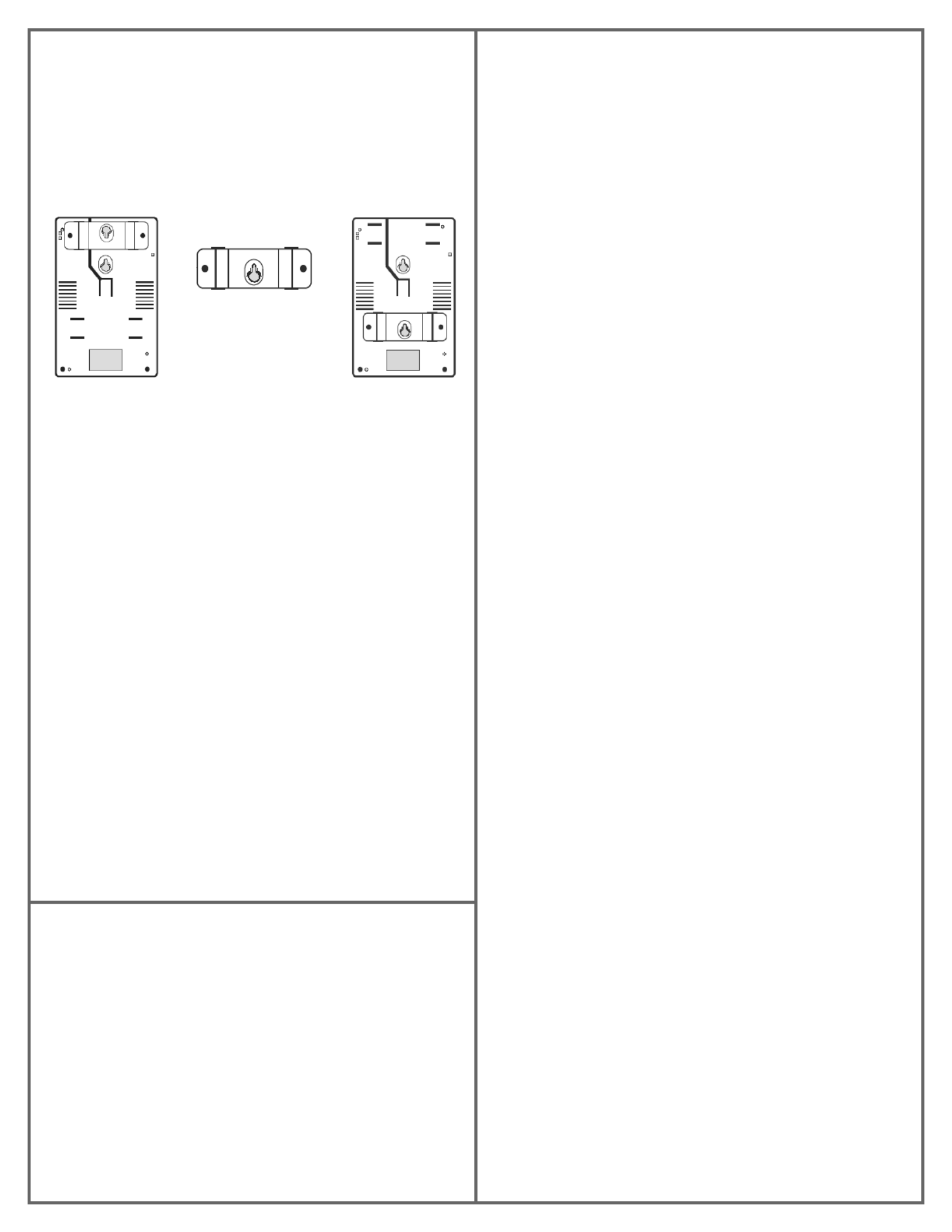
The Customer is responsible for shipping products for repair to
Teledex. After repair, Teledex will return telephone products to the
Customer freight prepaid in the same manner in which is was sent
(i.e. Freight sent to Teledex UPS Blue, will be returned via 2 day ship-
ping).
**Please note: When telephones are returned for repair due to misuse
(i.e. liquid spills, abuse, or Customer modification - warranty label
broken), the Customer will be charged the standard repair fee, regard-
less of warranty status.
CONVERTING FROM DESK TO WALL MOUNT
The BTX4700 telephone can be changed for wall mount applica-
tions. The conversion is easiest when the handset and line cords are
not connected.
1) Located on the front of the telephone above the speaker grill is
the wall/desk mount clip. Remove this clip by firmly pushing
upward (towards the hookswitch).
2) Rotate the clip a half turn (180 degrees) so that the side with the
protruding edge is towards the top. This edge will hold the
handset. (Closest to the hookswitch.)
3) Return the clip to its original location by pushing the clip dow
wards, until it stops (snaps into place).
4) Turn the BTX4700 over so that the back side is up, facing you
(A non abrasive surface is suggested to prevent scratching).
5) Locate and remove the mounting bracket, firmly push back and
pull up to remove two of the four retaining tabs.
6) Rotate the mounting bracket a half turn (180 degrees) so that
the mounting eyelet is facing in the same direction as the other
mounting eyelet located on the telephone.
7) Insert the top two retaining tabs of the mounting brackets into
the mounting bracket slots (located near the middle of the tele-
phone). Then firmly push down to insert the retaining tabs on
the opposite side of the mounting bracket.
8) Connect a short modular line cord into the jack on the back of
the phone (labeled TO TEL). Route the line cord through the line
cord channel. Connect the other end of line cord to the phone
jack on the wall mounting plate.
9) Turn the telephone over, and slide the BTX4700 down onto the
wall plate mounting posts. Both eyelets should line up with the
mounting posts (When properly installed the telephone will be
stable and secure).
10) Complete the wall mounting by installing the handset and hand
set cord.
REQUIREMENTS OF PART 68 - FCC RULES
This device has been granted a registration number by the Federal Communications Commission,
under Part 68 rules and regulations for direct connection to the telephone lines. In order to comply
with these FCC rules, the following instructions must be carefully read and applicable portions fol-
lowed completely:
1. Direct connection to the telephone lines may be made only through the standard modular cord fur-
nished, to the utility installed jack. No connection may be made to party or coin phone lines. On
the bottom of the phone is a label that contains among other information, the FCC Registration
Number and the Ringer Equivalence number (REN) for this equipment. If requested this informa-
tion must be provided to the telephone company. The USOC Jack for this equipment is RJ11C.
2. The telephone company, under certain circumstances, may temporarily discontinue and make
changes in facilities and services which may affect the operation of the users' equipment: however,
the user shall be given adequate notice in writing to allow the user to maintain uninterrupted serv-
ice.
3. In certain circumstances, it may be necessary for the telephone company to request information
from you concerning the equipment which you have connected to your telephone line. Upon
request of the telephone company, provide the FCC registration number and the ringer equiva-
lence number of the equipment which is connected to your line; this information will be found on
the device.
4. If any of your telephone equipment is not operating properly, you should immediately remove it
from the telephone line. It may cause harm to the telephone network.
5. If the telephone company notes a problem, they may temporarily discontinue service. When practi-
cal, they will notify you in advance of disconnection. If advance notice is not feasible, the telephone
company must; promptly notify you of such temporary discontinuance; afford the opportunity to
correct the condition; inform you of your rights to bring a complaint to the FCC under their rules.
6. Repairs to the device may be made only by the manufacturer or an authorized service agency.
This applies at any time during and after warranty. If unauthorized repair is performed, registration,
connection to the telephone lines and remainder of warranty period all become null and void.
7. This equipment is hearing aid compatible.
REQUIREMENTS OF PART 15 - FCC RULES
NOTE: This equipment has been tested and found to comply with the limits for a Class B digital
device, pursuant to Part 15 of the FCC Rules. These limits are designed to provide reasonable pro-
tection against harmful interference in a residential installation. This equipment generates, uses, and
can radiate radio frequency energy and, if not installed and used in accordance with the instruction,
may cause harmful interference to radio communications. However, there is not a guarantee that
interference will not occur in a particular installation. If this equipment does cause harmful interfer-
ence to radio or television reception, which can be determined by turning the equipment off and on,
the user is encouraged to try to correct the interference by one or more of the following measures: -
Move the telephone away from the receiver. -Consult the dealer or an experienced radio/TV techni-
cian for help. Any changes made by the user not approved by the manufacturer can void the user's
authority to operate the telephone.
INDUSTRY OF CANADA REQUIREMENTS
Notice: The Industry Canada label identifies certified equipment. This certification means that the
equipment meets certain telecommunications network protective operational and safety requirements
as prescribed in the appropriate Terminal Equipment Technical Requirements documents. The
department does not guarantee the equipment will operate to the users satisfaction.
Before installing this equipment, users should ensure that it is permissible to be connected to the
facilities of the local telecommunications company. The equipment must also be installed using an
acceptable method of connection.
The customer should be aware that compliance with the above conditions may not prevent degrada-
tion of service in some situations.
Repairs to certified equipment should be coordinated by a representative designated by the supplier.
Any repairs or alterations made by the user to this equipment, or equipment malfunctions, may give
the telecommunications company cause to request the user to disconnect the equipment.
Users should ensure for their own protection that the electrical ground connections of the power utili-
ty, telephone lines, and internal metallic water pipe systems, if present, are connected together. This
precaustion may be particularly important in rural areas.
Caution: Users should not attempt to make such connections themselves, but should contact the
appropriate electric inspection authority or electrician, as appropriate. The Ringer Equivalence
Number (REN) of this device is Z.
Notice: The Ringer Equivalence Number (REN) assigned to each terminal device provides an indica-
tion of the maximum number of terminals allowed to be connected to a telephone interface. The ter-
mination on an interface may consist of any combination of devices subject only to the requirement
that the sum of the Ringer Equivalence Numbers of all the devices does not exceed 5. This tele-
phone connects to the telephone network under the connecting arrangement code CA11A.
Back View — mounting
bracket is shown in the
Desk Mount Configuration
Removable mounting bracket,
turned 180 degrees (for Wall
Mount installation)
Back View — Mounting
bracket shown is in the
Wall Mount Configuration
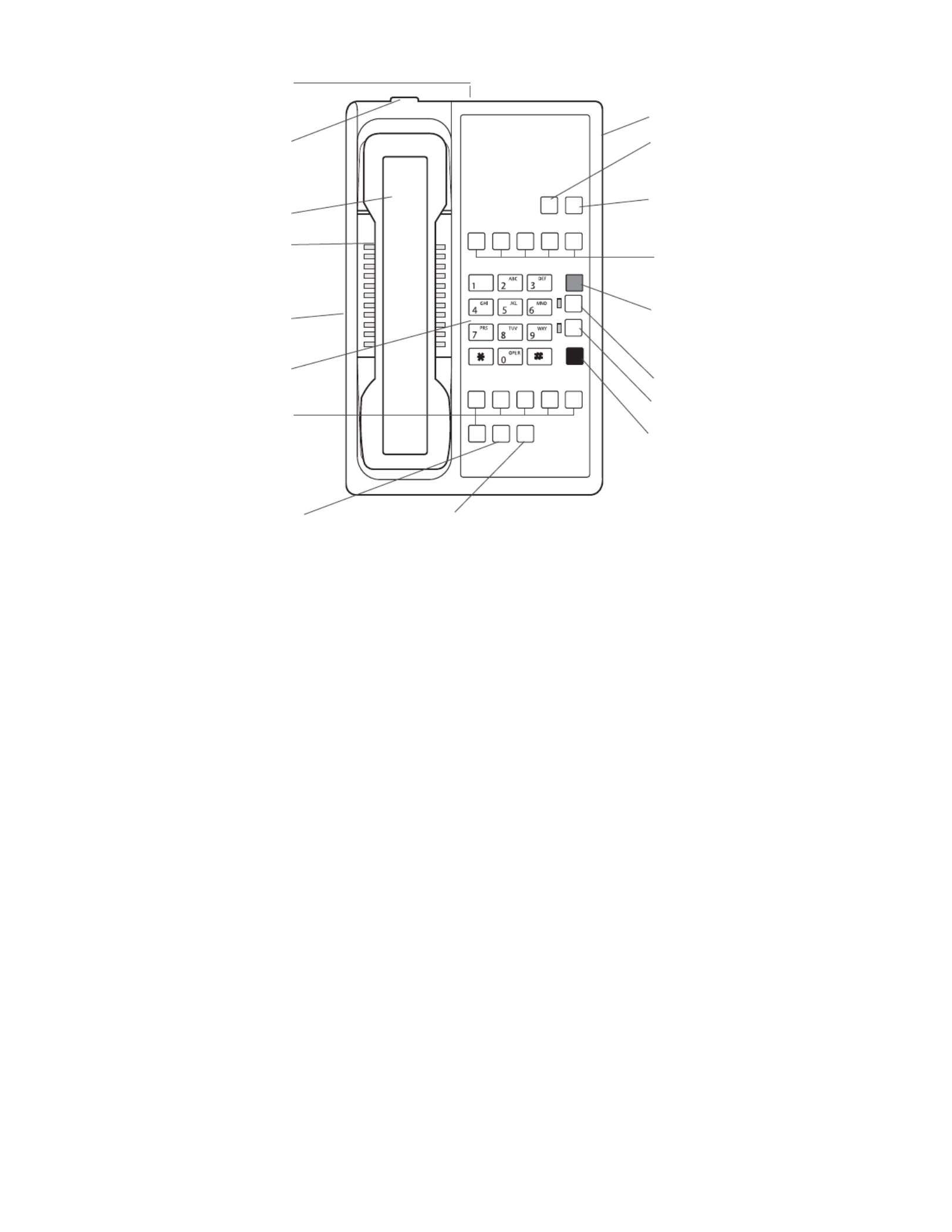
TELEDEX BTX4700 DIAGRAM
RING VOLUME
Adjusts the ringer volume
to Low or High setting.DATA PORT
HOLD KEY
Placing callers on hold
HANDSET VOLUME KEY
Changes handset volume by
pressing repeatedly.
REDIAL KEY
To automatically redial
last number dialed
MESSAGE WAITING LIGHT
Signals that a message is waiting for retrieval.
See your system administrator for instructions
on retrieving messages.
FLASH KEY
For programming of FLASH duration.
See instructions for programming details.
STORE KEY
Key used when storing information in the
AUTO DIAL key
HANDSET HOLDER
Used to temporarily hold the handset,
without hanging up the telephone,
when telephone is wall mounted.
HEARING AID COMPATIBLE HANDSET
HANDSET RETAINING CLIP
This removable clip can be rotated 180
degrees to allow handset to stay on hook
when used in wall mount applications.
HANDSET JACK
Modular jack for connecting handset to base.
DIAL KEYS (DTMF PAD)
For dialing phone numbers, and entering
numbers to be stored in auto dial keys.
AUTO DIAL KEYS 6-11
For easy, one-touch dialing of guest service or PBX
features. Programmed during installation.
FOR CUSTOMER SERVICE CALL
1-800-783-8353
Teledex, LLC
6311 San Ignacio Avenue
San Jose, CA
95119
Telephone: (408) 363-3100
Fax: (408) 363-3136
email: sales@teledex.com
Internet: www.teledex.com
Part Number 606-4700-00A
AUTO DIAL KEYS 1-5
For easy, one-touch dialing of guest services or
PBX features. Programmed during installation.
LINE 1 KEY
LINE 2 KEY
LED Red/Flashing = Ringing Line
LED Red/solid = Line on HOLD
LED Green = Active Line
Product specificaties
| Merk: | Teledex |
| Categorie: | Telefoon |
| Model: | BTX4700 |
Heb je hulp nodig?
Als je hulp nodig hebt met Teledex BTX4700 stel dan hieronder een vraag en andere gebruikers zullen je antwoorden
Handleiding Telefoon Teledex

26 Juni 2023

26 Juni 2023

26 Juni 2023

26 Juni 2023

26 Juni 2023

26 Juni 2023

26 Juni 2023

26 Juni 2023

26 Juni 2023

26 Juni 2023
Handleiding Telefoon
- Telefoon Philips
- Telefoon Sony
- Telefoon Samsung
- Telefoon Xiaomi
- Telefoon Panasonic
- Telefoon LG
- Telefoon Huawei
- Telefoon Asus
- Telefoon AEG
- Telefoon Fysic
- Telefoon Grundig
- Telefoon Gigaset
- Telefoon JBL
- Telefoon Motorola
- Telefoon Medion
- Telefoon Nokia
- Telefoon Pioneer
- Telefoon Siemens
- Telefoon Topcom
- Telefoon Toshiba
- Telefoon VTech
- Telefoon Wiko
- Telefoon Yamaha
- Telefoon Yealink
- Telefoon Aastra
- Telefoon Acer
- Telefoon AGFEO
- Telefoon Airis
- Telefoon Airlive
- Telefoon Alcatel
- Telefoon Alcatel-Lucent
- Telefoon Allview
- Telefoon Amplicom
- Telefoon Amplicomms
- Telefoon Anker
- Telefoon Apple
- Telefoon Archos
- Telefoon Ascom
- Telefoon Audio-Technica
- Telefoon Audioline
- Telefoon Auerswald
- Telefoon Avaya
- Telefoon AVM
- Telefoon Belgacom
- Telefoon Binatone
- Telefoon Blackberry
- Telefoon Blaupunkt
- Telefoon BT
- Telefoon D-Link
- Telefoon Davolink
- Telefoon Denver
- Telefoon Doro
- Telefoon Draytek
- Telefoon Emporia
- Telefoon Engenius
- Telefoon Envivo
- Telefoon Fenton
- Telefoon Flex
- Telefoon GE
- Telefoon Geemarc
- Telefoon Gigaset Pro
- Telefoon GPO
- Telefoon Grandstream
- Telefoon Hagenuk
- Telefoon Hama
- Telefoon Hitachi
- Telefoon Honor
- Telefoon HTC
- Telefoon HUMANTECHNIK
- Telefoon Innovaphone
- Telefoon KONFTEL
- Telefoon KPN
- Telefoon Kyocera
- Telefoon Lenovo
- Telefoon LevelOne
- Telefoon Lexibook
- Telefoon Linksys
- Telefoon Loewe
- Telefoon Logicom
- Telefoon Logik
- Telefoon Logitech
- Telefoon Mackie
- Telefoon Marmitek
- Telefoon Marquant
- Telefoon Marshall
- Telefoon Maxcom
- Telefoon Microsoft
- Telefoon Mikrotik
- Telefoon Mitel
- Telefoon MT Logic
- Telefoon Nec
- Telefoon Netgear
- Telefoon Nordmende
- Telefoon Parrot
- Telefoon Patton
- Telefoon Peaq
- Telefoon Pixel
- Telefoon Plantronics
- Telefoon Polycom
- Telefoon Premier
- Telefoon Prestigio
- Telefoon Profoon
- Telefoon Proximus
- Telefoon Pyle
- Telefoon Ranex
- Telefoon RCA
- Telefoon Realme
- Telefoon Renkforce
- Telefoon Roland
- Telefoon RugGear
- Telefoon Sagem
- Telefoon Sagemcom
- Telefoon Sencor
- Telefoon Sennheiser
- Telefoon Silvercrest
- Telefoon SMC
- Telefoon Snom
- Telefoon Spectralink
- Telefoon Sunstech
- Telefoon Sweex
- Telefoon Swissvoice
- Telefoon Switel
- Telefoon Sylvania
- Telefoon T-Mobile
- Telefoon TCL
- Telefoon Tecdesk
- Telefoon Telefunken
- Telefoon Telstra
- Telefoon Thomson
- Telefoon Tiptel
- Telefoon Trendnet
- Telefoon Tristar
- Telefoon Trust
- Telefoon Uniden
- Telefoon Unify
- Telefoon Viking
- Telefoon Zebra
- Telefoon ZTE
- Telefoon ZyXEL
- Telefoon Jabra
- Telefoon Jacob Jensen
- Telefoon Olympia
- Telefoon OnePlus
- Telefoon Oppo
- Telefoon Oregon Scientific
- Telefoon Overmax
- Telefoon Essentiel B
- Telefoon Bang And Olufsen
- Telefoon BeeWi
- Telefoon CSL
- Telefoon Krüger And Matz
- Telefoon Steren
- Telefoon Ubiquiti Networks
- Telefoon Crosley
- Telefoon Infiniton
- Telefoon MXL
- Telefoon Hamlet
- Telefoon Edenwood
- Telefoon Trevi
- Telefoon Scosche
- Telefoon Oricom
- Telefoon AT&T
- Telefoon AudioCodes
- Telefoon ClearOne
- Telefoon Chacon
- Telefoon Valcom
- Telefoon SPC
- Telefoon Canyon
- Telefoon Cisco
- Telefoon EVOLVEO
- Telefoon CAT
- Telefoon Oukitel
- Telefoon 3Com
- Telefoon Planet
- Telefoon Cubot
- Telefoon Clarity
- Telefoon Xblitz
- Telefoon VXi
- Telefoon Lindy
- Telefoon AVerMedia
- Telefoon Fortinet
- Telefoon Bogen
- Telefoon ArtDio
- Telefoon XD Enjoy
- Telefoon CTA Digital
- Telefoon MyPhone
- Telefoon Fanvil
- Telefoon Crestron
- Telefoon Yeastar
- Telefoon JPL
- Telefoon OpenVox
- Telefoon Gamdias
- Telefoon Primare
- Telefoon Syco
- Telefoon Edge-Core
- Telefoon Vimar
- Telefoon Akuvox
- Telefoon Legrand
- Telefoon Digium
- Telefoon Clear Sounds
- Telefoon Mitsai
- Telefoon ALLO
- Telefoon On-Q
- Telefoon Lewitt
- Telefoon Tecno
- Telefoon Vogtec
- Telefoon Olitech
- Telefoon Dopod
- Telefoon Sedna
- Telefoon British Telecom
- Telefoon CyberData Systems
- Telefoon Cortelco
- Telefoon Bintec-elmeg
- Telefoon EMeet
- Telefoon Wantec
- Telefoon Neat
- Telefoon Algo
- Telefoon Future Call
- Telefoon 4family
- Telefoon Tador
- Telefoon POCO
- Telefoon Dnake
- Telefoon Liam&Daan
- Telefoon Ooma
- Telefoon FlyingVoice
- Telefoon HMD
- Telefoon Cyber Acoustics
Nieuwste handleidingen voor Telefoon

17 Maart 2025

4 Maart 2025

28 Februari 2025

28 Februari 2025

25 Februari 2025

25 Februari 2025

25 Februari 2025

20 Februari 2025

20 Februari 2025

19 Februari 2025