Taylor 1512RMT Handleiding
Taylor
Weerstation
1512RMT
Lees hieronder de 📖 handleiding in het Nederlandse voor Taylor 1512RMT (5 pagina's) in de categorie Weerstation. Deze handleiding was nuttig voor 74 personen en werd door 2 gebruikers gemiddeld met 4.5 sterren beoordeeld
Pagina 1/5

WeatherGuide™ System with Remote Sensor
Models 2 / 2RMT 151 151
Instruction Manual
Welcome to the Taylor® WeatherGuide™ System. Simple, reliable, accurate…it allows you to monitor indoor
or outdoor locations from one room. The base unit reads indoor conditions, while the remote sensor wirelessly
reports outdoor weather conditions back to the base unit for an all- -one weather display. in
NOTE: Some units have a static cling label over the digital display. Please remove before use.
BATTERY INSTALLATION
The base unit operates on 2 AA batteries and the remote sensor operates on 2 AAA batteries (batteries not
included). Do not mix old and new batteries. Do not mix alkaline, standard (carbon-zinc) or rechargeable (ni-
cad, ni-mh, etc.) batteries.
( Lithium batteries are recommended in extremely cold or hot locations.) Tip:
IMPORTANT: Install batteries in the base unit first, then the remote sensor, otherwise the units’ transmissions
may not properly connect. Place the base unit as close as possible to the remote sensor when installing batteries.
Base Unit
The battery compartment is located on the back of the unit. Remove the battery compartment door. Install (2)
AA size batteries into the battery compartment according to the polarity markings. Replace the battery
compartment door.
Remote Sensor
The battery compartment is located on the back of the unit. Slide off the battery compartment cover. Install (2)
AAA size batteries into the battery compartment according to the polarity markings. Replace the battery
compartment door.
After Batteries are Installed:
Allow at least 3 minutes for the base unit to analyze current temperature conditions and connect with the remote
sensor. A transmission signal icon will begin to flash on the base unit during this time. After 3 minutes, (“ ”)
the transmission signal will only flash when a signal is received from the remote sensor.
The remote transmits temperatures once a minute. A transmission signal icon “ ” on the remote flashes when
a signal is sent.
Note: While the base unit is in “analyzing” mode, other functions (such as switching to outdoor temperatures
and setting the clock) may not be operational. Once the “analyzing” mode is complete, the other functions will
become operational.
ADDITIONAL REMOTE SENSORS
A maximum of 3 remote sensor units can be used with the base unit; one is included. Should you purchase one
or two additional remote units (Model 1512RMT, sold separately), first install batteries in the remote, and then
press the CH button inside the remote’s battery compartment to select Channel 2 or Channel 3. The Channel
number assigned will appear on the remote’s LCD screen.
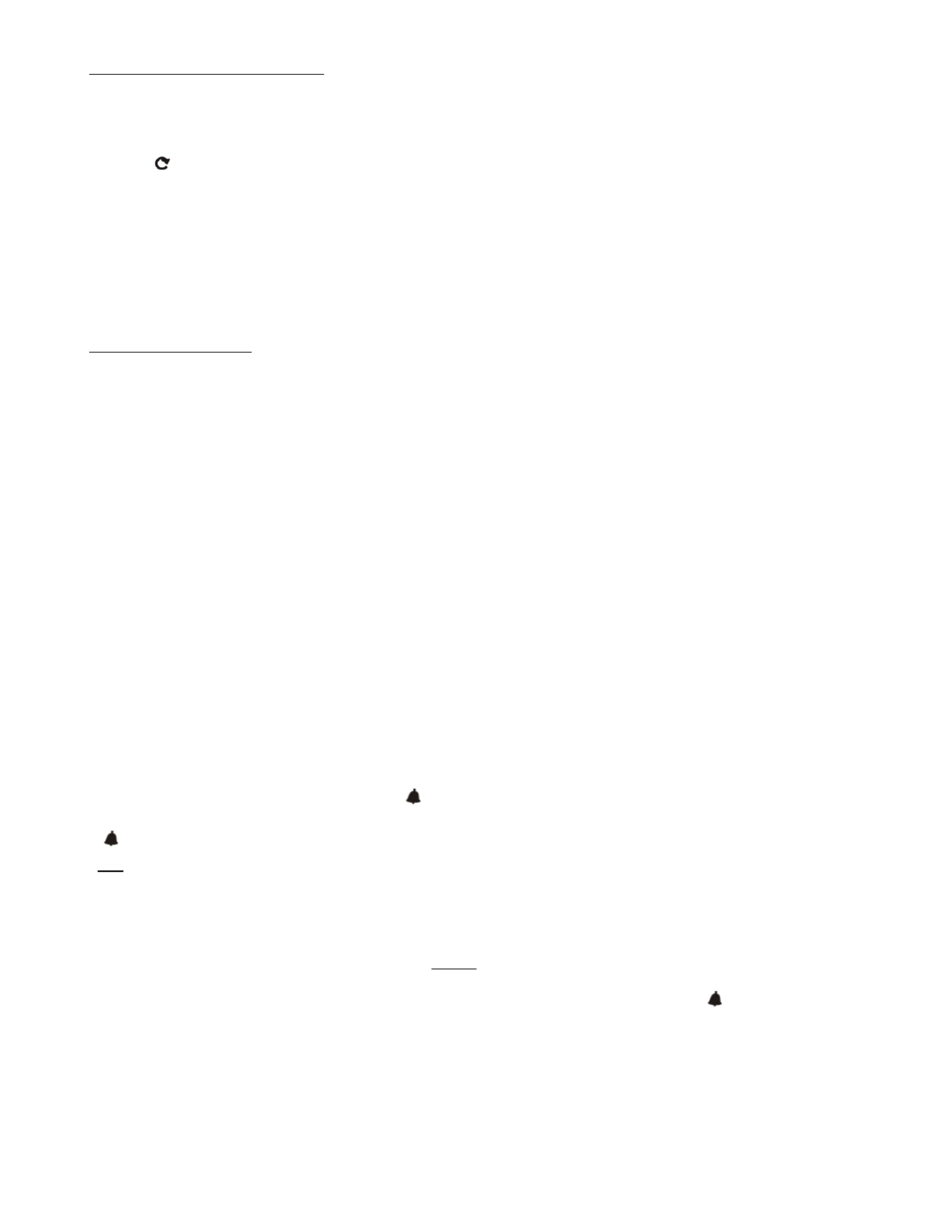
TEMPERATURE READI NGS
● The base unit displays the indoor temperature (“IN ”) from its location.DOOR
● The remote sensor transmits outdoor temperature (“OUT ”) from its location back to the base unit.DOOR
● To switch between outdoor or auto scroll displays UP/, press the “ CH” (up/channel) button.
- Channel icon ( , CH2, or ) indicates A CH1 CH3 = which remote sensor’s readings are displayed.
- The indicates the auto scroll option is on. The base unit will automatically scroll between indoor “ ” icon =
readings and remote sensor readings and display each for 5 seconds.
● To switch between Fahrenheit and Celsius temperature displays:
- Base unit - DOWN/Press the “ CF” button on the base unit to change the temperature readings on the base
unit. Both indoor and outdoor readings will display in F or ° °C.
- Remote sensor - Press the “C/F” button inside the battery compartment of the remote sensor to change the
temperature display on the remote sensor. (Only the remote sensor display will change; the base unit
display will not change.)
CLOCK FEATURES
A) Clock Setting
1. Press and hold the “SET” button for 2 seconds to enter Clock Setting “24 Hr” or “12 Hr” blinks.mode.
2. /CHPress the “UP ” or “DOWN/CF” button to toggle between 12 and 24 hour clock mode. Press “SET” to
confirm. The hour digits blink.
2. Press “ or “DOWN to change the hours. Press “SET” to confirm. The minute digits blink.UP/CH” /CF”
3. Press “ ” or “DOWN ” to change the minutes. Press “SET” to confirm. UP/CH /CF A language selection blinks
in the “DAY” window below the clock digits.
4. Press “UP/CH” or “DOWN/CF” to toggle between language selections. Press “SET” to confirm the displayed
language. The year digits blink.
( ENG = English, FRE French, NET = Netherlands, ESP = Spanish, DAN = Danish, GER = German) Note: =
5. Press “UP/CH” or “DOWN/CF” to change the . Press “SET” to confirm.year The month digit blinks.
6. Press “UP/CH” or “DOWN/CF” to change the s “SET” to confirm. The month. Pres date digit blinks.
7 /CH. Press the “UP ” or “DOWN ” button to change the date. Press “SET” to confirm. /CF The hour and minute
digits reappear instead of the year digits. The clock is set.
Notes: If no buttons are pressed within 15 seconds, the unit will automatically exit Clock Setting mode.
Until a time has been set, the clock will count up the time since battery installation.
B) Alarm Setting this unit features 2 alarm settings. To set an alarm: –
1. Press the “SET” button to switch the clock display to Alarm 1 (“A1”).
2. Press and hold “SET” for 2 seconds to enter Alarm Setting mode. The alarm hour digits blink.
3. Press “UP/CH” or “DOWN/CF” to change the hours. Press “SET” to confirm. The minute digits blink.
4. Press “UP/CH” or “DOWN/CF” to change the . Press “SET” to confirm. minutes
5. Press “ALARM”. The Alarm Bell Icon 1 (“ ”) appears above the hour digits, indicating Alarm 1 is active.
6. Press “SET” to switch the display to Alarm 2 (“A2”). Repeat steps to set Alarm 2. The Alarm Bell Icon 2
(“ ”) appears above the minute digits, indicating Alarm 2 is active. Press “SET” to return to the clock display.
OR
If you only wish to set one alarm, press “SET” until the clock display appears.
C) To Silence Alarms:
● To silence an alarm for 5 minutes, press the “SNOOZE” button.
● To stop the alarm for one day, press any button except If the alarm bell icon still appears on “SNOOZE”.
the screen, the alarm will sound again the next day.
● To deactivate an alarm, press the “ALARM” button until the desired Alarm Bell Icon (“ ”) disappears.
(You may do this while viewing either the Clock display or the Alarm display.)
- One Alarm Bell icon = indicates one alarm will ring at the set time (Alarm 1 or Alarm 2).
- Two Alarm Bell icons = indicates both alarms will ring at the set time.
- No Alarm Bell icons = no alarms will ring; both are deactivated.
Note: If no buttons are pressed within 15 seconds, the unit will automatically exit Alarm Setting mode.
D) To View Clock or Alarm Displays
Press the “SET” button to toggle between the Clock, Alarm 1 and Alarm 2 displays.

BACKLIGHT FEATURE
The base unit has a backlight for easy viewing of the screen. Press the “SNOOZE” button for a 5 second
backlight.
LCD DIGIT BRIGHTNESS
The brightness of the LCD digits may be adjusted from a level of 1 to 8.
1. Press and hold the “LCD” button for 2 seconds. “Lcd” and a number (01-08) blink in place of the clock
display.
2. Press “UP/CH” or “DOWN/CF” to adjust the display, with “01” being the and “08” being the faintest digits
brightest digits.
3. Press “LCD” to set brightness and return to the clock display.
DISPLAYING YOUR WEATHERGUIDE
Base unit
Table top use the Table Stand on the bottom of the base unit to set it on a flat surface. –
Wall remove the Table Stand. Use the recessed keyhole on the back of the base unit to hang on a wall using –a
nail or screw (not included).
Place the base unit indoors in a well-ventilated location away from direct sunlight.
Remote sensor
Table top flip out the Table Stand located on the bottom of the remote sensor/battery compartment door to set –
it on a flat surface.
Wall use the keyhole on the back of the remote to hang on a wall using a nail or screw (not included). –
The transmission range of the remote sensor is 100 feet. The effective transmission range is vastly affected by
obstacles such as walls, sheds, trees, etc. Try various set ups for the best results. Shorten the distance between
the base and remote units when necessary.
To get the most accurate readings and to prolong the life of your sensor, we recommend that you mount it out of
direct sunlight and rain. Direct sunlight will heat the casing and inflate temperatures readings. Place the sensor
in a dry, shaded area. Fog and mist will not affect the sensor, but large volumes of soaking rain may. To guard
against this, we recommend that you mount it under the eve of your house, your garage or any other suitable
place that will keep it out of direct sun and rain.
Important: Though the remote unit is weather proof, it should be placed away from direct sunlight, rain, snow
and should never be submerged in water.
LOW BATTERY
Base unit: replace the batteries when “ by the “I” appears NDOOR on the base unit, or if readings ” readings
grow dim or irregular.
Remote sensor: replace the batteries when “ by the “O ” readings on the base unit, “” appears UTDOOR when
” appears on the remote sensor, or if readings grow dim or irregular.
Always replace all batteries in each unit at the same time; do not mix old and new batteries. Do not mix
alkaline, standard (carbon-zinc) or rechargeable (ni-cad, ni-mh, etc.) batteries.
NOTE: Please recycle or dispose of batteries per local regulations.
WARNING: Batteries may pose a choking hazard. As with all small items, do not let children handle batteries.
If swallowed, seek medical attention immediately.
PRECAUTION: Do not dispose of batteries in fire. Batteries may explode or leak. Remove the batteries if the
units will not be used for a long period of time.
Product specificaties
| Merk: | Taylor |
| Categorie: | Weerstation |
| Model: | 1512RMT |
Heb je hulp nodig?
Als je hulp nodig hebt met Taylor 1512RMT stel dan hieronder een vraag en andere gebruikers zullen je antwoorden
Handleiding Weerstation Taylor

7 Januari 2025

19 Augustus 2023

18 Augustus 2023

17 Augustus 2023

17 Augustus 2023

17 Augustus 2023

12 Augustus 2023

12 Augustus 2023

12 Augustus 2023

12 Augustus 2023
Handleiding Weerstation
- Weerstation Braun
- Weerstation Daewoo
- Weerstation Honeywell
- Weerstation Ade
- Weerstation Adler
- Weerstation Alecto
- Weerstation Ascot
- Weerstation Auriol
- Weerstation Balance
- Weerstation Balance Meteo
- Weerstation Beurer
- Weerstation Blaupunkt
- Weerstation Brandson
- Weerstation Bresser
- Weerstation Brigmton
- Weerstation Daikin
- Weerstation Davis
- Weerstation Denver
- Weerstation Dexford
- Weerstation Digi-tech
- Weerstation DMV Electronics
- Weerstation Durabase
- Weerstation Ea2 LABS
- Weerstation Elgato
- Weerstation Elro
- Weerstation ELV
- Weerstation EQ-3
- Weerstation Eurochron
- Weerstation Extech
- Weerstation Fluke
- Weerstation Garni
- Weerstation Gira
- Weerstation GlobalTronics
- Weerstation Guardo
- Weerstation Hama
- Weerstation Hesdo
- Weerstation HomeMatic
- Weerstation Hyundai
- Weerstation Inovalley
- Weerstation Irox
- Weerstation IT
- Weerstation Konig
- Weerstation Krontaler
- Weerstation La Crosse
- Weerstation Lexibook
- Weerstation Livoo
- Weerstation Lowrance
- Weerstation Marquant
- Weerstation Meade
- Weerstation Mebus
- Weerstation Medisana
- Weerstation Minox
- Weerstation Muse
- Weerstation Nasa
- Weerstation National Geographic
- Weerstation Nedis
- Weerstation Netatmo
- Weerstation Nor-tec
- Weerstation Paget Trading
- Weerstation PCE Instruments
- Weerstation Perel
- Weerstation Prestigio
- Weerstation Profile
- Weerstation Pyle
- Weerstation Renkforce
- Weerstation Rocktrail
- Weerstation Saphir
- Weerstation Saxon
- Weerstation Sempre
- Weerstation Sencor
- Weerstation Soehnle
- Weerstation Solar
- Weerstation Steinberg
- Weerstation Tanita
- Weerstation Techno Line
- Weerstation Technoline
- Weerstation Telefunken
- Weerstation TFA
- Weerstation Theben
- Weerstation Thierry Mugler
- Weerstation Thomson
- Weerstation Unitec
- Weerstation UPM
- Weerstation Velleman
- Weerstation Ventus
- Weerstation Vitek
- Weerstation Weinberger
- Weerstation Xeecom ApS
- Weerstation Ytora
- Weerstation Jacob Jensen
- Weerstation Jung
- Weerstation Optex
- Weerstation Oregon Scientific
- Weerstation Orion
- Weerstation Otio
- Weerstation Clas Ohlson
- Weerstation Camry
- Weerstation Clatronic
- Weerstation ECG
- Weerstation OBH Nordica
- Weerstation GoGEN
- Weerstation Goddess
- Weerstation EMOS
- Weerstation Cotech
- Weerstation Levenhuk
- Weerstation Cresta
- Weerstation Avidsen
- Weerstation Majestic
- Weerstation Prologue
- Weerstation Trevi
- Weerstation Day
- Weerstation Kemot
- Weerstation Chacon
- Weerstation AcuRite
- Weerstation Buienradar
- Weerstation La Crosse Technology
- Weerstation EVE
- Weerstation Waldbeck
- Weerstation EQ3
- Weerstation Homematic IP
- Weerstation EMOS SELECT
- Weerstation Uzoli
- Weerstation TFA Dostmann
- Weerstation Greisinger
- Weerstation Ease Electronicz
- Weerstation Rebel
- Weerstation PeakTech
- Weerstation YONO
- Weerstation JDC
- Weerstation Greenure
- Weerstation Chauvin Arnoux
- Weerstation ChiliTec
- Weerstation Global Water
- Weerstation Marathon
- Weerstation Gewiss
- Weerstation Browin
- Weerstation ClimeMET
- Weerstation Baldr
- Weerstation Setti+
- Weerstation Bearware
- Weerstation Konyks
Nieuwste handleidingen voor Weerstation

26 Maart 2025

26 Maart 2025

4 Maart 2025

26 Februari 2025

5 Februari 2025

11 Januari 2025

7 Januari 2025

7 Januari 2025

27 December 2024

27 December 2024