StarTech.com 6SD4FCRTB3C Handleiding
StarTech.com
Geheugenkaartlezer
6SD4FCRTB3C
Lees hieronder de 📖 handleiding in het Nederlandse voor StarTech.com 6SD4FCRTB3C (2 pagina's) in de categorie Geheugenkaartlezer. Deze handleiding was nuttig voor 51 personen en werd door 2 gebruikers gemiddeld met 4.5 sterren beoordeeld
Pagina 1/2
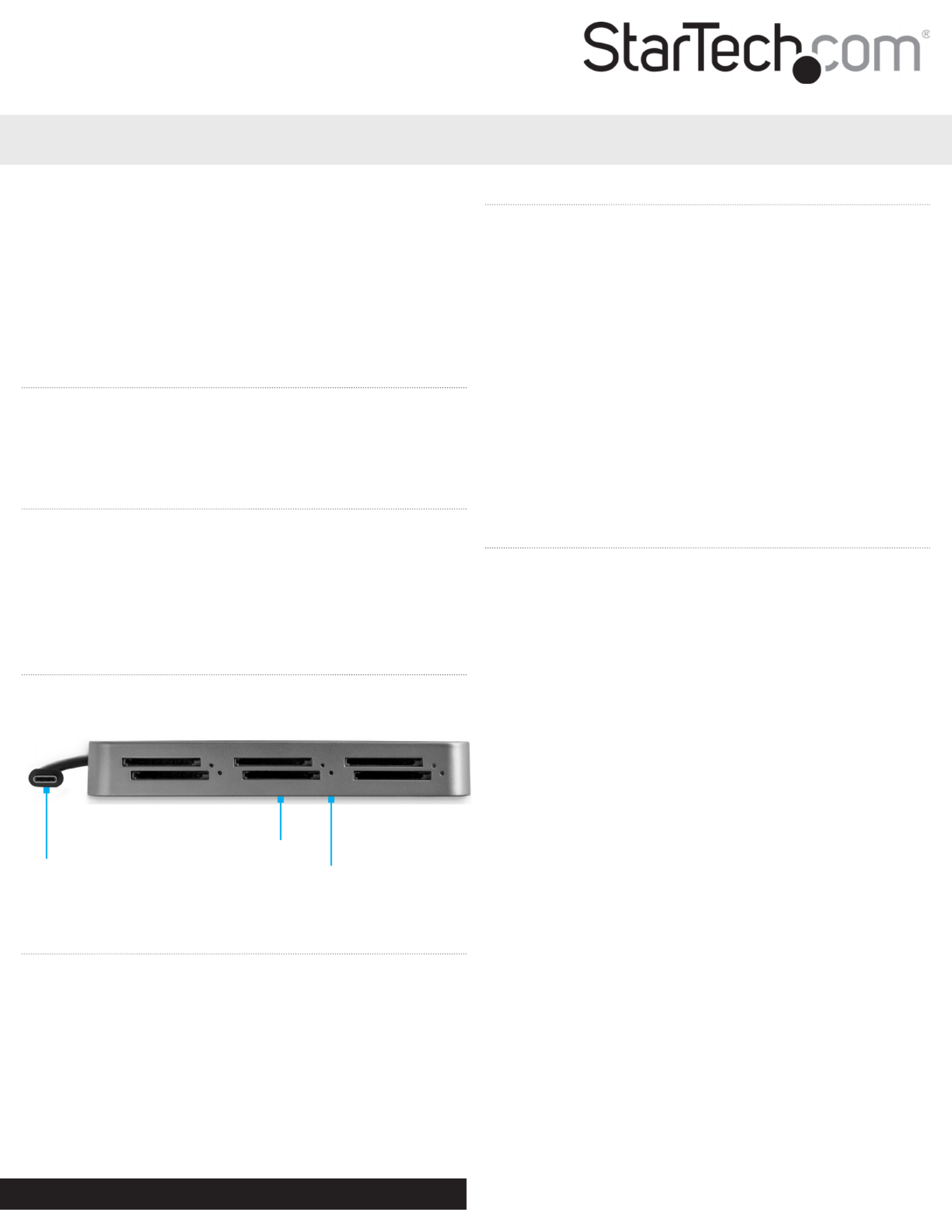
Quick-Start Guide
FR: Guide de l’utilisateur - fr.startech.com
DE: Bedienungsanleitung - de.startech.com
ES: Guía del usuario - es.startech.com
NL: Gebruiksaanwijzing - nl.startech.com
PT: Guia do usuário - pt.startech.com
IT: Guida per l’uso - it.startech.com
JP: - jp.startech.com取扱説明書
Manual Revision: 09/13/2018
For the latest information, technical specications, and support for
this product, please visit www.startech.com/6SD4FCRTB3C.
Package Contents
• SD Card Reader/Writer x 1
• Quick-Start Guide x 1
Requirements
Host Computer
• Thunderbolt 3 Port x 1
SD Card
• (Optional) SD Card x 6
Product Diagram
Actual product may vary from photos.
Connecting the SD Card Reader/Writer
1. Connect the Thunderbolt 3 Connector to a Thunderbolt 3 Port on
the Host Computer.
Note: Driver installation is not required.
Note: Use the Thunderbolt 3 Port on your Host Computer with
the highest power output for the best performance. Consult the
manufacturer of your Host Computer for details regarding the
power specications of your Thunderbolt 3 Ports.
6SD4FCRTB3C
6-Slot SD™ Card Reader/Writer - Thunderbolt™ 3 - SD 4.0, UHS-II
Inserting an SD Card
1. Insert an SD Card, label side up, into one of the SD Card Slots on
the front of the SD Card Reader/Writer.
2. Once inserted, push the SD Card into the SD Card Slot until it
clicks into place.
Note: The Host Computer’s Operating System (OS) will
automatically detect the SD Card and install the required driver
software.
3. Repeat Steps 1 and 2 for the installation of up to ve additional
SD Cards.
4. Access the data stored on the SD Card inserted in step 1.
Note: The SD Cards may require formatting before they appear up
on your Host Computer.
Removing an SD Card
Warning: Removal of an SD Card before it is safe could result in the
loss or corruption of data on the SD Card.
Windows
1. Click on the Up arrow Taskbar on the right side of the .
2. The System Tray will pop up, revealing a set of icons.
3. Click on the Safely Remove Hardware icon.
4. The Safely Remove Hardware screen will appear.
5. Select the SD Card you wish to remove.
6. A message will appear telling you when it is safe to remove the
Card from the SD Card Reader/Writer.
macOS
1. Close any open screens associated with the SD Card Reader/
Writer.
2. On the , click and drag the Desktop USB storage icon to the
Trash Can icon. The Trash Can Eject icon will turn into an icon
indicating that it is safe to remove the SD Card from the SD Card
Reader/Writer.
Keyboard Shortcut (Optional)
1. Select the icon.USB Storage
2. Press Command E + to safely eject the SD Card. The SD Card can
now be safely removed from the SD Card Reader/Writer.
Physically Removing the SD Card
1. Push the SD Card into the SD Card Reader/Writer until the SD
Card clicks. The SD Card will be ejected from the SD Card Slot.
2. Pull the SD Card out of the SD Card Slot.
SD Card Slot
Thunderbolt 3
Connector LED Indicators
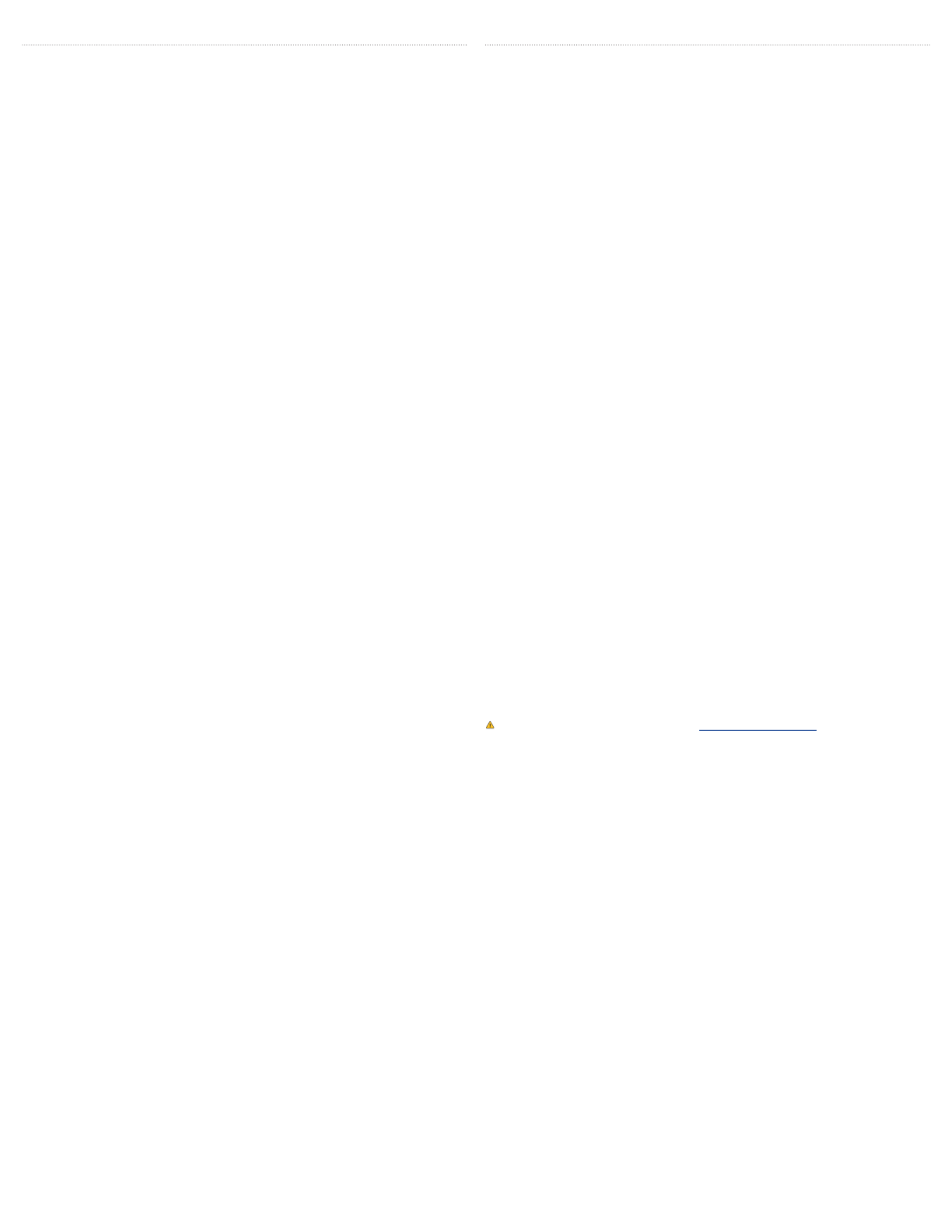
Safety Measures
• If product has an exposed circuit board, do not touch the product under power.
• If Class 1 Laser Product. Laser radiation is present when the system is open.
• Wiring terminations should not be made with the product and/or electric lines under power.
• Product installation and/or mounting should be completed by a certied professional as per
the local safety and building code guidelines.
• Cables (including power and charging cables) should be placed and routed to avoid creating
electric, tripping or safety hazards.
Mesures de sécurité
• Si l’un des circuits imprimés du produit est visible, ne pas touchez le produit lorsqu’il est sous
tension.
• Si le produit est Laser de Classe 1, le rayonnement laser est présent lorsque le système est
ouvert.
• Les terminaisons de câblâge ne doivent pas être eectuées lorsque le produit et/ou les câbles
électriques sont sous tension.
• L’installation et/ou le montage du produit doit être réalisé par un professionnel certié et
dans le respect des normes locales et du code de construction local.
• Les câbles (y compris les câbles d’alimentation et de chargement) doivent être placés et
acheminés de façon à éviter tout risque électrique, de chute ou de sécurité
安全対策
• 製品に露出した状態の回路基盤が含まれる場合、電源が入っている状態で製品に触らないでください。
• クラス1レーザー製品では、システムが開放状態の場合、レーザー光が照射されています。
• 電源が入っている状態の製品または電線の終端処理を行わないでください。
• 製品の設置やマウントは、使用地域の安全ガイドラインおよび建築基準に従い、有資格の専門業者が行うようにしてください。
• ケーブル(電源ケーブルと充電ケーブルを含む)は、適切な配置と引き回しを行い、電気障害やつまづきの危険性など、安全上のリスクを回避するようにしてくだ
さい。
Misure di sicurezza
• Se il prodotto ha un circuito stampato visibile, non toccare il prodotto quando è acceso.
• Prodotto laser di Classe 1. Quando il sistema è aperto sono presenti radiazioni laser.
• I terminiali dei li elettrici non devono essere realizzate con il prodotto e/o le linee elettriche
sotto tensione.
• L’installazione e/o il montaggio dei prodotti devono essere eseguiti da un tecnico
professionale certicato che conosca le linee guida locali sulle norme edilizie e sulla sicurezza.
• I cavi (inclusi i cavi di alimentazione e di ricarica) devono essere posizionati e stesi in modo da
evitare pericoli di inciampo, rischi di scosse elettriche o pericoli per la sicurezza.
Säkerhetsåtgärder
• Rör aldrig vid enheter med oskyddade kretskort när strömmen är påslagen.
• Om laserproduktet är Klasse 1, laserstrålning avges när systemet är öppet.
• Montering av kabelavslutningar får inte göras när produkten och/eller elledningarna är
strömförda.
• Installation och/eller montering får endast göras av behöriga yrkespersoner och enligt
gällande lokala förordningar för säkerhet och byggnormer.
• Kablar (inklusive elkablar och laddningskablar) ska dras och placeras på så sätt att risk för
snubblingsolyckor och andra olyckor kan undvikas.
FCC Compliance Statement
This equipment has been tested and found to comply with the limits for a Class B digital device,
pursuant to part 15 of the FCC Rules. These limits are designed to provide reasonable protection
against harmful interference in a residential installation. This equipment generates, uses and can
radiate radio frequency energy and, if not installed and used in accordance with the instructions,
may cause harmful interference to radio communications. However, there is no guarantee that
interference will not occur in a particular installation. If this equipment does cause harmful
interference to radio or television reception, which can be determined by turning the equipment
o and on, the user is encouraged to try to correct the interference by one or more of the
following measures:
• Reorient or relocate the receiving antenna.
• Increase the separation between the equipment and receiver.
• Connect the equipment into an outlet on a circuit dierent from that to which the receiver is
connected.
• Consult the dealer or an experienced radio/TV technician for help
This device complies with part 15 of the FCC Rules. Operation is subject to the following two
conditions:
(1) This device may not cause harmful interference, and (2) this device must accept any
interference received, including interference that may cause undesired operation. Changes or
modications not expressly approved by StarTech.com could void the user’s authority to operate
the equipment.
For the State of California
WARNING: Cancer and Reproductive Harm - www.P65Warnings.ca.gov
Industry Canada Statement
This Class B digital apparatus complies with Canadian ICES-003.
Cet appareil numérique de la classe [B] est conforme à la norme NMB-003 du Canada.
CAN ICES-3 (B)/NMB-3(B)
This device complies with Industry Canada licence-exempt RSS standard(s). Operation is subject to
the following two conditions:
(1) This device may not cause interference, and (2) This device must accept any interference,
including interference that may cause undesired operation of the device.
Use of Trademarks, Registered Trademarks, and other Protected Names and Symbols
This manual may make reference to trademarks, registered trademarks, and other protected
names and/or symbols of third-party companies not related in any way to StarTech.com.
Where they occur these references are for illustrative purposes only and do not represent an
endorsement of a product or service by StarTech.com, or an endorsement of the product(s)
to which this manual applies by the third-party company in question. StarTech.com hereby
acknowledges that all trademarks, registered trademarks, service marks, and other protected
names and/or symbols contained in this manual and related documents are the property of their
respective holders.
Warranty Information
This product is backed by a two-year warranty. StarTech.com warrants its products against defects
in materials and workmanship for the periods noted, following the initial date of purchase. During
this period, the products may be returned for repair, or replacement with equivalent products at
our discretion. The warranty covers parts and labor costs only. StarTech.com does not warrant its
products from defects or damages arising from misuse, abuse, alteration, or normal wear and tear.
Limitation of Liability
In no event shall the liability of StarTech.com Ltd. and StarTech.com USA LLP (or their ocers,
directors, employees or agents) for any damages (whether direct or indirect, special, punitive,
incidental, consequential, or otherwise), loss of prots, loss of business, or any pecuniary loss,
arising out of or related to the use of the product exceed the actual price paid for the product.
Some states do not allow the exclusion or limitation of incidental or consequential damages. If
such laws apply, the limitations or exclusions contained in this statement may not apply to you.
StarTech.com Ltd.
45 Artisans Cres.
London, Ontario
N5V 5E9
Canada
StarTech.com LLP
2500 Creekside Pkwy.
Lockbourne, Ohio
43137
U.S.A.
StarTech.com Ltd.
Unit B, Pinnacle 15
Gowerton Rd.,
Brackmills
Northampton
NN4 7BW
United Kingdom
FR: fr.startech.com
DE: de.startech.com
ES: es.startech.com
IT: it.startech.com
JP: jp.startech.com
NL: nl.startech.com
LED Indicators
There are six LED lights on the SD Card Reader/Writer (one next
to each SD Card Slot). These LED lights indicate dierent SD Card
Reader/Writer functionality:
Solid LED
• Indicates that the SD Card Reader/Writer is active (SD Card
inserted correctly and the SD Card Reader/Writer is connected to
the Host Computer).
LED O
• Indicates that either the SD Card is not correctly inserted in the SD
Card Reader/Writer, the SD Card is not functional, or the SD Card
Reader/Writer is not connected to the Host Computer.
Flashing LED
• Indicates activity (the SD Card is being accessed by the SD Card
Reader/Writer).
Troubleshooting
Reactivating an SD Card Autoplay/Autorun Function
Depending on the Host Computer’s OS, the SD Card Conguration
screen may appear, giving you several conguration options. If you
select the Take No Action Autoplay/ option, you will deactivate the
Autorun function. To revert back to the original settings:
Windows 10
1. Click the Windows icon or press the Windows key on your
keyboard.
2. Type and click on . Autoplay AutoPlay Settings
3. Find the device you want to update from the list and use the
dropdown menu to select the action you wish the system to
perform upon drive insertion.
Note: These steps may be dierent depending upon your
Operating System.
Product specificaties
| Merk: | StarTech.com |
| Categorie: | Geheugenkaartlezer |
| Model: | 6SD4FCRTB3C |
| Kleur van het product: | Zwart, zilver |
| Gewicht: | 90 g |
| Breedte: | 82 mm |
| Diepte: | 135 mm |
| Hoogte: | 19 mm |
| Snoerlengte: | 0.217 m |
| Gewicht verpakking: | 110 g |
| Breedte verpakking: | 145 mm |
| Diepte verpakking: | 210 mm |
| Hoogte verpakking: | 40 mm |
| Materiaal behuizing: | Kunststof |
| LED-indicatoren: | Activiteit |
| Compatibele geheugenkaarten: | MMC, SD, SDHC, SDXC |
| Snelstartgids: | Ja |
| Certificering: | CE, FCC, TAA, RoHS |
| Plug and play: | Ja |
| Aantal per verpakking: | 1 stuk(s) |
| Temperatuur bij opslag: | -20 - 60 °C |
| Intern: | Nee |
| Soort aansluiting: | Thunderbolt 3 |
| Overdrachtssnelheid: | 40000 Mbit/s |
| Bedrijfstemperatuur (T-T): | 0 - 60 °C |
| Relatieve vochtigheid in bedrijf (V-V): | 0 - 90 procent |
| Code geharmoniseerd systeem (HS): | 84719000 |
| Chips organisatie: | Intel - JHL6240, Texas Instruments - TPS65983, Genesys Logic - GL3226, ASMedia - ASM1061 |
Heb je hulp nodig?
Als je hulp nodig hebt met StarTech.com 6SD4FCRTB3C stel dan hieronder een vraag en andere gebruikers zullen je antwoorden
Handleiding Geheugenkaartlezer StarTech.com

17 Augustus 2024

8 Juli 2023

7 Juli 2023

6 Juli 2023

5 Juli 2023

4 Juli 2023

3 Juli 2023

30 Juni 2023

30 Juni 2023

29 Juni 2023
Handleiding Geheugenkaartlezer
- Geheugenkaartlezer HP
- Geheugenkaartlezer Sony
- Geheugenkaartlezer Act
- Geheugenkaartlezer Akasa
- Geheugenkaartlezer Blackberry
- Geheugenkaartlezer Buffalo
- Geheugenkaartlezer D-Link
- Geheugenkaartlezer DeLock
- Geheugenkaartlezer Digitus
- Geheugenkaartlezer Ednet
- Geheugenkaartlezer Eminent
- Geheugenkaartlezer Ewent
- Geheugenkaartlezer Gembird
- Geheugenkaartlezer Goobay
- Geheugenkaartlezer Hama
- Geheugenkaartlezer Hikvision
- Geheugenkaartlezer ICIDU
- Geheugenkaartlezer Icy Box
- Geheugenkaartlezer ID-Tech
- Geheugenkaartlezer Konig
- Geheugenkaartlezer Logilink
- Geheugenkaartlezer Manhattan
- Geheugenkaartlezer Maxell
- Geheugenkaartlezer Media-tech
- Geheugenkaartlezer Nedis
- Geheugenkaartlezer Renkforce
- Geheugenkaartlezer SanDisk
- Geheugenkaartlezer Sharkoon
- Geheugenkaartlezer Sigma
- Geheugenkaartlezer Silvercrest
- Geheugenkaartlezer Sitecom
- Geheugenkaartlezer Sweex
- Geheugenkaartlezer Trendnet
- Geheugenkaartlezer Trust
- Geheugenkaartlezer Vivanco
- Geheugenkaartlezer Connect IT
- Geheugenkaartlezer CSL
- Geheugenkaartlezer Sandberg
- Geheugenkaartlezer Vantec
- Geheugenkaartlezer ABN AMRO
- Geheugenkaartlezer Rabobank
- Geheugenkaartlezer Conrad
- Geheugenkaartlezer Conceptronic
- Geheugenkaartlezer Hamlet
- Geheugenkaartlezer NZXT
- Geheugenkaartlezer SilverStone
- Geheugenkaartlezer Cherry
- Geheugenkaartlezer Satechi
- Geheugenkaartlezer SIIG
- Geheugenkaartlezer Sven
- Geheugenkaartlezer Approx
- Geheugenkaartlezer Enermax
- Geheugenkaartlezer I-Tec
- Geheugenkaartlezer Lexar
- Geheugenkaartlezer Lloyds Bank
- Geheugenkaartlezer UBS
- Geheugenkaartlezer IOGEAR
- Geheugenkaartlezer Speed-Link
- Geheugenkaartlezer IC Intracom
- Geheugenkaartlezer Arctic Cooling
- Geheugenkaartlezer Equip
- Geheugenkaartlezer Icy Dock
- Geheugenkaartlezer Revoltec
- Geheugenkaartlezer Sonnet
- Geheugenkaartlezer Vimar
- Geheugenkaartlezer Sabrent
- Geheugenkaartlezer SumUp
- Geheugenkaartlezer Raidsonic
- Geheugenkaartlezer Rocstor
- Geheugenkaartlezer Urban Factory
- Geheugenkaartlezer OneSpan
- Geheugenkaartlezer EXSYS
- Geheugenkaartlezer Green House
Nieuwste handleidingen voor Geheugenkaartlezer

27 Februari 2025

27 Februari 2025

20 Februari 2025

12 Februari 2025

1 December 2024

1 December 2024

19 November 2024

30 September 2024

24 September 2024

27 Augustus 2024