Sony ZS-PS55 Handleiding
Lees hieronder de 📖 handleiding in het Nederlandse voor Sony ZS-PS55 (2 pagina's) in de categorie Radio. Deze handleiding was nuttig voor 58 personen en werd door 2 gebruikers gemiddeld met 4.5 sterren beoordeeld
Pagina 1/2
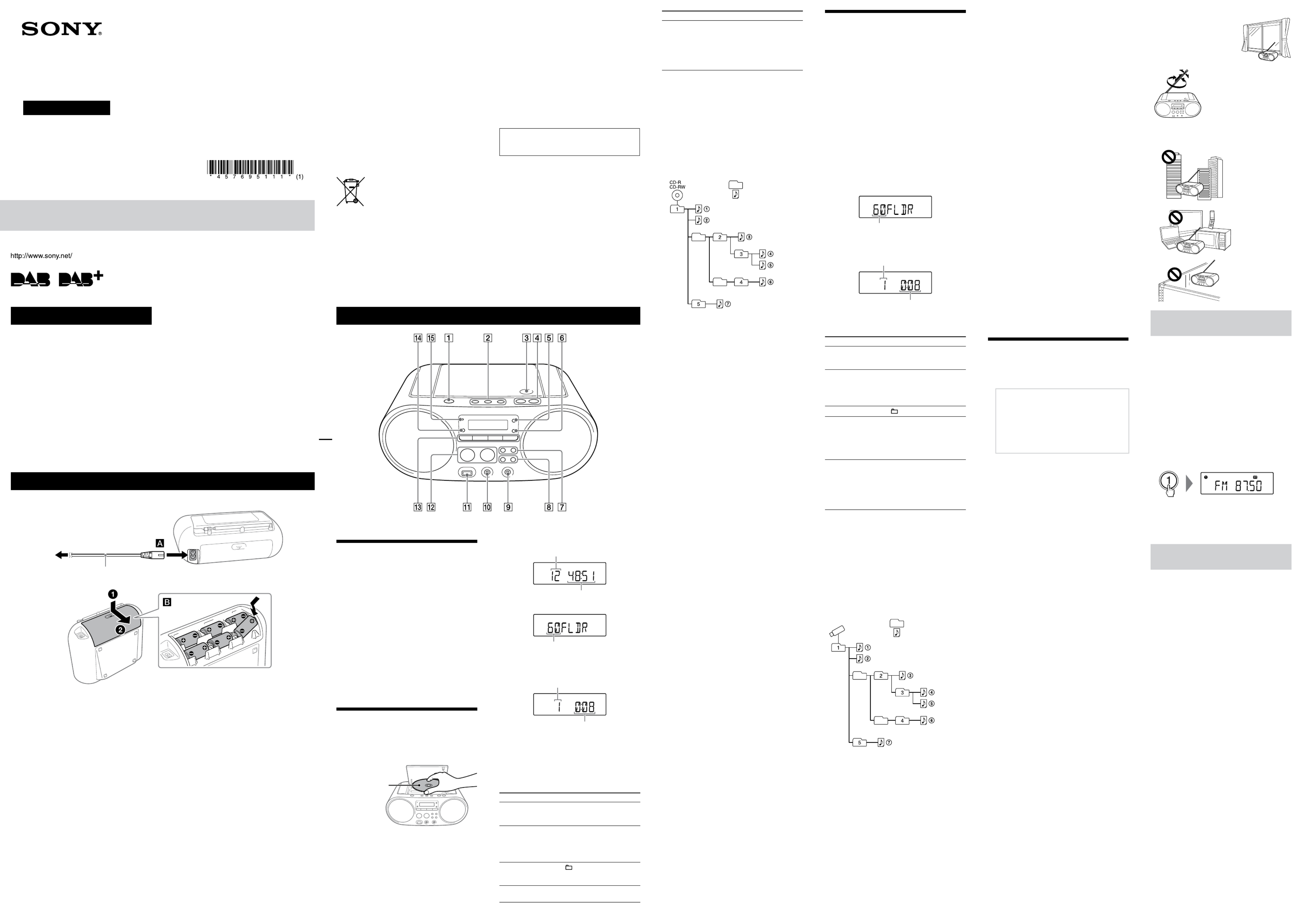
4-576-951-11(1)
Personal Audio System
Operating Instructions
©2015 Sony Corporation Printed in China
ZS-PS55B
* and VOL + have a tactile dot.
The unit is not disconnected from the AC power
source (mains) as long as it is connected to the wall
outlet, even if the unit itself has been turned off.
Do not install the appliance in a confined space,
such as a bookcase or built-in cabinet.
Excessive sound pressure from earphones and
headphones can cause hearing loss.
Do not expose the batteries (battery pack or
batteries installed) to excessive heat such as
sunshine, fire or the like for a long time.
The nameplate is located on the bottom exterior.
Basic Operations
Before using the unit
To turn the power on or off
Press OPERATE (or POWER) . You can also turn on
the power of this unit using the direct power-on
function (below).
In this manual, operations are mainly explained
using the direct power-on function.
To use the direct power-on function
Press CD , USB , DAB/FM , AUDIO IN or
FAVORITE RADIO STATIONS (1-3) while the unit is
turned off. The power turns on with the relevant
function selected.
To adjust the volume
Press VOL + or
.
To listen through headphones
Connect headphones to the (headphones) jack
.
Playing a music disc
1 Press CD to turn on the CD function.
2 Press PUSH OPEN/CLOSE , place a disc in
the CD compartment and then close the
compartment cover.
Label side up
The disc is loaded and the disc information
appears on the display.
To Do this
Find a point in a
track/file
(fast forward/
rewind)
Hold down or
during playback, and release the
button at the desired point.
When locating a point while
paused, press to start
playback after the desired point
is found.
* In program play mode, playback starts from the first
programmed track/file.
Tip
To cancel the Resume Play, press
while the CD is
stopped.
Note
Resume Play is cancelled in the following cases:
When you open the CD compartment.
When you turn off the power.
Example of folder structure and playing order
The playing order of the folders and files is as
follows. However, the playing order may differ from
the original order on the disc, depending on the
recording method used.
Folder
MP3/WMA file
Notes on MP3/WMA discs
When a disc is loaded, the unit reads all the files on that
disc. During this time, “READING” is flashing. If there are
many folders or non-MP3/WMA files on the disc, it may
take a long time for play to begin or for the next MP3/
WMA file to start to play.
We recommend that non-MP3/WMA files or unnecessary
folders are excluded when creating MP3/WMA discs.
During playback, audio files other than MP3 and WMA
files are skipped even if those files are included in a folder.
The audio formats supported by this unit are as follows:
MP3: File extension “.mp3”
WMA: File extension “.wma”
Note that even if the file name has the correct file
extension but the actual file was created in a different
audio format, this unit may produce noise or may
malfunction.
MP3 PRO format is not supported.
WMA files encoded in WMA DRM, WMA Lossless and
WMA PRO formats cannot be played back.
This unit cannot play audio files on a disc in the following
cases:
When the total number of audio files exceeds 999.
When the total number of folders on a single disc
exceeds 256 (including the “ROOT” folder).
When the directory level (folder depths) exceeds 8
(including the “ROOT” folder).
Folder names can be displayed with up to 32 characters,
including quotation marks.
File names can be displayed with up to 32 characters,
including quotation marks and file extensions.
Characters and symbols that cannot be displayed by the
unit will appear as “_”.
This unit conforms to version 1.0, 1.1, 2.2, 2.3 and 2.4 of the
ID3 tag format for MP3 files and the WMA tag format
defined by the ASF specification (Advanced Systems
Format) for WMA files. When a file has the ID3 or WMA tag
information, the song title, artist name, and album name
will be displayed. If a file does not have the tag
information, the unit displays as follows:
File name instead of the song title.
“NO ARTIST” message instead of the artist name.
“NO ALBUM” message instead of the album name.
ID3 and WMA tag information can be displayed up to 64
characters.
Audio CD
Total number of tracks
Total playing time
MP3/WMA disc
Total number of folders*
* If MP3/WMA files are present only in the root directory
(“ROOT” folder), “1FLDR” appears on the display.
3 Press to start playback.
Track number or MP3/WMA
file number
Playing time
When you play an MP3/WMA disc, the folder
name*1 and song title are displayed before the
playing time*
2 appears.
*1 If MP3/WMA files are present only in the root directory,
“ROOT” appears on the display.
*2 If the playing time is longer than 100 minutes, “--:--”
appears on the display.
Other operations
To Do this
Pause playback Press . To return to
playback, press the button
again.
Stop playback Press . When you press
after playback is stopped,
playback starts from the point
where you stopped playback
(Resume Play)*.
Select a folder
on an MP3/WMA
disc
Press + or .
Select a track/
file
Press or . You can
skip tracks/files one by one.
WARNING
To reduce the risk of fire, do not cover the ventilation
opening of the appliance with newspapers,
tablecloths, curtains, etc. Do not expose the
appliance to naked flame sources (for example,
lighted candles).
To reduce the risk of fire or electric shock, do not
expose this apparatus to dripping or splashing, and
do not place objects filled with liquids, such as
vases, on the apparatus.
As the main plug is used to disconnect the unit from
the mains, connect the unit to an easily accessible
AC outlet. Should you notice an abnormality in the
unit, disconnect the main plug from the AC outlet
immediately.
Power Sources
Connect the AC power cord , or insert six R14 (size C) batteries (not supplied) into the battery compartment .
To a wall outlet
To AC IN
AC power cord (supplied)
Rear
Notes
When using the radio on batteries and the battery power drops to a certain level, the OPR/BATT indicator
dims or power of
the radio may go off during playback. If this happens, replace all the batteries with new ones. Even after the OPR/BATT indicator
becomes dim, you can use the radio function for some time, although you cannot use the CD player. Before you replace the
batteries, be sure to remove any CD and disconnect any USB devices or optional components from the unit.
To use the unit on batteries, disconnect the AC power cord from the unit and the wall outlet.
In standby mode with the AC power cord connected, “STANDBY” appears on the display.
To use the power-management function (European models only)
This unit is equipped with an automatic standby function. With this function, the unit enters standby mode
automatically after about 15 minutes if there is no operation or audio signal output.
To turn standby mode on or off, press VOL while holding down TUNE + . Each time you press the buttons,
“AUTO STANDBY ON” or “AUTO STANDBY OFF” appears on the display.
Notes
The displayed content starts flashing on the display about 2 minutes before entering standby mode.
The automatic standby function is not available with the FM function.
In the DAB function, if “NOSIGNAL” or “OFF-AIR” remains displayed for 15 minutes, the unit enters standby mode automatically.
Listening to music on a USB device
You can listen to audio files stored on a USB device
(a digital music player or USB storage media).
Audio files in MP3, WMA and AAC formats* can be
played on this unit.
* Files with copyright protection (Digital Rights
Management) cannot be played on this unit.
Compatible USB devices
Compatibility requirements for the USB devices are
as follows. Before using a device with this unit,
check that it meets the requirements.
Compliance with USB 2.0 (Full Speed)
Supports Mass Storage mode*
* Mass Storage mode is a mode that allows a USB device to
become accessible to a host device, enabling file
transfers. Most USB devices support Mass Storage mode.
1 Connect the USB device to the (USB) port .
2 Press USB to turn on the USB function.
The volume label is displayed once, then the total
number of folders appears on the display.
Total number of folders
3 Press to start playback.
The folder name and song title are displayed, and
then the file number and playing time appear.
File number
Playing time*
* If the playing time is longer than 100 minutes, “--:--”
appears on the display.
Other operations
To Do this
Pause playback Press . To return to
playback, press the button
again*1
.
Stop playback Press . When you press
after playback is stopped,
playback starts from the point
where you stopped playback
(Resume Play)*2.
Select a folder Press + or .
Select a file Press or . You can
skip files one by one.
To skip files continuously, hold
down or and
release the button at the desired
file.
Find a point in a
file
(fast forward/
rewind)
Hold down or
during playback, and release the
button at the desired point.
When locating a point while
paused, press to start
playback after the desired point
is found.
*1
When playing a VBR MP3/WMA/AAC file, playback may
restart from a different point.
*2
In program play mode, playback starts from the first
programmed file.
Note
When removing a USB device, hold down
until
“NODEV” appears, and then turn off the unit or switch to
other functions beforehand. Removing the USB device
without performing these steps may corrupt the data on the
USB device or damage the device itself.
Example of folder structure and playing order
The playing order of the folders and files is as
follows. However, the playing order may differ from
the original order on the USB device, depending on
the recording method used.
Folder
USB device
MP3/WMA/AAC file
Notes on the USB device
It may take a long time before playback starts when:
the folder structure is complex.
the USB device is close to capacity.
When a USB device is connected, the unit reads all the
files on the device. If there are many folders or files on the
device, it may take a long time for the unit to finish
reading them.
Do not connect a USB device to the unit through a USB
hub.
With some connected USB devices, after an operation is
performed, there may be a delay before it is performed by
this unit.
This unit may not support all the functions provided with
a connected USB device.
Do not save non-MP3/WMA/AAC files or unnecessary
folders to a USB device that contains MP3/WMA/AAC files.
During playback, audio files other than MP3, WMA and
AAC files are skipped even if those files are included in a
folder.
The audio formats supported by this unit are as follows:
MP3: file extension “.mp3”
WMA: file extension “.wma”
AAC: file extension “.m4a,” “.3gp” and “.mp4”
Note that even if the file name has the correct file
extension but the actual file was created in a different
audio format, this unit may produce noise or may
malfunction.
MP3 PRO format is not supported.
WMA files encoded in WMA DRM, WMA Lossless and
WMA PRO formats cannot be played back.
AAC files encoded in copyright-protected AAC format
cannot be played back.
This unit supports the AAC-LC (AAC Low Complexity)
profile.
This unit cannot play audio files on a USB device in the
following cases:
When the total number of audio files in a single folder
exceeds 999.
When the total number of audio files on a single USB
device exceeds 5,000.
When the total number of folders on a single USB
device exceeds 256 (including the “ROOT” folder).
When the directory level (folder depths) exceeds 8
(including the “ROOT” folder).
These numbers may vary depending on the file and folder
structure.
Compatibility with all encoding/writing software is not
guaranteed. If audio files on the USB device were
originally encoded with incompatible software, those files
may produce noise or interrupted sound, or may not be
played back at all.
Folder names can be displayed with up to 32 characters,
including quotation marks.
File names can be displayed with up to 32 characters,
including quotation marks and file extensions.
Characters and symbols that cannot be displayed by the
unit will appear as “_”.
This unit conforms to version 1.0, 1.1, 2.2, 2.3 and 2.4 of the
ID3 tag format for MP3 files, the WMA tag format defined
by the ASF specification (Advanced Systems Format) for
WMA files, and the AAC tag format for AAC files.
When a file has the ID3, WMA or AAC tag information, the
song title, artist name, and album name will be displayed.
If a file does not have the tag information, the unit
displays as follows:
File name instead of the song title.
“NO ARTIST” message instead of the artist name.
“NO ALBUM” message instead of the album name.
ID3, WMA and AAC tag information can be displayed up to
64 characters.
Listening to the radio
1 Press DAB/FM repeatedly to turn on the
radio function and select the “DAB” or “FM”
band.
Reception of DAB/DAB+ radio station
When you press DAB/FM for the first time
after you purchase the unit, DAB auto tune
starts automatically and creates a list of
available services. During DAB auto tune, the
progress indicator flashes on the display. Do
not press any buttons during DAB auto tune.
Scanning will be interrupted and the service
list may not be created properly.
2 Perform tuning.
For tuning to a DAB/DAB+ station
Press TUNE + or repeatedly to tune to the
desired station.
“SC” flashes on the display when the selected
primary station has a secondary service. Press
TUNE + or to tune to the secondary service.
“SC” lights up when a secondary service is
received.
For tuning to an FM station
Hold down TUNE + or until the frequency
digits begin to change on the display.
The unit automatically scans the radio
frequencies and stops when it finds a clear
station.
If you cannot tune to a station using automatic
tuning mode, press TUNE + or repeatedly to
change the frequency step by step.
When an FM stereo broadcast is received, “ST”
lights up on the display.
Note
The unit of frequency of tuned stations is MHz.
Notes on DAB/DAB+ stations
When tuning to a DAB/DAB+ station, it may take a few
seconds before you hear any sound.
Primary service is automatically received when secondary
service ends.
This tuner does not support data services.
To make low sounds clear for DAB/DAB+
reception
The DRC (Dynamic range control) function makes
low sounds clear even when you turn the volume
down.
Check that the DAB/DAB+ station you are listening
to conforms to DRC.
1 Hold down PLAY/FM MODE until “DRC x”
appears on the display.
2 Press TUNE + or to select “2,” “1” (default
setting) or “0.5.”
To turn off the DRC function, select “0.”
3 Press ENTER .
To run the DAB auto tune manually
If you have moved to another area, perform the DAB
auto tune manually and re-register the contents of
broadcasts.
Hold down DAB/FM until “INITIAL” and “SCAN?”
appear alternately on the display, and then press
ENTER .
Scanning begins. Depending on the DAB/DAB+
services available in your area, scanning may take a
few minutes.
When scanning is complete, a list of available
services is created.
Notes
If your country or region does not support DAB/DAB+
broadcasts, “NOSIGNAL” appears on the display.
The currently stored list of available services will be
cleared once the DAB auto tune process has started.
To improve radio reception
Use the radio in a place where
radio signals can be easily
received such as near a window.
Also, adjust the antenna for good
reception.
Adjust the antenna to
improve FM reception. If the
stereo FM reception is noisy,
press FM MODE repeatedly
until “MONO” appears on the
display. You will lose the
stereo effect, but the
reception will be improved.
If the reception problem still persists, try changing
the installation location.
Avoid places such as the following:
Between buildings
Nearby mobile
phones, electrical
appliances
On steel desks
or tables
Presetting stations to FAVORITE
RADIO STATIONS
You can preset up to three favorite stations to
FAVORITE RADIO STATIONS (1-3) buttons. Assign one
DAB or FM program for each button.
1 Press DAB/FM repeatedly to turn on the
radio function and select the band “DAB” or
“FM.”
2 Tune to the station you want to preset.
3 Press and hold the desired FAVORITE RADIO
STATIONS (–SET) (1-3) button until you hear
a beep.
The tuned station is preset to the selected button
of FAVORITE RADIO STATIONS (1-3) and the same
number as that of the button will light up on the
display.
(Example: Presetting FM 87.50 MHz to number )
To change the preset station
Repeat steps 1 to 3.
The preset station on the button will be replaced by
the new one.
Listening to preset stations with
FAVORITE RADIO STATIONS
Press the desired FAVORITE RADIO STATIONS (1-3)
button .
Note
To prevent the preset from being changed by mistake, do
not hold down the button. If doing so, the preset on the
button will be replaced by the currently tuned station.
For customers in Europe
Notice for customers: the following
information is only applicable to
equipment sold in countries applying EU
directives
This product has been manufactured by or on behalf
of Sony Corporation, 1-7-1 Konan Minato-ku Tokyo,
108-0075 Japan. Inquiries related to product
compliance based on European Union legislation
shall be addressed to the authorized representative,
Sony Deutschland GmbH, Hedelfinger Strasse 61,
70327 Stuttgart, Germany. For any service or
guarantee matters, please refer to the addresses
provided in the separate service or guarantee
documents.
Disposal of waste batteries and electrical
and electronic equipment (applicable in
the European Union and other European
countries with separate collection
systems)
This symbol on the product, the battery
or on the packaging indicates that the
product and the battery shall not be
treated as household waste. On certain
batteries this symbol might be used in
combination with a chemical symbol.
The chemical symbols for mercury (Hg) or lead (Pb)
are added if the battery contains more than
0.0005% mercury or 0.004% lead. By ensuring these
products and batteries are disposed of correctly, you
will help prevent potentially negative consequences
for the environment and human health which could
otherwise be caused by inappropriate waste
handling. The recycling of the materials will help to
conserve natural resources.
In case of products that for safety, performance or
data integrity reasons require a permanent
connection with an incorporated battery, this battery
should be replaced by qualified service staff only. To
ensure that the battery and the electrical and
electronic equipment will be treated properly, hand
over these products at end-of-life to the applicable
collection point for the recycling of electrical and
electronic equipment. For all other batteries, please
view the section on how to remove the battery from
the product safely. Hand the battery over to the
applicable collection point for the recycling of waste
batteries. For more detailed information about
recycling of this product or battery, please contact
your local Civic Office, your household waste
disposal service or the shop where you purchased
the product or battery.
Personal Audio System is designed to be used
for playing back music sources on CDs or USB
devices and listening to radio stations.
Downloaded from www.vandenborre.be

Using the display
Checking the information of an audio CD
Press twice to cancel Resume Play.
The total number of tracks and total playing time
appear on the display.
Checking MP3/WMA/AAC file information
Press DISPLAY repeatedly while playing an
MP3/WMA file on the disc or an MP3/WMA/AAC
file on the USB device.
The display changes as follows:
Song title ( )*1, 2
Artist name ( )*1
Album name ( )*1
Current file number and playing time*3
*1 If the file does not have corresponding ID3, WMA or AAC
tag information, the file name, “NO ARTIST,” and “NO
ALBUM” scroll on the display instead of the song title,
artist name, and album name.
*2
The function name is displayed for 2 seconds before the
song title appears.
*3
The artist name or album name changes to this after a
few seconds or when the scrolling completes.
Checking the radio information
Press DISPLAY repeatedly while listening to
the radio.
The display changes as follows:
When listening to FM
Preset number*1 Frequency
When listening to DAB
Preset number*1 DLS (Dynamic Label Segment)*2
PTY label*2 (see “PTY (programme type)” in
“Specifications”) Ensemble label*2 Channel
Bit rate*3 Signal level*3 Component label
Press to return to the normal display.
*1 A preset number is displayed only when you are listening
to the preset radio station.
*2
“NO DLS,” “NO PTY” or “NOSIGNAL” may appear if no DLS,
no PTY label or no ensemble label is received.
*3
“---” may appear if no bit rate or no signal level is
received.
Selecting play mode
You can set the unit to play tracks or files repeatedly
or in random order while a disc/USB device is
stopped.
Press PLAY MODE repeatedly.
Each time you press the button, the indication
changes as follows:
Normal play (None)
Single repeat ( 1)
All repeat ( )
Selected folder play ( )*
Selected folder repeat play ( , )*
Shuffle play ( )
Program play (PGM)
Program repeat play ( , PGM)
* These functions are available only when playing MP3/
WMA files on an MP3/WMA disc or MP3/WMA/AAC files
on a USB device.
Playing tracks/files repeatedly (Repeat
Play)
You can set the unit to repeatedly play CD-DA tracks
on an audio CD, MP3/WMA files on a CD-R/CD-RW
disc, or MP3/WMA/AAC files on a USB device in
normal, folder and program play modes.
1 Press CD or USB to turn on the CD or
USB function.
2 Proceed as follows.
To repeat Do this
A single track/
file
1 Press PLAY MODE
repeatedly until “ 1” appears.
2 Press or to select
a track/file that you want to
repeat.
3 Press
.
All tracks/files 1 Press PLAY MODE
repeatedly until “ ” appears.
2 Press
.
A selected folder
on an MP3/WMA
disc or USB
device
1 Press PLAY MODE
repeatedly until “ ” and “ ”
appear.
2 Select a folder by pressing +
or .
3 Press
.
Other Operations To repeat Do this
Programmed
tracks/files
1 Program tracks/files (see
“Creating your own program
(Program Play)”).
2 Press PLAY MODE until
“PGM” and “ ” appear on the
display.
3 Press .
To cancel Repeat Play
Press to stop playback, and then press PLAY
MODE repeatedly until “ 1”) disappears ” (or “
from the display.
Playing tracks/files in random order
(Shuffle Play)
You can set the unit to play CD-DA tracks on an
audio CD, MP3/WMA files on a CD-R/CD-RW disc or
MP3/WMA/AAC files on a USB device in random
order.
1 Press CD or USB to turn on the CD or
USB function.
2 Press PLAY MODE repeatedly until “ ”
appears on the display.
3 Press to start Shuffle Play.
To cancel Shuffle Play
Press to stop playback, and then press PLAY
MODE repeatedly until “ ” disappears from the
display.
Tip
During Shuffle Play, you cannot select the previous track/file
by pressing .
Creating your own program (Program
Play)
You can arrange the playing order of up to 25
tracks/files on a disc/USB device.
1 Press CD or USB to turn on the CD or
USB function.
2 Press PLAY MODE repeatedly until “PGM”
appears on the display.
3 Press or to select a track/file.
When you want to specify a folder that contains
MP3/WMA/AAC files, press + or first to
select a folder, and then press or to
select a file.
4 Press ENTER .
The track/file is programmed.
The program step number appears, followed by
the total playing time.
(Example: audio CD)
Step number
Last programmed track number
Total playing time*
* “--:--” appears when programming an MP3/WMA
disc/USB device or when the total playing time is
longer than 100 minutes.
5 Repeat steps 3 and 4 to program additional
tracks/files.
6 Press to start Program Play.
To play the same program again, press .
Note that the created program is cleared in the
following cases:
When you open the CD compartment.
When you connect another USB device.
When you turn off the power of the unit in the
CD function.
Note
If you try to program 26 tracks/files or more, “FULL” flashes
on the display.
To display programmed track/file
information
After creating your own program, you can check
information about programmed tracks/files.
Press DISPLAY
repeatedly and the display
changes as follows:
Total number of steps Last programmed track/
file number and the total playing time*
* “--:--” appears for MP3/WMA discs and USB devices, or
when the total playing time is longer than 100 minutes.
To cancel Program Play
Press to stop playback, and then press PLAY
MODE repeatedly until “PGM” disappears from
the display.
To delete all tracks/files in the current
program
Stop playback, and then press . “NO STEP”
appears and you can create a new program,
following the procedure “Creating your own
program (Program Play).”
Presetting radio stations
You can store radio stations in the unit’s memory.
You can preset up to 30 radio stations, 20 for FM and
10 for DAB.
Presetting FM stations automatically
1 Press DAB/FM repeatedly to turn on the
radio function and select the “FM” band.
2 Hold down DAB/FM until “AUTO” flashes on
the display.
3 Press ENTER to store the station.
The stations are stored in memory from lower
frequencies to higher ones.
Presetting radio stations manually
You can manually tune in and store the radio
frequencies of desired stations.
1 Press DAB/FM repeatedly to select a band.
2 Tune to the desired station.
3 Hold down ENTER until “DAB-xx” or “FM-xx”
flashes on the display.
(Example: DAB)
4 Press PRESET + or until the preset
number for the station you want flashes on
the display.
5 Press ENTER to store the station.
If another station is already assigned to the
selected preset number, that station is replaced
by the new one.
Tip
The preset radio stations remain in the unit’s memory even
in the following situations.
The AC power cord is unplugged.
The batteries are removed.
Listening to preset radio stations
1 Press DAB/FM repeatedly to turn on the
radio function and select the “DAB” or “FM”
band.
2 Press PRESET + or to select a stored
preset number for the desired radio station.
Using the Sleep Timer
You can set the unit to turn off automatically after a
set time has elapsed.
1 Press SLEEP .
The default setting (“90”) appears and the
“SLEEP” indicator lights up on the display.
2 Press SLEEP repeatedly to select the
desired setting.
Each time you press the button, the duration (in
minutes) changes on the display, and the
selected setting is confirmed automatically after
about 4 seconds.
Tip
You can check the time left until the unit turns off by
pressing SLEEP again after setting the sleep timer.
Connecting optional components
You can enjoy the sound from an optional
component, such as a portable digital music player,
through the speakers of this unit.
Be sure to turn off the power of each component
before making any connections.
For details, refer to the instruction manual of the
component to be connected.
1 Connect the AUDIO IN jack to the line
output jack of the portable digital music
player or other component using an audio
connection cable (not supplied).
2 Turn the connected component on.
3 Press AUDIO IN and start playing sound on
the connected component.
The sound from the connected component is
output from the speakers.
To connect the unit to a TV or video recorder/
player, use an extension cable (not supplied) with
a stereo-mini jack on one end and two phono
plugs on the other end.
“ ”OVER CURRENT appears and the unit
turns off automatically.
An abnormal level has been detected in the
electrical current from the (USB) port . In this
case, remove the USB device from the (USB) port
and reconnect the USB device, and then turn
on the unit again. If this problem persists after
turning on the power of the unit, contact your
nearest Sony dealer.
There is no sound.
The USB device may be connected incorrectly.
Turn off the unit and reconnect the USB device.
Then turn on the unit.
There is noise, skipping, or distorted sound.
Turn off the unit and reconnect the USB device.
Then turn on the unit again.
The music data itself contains noise, or the sound
is distorted. Noise may have entered during the
creation of audio files. Try re-creating audio files
and use them to play on this unit.
The USB device cannot be connected to the
(USB) port .
The connector on the USB device or the USB cable
is being inserted backwards. Insert it to the
(USB) port in the correct direction.
“ ”READING is displayed for an extended
time, or it takes a long time before playback
starts.
The reading process can take a long time in the
following cases:
There are many folders or files on the USB
device.
The file structure is complex.
The memory is almost full.
The internal memory is fragmented.
To avoid the above problems, we recommend that
you adhere to the following guidelines:
Keep the total number of folders on a USB
device to 100 or less.
Keep the total number of files per folder to 100
or less.
Erroneous display
The data stored on the USB device may be
corrupted. Send the music data to the USB device
again.
This unit can display only numbers and letters of
the alphabet. Other characters will not be
displayed correctly.
The USB device is not recognized.
Turn off the unit and reconnect the USB device,
then turn on the unit.
The USB device is not functioning properly. Refer
to the USB device operation manual for details on
how to deal with this problem.
Play does not start.
Turn off the unit and reconnect the USB device.
Play does not start from the first track.
Set the play mode to Normal Play.
MP3/WMA/AAC files cannot be played
back.
The audio files may have inappropriate file
extensions. The file extensions supported by this
unit are as follows:
MP3: file extension “.mp3”
WMA: file extension “.wma”
AAC: file extension “.m4a,” “.3gp” and “.mp4”
The audio files may have been created in formats
other than MP3/WMA/AAC formats.
The USB storage device uses a file system other
than FAT16 or FAT32.*
The files are encrypted or protected by passwords.
* This unit supports FAT16 and FAT32, but some USB storage
media may not support both file systems.
For details, refer to the operation manual of the USB
storage device in question or contact the manufacturer.
Radio
The sound is weak or reception is poor.
Replace all the batteries with new ones.
Move the unit away from nearby TVs.
Extend the antenna to its full length, and reorient
it for best reception.
If you are in a building, listen near a window.
If a mobile phone is placed close to the unit, a
loud noise may be heard from the unit. Keep the
phone away from the unit.
The TV picture is unstable.
If you are listening to an FM program near a TV
with an indoor antenna, move the unit away from
the TV.
DAB/DAB+ radio stations are not received
properly.
Perform the DAB auto tune procedure (see “To run
the DAB auto tune manually”).
The current DAB/DAB+ service may not be
available. Press TUNE + or to select a
different service.
If you have moved to another area, some
services/frequencies may have changed and you
may not be able to tune to your usual broadcast.
Perform the DAB auto tune procedure to
re-register the contents of broadcasts. (Performing
this procedure clears all previously stored presets.)
After trying the suggested remedies, if the problem
persists, unplug the AC power cord or remove all the
batteries. After all the indications on the display
disappear, plug in the AC power cord again, or
re-insert the batteries. If the problem persists,
consult your nearest Sony dealer.
Precautions
Discs that this unit CAN play
Audio CD (CD-DA*1 tracks)
CD-R/CD-RW that contains MP3/WMA files and is
finalized*2 correctly.
*1 CD-DA is the abbreviation for Compact Disc Digital Audio.
It is a recording standard used for audio CDs.
*2 Finalizing is the process to make the CD-R/CD-RW discs
playable on the consumer disc player products, and the
finalizing can be enabled or disabled as optional settings
during disc creation in most recording software.
Discs that this unit CANNOT play
CD-R/CD-RW other than those recorded in audio
CD format or formats conforming to ISO9660
Level 1/Level 2 or Joliet
CD-R/CD-RW of poor recording quality, CD-R/
CD-RW with scratches or that is dirty, or CD-R/
CD-RW recorded using an incompatible recording
device
CD-R/CD-RW that is unfinalized or finalized
incorrectly
Notes on discs
Clean the CD with a cleaning cloth if
the disc is dirty. Wipe the disc from
the center out. If there are scratches,
dirt or fingerprints on the disc, a
tracking error may occur.
Do not use solvents such as
benzine, thinner, commercially
available cleaners or anti-static
spray intended for vinyl LPs.
Do not expose the CD to direct sunlight or heat
sources such as hot air ducts, or leave it in a car
parked in direct sunlight as there can be a
considerable rise in temperature inside the car.
Do not stick paper or a sticker on the CD, or
scratch the surface of the CD.
After playing, store the CD in its case.
Note on DualDiscs
A DualDisc is a two sided disc product which
mates DVD recorded material on one side with
digital audio material on the other side. However,
since the audio material side does not conform to
the Compact Disc (CD) standard, playback on this
product is not guaranteed.
Music discs encoded with copyright
protection technologies
This product is designed to playback discs that
conform to the Compact Disc (CD) standard.
Recently, various music discs encoded with
copyright protection technologies are marketed
by some record companies. Please be aware that
among those discs, there are some that do not
conform to the CD standard and may not be
playable by this product.
On safety
As the laser beam used in the CD player section is
harmful to eyes, do not attempt to disassemble
the casing. Refer servicing to qualified personnel
only.
Should any solid object or liquid fall into the unit,
unplug the unit, and have it checked by qualified
personnel before operating it any further.
Discs with non-standard shapes (e.g., heart,
square, star) cannot be played on this unit.
Attempting to do so may damage the unit. Do not
use such discs.
On power sources
For AC operation, use the supplied AC power cord;
do not use any other cord.
Unplug the unit from the wall outlet if it is not to
be used for an extended period of time.
When not using the batteries, remove them to
avoid damage that can be caused by battery
leakage or corrosion.
On placement
Do not leave the unit in a location near heat
sources, in a place subject to direct sunlight,
excessive dust or mechanical shock, or in a car
subject to the direct rays of the sun.
Do not place the unit on an inclined or unstable
surface.
Do not place anything within 10 mm of the rear of
the cabinet. The ventilation openings must be
unobstructed for the unit to operate properly and
prolong the life of its components.
Since a strong magnet is used for the speakers,
keep personal credit cards using magnetic coding
or spring-wound watches away from the unit to
prevent possible damage from the magnet.
On operation
If the unit is brought directly from a cold to a
warm location, or is placed in a very damp room,
moisture may condense on the lens inside the CD
player section. Should this occur, the unit will not
operate properly. In this case, remove the CD and
wait about an hour for the moisture to evaporate.
On handling the unit
Do not leave the CD compartment open to avoid
dust and debris contamination.
On cleaning the cabinet
Clean the cabinet, panel and controls using a soft
cloth slightly moistened with a mild detergent
solution. Do not use any type of abrasive pad,
scouring powder, or solvent, such as alcohol or
benzine.
If you have any questions or problems concerning
your unit, consult your nearest Sony dealer.
Specifications
CD player section
System
Compact disc digital audio system
Laser diode properties
Emission duration: Continuous
Laser output: Less than 44.6μW
(This output is the value measurement at a distance of
200 mm from the objective lens surface on the optical
pick-up block with 7mm aperture.)
Number of channels
2
Frequency response
20Hz 20,000Hz +1/–2dB
Wow and flutter
Below measurable limit
Radio section
Frequency range
DAB (Band-III): 174.928 MHz 239.200 MHz
FM: 87.5 MHz 108 MHz (50 kHz step)
DAB (Band-III) frequency table (MHz)
Channel Frequency Channel Frequency
5A 174.928 10A 209.936
5B 10B 211.648176.640
5C 178.352 10C 213.360
5D 180.064 10D 215.072
6A 181.936 11A 216.928
6B 183.648 11B 218.640
6C 185.360 11C 220.352
6D 187.072 11D 222.064
7A 188.928 12A 223.936
7B 12B 225.648190.640
7C 192.352 12C 227.360
7D 194.064 12D 229.072
8A 195.936 13A 230.784
8B 197.648 13B 232.496
8C 199.360 13C 234.208
8D 201.072 13D 235.776
9A 202.928 13E 237.488
9B 204.640 13F 239.200
9C 206.352
9D 208.064
Antenna
Telescopic antenna
Input
AUDIO IN
Stereo mini jack
(USB) port
Type A, maximum current 500mA, USB 2.0 Full Speed
compatible
Output
(headphones) stereo mini jack
For 16 32 impedance headphones
Supported audio formats
Supported bit rates
MP3 (MPEG 1 Audio Layer-3):
32kbps 320kbps, VBR
WMA:
48kbps 192kbps, VBR
AAC*:
8kbps 320kbps, VBR
* USB function only
Sampling frequencies
MP3 (MPEG 1 Audio Layer-3):
32/44.1/48kHz
WMA:
32/44.1/48kHz
AAC*:
32/44.1/48kHz
* USB function only
General
Speaker
Full range, 8cm dia., 6, cone type (2)
Power output
2.0W + 2.0W (at 6, 10% harmonic distortion)
Power requirements
230 V AC, 50 Hz (AC power supply)
9 V DC (6 R14 (size C) batteries)
Power consumption
15W
0.9W (during standby mode)
Battery Life*
1, *2
Playback of CD
Approx. 7 hours
Playback of USB device
Approx. 7 hours (at 100 mA load)
Approx. 3.5 hours (at 500 mA load)
DAB reception
Approx. 7 hours
FM reception
Approx. 11.5 hours
*1
Measured by Sony standards. The actual battery life
may vary depending on the circumstances of the unit
or operating conditions.
*2 When using Sony alkaline batteries.
Dimensions
Approx. 300mm × 125mm × 210.5mm (W/H/D) (incl.
projecting parts)
Mass
Approx. 2 kg (incl. batteries)
Supplied accessories
AC power cord (1)
Design and specifications are subject to change without
notice.
Troubleshooting
General
The power does not turn on.
Make sure the AC power cord is connected to the
wall outlet securely.
Make sure the connector of AC power cord is
inserted into the AC IN jack securely.
Check if the batteries are inserted correctly,
matching the polarities.
Replace all the batteries with new ones when the
OPR/BATT indicator dims.
There is no sound.
Make sure the appropriate function is selected for
the music or sound source you want to listen to.
Unplug the headphones when listening through
speakers.
The sound is noisy.
Is someone using a mobile phone or other
equipment emitting radio waves near the unit? If
so, move the unit away from such devices.
A small humming noise is heard.
This is not a malfunction. You may hear a small
humming noise depending on the status of the
power supply.
“NOT IN USED” appears.
You pressed an invalid button.
CD/MP3/WMA player
The CD player does not play even when a
CD is in place.
Place the CD with the label side up.
Clean the CD.
Take out the CD and leave the CD compartment
open for about an hour to dry moisture
condensation.
The CD-R/CD-RW is blank or unfinalized.
There are no playable MP3/WMA files on the disc.
There is a problem with the quality of the CD-R/
CD-RW, recording device or application software.
If the CD-R/CD-RW has been recorded on a PC, it
needs to be finalized.
Replace all the batteries with new ones when the
OPR/BATT indicator dims.
“NO CD” appears when the disc is loaded.
No disc is set in the CD compartment. Set a disc.
The CD may have a reading problem. Replace the
disc.
The CD may be placed upside down. Place the
disc with the label side up.
An unplayable disc (DVD, BD, etc.) is loaded.
Replace the disc.
“NO TRACK” appears on the display when
the disc is loaded.
No audio files recorded in supported formats, or a
file to be played back has an unsupported file
extension.
“DISC ERR” appears when the disc is loaded.
The CD may be dirty. Clean the disc.
The CD may have scratches. Replace the disc.
The CD may have a reading problem. Replace the
disc.
A blank disc may be set in the CD compartment.
The sound drops out.
Reduce the volume.
Clean the CD, or replace it if the CD is badly
damaged.
Place the unit in a location free from vibrations.
Clean the lens with a commercially available
blower.
The sound may drop out or noise may be heard
when using a poor quality CD-R/CD-RW or if there
is a problem with the recording device or
application software.
Starting playback takes more time than
usual.
The following discs take a longer time to start
playback.
A disc recorded with a complicated tree
structure.
A disc that has many folders or non-MP3/WMA
files.
USB device
The USB device does not work properly.
If you connect an incompatible USB device, the
following problems may occur.
The USB device is not recognized.
File or folder names are not displayed on this
unit.
Playback is not possible.
The sound skips.
There is noise.
The sound output is distorted.
“NOT SUPPORT” appears.
An unexpected error occurs in the connected
device.
An unknown device is connected.
An unsupported USB device is connected and
playback or pause operation is performed.
PTY (programme type)
This function indicates services in programme type, such as
News or Sports, transmitted in the DAB.
If the received service does not transmit the programme
type, “NO PTY” appears.
Programme type Display
No programme type NONE
News NEWS
Current Affairs AFFAIRS
Information INFO
Sport SPORT
Education EDUCATE
Drama DRAMA
Culture ARTS
Science SCIENCE
Varied TALK
Pop Music POP
Rock Music ROCK
Easy Listening Music EASY
Light Classical CLASSICS
Serious Classical CLASSICS
Other Music OTHER M
Weather WEATHER
Finance FINANCE
Children’s programmes CHILDREN
Social Affairs FACTUAL
Religion RELIGION
Phone In PHONE IN
Travel TRAVEL
Leisure LEISURE
Jazz Music JAZZ
Country Music COUNTRY
National Music NATION M
Oldies Music OLDIES
Folk Music FOLK
Documentary DOCUMENT
License and Trademark Notice
MPEG Layer-3 audio coding technology and
patents licensed from Fraunhofer IIS and
Thomson.
Windows Media is either a registered trademark
or trademark of Microsoft Corporation in the
United States and/or other countries.
This product is protected by certain intellectual
property rights of Microsoft Corporation. Use or
distribution of such technology outside of this
product is prohibited without a license from
Microsoft or an authorized Microsoft subsidiary.
Other trademarks and trade names are those of
their respective owners. In this manual, ™ and ®
marks are not specified.
Downloaded from www.vandenborre.be
Product specificaties
| Merk: | Sony |
| Categorie: | Radio |
| Model: | ZS-PS55 |
Heb je hulp nodig?
Als je hulp nodig hebt met Sony ZS-PS55 stel dan hieronder een vraag en andere gebruikers zullen je antwoorden
Handleiding Radio Sony

13 Juli 2023

9 Juni 2023

26 Mei 2023

26 April 2023

21 April 2023

20 April 2023

16 April 2023

8 April 2023

8 April 2023

6 Maart 2023
Handleiding Radio
- Radio Bosch
- Radio Philips
- Radio Xiaomi
- Radio Panasonic
- Radio AEG
- Radio Daewoo
- Radio DeWalt
- Radio Garmin
- Radio Grundig
- Radio JVC
- Radio JBL
- Radio Kenwood
- Radio Karcher
- Radio Motorola
- Radio Medion
- Radio Pioneer
- Radio Quigg
- Radio Topcom
- Radio Toshiba
- Radio Yamaha
- Radio Acoustic Energy
- Radio Acoustic Solutions
- Radio Adler
- Radio Aiwa
- Radio Akai
- Radio Albrecht
- Radio Alecto
- Radio Alpine
- Radio Aluratek
- Radio Argon
- Radio Artsound
- Radio Audio Pro
- Radio Audio-Technica
- Radio Audiosonic
- Radio Audiovox
- Radio Audisse
- Radio Audizio
- Radio Auna
- Radio Balance
- Radio Basetech
- Radio Be Cool
- Radio Berker
- Radio Bigben
- Radio Binatone
- Radio Blaupunkt
- Radio Bose
- Radio Boss
- Radio Boston Acoustics
- Radio Brennenstuhl
- Radio Brigmton
- Radio DAP Audio
- Radio Delta
- Radio Denon
- Radio Denver
- Radio Difrnce
- Radio Digitalbox
- Radio Digitech
- Radio Dnt
- Radio Dual
- Radio Duronic
- Radio E-bench
- Radio Easy Home
- Radio Easymaxx
- Radio Einhell
- Radio Elta
- Radio Emerson
- Radio Envivo
- Radio Ferguson
- Radio Festool
- Radio Freecom
- Radio Fusion
- Radio Futaba
- Radio Geneva
- Radio Gira
- Radio GlobalTronics
- Radio Go Green
- Radio GPO
- Radio GPX
- Radio Hager
- Radio Hama
- Radio Harley Davidson
- Radio Harman Kardon
- Radio Hertz
- Radio Hikoki
- Radio Hitachi
- Radio Hitec
- Radio HQ
- Radio Hyundai
- Radio Ices
- Radio Icom
- Radio Icy Box
- Radio IHome
- Radio ILive
- Radio Iluv
- Radio Imperial
- Radio Infinity
- Radio Intek
- Radio Ion
- Radio Karcher Audio
- Radio Kathrein
- Radio Kicker
- Radio Konig
- Radio Konig Electronic
- Radio Kruger Matz
- Radio Laser
- Radio Lenco
- Radio Lexibook
- Radio Lexon
- Radio Logik
- Radio Logitech
- Radio Lowrance
- Radio Mac Audio
- Radio Maginon
- Radio Magnavox
- Radio Makita
- Radio Manhattan
- Radio Manta
- Radio Marquant
- Radio Matsui
- Radio MB Quart
- Radio Metabo
- Radio Midland
- Radio Milwaukee
- Radio Monacor
- Radio Monitor Audio
- Radio Moulinex
- Radio Mpman
- Radio MT Logic
- Radio Mtx Audio
- Radio Multiplex
- Radio Muse
- Radio Navman
- Radio Nedis
- Radio Nikkei
- Radio Nordmende
- Radio Noxon
- Radio Parrot
- Radio Peaq
- Radio Peha
- Radio PerfectPro
- Radio Pinell
- Radio Power Dynamics
- Radio Powerplus
- Radio Proline
- Radio Pure
- Radio Pyle
- Radio RCA
- Radio Reflexion
- Radio Renkforce
- Radio Revo
- Radio Ricatech
- Radio Roadstar
- Radio Rockford Fosgate
- Radio Ruarkaudio
- Radio Ryobi
- Radio Sagem
- Radio Sagemcom
- Radio Sailor
- Radio Salora
- Radio Sangean
- Radio Sanwa
- Radio Sanyo
- Radio Scansonic
- Radio Schneider
- Radio Scott
- Radio Sencor
- Radio Sennheiser
- Radio Sharp
- Radio Silvercrest
- Radio Sirius
- Radio Sogo
- Radio Sonoro
- Radio Soundmaster
- Radio Soundstream
- Radio Stabo
- Radio Stanley
- Radio Sunstech
- Radio Swan
- Radio Sweex
- Radio Switel
- Radio Tangent
- Radio Teac
- Radio Technaxx
- Radio Technics
- Radio Technisat
- Radio Technoline
- Radio Tecsun
- Radio Telefunken
- Radio Telestar
- Radio TELEX
- Radio Terratec
- Radio Terris
- Radio Tesco
- Radio Teufel
- Radio Tevion
- Radio Thomson
- Radio Timex
- Radio Tiny Audio
- Radio Tivoli
- Radio Tristar
- Radio Tronic
- Radio Uniden
- Radio Velleman
- Radio Videologic
- Radio View Quest
- Radio Viper
- Radio Vitek
- Radio Vonroc
- Radio Voxx
- Radio Wolfgang
- Radio Woxter
- Radio Xoro
- Radio Yaesu
- Radio Zebra
- Radio Zolid
- Radio Jensen
- Radio JGC
- Radio JL Audio
- Radio Jung
- Radio OK
- Radio Olympia
- Radio Omnitronic
- Radio OneConcept
- Radio Oregon Scientific
- Radio Ozito
- Radio Clas Ohlson
- Radio Cambridge
- Radio Black And Decker
- Radio Camry
- Radio Clatronic
- Radio ECG
- Radio Caliber
- Radio Exibel
- Radio GoGEN
- Radio Krüger And Matz
- Radio Naxa
- Radio NGS
- Radio Schwaiger
- Radio Steren
- Radio Klein Tools
- Radio Kunft
- Radio Hilti
- Radio Clarion
- Radio Cobra
- Radio Bush
- Radio Crosley
- Radio EMOS
- Radio Nevir
- Radio Cotech
- Radio Irradio
- Radio AIC
- Radio Alba
- Radio BasicXL
- Radio Elbe
- Radio Majestic
- Radio Roberts
- Radio Trevi
- Radio Porter-Cable
- Radio ETON
- Radio Sven
- Radio Graphite
- Radio Narex
- Radio Lenoxx
- Radio Oricom
- Radio Sunwind
- Radio Craftsman
- Radio Orava
- Radio SPC
- Radio Block
- Radio Whistler
- Radio Furrion
- Radio Coby
- Radio Roth
- Radio QFX
- Radio Clint
- Radio GME
- Radio Dreamgear
- Radio AudioAffairs
- Radio Brionvega
- Radio La Crosse Technology
- Radio Bogen
- Radio Bigben Interactive
- Radio Busch-Jaeger
- Radio Audac
- Radio Noveen
- Radio CRUX
- Radio PAC
- Radio August
- Radio Tivoli Audio
- Radio Victrola
- Radio Linn
- Radio Numan
- Radio AMX
- Radio Xhdata
- Radio Eissound
- Radio Wet Sounds
- Radio Dcybel
- Radio TFA Dostmann
- Radio Vimar
- Radio H-Tronic
- Radio Equity
- Radio Intertechno
- Radio EKO
- Radio Aquatic AV
- Radio Roswell
- Radio Xact
- Radio Ruark Audio
- Radio NUVO
- Radio R-MUSIC
- Radio SiriusXM
- Radio SW-Stahl
- Radio SSV Works
- Radio Microlab
- Radio SACK It
- Radio Ices Electronics
- Radio AmpliVox
- Radio Memphis Audio
- Radio GBS Elettronica
- Radio Sang
- Radio Gewiss
- Radio Axxess
- Radio Lutron
- Radio Majority
- Radio Retekess
- Radio Wintal
- Radio Atlantis Land
- Radio Ranger
- Radio BLUEPALM
- Radio MAAS
- Radio Weather X
- Radio Data-Tronix
- Radio Aconatic
- Radio Mebby
- Radio Yamazen
- Radio Blonder Tongue
- Radio MOOOV
- Radio RoadKing
Nieuwste handleidingen voor Radio

1 April 2025

1 April 2025

28 Maart 2025

25 Maart 2025

24 Maart 2025

13 Maart 2025

10 Maart 2025

4 Maart 2025

4 Maart 2025

4 Maart 2025