Sony SNC-EM602RC Handleiding
Sony
Bewakingscamera
SNC-EM602RC
Lees hieronder de 📖 handleiding in het Nederlandse voor Sony SNC-EM602RC (4 pagina's) in de categorie Bewakingscamera. Deze handleiding was nuttig voor 21 personen en werd door 2 gebruikers gemiddeld met 4.5 sterren beoordeeld
Pagina 1/4
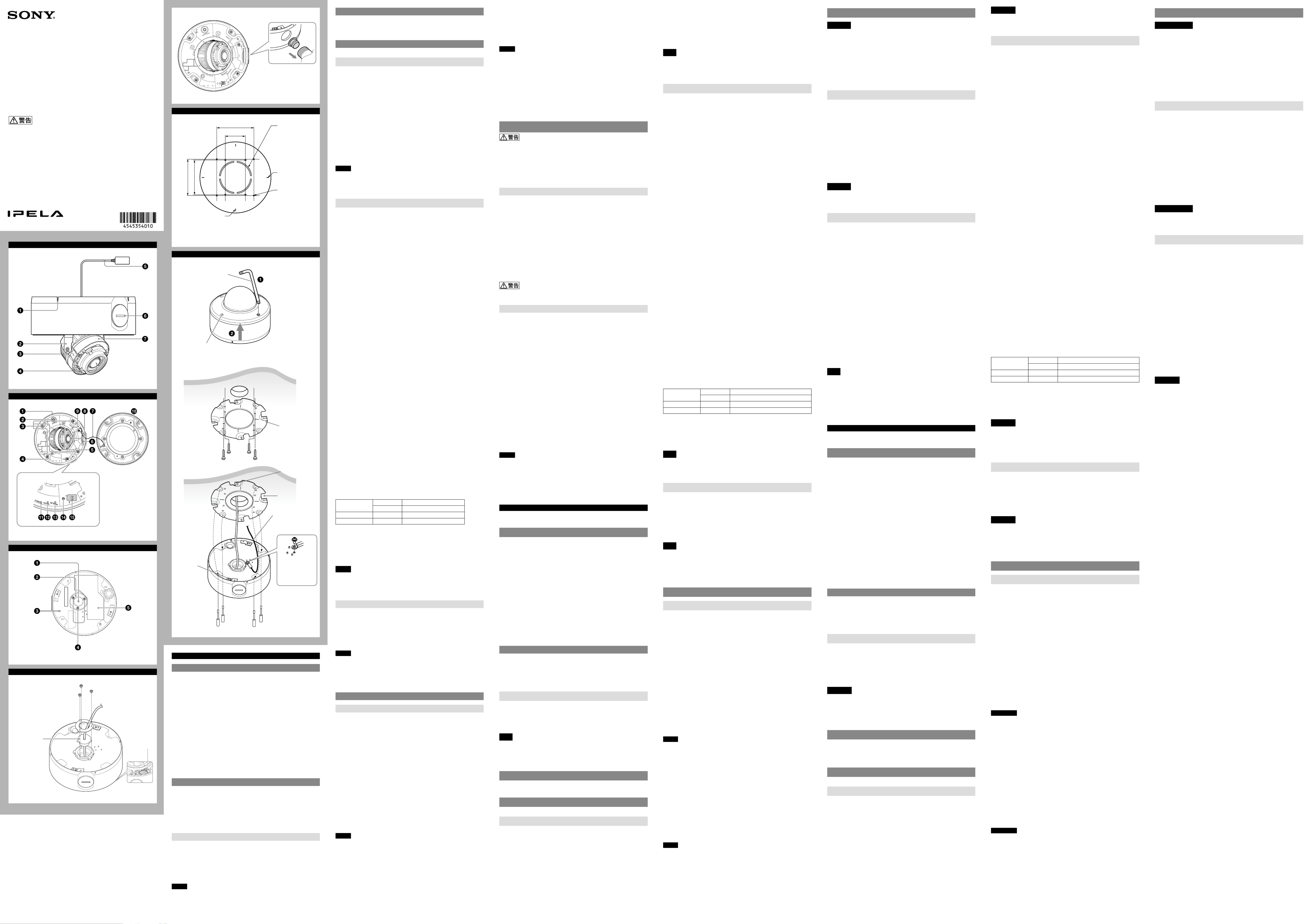
4-545-354- (2)01
© 2014 Sony Corporation Printed in China
SNC-EM602RC/EM632RC
設置説明書
Installation Manual
Manuel d’installation
お買い上げいただきありがとうございます。
電気製品は、安全のための注意事項を守らないと、火災や人身事故にな
ることがあります。
この設置説明書には、事故を防ぐための重要な注意事項と製品の取り扱いかたを示し
てあります。この設置説明書をよくお読みのうえ、製品を安全にお使いください。お読
みになったあとは、いつでも見られるところに必ず保管してください。
Network Camera
c c-1
E
85.7 (3 3/8)
46 (1 13/16)
85.7 (3 3/8)
83.5 (2 9/32)
配線用の
穴φ73
Hole for
connecting
cables ø73 (2 7/8)
Trou pour câbles
de connexion
ø73 mm (2 7/8
pouces)
指標(水平)
Horizontal marker
Hole for installing
the bracket
Repère horizontal
Trou d’installation
du support
ブラケット取り
付け用穴
指標(垂直)
Vertical marker
Repère vertical 単位:mm
Unit: mm (inches)
Unité : mm (pouces)
F
レンチ
Wrench
Screw (4 positions)
Clé
Vis (4 positions)
ネジ(4か所)
1
3, 4
2
天井
Ceiling
Plafond
ブラケット
(付属)
Bracket
(supplied)
Support
(fourni)
位置決めピン
Locating pin
Groove
Wire rope (supplied)
Screw M4×8
(supplied)
Goupille de
positionnement
Rainure
Fil d’acier (fourni)
Vis M4 × 8
(fournies)
切り欠き
ワイヤーロープ
(付属)
ネジM4×8
(付属)
ホルダー
Holder
Support
本体取り付けネジ
(付属)4本
Camera unit mounting
screw (supplied) (4)
Vis de montage de caméra
(fournies) (4)
A
B
C
D
LAN ポート
LANケーブル
ホルダー
LAN cable holder
LAN port
Port LAN
Support de câble
LAN
日本語
説明書について
次の機種は、機能が同等であるため、ユーザーガイドの本文中は機種名を省略し
て説明しています。
SNC-EM632RCは、E Series または、SNC-EM632R と表記。
SNC-EM602RCは、E Series または、SNC-EM602R と表記。
安全のために(同梱)
カメラを安全に使うための注意事項が記載されています。必ずお読みください。
設置説明書(本書)
この設置説明書には、カメラ本体の各部の名称や設置、接続方法が記載されてい
ます。操作の前に必ずお読みください。
SNC easy IP setupガイド(CD-ROMに収録)
ユーザーガイド/アプリケーションガイド(Web)
カメラのセットアップの方法や、Webブラウザを介したコントロールの方法が
記載されています。
設置説明書にしたがってカメラを正しく設置、接続したあと、ユーザーガイドを
ご覧になってカメラを操作してください。
ソフトウェアの使いかた
付属のCD-ROMには、IPアドレスを割り当てるためのセットアッププログラム
が収納されています。また、セットアップ方法についての情報が PDF形式で記録
されています。
ユーザーガイドやアプリケーションガイドをご覧になりたい場合は、 CD-ROM
からダウンロードしていただくか、もしくは次の URLからダウンロードできま
す。
http://www.sony.net/ipela/snc
CD-ROMマニュアルの使いかた
Adobe Reader がインストールされたコンピューターで、各ガイドを閲覧できま
す。
Adobe Reader は、Adobeのウェブサイトから無償でダウンロードできます。
CD-ROMに収録されている
index.htmlファイルを開く。
1
読みたいガイドを選択してクリックする。
2
ご注意
CD-ROM が破損または紛失した場合は、お買い上げ店またはソニーのサービス
窓口経由で購入 できます。
AdobeおよびAdobe Readerは、Adobe Systems Incorporated (アドビシス
テムズ社)の商標です。
本機にIPアドレスを割り当てる
付属のCD-ROMに収録されているセットアッププログラムを使ってIPアドレス
を割り当ててください。
セットアップ方法について詳しくは、SNC easy IP setupガイドをご覧ください。
各部の名称と働き
図は、ドームケースを外した状態です。
側面
ワイヤーロープ用スリット
この部分にワイヤーロープを通してください。
◆
詳しくは、「カメラを取り付ける」をご覧ください。
ベース(パン)
カメラブロック
レンズ
LANケーブル(RJ45)(付属、出荷時に接続ずみ)
市販のネットワークケーブル(UTP、カテゴリー 5)を接続してネットワーク
(10BASE-T/100BASE-TX)に接続します。
接続口(側面)(¾ NPTまたはM27(ピッチ 2.0 mm)、穴径φ27 mm)
パイプを接続します。接続口はカメラ本体の側面にあります。出荷時は側面の
接続口にカバーが付いています。必要に応じてカバーを付け換えて、パイプを取
り付けてください。
内側のナットを取り外すことで、M25のケーブルグランドを取り付けることが
できます。
ご注意
屋内配線をするときに、カメラと、天井や壁の間にケーブルがはさみ込まれない
ようご注意ください。ケーブルがはさみ込まれると、断線による火災や感電の原
因となります。
カメラヘッド
内面
カメラ本体
ZOOM/FOCUS(ズーム/フォーカス)スイッチ
レンズの撮影範囲(ズーム)、フォーカス調整時に使用します。スイッチを倒す方
向に応じた機能が働きます。
[W] WIDE(ワイド):ズームアウトをします。
[T] TELE(テレ):ズームインをします。
[N] NEAR(ニア):近くのものにフォーカス(焦点)を合わせます。
[F] FAR(ファー):遠くのものにフォーカスを合わせます。
ZOOM/FOCUSスイッチ中央を長押しすると、自動的にフォーカスを合わせま
す。
カメラ取り付け用ネジ(4か所)
取り付ける際、取り付けネジはしっかり締めてください。
MONITOR(モニター)出力端子
ビデオモニターの映像入力端子と接続します。カメラおよびレンズの調整を行
うとき、本機で撮っている画像をビデオモニター画面上で見ることができます。
調整が終わったら、ケーブルを外してください。
カメラブロック固定ネジ(チルト)(2か所)
ネジをゆるめてからカメラブロックを撮影したい方向に向け、そのあと締めて固
定します。
ナット(¾ NPTまたはM27(ピッチ 2.0 mm))
脱落防止コード
ドームケースを開けたときにカメラ本体からドームケースが脱落するのを防ぎ
ます。
△TOPマーク
画像の上方向を示します。
LAN(ネットワーク)ポート(RJ45)
市販のネットワークケーブル(UTP、カテゴリー 5)を使用して PoE/PoE+*給電お
よびネットワーク通信を行います。
接続について詳しくは、電源供給装置の取扱説明書をご覧ください。
(*PoE: Power over Ethernetの略です。IEEE802.3atに準拠しています。)
ドームケース
ドームカバーはポリカーボネート製です。本体との接合部には防水用ゴムが付
いています。
POWER(電源)インジケーター(緑)
カメラに電源が供給されると、カメラ内部でシステムチェックを行います。
正常に動作している場合はこのインジケーターが点灯します。
HEATER(ヒーター)インジケーター(緑)
内蔵のヒーターが正常に動作している場合、点灯します。
NETWORK(ネットワーク)インジケーター(緑/橙)
ネットワークに接続されているときは点灯、または点滅します。ネットワークに
接続されていないときは消灯しています。
リセットスイッチ
先の細い物でこのスイッチを押しながら電源を供給すると、工場出荷時 の設定に
戻ります。
DIPスイッチの設定
DIPスイッチの機能および設定
スイッチ番号 1 2
Video PoE PWR
上(ON)PAL PoE+(at) −40℃〜 +50℃
下(OFF)NTSC PoE(af ) −30℃〜 +50℃
1 Video(NTSC/PAL)スイッチ(工場出荷時の設定:NTSC)
映像出力を切り替えます。
スイッチを設定した後は、カメラを再起動してください。
2 PoE Power スイッチ(工場出荷時の設定:PoE
)
お使いになるPoEハブに合わせてPoE+/PoEを切り替えます。
ご注意
IEEE802.3at(PoE+) 準拠の装置により給電するときに、スイッチをPoEにすると
起動温度/使用温度が制限されます。
IEEE802.3af(PoE)準拠の装置により給電するときに、スイッチを PoE+にすると
カメラが正常に動作しません。
底面
LANケーブルホルダー(付属、出荷時に接続ずみ)
ケーブルの防水に使用するパッキンです。
ホルダープレート
ケーブルホルダーを固定します。
GND
カメラを設置するときは、必ずアースを取ってください。
ご注意
付属のネジ M4×8をご使用ください。
ホルダープレート固定ネジ(3か所)
ホルダープレートを固定します。
定格ラベル
本機の名称や、電気関係の定格情報が記載されています。
準備
ケーブルの接続、配線を変更する
出荷時、すべての付属ケーブルはカメラに接続済みです。
ご使用環境に合わせてケーブルの接続、配線を変更する場合は、下記の手順をご
覧ください。
◆ ケーブルを側面から引き出すときは、「側面の接続口を使う場合」をご覧く
ださい。
a)出荷時のまま使用する場合
準備はこれで完了です。
b)付属以外のLANケーブルを使用する場合
1 付属のレンチでドームケース固定ネジを4か所ゆるめ、ドームケースを外す。
2 底面のホルダープレート固定ネジを3か所ゆるめ、ホルダープレートとLAN
ケーブルホルダーを外す。
3 LANケーブル(出荷時に接続済み)をLANポートから外し、 LANケーブルホ
ルダーから取り出す。
4 LANケーブルホルダーの穴にご自身のLANケーブルを通す。
5 LANケーブルを接続口(底面)に通し、接続口からLANポートまでのケーブル
の長さが適当になるように調整する。
6 LANケーブルを
LANポートに接続する。
7 外したホルダープレートを3
か所の固定ネジで接続口(底面)に取り付ける。
ご注意
b)の場合、φ 5.0 mmからφ6.0 mm の
LANケーブルをご使用ください。そう
でない場合は、接続口(底面)を防水処理してください。
防水作業が必要な場合は、「カメラ設置時の注意事項」(裏面)を必ずご覧くださ
い。
ケーブルは強く引かないでください。端子からはずれる恐れがあります。
c)側面の接続口
(Conduit)を使う場合
出荷時は接続口(底面)からLANケーブルが接続されています。側面の接続口か
ら引き出したい場合は以下の手順に従ってください。
1 側面の接続口カバーを外す。
2
底面のホルダープレート固定ネジ3
か所をゆるめ、ホルダープレートと LAN
ケーブルホルダーを外す。
3 LANケーブルをLANポートから外し、接続口(底面)からLANケーブルを取り
出す。
4 LANケーブルをパイプ、そして付属のケーブルホルダー( Conduit用)に通し、
最後に接続口(側面)に通す。(-c-1)
5 LANケーブルをLANポートに接続する。
6 外した接続口カバーを接続口(底面)にねじ入れる。
ご注意
接続口(底面)が汚れていると、接続口カバーがうまく取り付けられず、カメラ
本体に雨などが入り、故障の原因になります。柔らかい布などで汚れを拭き取
り、しっかりと締めて取り付けてください。
雨などを防ぐため、パイプやカバーを取り付けたあとに、シリコンシーラント
などで密閉してください。
接続口(底面)に接続口カバーを取り付けるとき、ホルダープレートとケーブル
ホルダーは不要です。
カメラを設置または取り外すときは、接続口カバーとナット(
-6)を落とさな
いようご注意ください。
付属のケーブルホルダー(Conduit用)を使用するとき、詳しくは裏面の「カメ
ラ設置時の注意事項」をご覧ください。
設置
壁や天井など高所へ設置する際は、専門の工事業者に依頼してください。
高所への設置は、設置部および使用する取り付け部材(付属品を除く)が 15 kg
以上の重量に充分耐えられる強度があることをお確かめの上、確実に取り付け
てください。充分な強度がないと落下して大けがの原因となります。
落下事故防止のため、付属のワイヤーロープを必ず取り付けてください。
天井へ設置した場合は、1年に一度は取り付けがゆるんでいないことを点検し
てください。また、使用状況に応じて点検の間隔を短くしてください。
カメラの取り付け位置を決める
カメラの撮影方向を決めてから、付属のテンプレートを使って配線用の穴(φ
73 mm)をあけ、ブラケット取り付け用穴( 4か所)の位置を決めます。
取り付けネジについて
付属のブラケットにはφ4.5 mmの穴が8か所あいています。このうち、2か所
(ピッチ83.5 mm)または4か所(ピッチ 85.7 mm)を使ってブラケットを天井や
壁にネジ止めします。設置する場所や材質により、使用するネジ類が異なります。
(ネジは付属していません。)
鋼材の場合:M4ネジとナットで固定してください。
木材の場合:タッピンネジ(呼び径4)で固定してください。板厚は15 mm以上
必要です。
コンクリート壁の場合:ドライビット、またはプラグボルトで固定してください。
ジャンクションボックスの場合:ジャンクションボックスのネジ穴に合ったネ
ジで固定してください。
設置する場所や材質により、適切な取り付けネジを使用してください。適切な取
り付けネジを使用しないと落下して大けがの原因になります。
カメラを取り付ける
1 ドームケースを外す。
付属のレンチでネジをゆるめる。
ドームケースを手前に持ち上げて外す。(ネジが引っ掛かるときは、ネジを
上に持ち上げてください。)
2 付属のブラケットを天井や壁に取り付ける。
使用するネジについては、「取り付けネジについて」をご覧ください。
3 付属のワイヤーロープをカメラと天井、または壁に取り付ける。
付属のネジ M4×
8で、カメラ底面のワイヤーロープ取り付け穴にワイ
ヤーロープを固定する。
ワイヤーロープを天井または壁に取り付ける。
カメラを壁面に設置するときは、ワイヤーロープ用スリットにワイヤー
ロープを通してください。(-1)
4 付属の本体取り付けネジ(4本)でブラケットにカメラ本体を取り付ける。
ネジには脱落防止機構があります。ネジをカメラのネジ穴に差し込んだ状態
でカメラ本体を逆さにしても、ネジは落下しません。
カメラ本体のホルダー(2か所)をブラケットの切り欠き( 4か所)のうち2
か
所に差し込み、カメラ本体を時計方向に回して、位置決めピンをホルダーの穴
にはめてください。これによりカメラ本体のネジ穴( 4か所)とブラケットの
突起の位置が揃います。突起は90°ごとに4か所ありますので、カメラの向
きを4方向に設定できます。
カメラのネジ穴に差し込んだ本体取り付けネジ( 4本)を締めて、カメラ本体
をブラケットに固定してください。
ご注意
天井や壁に取り付けネジを使えない場合や、カメラ本体を目立たせたくない場合
は、天井埋め込み金具YT-ICB45(別売)をご使用ください。
天井埋め込み金具でカメラを取り付けるときは、天井埋め込み金具の左右金具の
固定ネジを、の位置に固定してお使いください。詳しくは、天井埋め込み金具
の取付説明書をご覧ください。
(裏面へ続く)
English
Before operating the unit, please read this manual thoroughly and retain it for
future reference.
About the Manuals
SNC-EM602RC/EM632RC’s functions are the same as the SNC-EM602R/EM632R.
So the model names are written simply in the User’s Guide.
SNC-EM632RC is described as E Series or SNC-EM632R.
SNC-EM602RC is described as E Series or SNC-EM602R.
Safety Regulations (supplied)
The Safety Regulations describes the secure usage of camera. Be sure to read it.
Installation Manual (this document)
This Installation Manual describes the names and functions of parts and controls
of the Network Camera, gives connection examples and explains how to set up
the camera. Be sure to read the Installation Manual before operating.
SNC easy IP setup Guide (stored in the CD-ROM)
User’s Guide/Application Guide (Web)
The User’s Guide describes how to set up the camera and how to control the
camera via a Web browser.
After installing and connecting the camera correctly, operate referring to this
User’s Guide.
Using the Software
The supplied CD-ROM includes the setup program for assigning an IP address.
The information for how to set up an IP address is also included in the disc in PDF
format.
User’s Guide and Application Guide can be downloaded from the disc, or the
following URL:
http://www.sony.net/ipela/snc
Using the CD-ROM manual
The manual can be read on a computer with Adobe Reader installed.
You can download Adobe Reader free from the Adobe website.
1 Open the index.html file in the CD-ROM.
2 Select and click on the manual that you want to read.
Note
If you have lost or damaged the CD-ROM, you can purchase a new one from your
Sony dealer or Sony service counter.
Adobe and Acrobat Reader are trademarks of Adobe Systems Incorporated in the
United States and/or other countries.
Assigning the IP address
Assign the IP address using the setup program in the supplied CD-ROM.
For details on how to set up the IP address, see SNC easy IP Setup Guide.
Location and Function of Part
The figure shows the camera without the dome casing.
Side
Wiring slit
Feed the wire rope through this.
For details, see “Installing the Camera.”
Base (PAN)
Camera block
Lens
LAN cable (RJ-45) (supplied and connected to the camera at the
factory)
Connect this cable to a hub or computer on the 10BASE-T or 100BASE-TX
network using a commercially available network cable (UTP, category 5).
Side conduit hole (3/4 inches NPT or M27 (2.0 mm (3/32 inches)-
pitched, hole diameter ø27 mm (1 1/8 inches)))
Connect a pipe to this hole. There is a conduit hole on the side of the camera
unit. The conduit hole cover is installed in the side conduit hole at the factory.
Remove the cover as needed and connect the pipe to the hole.
An M25 cable gland can be connected to the hole by removing the nut inside the
camera unit.
Note
Take care not to trap the cables between the camera and the ceiling or the wall. If
the cable is trapped, it may cause a fire or electric shock due to breaking.
Camera head
Inside
Camera unit
ZOOM/FOCUS switch
Use this switch to adjust lens’ zoom and focus. Slide the switch lever to select the
desired function.
[W] WIDE: Zoom out
[T] TELE: Zoom in
[N] NEAR: Focus on a nearby subject
[F] FAR: Focus on a distant subject
Hold down the center of the ZOOM/FOCUS switch for a moment to focus
automatically.
Camera unit mounting screws (four positions)
Make sure to tighten the screws securely when installing the camera.
MONITOR output jack
Connect this jack to a video input connector of a video monitor. You can adjust
the camera or lens while looking at the image on the video monitor. After
adjusting the camera or lens, disconnect the cable.
Camera block fixing screws (tilt) (two positions)
Firstly, loosen the screws and point the camera block in the desired direction,
then tighten the screws to secure in place.
Nut (¾ inches NPT or M27 (2.0 mm (3/32 inches)-pitched))
Safety cord
This cord prevents the dome casing from falling off the unit.
TOP mark
Indicates the image direction.
LAN network port (RJ-45)
Connect a commercially available network cable (UTP, category 5) to
communicate with a network or PoE/PoE+* system.
For details on connection, see the Instruction Manual of the power supply
equipment.
(*PoE/PoE+ stands for Power over Ethernet. It is pursuant to IEEE802.3at.)
Dome casing
The dome cover is made of polycarbonate. A waterproof rubber gasket is
provided on the joint surface to the unit.
POWER indicator (Green)
When the power is supplied to the camera, the camera starts checking the
system. If the system is normal, this indicator lights up.
HEATER indicator (Green)
The indicator lights up in green when the built-in heater is working normally.
NETWORK indicator (Green/Orange)
The indicator lights up or flashes when the camera is connected to the network.
The indicator is off when the camera is not connected to the network.
Reset switch
To reset the camera to the factory default settings, hold down this switch with a
point and supply the power to the camera.
Mode setting DIP switches
DIP switch function/settings
Switch No. 1 2
Video PoE PWR
Up (ON) PAL PoE+(at) -40°C to +50°C (-40°F to +122°F)
Down (OFF) NTSC PoE(af) -30°C to +50°C (-22°F to +122°F)
1 Video (NTSC/PAL) switch (Initial setting: NTSC)
Switches the video output.
After setting the switch, reboot the camera unit.
2 PoE Power switch (Initial setting: PoE)
Switches the PoE+/PoE depending on the used PoE hub.
Note
When power is supplied by IEEE802.3at (PoE+) equipment, if the PoE Power
switch is set to PoE, the range of activation and operating temperature is limited.
When power is supplied by IEEE802.3af (PoE) equipment, if the PoE Power switch
is set to PoE+, the camera will not work properly.
Bottom
LAN cable holder (supplied and connected to the camera at the
factory)
Packing for waterproofing the cables.
Holder plate
Fixes the cable holder.
GND
Ground the camera when you install it.
Note
Use the supplied Screws (M4 × 8)
Holder plate fixing screws (three positions)
Fixes the holder plate.
Rating label
Shows the name of this camera and its electric rating.
Preparations
Change connections and cable wiring
All the supplied cables are connected to the camera at the factory.
To change connections and cable wiring to suit your requirements, perform the
following steps.
When you route the cables from the side of the camera unit, see “Connecting to
the side conduit hole”.
a) If you use the camera with its factory setting
The preparation is completed.
b) If you use your own LAN cable
1 Loosen the four screws of the dome casing using the supplied wrench and
remove the dome casing.
2Loosen the three holder plate fixing screws on the bottom to remove the
holder plate and LAN cable holder.
3 Disconnect the LAN cable (connected at the factory) from the LAN port and
remove it from the LAN cable holder.
4 Insert your LAN cable through the hole of the LAN cable holder.
5 Insert the LAN cable through the bottom hole and adjust the length of the
LAN cable from the hole to the LAN port.
6 Connect the LAN cable to the LAN port.
7 Attach the removed holder plate to the bottom hole with the three holder
plate fixing screws.
Notes
For case b), keep your LAN cable diameter
ø5.0 mm (7/32 inches) - ø6.0 mm
(1
/4 inches). Otherwise, waterproof the bottom hole.
If you need to waterproof the camera, see “Important precautions” overleaf.
Do not pull on any cables forcefully, as a connection may become loose.
c) Connecting to the side conduit hole
The LAN cable is connected to the camera through the bottom hole at the
factory. If you want to use the side conduit hole, perform the following steps:
1 Remove the conduit hole cover.
2 Loosen the three holder plate fixing screws on the bottom to remove the
holder plate and LAN cable holder.
3 Disconnect the LAN cable from the LAN port, and pull it out through the
bottom hole.
4 Insert the LAN cable through the pipe, then through the supplied cable
holder (for conduit), and finally through the side conduit hole. ( -c-1)
5 Connect the LAN cable to the LAN port.
6 Screw the removed conduit hole cover into the bottom hole.
Notes
If the bottom hole is dirty, the conduit hole cover cannot be fixed firmly. In this
case, moisture may leak into the casing and this may cause a malfunction.
Wipe off the dust with a soft cloth, and fix the conduit hole cover firmly.
Cover the joint part of the pipe/cover with silicon sealant, etc. to prevent
moisture from getting inside the casing.
The holder plate and the cable holder are not necessary when you attach the
conduit hole cover to the bottom hole.
Be careful not to drop the conduit hole cover and nut (
-6) when installing or
removing the camera.
For details on using the supplied cable holder (for conduit), see “Important
precautions” overleaf.
Installation
WARNING
If you attach the camera in the height such as the wall or the ceiling, etc.,
entrust the installation to an experienced contractor or installer.
If you install the camera at a height, ensure that the installation location and
its material are strong enough to withstand a weight of 15 kg (33 lb 11 oz) or
more, and then install the camera securely. If the ceiling is not strong enough,
the camera may fall and cause serious injury.
To prevent the camera from falling, make sure to attach the supplied wire rope.
If you attach the camera to the ceiling, check periodically, at least once a year,
to ensure that the connection has not loosened. If conditions warrant, make
this periodic check more frequently.
Deciding the Installation Location of the Camera
After deciding the direction in which the camera will shoot, make the required
hole (ø73 mm (2 7/8 inches)) for the connecting cables using the supplied
template. Then decide the four mounting hole positions to install the bracket.
Mounting screws
The supplied bracket is provided with eight ø4.5 mm ( 3/16 inches) mounting
holes. Install the bracket on a ceiling or wall with screws through four mounting
holes: two 83.5 mm (3 9/32 inches)-pitched holes or four 85.7 mm (3 3/8 inches)-
pitched holes. The required mounting screws differ depending on the installation
location and its material. (Mounting screws are not supplied.)
Steel wall or ceiling: Use M4 bolts and nuts.
Wooden wall or ceiling: Use M4 tapping screws. The panel thickness must be
15 mm (5/8 inches) or more.
Concrete wall: Use anchors, bolts and plugs suitable for concrete walls.
Junction box: Use screws to match the holes on the junction box.
WARNING
The required mounting screws differ depending on the installation location and
its material. If you do not secure the camera with the appropriate mounting
screws, the camera may fall off.
Installing the Camera
1 Remove the dome casing.
Loosen the screws with the wrench (supplied).
Pull up and remove the dome casing. When the screw catches on the
screw hole, pull up the screw.
2 Install the supplied bracket on the ceiling or wall.
Refer to “Mounting screws” for screws to be used.
3 Fix the supplied wire rope to the camera unit and the ceiling or wall.
Fix the wire rope with the supplied Screw M4 × 8 to the hole for the
wire rope on the bottom of the camera unit.
Fix the wire rope to the ceiling or wall.
When you install the camera on a wall, feed the cables through one of the
wiring slits. ( -1)
4 Attach the camera unit to the bracket with the supplied four camera unit
mounting screws.
The screws have a fall-prevention mechanism. The screws inserted into the
screw holes of the camera unit do not fall even if you turn the camera unit
upside down.
Insert the two holders to any two of the four grooves on the bracket.
Turn the camera clockwise until the locating pins snap to the holes on the
holders. Then the four camera installation holes will align the projections on
the bracket accordingly. There are four projections with an angle of
90 degrees, so you can select one of four directions.
Then tighten the four camera unit mounting screws to attach the camera unit
to the bracket through the camera installation holes.
Note
If you cannot use screws on a ceiling or wall, or if you want to make the camera
less conspicuous, use the YT-ICB45 in-ceiling bracket (optional) with which you
can mount the camera on the ceiling.
For this model, install the camera to the position on the side brackets of
YT-ICB45. Refer to the Installation Instructions of YT-ICB45 for detail information.
(continued overleaf )
Français
Avant d’utiliser l’appareil, veuillez lire attentivement ce manuel et le conserver
pour future référence.
À propos des manuels
Les fonctions du SNC-EM602RC/EM632RC sont identiques à celles du SNC-
EM602R/EM632R.
C’est pour cette raison que les noms de modèle sont simplement mentionnés
dans le Guide de l’utilisateur.
Le SNC-EM632RC est décrit en tant que Série E ou SNC-EM632R.
Le SNC-EM602RC est décrit en tant que Série E ou SNC-EM602R.
Règles de sécurité (fourni)
Le document Règles de sécurité décrit l’utilisation correcte de la caméra.
Lisez-le attentivement.
Manuel d’installation (le présent document)
Ce Manuel d’installation indique les noms et fonctions des pièces et commandes
de la Network Camera, fournit des exemples de raccordement et explique
comment installer la caméra. Lisez impérativement le Manuel d’installation avant
l’utilisation.
Guide de l’outil SNC easy IP setup (sur le CD-ROM)
Guide de l’utilisateur/Manuel d’application (Web)
Le Guide de l’utilisateur explique comment installer la caméra et commander
cette dernière via un navigateur Web.
Après avoir installé et raccordé la caméra, suivez les instructions de ce Guide de
l’utilisateur.
Utilisation du logiciel
Le CD-ROM fourni contient un programme d’attribution d’adresse IP. Le disque
contient également des informations sur la configuration d’une adresse IP au
format PDF.
Vous pouvez télécharger le Guide de l’utilisateur et le Manuel d’application à
partir du disque ou de l’adresse URL suivante :
http://www.sony.net/ipela/snc
Utilisation du manuel sur CD-ROM
Vous devez installer Adobe Reader sur votre ordinateur pour pouvoir lire ce
manuel.
Vous pouvez télécharger Adobe Reader gratuitement depuis le site Web d’Adobe.
1
Ouvrez le fichier index.html situé sur le CD-ROM.
2
Sélectionnez le manuel que vous souhaitez lire, puis cliquez sur ce
dernier.
Remarque
Si vous avez perdu ou endommagé le CD-ROM, vous pouvez acheter un CD-ROM
de remplacement auprès de votre représentant Sony ou du service clientèle
Sony.
Adobe et Acrobat Reader sont les marques de commerce d’Adobe Systems
Incorporated aux États-Unis et/ou dans d’autres pays.
Attribution de l’adresse IP
Attribuez l’adresse IP à l’aide du programme de configuration contenu sur le
CD-ROM fourni.
Pour plus de détails sur la configuration de l’adresse IP, reportez-vous au Guide
de l’outil SNC easy IP setup.
Emplacement et fonctions des pièces
Le schéma montre la caméra dépourvue de logement dôme.
Côté
Ouverture de câblage
Faites passer le fil d’acier à travers.
Pour plus de détails, reportez-vous à la section « Installation de la caméra ».
Base (PAN)
Bloc de caméra
Objectif
Câble LAN (RJ-45) (fourni et raccordé à la caméra en usine)
Raccordez ce câble à un concentrateur ou à un ordinateur sur le réseau 10BASE-T
ou 100BASE-TX à l’aide d’un câble réseau (UTP, catégorie 5) disponible dans le
commerce.
Trou du conduit latéral (3/4 pouce NPT ou pas M27 (2,0 mm
(3/32 pouce), diamètre du trou ø27 mm (1 1/8 pouce)))
Raccordez un conduit à ce trou. Il existe également un trou de conduit sur le côté
de la caméra. Le cache de l’orifice du conduit est monté en usine sur le trou du
conduit latéral. Si nécessaire, retirez le cache et raccordez le conduit à ce trou.
Un tuyau à bride M25 peut être raccordé à l’orifice en retirant l’écrou situé à
l’intérieur de la caméra.
Remarque
Veillez à ne pas coincer les câbles entre la caméra et le plafond ou le mur. Si le
câble est coincé, une rupture peut causer un incendie ou un choc électrique.
Tête de caméra
Intérieur
Caméra
Commutateur ZOOM/FOCUS
Utilisez ce commutateur pour régler le zoom et la mise au point de l’objectif.
Faites glisser le levier de commutateur sur la fonction de votre choix.
[W] WIDE : zoom arrière
[T] TELE : zoom avant
[N] NEAR : mise au point sur un sujet proche
[F] FAR : mise au point sur un sujet éloigné
Maintenez le centre du commutateur ZOOM/FOCUS enfoncé pendant un
moment pour mettre au point automatiquement.
Vis de montage de caméra (quatre positions)
Assurez-vous de bien serrer les vis lors de l’installation de la caméra.
Prise de sortie MONITOR
Branchez cette prise à un connecteur d’entrée vidéo d’un moniteur vidéo. Vous
pouvez régler la caméra ou l’objectif tout en regardant l’image sur le moniteur
vidéo. Débranchez le câble après avoir réglé la caméra ou l’objectif.
Vis de fixation du bloc de caméra (inclinaison) (deux positions)
Tout d’abord, desserrez les vis et orientez le bloc de caméra dans la direction de
votre choix, puis resserrez les vis pour le fixer.
Écrou (NPT 3/4 pouces ou M27 (2,0 mm (3/32 pouces)))
Cordon de sécurité
Ce cordon évite la chute du logement de la caméra.
Repère SUPÉRIEUR
Indique la direction de l’image.
Port réseau LAN (RJ-45)
Raccordez un câble réseau disponible dans le commerce (UTP, catégorie 5) pour
communiquer avec un réseau ou un système PoE/PoE+*.
Pour plus de détails sur le raccordement, reportez-vous au Mode d’emploi de
l’équipement d’alimentation électrique.
(*PoE/PoE+ signifie Power over Ethernet. Cette technologie est conforme à la
norme IEEE802.3at.)
Logement dôme
Le logement dôme est en polycarbonate. Un joint en caoutchouc étanche à l’eau
est fourni sur la surface de joint de la caméra.
Témoin POWER (vert)
La caméra démarre une vérification du système lorsqu’elle reçoit une
alimentation électrique. Ce témoin s’allume si le système fonctionne
normalement.
Témoin HEATER (vert)
Ce témoin s’allume en vert lorsque la résistance intégrée fonctionne
normalement.
Témoin NETWORK (vert/orange)
Ce témoin s’allume ou clignote lorsque la caméra est connectée au réseau. Le
témoin est éteint lorsque la caméra n’est pas connectée au réseau.
Commutateur de réinitialisation
Pour rétablir les réglages par défaut de la caméra, maintenez ce commutateur
enfoncé à l’aide d’un objet pointu, puis mettez la caméra sous tension.
Commutateurs DIP de réglage de mode
Fonction/Réglages des commutateurs DIP
N° de
commutateur
1 2
Video PoE PWR
Haut (MARCHE) PAL PoE+(at) –40 °C à +50 °C (–40 °F à +122 °F)
Bas (ARRÊT) NTSC PoE(af) –30 °C à +50 °C (–22 °F à +122 °F)
1 Commutateur Video (NTSC/PAL) (réglage initial : NTSC)
Commute la sortie vidéo.
Après avoir réglé ce commutateur, redémarrez la caméra.
2 Commutateur d’alimentation PoE (réglage initial : PoE)
Active le PoE+/PoE en fonction du concentrateur PoE utilisé.
Remarque
Lorsque l’alimentation est fournie par l’équipement IEEE802.3at (PoE+) et que le
commutateur d’alimentation PoE est réglé sur PoE, la plage de la température
d’activation et de la température d’utilisation est limitée.
Lorsque l’alimentation est fournie par l’équipement IEEE802.3af (PoE) et que le
commutateur d’alimentation PoE est réglé sur PoE+, la caméra ne fonctionne pas
correctement.
Partie inférieure
Support de câble LAN (fourni et raccordé à la caméra en usine)
Emballage pour l’étanchéité des câbles.
Plaque de support
Permet de fixer le support de câble.
TERRE (GND)
Mettez la caméra à la terre lorsque vous l’installez.
Remarque
Utilisez les vis fournies (M4 × 8).
Vis de fixation de la plaque de support (trois positions)
Permet de fixer la plaque de support.
Plaque signalétique
Indique le nom de cette caméra et sa capacité nominale.
Préparations
Modification des connexions et du câblage
Par défaut, tous les câbles fournis sont connectés à la caméra.
Pour modifier les connexions et les câblages selon votre configuration, procédez
comme suit.
Lorsque vous faites passer les câbles par le côté de la caméra, reportez-vous à
« Connexion via l’orifice du conduit latéral ».
a) Si vous utilisez la caméra avec ses réglages par défaut
La préparation est terminée.
b) Si vous utilisez votre propre câble LAN
1 Desserrez les quatre vis du logement dôme à l’aide de la clé fournie et retirez
le logement dôme.
2Desserrez les trois vis de fixation de la plaque de support inférieure pour
retirer la plaque de support et le support de câble.
3 Débranchez le câble LAN (raccordé en usine) du port LAN et retirez-les du
support de câble LAN.
4 Insérez le câble LAN dans l’orifice du support de câble LAN.
5 Insérez le câble LAN dans l’orifice inférieur et ajustez la longueur du câble
LAN entre l’orifice et le port LAN.
6 Connectez le câble LAN au port LAN.
7 Fixez la plaque de support que vous avez retirée à l’orifice inférieur à l’aide
des trois vis de fixation de la plaque de support.
Remarques
Pour le cas b), veillez à ce que le diamètre de votre câble LAN soit compris
entre ø5,0 mm (7
/32 pouce) et ø6,0 mm (1/4 pouce). Dans le cas contraire,
étanchez l’orifice inférieur.
Si vous devez étancher la caméra, reportez-vous à la section « Précautions
importantes ».
Ne tirez pas de force sur les câbles afin d’éviter les mauvaises connexions.
c) Connexion via l’orifice du conduit latéral
Par défaut, le câble LAN est connecté à la caméra via l’orifice inférieur. Si vous
souhaitez utiliser l’orifice du conduit latéral, procédez comme suit :
1 Retirez le cache de l’orifice du conduit.
2 Desserrez les trois vis de fixation de la plaque de support inférieure pour
retirer la plaque de support et le support de câble LAN.
3 Débranchez le câble LAN du port LAN et retirez-le par l’orifice inférieur.
4 Insérez le câble LAN via le tuyau, insérez-le dans le support de câble fourni
(pour le conduit), puis faites-le passer dans l’orifice du conduit latéral. ( -c-1)
5 Branchez le câble LAN au port LAN.
6 Vissez le cache de l’orifice du conduit que vous avez retiré dans l’orifice
inférieur.
Remarques
Si l’orifice inférieur est sale, il est impossible de fixer correctement le cache de
l’orifice du conduit. Dans ce cas, de l’humidité risque de pénétrer à l’intérieur
du logement, ce qui risque de provoquer un dysfonctionnement. Retirez la
poussière avec un chiffon doux et fixez correctement le cache de l’orifice du
conduit.
Appliquez, par exemple, un matériau d’étanchéité à base de silicone sur le
joint du tuyau ou sur le cache afin d’empêcher l’humidité de pénétrer à
l’intérieur du logement.
La plaque de support et le support de câble ne sont pas nécessaires lorsque
vous fixez le cache de l’orifice du conduit à l’orifice inférieur.
Veillez à ne pas faire tomber le cache de l’orifice du conduit et l’écrou (
-6)
lors de l’installation ou du retrait de la caméra.
Pour plus de détails sur l’utilisation du support de câble fourni (pour le
conduit), reportez-vous à la section « Précautions importantes ».
Installation
AVERTISSEMENT
Si vous fixez la caméra en hauteur (sur un mur ou au plafond, par exemple),
confiez l’installation à un maçon ou à un installateur professionnel qualifié.
Si vous installez la caméra en hauteur, assurez-vous que l’emplacement
d’installation et son matériel sont assez résistants pour pouvoir soutenir un
poids de 15 kg (33 lb 11 oz) ou plus, puis installez solidement la caméra. Si le
plafond n’est pas assez solide, la caméra risque de tomber et de causer de
graves blessures.
Pour éviter que la caméra ne tombe, assurez-vous d’attacher le fil d’acier
fourni.
Si vous fixez la caméra au plafond, vérifiez périodiquement (au moins une fois
par an) que la connexion est toujours correcte. Si les conditions l’exigent,
augmentez la fréquence des vérifications.
Choix de l’emplacement d’installation de la caméra
Après avoir choisi la direction dans laquelle la caméra va filmer, percez le trou
requis (ø73 mm (2 7/8 pouces)) pour les câbles de connexion à l’aide du modèle
fourni. Puis choisissez les quatre positions pour les trous qui serviront à installer
le support.
Vis de montage
Le support fourni présente huit trous de montage de ø4,5 mm ( 3/16 pouces).
Installez les supports sur un mur ou au plafond avec des vis fixées dans quatre
trous de fixation : deux trous de 83,5 mm (3 9/32 pouces) ou quatre trous de
85,7 mm (3 3/8 pouces). Les vis de montage requises seront différentes en
fonction du lieu d’installation et des matériaux. (vis de montage non fournies.)
Paroi ou plafond en acier : utilisez des écrous et des boulons M4.
Paroi ou plafond en bois : utilisez des vis autotaraudeuses M4. L’épaisseur du
panneau doit être d’au moins 15 mm (5/8 pouces).
Mur en béton : utilisez des ancrages, des boulons et des chevilles pour murs en
béton.
Boîte de jonction : utilisez des vis s’adaptant aux trous de la boîte de jonction.
AVERTISSEMENT
Les vis de montage requises seront différentes en fonction du lieu d’installation
et des matériaux. Si vous ne fixez pas solidement la caméra avec les vis de
montage appropriées, la caméra risque de tomber.
Installation de la caméra
1 Retirez le logement dôme.
Desserrez la vis à l’aide de la clé (fournie).
Tirez le logement dôme vers le haut pour le retirer. Lorsque la vis est prise
dans le trou de vis, tirez sur la vis pour la retirer.
2 Installez le support fourni au plafond ou sur le mur.
Reportez-vous à « Vis de montage » pour savoir quelles vis utiliser.
3 Fixez le fil d’acier fourni à la caméra et au plafond ou sur le mur.
Fixez le fil d’acier à l’aide de la Vis M4 × 8 fournie sur le trou pour le fil
d’acier sur le fond de la caméra.
Fixez le fil d’acier au plafond ou sur le mur.
Pour installer la caméra sur un mur, faites passer les câbles à travers l’une
des ouvertures de câblage. ( -1)
4 Fixez la caméra sur le support en utilisant les quatre vis de montage de la
caméra fournies.
Les vis disposent d’un mécanisme anti-chute. Les vis insérées dans les trous
de vissage de la caméra ne tombent pas, même si vous retournez la caméra.
Insérez les deux supports dans deux des quatre rainures du support.
Tournez la caméra dans le sens horaire jusqu’à ce que les goupilles de
positionnement s’encliquettent dans les trous des supports. Les quatre trous
d’installation de la caméra aligneront ensuite correctement les projections
sur le support. Il y a quatre projections à 90 degrés, vous pouvez donc
sélectionner l’une des quatre directions.
Serrez ensuite les quatre vis de montage de la caméra afin de fixer la caméra
au support à travers ses trous d’installation.
Remarque
Si vous ne pouvez pas utiliser les vis au plafond ou sur un mur, ou si vous voulez
rendre la caméra moins visible, utilisez le support de montage au plafond YT-
ICB45 (option) qui vous servira à installer la caméra au plafond.
Pour ce modèle, installez la caméra sur la position sur le côté du support
de YT-ICB45. Consultez les instructions d’installation du YT-ICB45 pour plus
d’informations.
(suite au dos)


日本語
赤外線LEDの位置を調整する
チルト方向とローテーション方向を調整することができます。
ローテーション方向とベース(パン)方向にネジはありません。
ローテーションはカメラヘッドを回してください。
画像は設定メニューで上下反転できます。
1 カメラブロック固定ネジをゆるめる。
チルト側のネジを2か所ゆるめてください。
2 カメラを調整して、撮影したい方向にレンズを向ける。
3 カメラを壁に設置し、チルトの角度が60゚以上の場合、下記のカメラの設
置状態(-(1)、-(2))に応じ、赤外線LEDの位置を調整する。レンズ
を下に向けるときに赤外線LEDが遮られてしまう場合は、カメラヘッド
を180゚回し、
setting menu からinvert the image functionを選択
し、画像の上下の位置を切り替える。それ以外の場合は、カメラを工場
出荷時の状態で使用する。
ベース(パン)の両端(矢印 )を押えながら、カメラヘッドの黒い金属部
分を持ち、カメラヘッドを上方向(矢印 )に取りはずす。(-1)
ご注意
ハーネスがコネクターから外れたら、コネクターに差し直してください。
カメラヘッドを時計回りまたは反時計回りに90゚回して赤外線LEDの位
置を調整する。調整位置は下記の設置状態により決める。
(1)
カメラが正面から見て左を向いているとき(-2)
カメラヘッドを反時計回りに90゚回し、 マークをカメラの板金「2」の位
置に合わせてください。
(2)
カメラが正面から見て右を向いているとき(-3)
カメラヘッドを時計回りに90゚回し、 マークをカメラの板金「3」の位置
に合わせてください。
ベース(パン)を押さえながらカメラヘッドをカメラブロックにはめ込む。
はめ込む前に、カメラヘッドのツメ( 2
か所)がカメラの板金の外側にあるこ
とを確認してください。(-4)
(1)
カメラヘッドの片側を、下方向(矢印 )にスライドする。(-5)
(2)
カメラヘッドを反対の方向(矢印 )押しながら、下方向(矢印 )にスラ
イドし、カメラブロックにはめ込む。( -5)
(3)
カメラブロック固定ネジを2か所締めてカメラを固定し、カメラヘッドと
カメラブロックが時計回りおよび反時計回りにスムーズに回転できるか
確認する。(
-6 )
ご注意
出荷時は マークはカメラの板金「1」に合わせてあります。
4 ZOOM/FOCUSスイッチをW/Tに倒して画角を合わせる。
5 ZOOM/FOCUSスイッチを長押しして自動でフォーカスを合わせる。
6 希望の撮影範囲とフォーカスが決まるまで、手順1~5を繰り返す。
ご注意
上記の方法で赤外線LEDの向きを調整しない場合、赤外線 LEDが隠れてしま
い、赤外線照射距離または画質に影響が出る恐れがあります。
カメラヘッドを取り付けるとき、ハーネスがカメラヘッドのツメとカメラの板
金の間に挟まらないようにご注意ください。
カメラヘッドを取り付けた後、カメラヘッドのツメ(2か所)をしっかりカメラ
ブロックの凹部分にはめ込んだことを確認してください。
カメラブロック固定ネジをゆるめずにカメラヘッドの向きを調整すると、内部
の部品が変形することがあります。
被写体の位置や撮影状況により、ZOOM/FOCUSスイッチを長押ししても
フォーカスが合わないときは、ZOOM/FOCUSスイッチをN/Fに倒してフォー
カスを合わせてください。
フォーカスを調整した直後にカメラの電源を切らないでください。フォーカ
スを調整してから5分後に電源を切ってください。
ドームケースを取り付けることによって多少のボケが生じる場合があります。
システムメニューでフォーカス調整を行ってください。
詳しくは、「ユーザーガイド」をご覧ください。
ズームやローテーションによっては、ドームケースを取り付けるとケースが映
り込む場合があります。また、ドームカバーの光学保証領域以外のゆがみが映
り込む場合があります。
カメラブロック固定ネジ(チルト)は 0.5〜1
回転より多く回さないでください。
ネジがはずれて落下する恐れがあります。
ドームケースを取り付ける
ドームケースとカメラ本体を固定する。
ドームケースのネジ穴とカメラ本体のネジ穴を合わせ( 4か所)、付属のレンチで
ドームケース固定ネジ(4本)をしっかり締めます。
ご注意
脱落防止コードが、ドームケースとカメラ本体の間にはさまらないように注意し
てください。脱落防止コードを回して、ドームケースをカメラ本体に取り付ける
ときの位置を調整してください。
カメラ設置時の注意事項
このカメラは保護等級IP66に準拠していますが、本項目は結露または浸水による
事故を防ぐための重要な注意事項です。下記の注意事項をよくお読みのうえ、設
置してください。
接続ケーブルの先端(コネクターを含む)が水に触れないように設置してくだ
さい。線材内部を伝って浸水する場合があります。
ブラケットおよび本体は、段差、異物、ゆがみが無い場所に取り付けてくださ
い。(-1)
設置説明書に従い正しく取り付け、付属のネジで固定してください。(
-2)
落下防止用ワイヤーロープを本体側面から外に出す場合には、ワイヤーを引き
出す方向にネジ止めしてください。(-3)設置の際に、ブラケットと本体の間
に挟みこまないようにしてください。
Conduitに接続したパイプから、接続先の湿気が入らないように、付属のケー
ブルホルダー(Conduit用)を使うか、パイプ内を封止してください。(結露防
止)(-4)
¾-14 NPTまたはM27(ピッチ2.0 mm)の規格でネジ部の長さが12 mm以下
および内径がφ20 mm以上のパイプやジョイントを使用してください。ネジ
部はシール材を使用して確実に防水してください。(-5
)
Conduit部の接続にケーブルグランドを使用する場合、次の条件を満たしたも
のを使用してください。
– φ27 mmの穴に取り付く
– ネジの長さが12 mm以下
– 設置状況に適した防水性能がある
Conduit部の接続にフランジ付きのパイプを使用する場合、フランジと本体の
間に隙間が生じるため、フランジと本体間を全周シーリングにより防水処理し
てください。(-6)
底面側は防水構造となっています。ただし、「準備」(表面)の b)の場合、推奨の
サイズではないLANケーブルをカメラに接続するときは、水が浸入しないよう
に、防水処理された筐体や天井に設置してください。または、水が浸入しない
ように接続口(底面)をシーリングしてください。(-7)このとき、天井とカメ
ラの結合部分をシーリングして、水が浸入しないようにしてください。(-8)
壁に取り付ける場合
側面の接続口を使用する場合は、ケーブルを伝って水が浸入しないように、接
続口を下向きに設置してください。( -9)
高温で直射日光が当たる環境の場合は、
SNCA-WP602 Weather protector
(別
売)を取り付けてください。Weather protectorは雨よけや雪よけにも効果が
あります。
組み立ての注意点
脱落防止コードをドームケースとカメラ本体の間に挟み込まないように注意
してください。(-10)
防水ゴムにゴミの付着が無く、きちんと溝に収まっていることを確認してから
ドームケースを取り付けてください。(-11)
防水ゴムにゴミの付着が無く、きちんと溝に収まっていることを確認してから
キャップを取り付けてください。(
-12 )
接続
ネットワークへの接続
市販のネットワークケーブルを使って、本機の LANポートとネットワークのルー
ターまたはハブを接続します。
電源の接続
IEEE802.3af/at準拠の電源供給装置( PoE/PoE+*方式)
* PoE: Power over Ethernet の略です。
ご注意
電源を入れた後、すぐに電源を切らないで下さい。電源を切る場合は、 5分程
度お待ちください。
IEEE802.3af(PoE)準拠の装置により給電する場合は、 PoE Powerスイッチ
をPoE+にしないでください。
IEEE802.3af/at準拠の電源供給装置への接続
IEEE802.3af/at準拠の電源供給装置は市販のネットワークケーブルを通して電源
を供給します。詳しくは電源供給装置の取扱説明書をご覧ください。
ご注意
IEEE802.3at準拠の電源給電装置に接続する場合、カメラに供給される電力が、電
源給電装置の制御によって制限される可能性があります。この場合、カメラの動
作が停止することがあります。詳しくは電源給電装置の取扱説明書をご覧くだ
さい。
主な仕様
圧縮方式
映像圧縮方式 JPEG/H.264
音声圧縮方式 G.711/G.726/AAC
最大フレームレート 30 fps
カメラ
赤外線LED 20 pcs
赤外線照射距離 30 m(50 IRE)
信号方式 NTSCカラー /PALカラー切り替え方式
撮像素子 SNC-EM602RC
1/3型CMOS(Exmor)
有効画素数:約137万画素
SNC-EM632RC
1/2.9型CMOS(Exmor)
有効画素数:約214万画素
同期方式 内部同期
水平解像度 SNC-EM602RC:600 TV 本(アナログビデオ)
SNC-EM632RC:700 TV 本(4:3モニター表示時)
映像S/N 50 dB以上(オートゲイン最大値 0 dB時)
最低被写体照度 F1.2/View-DR オフ/VE* オフ/オートゲイン最大
値 MAX/50 IRE (IP)/30 fps
SNC-EM602RC
カラー:0.05 lx 白黒:0 lx
(IRオン)
SNC-EM632RC
カラー:0.10 lx 白黒:0 lx
(IRオン)
* VE:Visibility Enhancerの略です。
レンズ
焦点距離 3.0 mm 〜 9.0 mm
最大口径比 F1.2 〜 F2.1
画角 SNC-EM602RC:1280 × 1024 (アスペクト比 5:4)
のとき
垂直:73.1°〜 25.5° 水平:92.9°〜 31.8°
SNC-EM632RC:1920 × 1080(アスペクト比 16:9)
のとき
垂直:56.9°〜 20.1° 水平:105.3°〜 35.6°
レンズ可動角度 パン:−192°〜 +192°
チルト:−7°〜
+75°
ローテーション:−99°〜 +180°
最至近撮影距離 300 mm
インターフェース
LANポート(PoE/PoE+)
10BASE-T/100BASE-TX、オートネゴシエーション
(RJ-45)
その他
電源電圧 IEEE802.3at準拠(PoE/PoE+方式)
消費電力 最大17W(IEEE802.3at (PoE+)、DIPスイッチPoE+
)
最大12.95W(IEEE802.3af/at(PoE/PoE+)、
DIPスイッチPoE)
使用温度 電源投入時:
−30℃ 〜 +50℃(DIPスイッチPoE+)
−20℃ 〜 +50℃(DIPスイッチPoE)
通電動作時:
−40℃ 〜 +50℃(DIPスイッチPoE+)
−30℃ 〜 +50℃(DIPスイッチPoE)
保存温度 −20℃ 〜 +60℃
動作湿度 20% 〜 90%
保存湿度 20% 〜 95%
外形寸法(直径/高さ)
166 mm × 128 mm(突起部含まず)
質量 約1,580g(ブラケット含まず)
付属品 CD-ROM(付属プログラム)( 1)、ブラケット(1)、テンプレート
(1)、ワイヤーロープ( 1)、本体取り付けネジ(4)、ネジ M4×8
(2)、レンチ(1)、設置説明書(本書)(一式)、安全のために(一式)、
ケーブルホルダー(Conduit ホルダー用)
別売アクセサリー
天井埋め込み金具 YT-ICB45*
*
天井埋め込み金具の左右金具の固定ネジを、の位置に固定してお使いくだ
さい。
Weather protector SNCA-WP602
本機の仕様および外観は、改良のため予告なく変更することがありますが、ご了
承ください。
English
Adjusting the position of IR LED
You can adjust all tilt and rotation positions. There is no screw for rotation and
Base(PAN) position.
Turn the camera head to rotate the camera.
You can invert the image by using the setting menu.
1 Loosen the camera block fixing screws.
Loosen the two camera block fixing screws (tilt).
2 Adjust the camera to turn the lens in the desired direction.
3 If the camera is installed on the wall and the tilt angle is more than 60°,
adjust the position of the IR LED depending on the following installation
conditions ( -(1), -(2)). If the IR LED is blocked when the lens is
pointed downwards, rotate the camera head 180°, then select the invert
the image function from the setting menu to adjust the top and bottom
position of the image. For other cases, use the camera in the factory
default setting.
Holding both sides of Base(PAN) (arrow ), hold the black metal part
on the camera head and pull up (arrow ) to remove the camera head.
( -1)
Note
If the harness is removed from the connector, connect it to the connector, again.
Turn the camera head clockwise or counterclockwise (90°) to adjust
the position of the IR LED. The adjustment position will depend on the
following installation conditions.
(1) When the camera is pointing to your left
(when you are facing in front of the camera) ( -2)
Turn the camera head counterclockwise (90°) to move the mark to “2” on
the plate of the camera.
(2) When the camera is pointing to your right
(when you are facing in front of the camera) ( -3)
Turn the camera head clockwise (90°) to move the mark to “3” on the
plate of the camera.
Holding Base(PAN), insert the camera head to the camera block.
Before inserting the camera head, check if the clutches (two positions) on the
camera head are outside of the plates of the camera. ( -4)
(1) Slide one side of the camera head downwards (arrow ). ( -5)
(2) Pushing the camera head to the opposite direction (arrow ), slide it
downwards (arrow ) and insert into the camera block. ( -5)
(3) Tighten the two camera block fixing screws to fix the camera. Check if the
camera head and camera block can be rotated smoothly clockwise and
counterclockwise. ( -6)
Note
The mark is positioned to “1” on the plate of the camera at the factory.
4 Slide the ZOOM/FOCUS switch to W/T to adjust the angle of view.
5 Hold down ZOOM/FOCUS switch for a moment to adjust the focus
automatically.
6 Repeat step 1 to 5 until the coverage and the focus are determined.
Notes
If you do not follow the steps above to adjust the direction of the IR LED, IR
LED working distance or the image quality may be affected due to the IR LED
being blocked.
When you insert the camera head to the camera block, be careful not to shut
the harness between the clutch on the camera head and the plate on the
camera.
After you insert the camera head into the camera block, check if the clutches
on the camera head (two positions) are inserted properly in the concave
portion of the camera block.
When you adjust the camera head angle without loosening camera block
fixing screw, an internal part may be damaged.
If you cannot achieve satisfactory focus by holding down the ZOOM/FOCUS
switch due to the shooting environment, slide the ZOOM/FOCUS switch level
to N/F to focus manually.
Do not turn off this unit as soon as the focus is adjusted. Turn off after five
minutes have passed since the focus was adjusted.
Poor focus may also be caused by the dome case assembly. Readjust the focus
using the system menu.
For details, refer to the User's Guide of the equipment.
When the dome casing is attached it may be visible in the monitor depending
on zoom and rotation. Also, distortion might be observed in images shot
outside the specified optical area.
Do not turn the camera block fixing screws (tilt) more than 0.5 to 1 turn, as
they may become loose and fall out.
Attaching the Dome Casing
Fix the dome casing and the camera unit.
Align four screw holes on the dome casing with those on the camera unit, and
tighten four screws with the supplied wrench to secure the dome casing.
G
カメラブロック
固定ネジ
(チルト)
ZOOM/FOCUS
(ズーム/フォー
カス)スイッチ
ZOOM/FOCUS
switch
IR LED
Camera
head
Tête de
caméra
DEL IR
Camera block
fixing screws (tilt)
Camera block
Bloc de caméra
Vis de fixation du
bloc de caméra
(inclinaison)
Commutateur
ZOOM/FOCUS
カメラブロック
赤外線
LED
カメラ
ヘッド
G-1
G-2
TOPマーク
TOP mark
TOP mark
Repère
SUPÉRIEUR
Repère
SUPÉRIEUR
赤外線LED
IR LED
DEL IR
60以上
More than
60°
Plus de
60°
赤外線LED位置マーク
IR LED position mark
Repère de positionnement de la DEL IR
TOP マーク
赤外線LED位置マーク
IR LED position mark
Repère de positionnement
de la DEL IR
G-3
60以上
TOP マーク
赤外線LED位置マーク
IR LED position mark
Repère de
positionnement de la
DEL IR
赤外線LED
IR LED
DEL IR
TOP
マーク 赤外線LED位置マーク
IR LED position mark
Repère de positionnement de la DEL IR
TOP
mark
Repère
SUPÉRIEUR
More than
60°
Plus de
60°
TOP mark
Repère
SUPÉRIEUR
G-4
カメラの板金
plate of the camera
plaque de la camera
G-5
1 3
2
G-6
H
I
12 mm 以下
12 mm (1/2 inches) or less
12 mm (1/2 pouces) ou
moins
φ20 mm 以上
ø20 mm (13/16
inches) or more
ø20 mm (13/16
pouces) ou plus
J
天井
LANケー
ブル
市販のネットワークケーブル
(ストレート、別売)
10BASE-
T/100BASE-TX
ルーターま
たはハブ
Ceiling
LAN cable
Network cable (straight, not supplied)
Router or hub
Plafond
Câble LAN
Câble réseau (droit, non fourni)
Routeur ou
concentrateur
K
4-M4穴
単位:mm
140 (4 3/4)
4-M4 hole ø166 (6 5/8)
128 (5 1/8)
Unit: mm (inches)
4 trous M4
Unité : mm (pouces)
Note
Make sure the safety cord does not get caught between the dome casing and
camera unit. Rotate the cord and adjust the position of the cord.
Important precautions
Despite the fact that this unit is rated IP66, this section includes important
precautions to prevent any malfunction caused by condensation and/or water
ingress. Read the precautions below thoroughly before installing the unit.
Make sure that the cables and/or connectors of the unit that join to the
ones of the installation surface are waterproofed, before you install the unit.
Otherwise, there may be a risk of water entering the unit through these cables.
Install the bracket and the camera on an even ceiling or wall, etc. ( -1)
Install the camera properly, using the supplied screws, while referring to the
Installation Manual. (-2)
When feeding the wire rope through one of the wiring slits, fix the wire rope
with the supplied screw to the hole on the bottom of the unit according to
which wiring slit is used. (-3)
Use the supplied cable holder (for conduit) or seal the inside of the pipe to
prevent moisture (condensation) entering the pipe. ( -4)
Use a pipe/joint of ¾ inches-14 NPT or M27 (2.0 mm ( 3/32 inches)-pitched)
with a thread length of 12 mm or less, and an internal diameter is at least
ø20 mm. Any threaded parts should be waterproofed with a sealant material.
(-5)
When connecting a cable gland to the side conduit hole, use the cable gland
which has following conditions:
– connectable to the side conduit hole with an opening of ø27 mm (1 1/8
inches)
– a thread length of 12 mm (1/2 inches) or less
– waterproof performance suited to the installation environment
When connecting flanged pipe to the side conduit hole, seal all around the
flange to prevent water entering. Otherwise water enters the unit through the
gap between the flange and unit. (-6)
The bottom of this unit is designed to be waterproof. However, in case b)
in “Preparations” (on the front page), when you use a LAN cable of non-
recommended size to connect to this unit, install this unit in a waterproof
enclosure or on a waterproof ceiling, to prevent water ingress. Alternatively,
seal the bottom hole. (-7) Cover the joint between the ceiling and the unit
with a sealant material to prevent water ingress. ( -8)
Install the camera on a wall lengthwise.
Position the side conduit hole downward to prevent water ingress from cables.
(-9)
In an environment of high temperature and exposed to direct sunlight, install
a SNCA-WP602 Weather protector (not supplied). The Weather protector can
also protect against rain and snow.
Notes on assembly
Make sure the safety cord does not get caught between the dome casing and
camera unit. (-10)
Before attaching the dome casing to the camera unit, make sure the
waterproof rubber gasket is clean and fits in the groove of the joint surface
properly. (-11)
Before attaching the conduit hole cover to the bottom hole, make sure the
waterproof rubber gasket is clean and fits in the groove properly. (-12)
Connection
Connecting to the Network
Connect the LAN port of the camera to a router or hub in the network using a
commercially available network cable (not supplied).
Connecting the Power Source
Power supply equipment pursuant to IEEE802.3af/at (PoE/PoE+* system)
*PoE means Power over Ethernet.
Notes
Do not turn off the camera immediately after turning it on. Wait for at least five
minutes before turning off the camera.
When power is supplied by IEEE802.3af (PoE) equipment, do not set the PoE
Power switch to PoE+.
Connecting to the power supply equipment pursuant
to IEEE802.3af/at
The power supply equipment pursuant to IEEE802.3af/at supplies the power
through a commercially available network cable. For details, refer to the
Instruction Manual of the equipment.
Note
If you connect the camera to power supply equipment pursuant to IEEE802.3at,
the equipment may limit the power supply and the camera may stop operating.
For details, refer to the instruction manual of the power supply equipment.
Specifications
Compression
Video compression format JPEG/H.264
Audio compression format G.711/G.726/AAC
Maximum frame rate 30 fps
Camera
IR LED 20 pcs
IR working distance 30 m (50 IRE)
Signal system NTSC color system/PAL color system
(switchable)
Image device SNC-EM602RC
1/3type CMOS (Exmor)
Effective picture elements:
Approx. 1,370,000
SNC-EM632RC
1/2.9type CMOS (Exmor)
Effective picture elements:
Approx. 2,140,000
Synchronization Internal synchronization
Horizontal resolution SNC-EM602RC: 600 TV lines (analog video)
SNC-EM632RC: 700 TV lines (monitor display
ratio 4:3)
Video S/N More than 50 dB (Auto gain control maximum
rate 0 dB)
Minimum illumination F1.2/View-DR Off/VE* Off/Auto gain control
maximum rate MAX/50 IRE (IP)/30 fps
SNC-EM602RC
Color: 0.05 lx
Black & White: 0 lx (IR ON)
SNC-EM632RC
Color: 0.10 lx
Black & White: 0 lx (IR ON)
* VE stands for Visibility Enhancer.
Lens
Focal length 3.0 mm to 9.0 mm
Maximum relative aperture F1.2 ~ F2.1
View angle SNC-EM602RC: 1280 × 1024 (aspect ratio 5:4)
Vertical: 73.1° to 25.5°
Horizontal: 92.9° to 31.8°
SNC-EM632RC: 1920 × 1080 (aspect ratio 16:9)
Vertical: 56.9° to 20.1°
Horizontal: 105.3° to 35.6°
Movable angle Pan: -192° to +192°
Tilt: -7° to +75°
Rotation: -99° to +180°
Minimum object distance 300 mm
Interface
LAN port (PoE/PoE+) 10BASE-T/100BASE-TX, auto negotiation (RJ-45)
Others
Power supply IEEE802.3at compliant (PoE/PoE+ system)
Power consumption Max.17 W (IEEE802.3at (PoE+), DIP switch PoE+)
Max.12.95 W (IEEE802.3af/at (PoE/PoE+), DIP
switch PoE)
Operating temperature Start temperature:
-30°C to +50°C (-22°F to +122°F) (DIP switch
PoE+)
-20°C to +50°C (-4°F to +122°F) (DIP switch PoE)
Working temperature:
-40°C to +50°C (-40°F to +122°F) (DIP switch
PoE+)
-30°C to +50°C (-22°F to +122°F) (DIP switch PoE)
Storage temperature -20°C to +60°C (-4°F to +140°F)
Operating humidity 20% to 90%
Storage humidity 20% to 95%
Dimensions (diameter/height)
166 mm × 128 mm (6 5/8 inches × 5 1/8 inches),
not including the projecting parts
Mass Approx. 1,580 g (3 lb 7.7 oz), not including the
bracket
Supplied accessories CD-ROM (supplied programs) (1), Bracket (1),
Template (1), Wire rope (1), Camera unit
mounting screws (4), Screw M4 × 8 (2),
Wrench (1), Installation Manual (this document)
(1 set), Safety Regulations (1 set), Cable holder
(for conduit) (1)
Optional accessory
In-ceiling bracket YT-ICB45*
* Use the fixture position on the bracket.
Weather protector SNCA-WP602
Design and specifications are subject to change without notice.
Français
Réglage de la position de la DEL IR
Vous pouvez régler toutes les positions d’inclinaison et de rotation. Il n’y a pas de
vis pour la rotation et la position de base (PAN).
Tournez la tête de caméra pour faire pivoter la caméra.
Vous pouvez inverser l’image à l’aide du menu Réglage.
1 Dévissez les vis de fixation du bloc de caméra.
Dévissez les deux vis de fixation du bloc de caméra (inclinaison).
2 Réglez la caméra pour orienter l’objectif dans la direction de votre choix.
3 Si la caméra est installée sur le mur et si l’angle d’inclinaison est
supérieur à 60°, réglez la position de la DEL IR selon les conditions
d’installation suivantes ( -(1), -(2)). Si la DEL IR est bloquée lorsque
l’objectif est orienté vers le bas, tournez la tête de caméra à 180°, puis
sélectionnez la fonction d’inversion d’image dans le menu Réglage
afin d’ajuster les positions supérieure et inférieure de l’image. Dans les
autres cas, utilisez la caméra avec le réglage d’usine par défaut.
Tout en maintenant les deux côtés de la base (PAN) (flèche ),
maintenez la partie métallique noire de la tête de caméra et tirez vers le
haut (flèche ) pour retirer la tête de caméra. ( -1)
Remarque
Si le faisceau est retiré du connecteur, raccordez-le à nouveau au connecteur.
Tournez la tête de caméra dans le sens des aiguilles d’une montre
ou dans le sens inverse (à 90°) pour régler la position de la DEL IR. La
position de réglage dépend des conditions d’installation suivantes.
(1) Lorsque la caméra est orientée vers votre gauche
(lorsque vous faites face à la caméra) ( -2)
Tournez la tête de caméra dans le sens inverse des aiguilles d’une montre
(à 90°) pour placer le repère sur le « 2 » de la plaque de la caméra.
(2) Lorsque la caméra est orientée vers votre droite
(lorsque vous faites face à la caméra) ( -3)
Tournez la tête de caméra dans le sens des aiguilles d’une montre (à 90°)
pour placer le repère sur le « 3 » de la plaque de la caméra.
Tout en maintenant la base (PAN), insérez la tête de caméra dans le bloc
de caméra.
Avant d’insérer la tête de caméra, vérifiez si les griffes (deux positions) de la
tête de caméra se trouvent à l’extérieur des plaques de la caméra. ( -4)
(1) Faites glisser un côté de la tête de caméra vers le bas (flèche ). ( -5)
(2) Tout en poussant la tête de caméra dans la direction opposée (flèche ),
faites-la glisser vers le bas (flèche ) et insérez-la dans le bloc de caméra.
( -5)
(3) Vissez les deux vis de fixation du bloc de caméra pour fixer la caméra.
Vérifiez si la tête de caméra et le bloc de caméra peuvent pivoter en
douceur dans le sens des aiguilles d’une montre et dans le sens inverse.
( -6)
Remarque
Le repère est positionné en usine sur le « 1 » de la plaque de la caméra.
4 Placez le commutateur ZOOM/FOCUS en position W/T pour régler l’angle
de vue.
5 Maintenez enfoncé le commutateur ZOOM/FOCUS pendant quelques
secondes pour régler automatiquement la mise au point.
6 Répétez les étapes 1 à 5 pour déterminer la zone de couverture et la mise
au point.
Remarques
Si vous ne suivez pas les étapes ci-dessus pour régler la direction de la DEL IR,
sa distance de fonctionnement ou la qualité d’image risque d’être affectée en
raison du blocage de la DEL IR.
Lorsque vous insérez la tête de caméra dans le bloc de caméra, veillez à ne pas
fermer le faisceau entre la griffe de la tête de caméra et la plaque de la caméra.
Après voir inséré la tête de caméra dans le bloc de caméra, vérifiez si les griffes
de la tête de caméra (deux positions) sont correctement insérées dans la
partie concave du bloc de caméra.
Lorsque vous réglez l’angle de la tête de caméra sans desserrer la vis de
fixation de la tête de la caméra, vous risquez d’endommager une pièce interne.
Si le commutateur ZOOM/FOCUS ne vous permet pas d’obtenir une mise
au point satisfaisante à cause des conditions de prise de vue, placez le
commutateur ZOOM/FOCUS en position N/F pour effectuer la mise au point
manuellement.
Ne mettez pas cet appareil hors tension immédiatement après avoir réglé la
mise au point. Mettez-le hors tension cinq minutes après le réglage de la mise
au point.
Il est également possible que le logement dôme ne permette pas d’effectuer
une mise au point correcte. Réglez à nouveau la mise au point à l’aide du
menu système.
Pour plus de détails, reportez-vous au Guide de l’utilisateur de l’équipement.
Lorsque le logement dôme est fixé, il peut être visible dans le moniteur selon
le zoom et la rotation. De même, une distorsion peut être observée sur les
images tournées à l’extérieur de la zone optique spécifiée.
Ne serrez pas les vis de fixation du bloc de caméra (inclinaison) en réalisant
plus de 0,5 ou 1 tour, car elles risqueraient de se détacher et de tomber.
Fixation du logement dôme
Fixez le logement dôme sur la caméra.
Alignez les quatre trous de vis sur le logement dôme avec ceux de la caméra, et
vissez les quatre vis à l’aide de la clé fournie pour fixer le logement dôme.
Remarque
Vérifiez que le cordon de sécurité n’est pas coincé entre le logement dôme et le
logement de l’appareil. Tournez le cordon et réglez sa position.
Précautions importantes
Bien que cet appareil soit classé IP66, cette section indique les précautions
importantes à prendre afin d’éviter tout dysfonctionnement causé par la
condensation et/ou l’infiltration d’eau. Lisez entièrement les précautions
ci-dessous avant d’installer l’appareil.
Avant d’installer l’appareil, assurez-vous que ses câbles et/ou ses connecteurs
qui sont au contact de ceux de la surface d’installation sont étanches à l’eau.
Sinon, de l’eau risque de pénétrer dans l’appareil par l’intermédiaire de ces
câbles.
Installez le support et la caméra sur un plafond ou un mur dont la surface est
plane, etc. ( -1)
Installez la caméra correctement à l’aide des vis fournies en vous référant au
Manuel d’installation. ( -2)
Pour faire passer le câble métallique dans l’une des fentes de fixation, fixez le
câble métallique à l’aide de la vis fournie sur l’orifice de la partie inférieure de
l’appareil en fonction de la fente de fixation utilisée. ( -3)
Utilisez le support de câble fourni (pour conduit) ou scellez l’intérieur du tuyau
pour empêcher l’humidité (condensation) d’entrer dans le tuyau. ( -4)
Utilisez un tuyau/joint de 14- 3/4 pouces NPT ou M27 (2,0 mm (3/32 pouces))
avec une longueur de vis de 12 mm ou moins, et un diamètre intérieur d’au
moins ø20 mm. Toutes les parties filetées doivent être imperméabilisées avec
un matériau d’étanchéité. (-5)
Lorsque vous raccordez un tuyau à bride à l’orifice du conduit latéral, utilisez le
tuyau à bride qui réunit les conditions suivantes :
– raccordable à l’orifice du conduit latéral avec une ouverture de ø27 mm
(1 1/8 pouce)
– longueur de vis de 12 mm (1/2 pouce) maximum
– étanchéité adaptée à l’environnement d’installation
Pour raccorder le tuyau à bride à l’orifice du conduit latéral, scellez toute
la périphérie de la bride afin d’empêcher la pénétration d’eau. Dans le cas
contraire, l’eau pénètre dans l’appareil par l’espace situé entre la bride et
l’appareil. (-6)
La partie inférieure de cet appareil n’est pas conçue pour être étanche à l’eau.
Toutefois, dans le cas b) de la section « Préparatifs » (sur la première page ),
pour raccorder un câble de taille non recommandée à cet appareil, installez
cet appareil dans un boîtier étanche à l’eau ou sur un plafond étanche à l’eau
afin d’éviter la pénétration de l’eau. Il est également possible de sceller l’orifice
inférieur. (-7) Recouvrez le joint entre plafond et l’appareil à l’aide d’un
matériau d’étanchéité afin de prévenir la pénétration d’eau. ( -8)
Installez la caméra sur un mur dans le sens de la longueur.
Positionnez l’orifice du conduit latéral de sorte à l’orienter vers le bas afin de
prévenir la pénétration d’eau en provenance des câbles. ( -9)
Dans un environnement soumis à une haute température ou à la lumière
directe du soleil, installez une Weather protector SNCA-WP602 (non fournie).
La Weather protector peut également protéger l’appareil de la pluie et de la
neige.
Remarques sur l’assemblage
Assurez-vous que le cordon de sécurité n’est pas coincé entre le logement
dôme et la caméra. ( -10)
Avant de fixer le logement dôme à la caméra, vérifiez que le joint en
caoutchouc étanche à l’eau est propre et s’insère correctement dans la rainure
de la surface de joint. ( -11)
Avant de fixer le couvercle de l’orifice du conduit à l’orifice inférieur, vérifiez
que le joint en caoutchouc étanche à l’eau est propre et s’insère correctement
dans la rainure. ( -12)
Connexion
Connexion au réseau
Connectez le port LAN de la caméra à un routeur ou un concentrateur sur le
réseau à l’aide d'un câble réseau disponible dans le commerce (non fourni).
Raccordement de la source d’alimentation
Équipement d’alimentation électrique conforme à la norme IEEE 802.3af/at
(système PoE/PoE+*)
*PoE signifie Power over Ethernet (alimentation électrique par Ethernet).
Remarques
Ne mettez pas la caméra hors tension juste après l’avoir mise sous tension.
Patientez au moins cinq minutes avant de mettre la caméra hors tension.
Lorsque l’alimentation est fournie par l’équipement IEEE802.3af (PoE), ne
réglez pas le commutateur d’alimentation PoE sur PoE+.
Raccordement de l’équipement d’alimentation
électrique conformément à la norme IEEE802.3af/at
Conformément à la norme IEEE802.3af/at, l’équipement d’alimentation électrique
fournit l’alimentation via un câble réseau disponible dans le commerce. Pour plus
de détails, reportez-vous au Mode d’emploi de l’équipement.
Remarque
Si vous raccordez la caméra à un équipement d’alimentation électrique conforme
à la norme IEEE802.3at, cet équipement peut limiter l’alimentation électrique
et la caméra est susceptible de s’arrêter de fonctionner. Pour plus de détails,
reportez-vous au mode d’emploi de l’équipement d’alimentation électrique.
Spécifications
Compression
Format de compression vidéo JPEG/H.264
Format de compression audio G.711/G.726/AAC
Taux de trame maximum 30 ips
Caméra
DEL IR 20 pcs
Distance de fonctionnement IR 30 m (50 IRE)
Système de signal Système couleur NTSC/système couleur PAL
(commutable)
Dispositif d’image SNC-EM602RC
Type CMOS 1/3 (Exmor)
Éléments d’image effectifs :
Environ 1 370 000
SNC-EM632RC
Type CMOS 1/2,9 (Exmor)
Éléments d’image effectifs :
Environ 2 140 000
Synchronisation Synchronisation interne
Résolution horizontale SNC-EM602RC : 600 lignes TV (vidéo
analogique)
SNC-EM632RC : 700 lignes TV (rapport
d’affichage du moniteur : 4:3)
Rapport signal/bruit vidéo Supérieur à 50 dB (taux maximal du contrôle
automatique du gain : 0 dB)
Éclairage minimal F1.2/View-DR : désactivé/VE* : désactivé/Taux
maximal du contrôle automatique du gain :
MAX/50 IRE (IP)/30 ips
SNC-EM602RC
Couleur : 0,05 lx
Noir et blanc : 0 lx (IR ON)
SNC-EM632RC
Couleur : 0,10 lx
Noir et blanc : 0 lx (IR ON)
* VE signifie Visibility Enhancer.
Objectif
Distance focale De 3,0 mm à 9,0 mm
Ouverture relative maximale F1.2 à F2.1
Angle de prise de vue SNC-EM602RC : 1280 × 1024 (rapport
d’aspect : 5:4)
Vertical : de 73,1° à 25,5°
Horizontal : de 92,9° à 31,8°
SNC-EM632RC : 1920 × 1080 (rapport
d’aspect : 16:9)
Vertical : de 56,9° à 20,1°
Horizontal : de 105,3° à 35,6°
Angle mobile Panoramique : –192° à +192°
Inclinaison : –7° à +75°
Rotation : –99° à +180°
Distance minimale du sujet 300 mm
Interface
Port LAN (PoE/PoE+) 10BASE-T/100BASE-TX, négociation
automatique (RJ-45)
Autres
Alimentation Conforme à la norme IEEE802.3at (système PoE/
PoE+)
Consommation électrique Max. 17 W (IEEE802.3at (PoE+), interrupteur DIP
PoE+)
Max. 12,95 W (IEEE802.3af/at (PoE/PoE+),
interrupteur DIP PoE)
Température d’utilisation Température de démarrage :
–30 °C à +50 °C (–22 °F à +122 °F) (interrupteur
DIP PoE+)
–20 °C à +50 °C (–4 °F à +122 °F) (interrupteur
DIP PoE)
Température de fonctionnement :
–40 °C à +50 °C (–40 °F à +122 °F) (interrupteur
DIP PoE+)
–30 °C à +50 °C (–22 °F à +122 °F) (interrupteur
DIP PoE)
Température de stockage –20 °C à 60 °C (–4 °F à +140 °F)
Humidité d’utilisation 20 % à 90 %
Humidité de stockage 20 % à 95 %
Dimensions (diamètre/hauteur)
166 mm × 128 mm (6 5/8 pouces × 5 1/8 pouces),
parties saillantes non comprises
Poids Environ 1 580 g (3 lb 7,7 oz), support non
compris
Accessoires fournis CD-ROM (programmes fournis) (1), support (1),
modèle (1), fil d’acier (1), vis de montage de
caméra (4), vis M4 × 8 (2), clé (1), Manuel
d’installation (le présent document) (1
exemplaire), Règlements de sécurité (1
exemplaire), support de câble (pour le conduit)
(1)
Accessoire en option
Support intégré au plafond YT-ICB45*
* Utilisez la position d’installation sur le support.
Weather protector SNCA-WP602
La conception et les spécifications sont sujettes à modification sans préavis.
Product specificaties
| Merk: | Sony |
| Categorie: | Bewakingscamera |
| Model: | SNC-EM602RC |
| Kleur van het product: | Black, White |
| Gewicht: | 1580 g |
| Hoogte: | 128 mm |
| Soort: | IP-beveiligingscamera |
| Gebruikershandleiding: | Ja |
| Internationale veiligheidscode (IP): | IP66 |
| Vormfactor: | Dome |
| Ondersteuning voor plaatsing: | Buiten |
| Connectiviteitstechnologie: | Bedraad |
| Ethernet LAN: | Ja |
| Montagewijze: | Plafond |
| Ondersteunde video-modi: | 720p |
| Maximum resolutie: | 1280 x 1024 Pixels |
| Totaal aantal megapixels: | 1.37 MP |
| Videocompressieformaten: | H.264 |
| Diameter: | 166 mm |
| Type stroombron: | Power over Ethernet (PoE) |
| Minimale belichting: | 0.03 Lux |
| Aantal cameras: | 1 |
| Nachtvisie: | Ja |
| LED-type: | IR |
| Infrarood wavelength: | 850 nm |
| Video bewegings-detectie: | Ja |
| Zoomcapaciteit: | Ja |
| Aantal Ethernet LAN (RJ-45)-poorten: | 1 |
| Brandpuntbereik: | 3 - 9 mm |
| Formaat analoog signaal: | NTSC, PAL |
| Omvang optische sensor: | 1/3 " |
| Beeldstabilisator: | Ja |
| Type beeldsensor: | CMOS |
| Digitale zoom: | 4 x |
| Optische zoom: | 3 x |
| Camera sluitertijd: | 1 - 1/10000 s |
| Witbalans: | ATW, Fluorescent, Indoor, Manual, Mercury lamp, One push, Outdoor, Sodium lamp |
| Ondersteunde grafische resoluties: | 320 x 240,352 x 288,640 x 480 (VGA),704 x 576,720 x 480,720 x 576,800 x 600 (SVGA),1024 x 768 (XGA),1280 x 1024 (SXGA),1280 x 720 (HD 720),1280 x 960 |
| Webbrowser: | Ja |
| Ruisonderdrukking: | Ja |
| Bekabelingstechnologie: | 10/100Base-T(X) |
| Netwerkstandaard: | IEEE 802.1x, IEEE 802.3af, IEEE 802.3at |
| Ondersteunt Windows: | Windows 7, Windows 7 x64, Windows 8 Pro, Windows 8 Pro x64, Windows 8.1 Pro, Windows 8.1 Pro x64, Windows Vista Business, Windows Vista Ultimate, Windows XP Professional |
| Aantal gebruikers: | 20 gebruiker(s) |
| Temperatuur bij opslag: | -20 - 60 °C |
| Veiligheidsfunties: | Vandaalbestendig |
| Maximaal 30 frames per seconde: | 30 fps |
| Ondersteunde netwerkprotocollen: | IPv4, TCP, UDP, ARP, ICMP, IGMP, HTTP, DHCP, DNS, NTP, RTP/RTCP, RTSP over TCP, RTSP over HTTP, SMTP, IPv6, HTTPS, SNMP (v1, v2c, v3), FTP (client), SSL |
| Luchtvochtigheid bij opslag: | 20 - 95 procent |
| Progressive scan: | Ja |
| Ethernet interface type: | Fast Ethernet |
| Signaal/ruis-verhouding: | 50 dB |
| Ondersteunde talen: | ARA, CHI (SIMPL), CHI (TR), DEU, ENG, ESP, FRE, HIN, ITA, JPN, KOR, POL, POR, RUS, THA, TUR |
| Quality of Service (QoS): | Ja |
| Power over Ethernet (PoE): | Ja |
| Inclusief schroeven: | Ja |
| Dichtstbijzijnde focus afstand: | 0.3 m |
| PTZ control: | Ja |
| Minimale processor: | Intel Corei7 2.8 GHz |
| Draaihoek: | 198 ° |
| Pan bereik: | -192 - 192 ° |
| Dag/nacht modus: | Ja |
| Maximum aperture number: | 2.1 |
| Minimum aperture number: | 1.2 |
| Methode voor streaming: | Multicast |
| Nachtkijker afstand: | 30 m |
| Aantal verlichtingen LEDS: | 20 |
| Lens type: | Varifocaal |
| Aantal talen: | 17 |
| Bitratecontrole: | Constant Bit Rate (CBR), Variable Bit Rate (VBR) |
| Stroomverbruik (voeding via Ethernet (PoE)): | 17 W |
| Bitrate: | 64 Kbps - 32 Mbps |
| Bedrijfstemperatuur (T-T): | -40 - 50 °C |
| Relatieve vochtigheid in bedrijf (V-V): | 20 - 90 procent |
| Bereik kantelhoek: | -7 - 75 ° |
| Privézone maskeren: | Ja |
| Systeemfuncties intelligente videobewaking (IVS): | Abandoned object, Face detection, Missing object |
| Kijkhoek lens, horizontaal: | 92.9 ° |
| Kijkhoek lens, verticaal: | 73.1 ° |
| Actieve ombevoegde demontage alarm: | Ja |
| Automatische versterking control: | Ja |
| Ondersteunings-cd: | Ja |
| Ingebouwde verwarming: | Ja |
Heb je hulp nodig?
Als je hulp nodig hebt met Sony SNC-EM602RC stel dan hieronder een vraag en andere gebruikers zullen je antwoorden
Handleiding Bewakingscamera Sony

4 Mei 2024

4 Mei 2024

4 Mei 2024

4 Mei 2024

4 Mei 2024

3 Mei 2024

3 Mei 2024

3 Mei 2024

3 Mei 2024

3 Mei 2024
Handleiding Bewakingscamera
- Bewakingscamera Braun
- Bewakingscamera Bosch
- Bewakingscamera Philips
- Bewakingscamera Samsung
- Bewakingscamera Xiaomi
- Bewakingscamera Panasonic
- Bewakingscamera Asus
- Bewakingscamera Canon
- Bewakingscamera Garmin
- Bewakingscamera Grundig
- Bewakingscamera Gigaset
- Bewakingscamera Honeywell
- Bewakingscamera JVC
- Bewakingscamera Motorola
- Bewakingscamera Pioneer
- Bewakingscamera Toshiba
- Bewakingscamera VTech
- Bewakingscamera Abus
- Bewakingscamera ACME
- Bewakingscamera Acti
- Bewakingscamera Ag Neovo
- Bewakingscamera Airlive
- Bewakingscamera Aldi
- Bewakingscamera Alecto
- Bewakingscamera Allnet
- Bewakingscamera Aluratek
- Bewakingscamera Anker
- Bewakingscamera Apc
- Bewakingscamera Aqara
- Bewakingscamera Aritech
- Bewakingscamera Avanti
- Bewakingscamera AVTech
- Bewakingscamera Axis
- Bewakingscamera Beafon
- Bewakingscamera Belkin
- Bewakingscamera Blaupunkt
- Bewakingscamera Boss
- Bewakingscamera Brinno
- Bewakingscamera BRK
- Bewakingscamera Buffalo
- Bewakingscamera Burg-Wachter
- Bewakingscamera D-Link
- Bewakingscamera Dedicated Micros
- Bewakingscamera Denver
- Bewakingscamera Digitus
- Bewakingscamera DIO
- Bewakingscamera Dorr
- Bewakingscamera E-bench
- Bewakingscamera Ebode
- Bewakingscamera Edimax
- Bewakingscamera Ednet
- Bewakingscamera Elmo
- Bewakingscamera Elro
- Bewakingscamera Eminent
- Bewakingscamera Engenius
- Bewakingscamera Eufy
- Bewakingscamera EverFocus
- Bewakingscamera Extech
- Bewakingscamera Ezviz
- Bewakingscamera Ferguson
- Bewakingscamera First Alert
- Bewakingscamera Flamingo
- Bewakingscamera Flir
- Bewakingscamera Foscam
- Bewakingscamera Friedland
- Bewakingscamera Ganz
- Bewakingscamera Gembird
- Bewakingscamera Genius
- Bewakingscamera GeoVision
- Bewakingscamera Gira
- Bewakingscamera Google
- Bewakingscamera Grandstream
- Bewakingscamera Hama
- Bewakingscamera Hikvision
- Bewakingscamera Iget
- Bewakingscamera Iiquu
- Bewakingscamera Iluv
- Bewakingscamera Indexa
- Bewakingscamera InFocus
- Bewakingscamera Interlogix
- Bewakingscamera Ion
- Bewakingscamera Kerbl
- Bewakingscamera KlikaanKlikuit
- Bewakingscamera Kodak
- Bewakingscamera Kogan
- Bewakingscamera Konig
- Bewakingscamera Laserliner
- Bewakingscamera LevelOne
- Bewakingscamera Linksys
- Bewakingscamera Logilink
- Bewakingscamera Logitech
- Bewakingscamera Lorex
- Bewakingscamera Maginon
- Bewakingscamera Manhattan
- Bewakingscamera Marmitek
- Bewakingscamera Marquant
- Bewakingscamera Marshall
- Bewakingscamera Megasat
- Bewakingscamera Minox
- Bewakingscamera Mitsubishi
- Bewakingscamera Monacor
- Bewakingscamera Nedis
- Bewakingscamera Nest
- Bewakingscamera Netatmo
- Bewakingscamera Netgear
- Bewakingscamera Netis
- Bewakingscamera Notifier
- Bewakingscamera Perel
- Bewakingscamera Powerfix
- Bewakingscamera Profile
- Bewakingscamera Provision ISR
- Bewakingscamera Pyle
- Bewakingscamera Quantum
- Bewakingscamera Raymarine
- Bewakingscamera Renkforce
- Bewakingscamera Revo
- Bewakingscamera Ricoh
- Bewakingscamera Ring
- Bewakingscamera Rollei
- Bewakingscamera Sanyo
- Bewakingscamera Satel
- Bewakingscamera Schneider
- Bewakingscamera SecurityMan
- Bewakingscamera Siedle
- Bewakingscamera Sitecom
- Bewakingscamera Smartwares
- Bewakingscamera SMC
- Bewakingscamera Somfy
- Bewakingscamera Sonic Alert
- Bewakingscamera Stabo
- Bewakingscamera Strong
- Bewakingscamera Switel
- Bewakingscamera Synology
- Bewakingscamera Technaxx
- Bewakingscamera Tenda
- Bewakingscamera Thomson
- Bewakingscamera TP Link
- Bewakingscamera Trebs
- Bewakingscamera Trendnet
- Bewakingscamera Trust
- Bewakingscamera Uniden
- Bewakingscamera V-Tac
- Bewakingscamera Velleman
- Bewakingscamera Vitek
- Bewakingscamera Vivotek
- Bewakingscamera Waeco
- Bewakingscamera Western Digital
- Bewakingscamera Withings
- Bewakingscamera Woonveilig
- Bewakingscamera Xavax
- Bewakingscamera Y-cam
- Bewakingscamera Yale
- Bewakingscamera Zebra
- Bewakingscamera ZTE
- Bewakingscamera ZyXEL
- Bewakingscamera Jung
- Bewakingscamera Olympia
- Bewakingscamera Oplink
- Bewakingscamera Orion
- Bewakingscamera Overmax
- Bewakingscamera Clas Ohlson
- Bewakingscamera Caliber
- Bewakingscamera Exibel
- Bewakingscamera Monoprice
- Bewakingscamera Naxa
- Bewakingscamera Niceboy
- Bewakingscamera Schwaiger
- Bewakingscamera Steren
- Bewakingscamera Ubiquiti Networks
- Bewakingscamera EMOS
- Bewakingscamera Conceptronic
- Bewakingscamera Miniland
- Bewakingscamera Arlo
- Bewakingscamera Atlona
- Bewakingscamera Avidsen
- Bewakingscamera Hamlet
- Bewakingscamera Hive
- Bewakingscamera Imou
- Bewakingscamera INSTAR
- Bewakingscamera SereneLife
- Bewakingscamera Defender
- Bewakingscamera Trevi
- Bewakingscamera Adesso
- Bewakingscamera Broan
- Bewakingscamera DSC
- Bewakingscamera M-e
- Bewakingscamera Blow
- Bewakingscamera Genie
- Bewakingscamera ClearOne
- Bewakingscamera Chacon
- Bewakingscamera Swann
- Bewakingscamera Approx
- Bewakingscamera SPC
- Bewakingscamera Canyon
- Bewakingscamera Cisco
- Bewakingscamera EVOLVEO
- Bewakingscamera Whistler
- Bewakingscamera Delta Dore
- Bewakingscamera Furrion
- Bewakingscamera Comtrend
- Bewakingscamera Planet
- Bewakingscamera Blink
- Bewakingscamera Intellinet
- Bewakingscamera Aida
- Bewakingscamera Lindy
- Bewakingscamera AVerMedia
- Bewakingscamera Lumens
- Bewakingscamera Mobi
- Bewakingscamera Fortinet
- Bewakingscamera DataVideo
- Bewakingscamera Hombli
- Bewakingscamera Vaddio
- Bewakingscamera Adj
- Bewakingscamera Ikan
- Bewakingscamera Dahua Technology
- Bewakingscamera UniView
- Bewakingscamera Reolink
- Bewakingscamera Valueline
- Bewakingscamera EVE
- Bewakingscamera QSC
- Bewakingscamera Marshall Electronics
- Bewakingscamera Boyo
- Bewakingscamera IC Intracom
- Bewakingscamera CRUX
- Bewakingscamera POSline
- Bewakingscamera August
- Bewakingscamera Hawking Technologies
- Bewakingscamera Lanberg
- Bewakingscamera Nexxt
- Bewakingscamera Watec
- Bewakingscamera Equip
- Bewakingscamera Crestron
- Bewakingscamera Chuango
- Bewakingscamera ORNO
- Bewakingscamera ETiger
- Bewakingscamera Videcon
- Bewakingscamera Advantech
- Bewakingscamera Moxa
- Bewakingscamera Digital Watchdog
- Bewakingscamera Brilliant
- Bewakingscamera Moen
- Bewakingscamera Kramer
- Bewakingscamera MEE Audio
- Bewakingscamera Brickcom
- Bewakingscamera Kwikset
- Bewakingscamera Linear PRO Access
- Bewakingscamera BirdDog
- Bewakingscamera AVer
- Bewakingscamera Summer Infant
- Bewakingscamera Topica
- Bewakingscamera Vimar
- Bewakingscamera Speco Technologies
- Bewakingscamera Verint
- Bewakingscamera ZKTeco
- Bewakingscamera Rostra
- Bewakingscamera Kguard
- Bewakingscamera Caddx
- Bewakingscamera Spyclops
- Bewakingscamera EKO
- Bewakingscamera Inovonics
- Bewakingscamera Surveon
- Bewakingscamera Hollyland
- Bewakingscamera Epcom
- Bewakingscamera AViPAS
- Bewakingscamera Lutec
- Bewakingscamera Hanwha
- Bewakingscamera ClearView
- Bewakingscamera VideoComm
- Bewakingscamera IMILAB
- Bewakingscamera InfiRay
- Bewakingscamera 3xLOGIC
- Bewakingscamera Pelco
- Bewakingscamera Leviton
- Bewakingscamera EtiamPro
- Bewakingscamera Inkovideo
- Bewakingscamera Pentatech
- Bewakingscamera Weldex
- Bewakingscamera CNB Technology
- Bewakingscamera Tapo
- Bewakingscamera Aigis
- Bewakingscamera Exacq
- Bewakingscamera Laxihub
- Bewakingscamera Securetech
- Bewakingscamera EFB Elektronik
- Bewakingscamera Ernitec
- Bewakingscamera NetMedia
- Bewakingscamera Videotec
- Bewakingscamera Illustra
- Bewakingscamera AVMATRIX
- Bewakingscamera Nivian
- Bewakingscamera Arenti
- Bewakingscamera Syscom
- Bewakingscamera Tecno
- Bewakingscamera Night Owl
- Bewakingscamera Guardzilla
- Bewakingscamera Astak
- Bewakingscamera Milestone Systems
- Bewakingscamera Zavio
- Bewakingscamera Campark
- Bewakingscamera IPX
- Bewakingscamera Promise Technology
- Bewakingscamera Annke
- Bewakingscamera Qoltec
- Bewakingscamera Digimerge
- Bewakingscamera Alfatron
- Bewakingscamera Feelworld
- Bewakingscamera KJB Security Products
- Bewakingscamera British Telecom
- Bewakingscamera Wisenet
- Bewakingscamera Ecobee
- Bewakingscamera BZBGear
- Bewakingscamera WyreStorm
- Bewakingscamera Infortrend
- Bewakingscamera Epiphan
- Bewakingscamera HiLook
- Bewakingscamera Mach Power
- Bewakingscamera Compro
- Bewakingscamera Ikegami
- Bewakingscamera Accsoon
- Bewakingscamera Vimtag
- Bewakingscamera Sonoff
- Bewakingscamera Gewiss
- Bewakingscamera Alula
- Bewakingscamera Insteon
- Bewakingscamera Costar
- Bewakingscamera ALC
- Bewakingscamera Security Labs
- Bewakingscamera American Dynamics
- Bewakingscamera Seneca
- Bewakingscamera Avigilon
- Bewakingscamera Vosker
- Bewakingscamera Sentry360
- Bewakingscamera Bea-fon
- Bewakingscamera Owltron
- Bewakingscamera Petcube
- Bewakingscamera Enabot
- Bewakingscamera Luis Energy
- Bewakingscamera Sir Gawain
- Bewakingscamera VisorTech
- Bewakingscamera Atlantis Land
- Bewakingscamera B & S Technology
- Bewakingscamera I3International
- Bewakingscamera IDIS
- Bewakingscamera Turing
- Bewakingscamera Qian
- Bewakingscamera Wasserstein
- Bewakingscamera Qolsys
- Bewakingscamera Control4
- Bewakingscamera Milesight
- Bewakingscamera GVI Security
- Bewakingscamera Conbrov
- Bewakingscamera HuddleCamHD
- Bewakingscamera Setti+
- Bewakingscamera Mobotix
- Bewakingscamera IOIO
- Bewakingscamera BIRDFY
- Bewakingscamera I-PRO
- Bewakingscamera DVDO
- Bewakingscamera TCP
- Bewakingscamera Bolin Technology
- Bewakingscamera Konyks
- Bewakingscamera Nextech
- Bewakingscamera Arecont Vision
- Bewakingscamera YoloLiv
Nieuwste handleidingen voor Bewakingscamera

2 April 2025

30 Maart 2025

29 Maart 2025

29 Maart 2025

29 Maart 2025

29 Maart 2025

29 Maart 2025

27 Maart 2025

27 Maart 2025

27 Maart 2025