Sony MHC-GNZ8D Handleiding
Sony
Hifi systeem
MHC-GNZ8D
Lees hieronder de 📖 handleiding in het Nederlandse voor Sony MHC-GNZ8D (92 pagina's) in de categorie Hifi systeem. Deze handleiding was nuttig voor 69 personen en werd door 2 gebruikers gemiddeld met 4.5 sterren beoordeeld
Pagina 1/92

©2005 Sony Corporation
2-583-714-11(2)
Mini Hi-Fi
Component
System
Operating Instructions
MHC-GNZ9D
MHC-GNZ8D
MHC-GNZ7D
MHC-GNZ5D

2GB
To prevent fire or shock hazard, do not
expose the unit to rain or moisture.
To prevent fire, do not cover the ventilation of the
apparatus with news papers, table-cloths, curtains, etc.
And don’t place lighted candles on the apparatus.
To prevent fire or shock hazard, do not place objects
filled with liquids, such as vases, on the apparatus.
This appliance is
classified as a CLASS 1
LASER product. This
marking is located on the
rear exterior.
Don’t throw away the battery with
general house waste, dispose of it
correctly as chemical waste.
ENERGY STAR®
ENERGY STAR® is a U.S.
registered mark. As an ENERGY
STAR® partner, Sony Corporation
has determined that this product
meets the ENERGY STAR®
guidelines for energy efficiency.
DivX® is a video file compression technology,
developed by DivXNetworks, Inc.
DivX, DivX Certified, and associated logos are
trademarks of DivXNetworks, Inc. and are used under
license.
TM and ® marks are omitted in this manual.
This system incorporates Dolby
1) Digital, Dolby Pro
Logic (II) adaptive matrix surround decoder, and
DTS2) Digital Surround System.
1) Manufactured under license from Dolby
Laboratories.
“Dolby”, “Pro Logic”, and the double-D symbol are
trademarks of Dolby Laboratories.
2) Manufactured under license from Digital Theater
Systems, Inc. “DTS” and “DTS Digital Surround”
are registered trademarks of Digital Theater
Systems, Inc.
Note on power cord plug shapes
(Saudi Arabian model only)
For AC 220 V wall sockets:
1Make the appropriate voltage setting on the
system. (only for models with a voltage
selector)
2Make sure that the 13 A 3-pin plug (Type
BF) is securely attached to the power cord.
(The 13 A 3-pin plug is attached when
shipped from the factory.)
For AC 127 V wall sockets
1Make the appropriate voltage setting on the
system. (only for models with a voltage
selector)
2Remove the 13 A 3-pin plug using a
screwdriver.
3Attach the supplied parallel blade plug (Type
A).
WARNING
Do not install the appliance in a confined space,
such as a bookcase or built-in cabinet.

3GB
How to use this manual...........................5
Playable discs..........................................5
Getting Started
Hooking up the system............................8
Positioning the speakers........................12
(MHC-GNZ9D/GNZ8D only)
Setting the clock....................................14
Performing the Quick Setup..................14
DVD/VIDEO CD/CD/MP3/JPEG/
DivX – Play
Loading a disc.......................................17
Playing a disc ........................................17
Creating your own program..................20
— Program Play
Playing in random order........................21
— Shuffle Play
Playing repeatedly.................................22
— Repeat Play
Playing DVDs using the menu..............23
Selecting “ORIGINAL” or “PLAY LIST”
on a DVD-RW ................................24
Playing VIDEO CDs with PBC functions
(Ver. 2.0).........................................24
— PBC Play
About MP3 audio tracks and JPEG image
files .................................................25
Playing DATA CDs with MP3 audio track
and JPEG image files......................26
Playing audio tracks and images as a slide
show with sound .............................29
Playing DivX® video files....................31
(Except for MHC-GNZ9D Latin
American model, GNZ8D Latin
American model, GNZ7D and
GNZ5D)
Using the on-screen display to search... 32
Searching by scene................................34
— Picture Navigation
DVD/VIDEO CD/CD/MP3/JPEG/
DivX – Various functions
Changing the sound .............................. 35
Adjusting the delay between the picture
and sound........................................ 37
— A/V SYNC
Using the Setup Display ....................... 37
Setting the display or sound track
language ......................................... 38
— LANGUAGE SETUP
Settings for the display ......................... 39
— SCREEN SETUP
Custom settings..................................... 42
— CUSTOM SETUP
Speaker settings .................................... 43
— SPEAKER SETUP (except for
MHC-GNZ5D)
Restricting disc playback...................... 45
— CUSTOM PARENTAL
CONTROL/PARENTAL
CONTROL
Changing the angles.............................. 49
Displaying the subtitles ........................ 49
Tuner
Presetting radio stations........................ 50
Listening to the radio............................ 51
— Preset Tuning
— Manual Tuning
Tape – Play
Loading a tape ...................................... 52
Playing a tape........................................ 52
Tape – Recording
Recording your favorite CD tracks on a
tape ................................................. 53
— CD-TAPE Synchro Recording
Recording on a tape manually .............. 54
— Manual Recording
Table of Contents
continued

4GB
Sound Adjustment
Adjusting the sound .............................. 55
Selecting the sound effect.....................55
Selecting the surround effect ................55
Adjusting the graphic equalizer and
storing .............................................57
Singing along: Karaoke.........................57
Timer
Falling asleep to music..........................61
— Sleep Timer
Waking up to music ..............................61
— Play Timer
Timer recording radio programs ...........62
— Rec Timer
Display
Turning off the display.......................... 63
— Power Saving Mode
Changing the Power illuminator...........63
(Except for MHC-GNZ5D)
Viewing information about the disc in the
display............................................. 64
Viewing information about the disc in the
on-screen display ............................65
Checking the date information..............67
Optional Components
Controlling the TV with the remote......68
Using the THEATRE SYNC
function...........................................68
Hooking up optional components......... 69
Listening to audio from a connected
component ......................................70
(Except for MHC-GNZ5D)
Enjoying the 5.1 channel sound with the
optional amplifier ...........................71
(MHC-GNZ7D/GNZ5D only)
Recording audio from a connected
component ......................................71
(Except for MHC-GNZ5D)
Recording on a connected
component ......................................71
(Except for MHC-GNZ5D)
Troubleshooting
Problems and remedies......................... 72
Self-diagnosis function ......................... 77
(When letters/numbers appear in
the display)
Messages............................................... 78
Additional Information
Precautions ........................................... 79
Specifications ....................................... 81
Language code list................................ 84
List of items that can be displayed and
selected by disc type....................... 85
System setup item list........................... 87
Glossary................................................ 88
List of button locations and reference
pages............................................... 91

5GB
• This manual mainly explains operations using
the remote, but the same operations can also
be performed using the buttons on the unit
having the same or similar names.
• The OSD (on-screen display) may vary
depending on the country model.
• The English OSD screen (on-screen display)
is used for illustration purposes only.
• The Setup items may be different depending
on the area or model.
• “DVD” may be used as a general term for
DVD VIDEOs, DVD+RWs/DVD+Rs and
DVD-RWs/DVD-Rs.
• The following symbols are used in this
manual.
*Except for MHC-GNZ9D Latin American
model, GNZ8D Latin American model, GNZ7D
and GNZ5D
You can play back the following discs on this
system. Other discs cannot be played back.
List of playable discs
The “DVD VIDEO” logo and “DVD-RW” logo are
trademarks.
How to use this manual
Symbol Meaning
Functions available for DVD
VIDEOs, DVD-Rs/DVD-RWs in
video mode, and DVD+Rs/
DVD+RWs
Functions available for
DVD-RWs in VR (Video
Recording) mode
Functions available for VIDEO
CDs (including Super VCDs or
CD-Rs/CD-RWs in video CD
format or Super VCD format)
Functions available for music
CDs or CD-Rs/CD-RWs in music
CD format
Functions available for DATA
CDs (CD-ROMs/CD-Rs/
CD-RWs containing MP3 audio
tracks, JPEG image files and
DivX* video files)
*Functions available for DATA
DVDs (DVD-Rs/DVD-RWs/
DVD+Rs/DVD+RWs)
containing DivX video files
Playable discs
Format of discs Disc logo
DVD VIDEO
DVD-RW
VIDEO CD
Audio CD
CD-R/CD-RW
(audio data/MP3
files/JPEG files)
continued
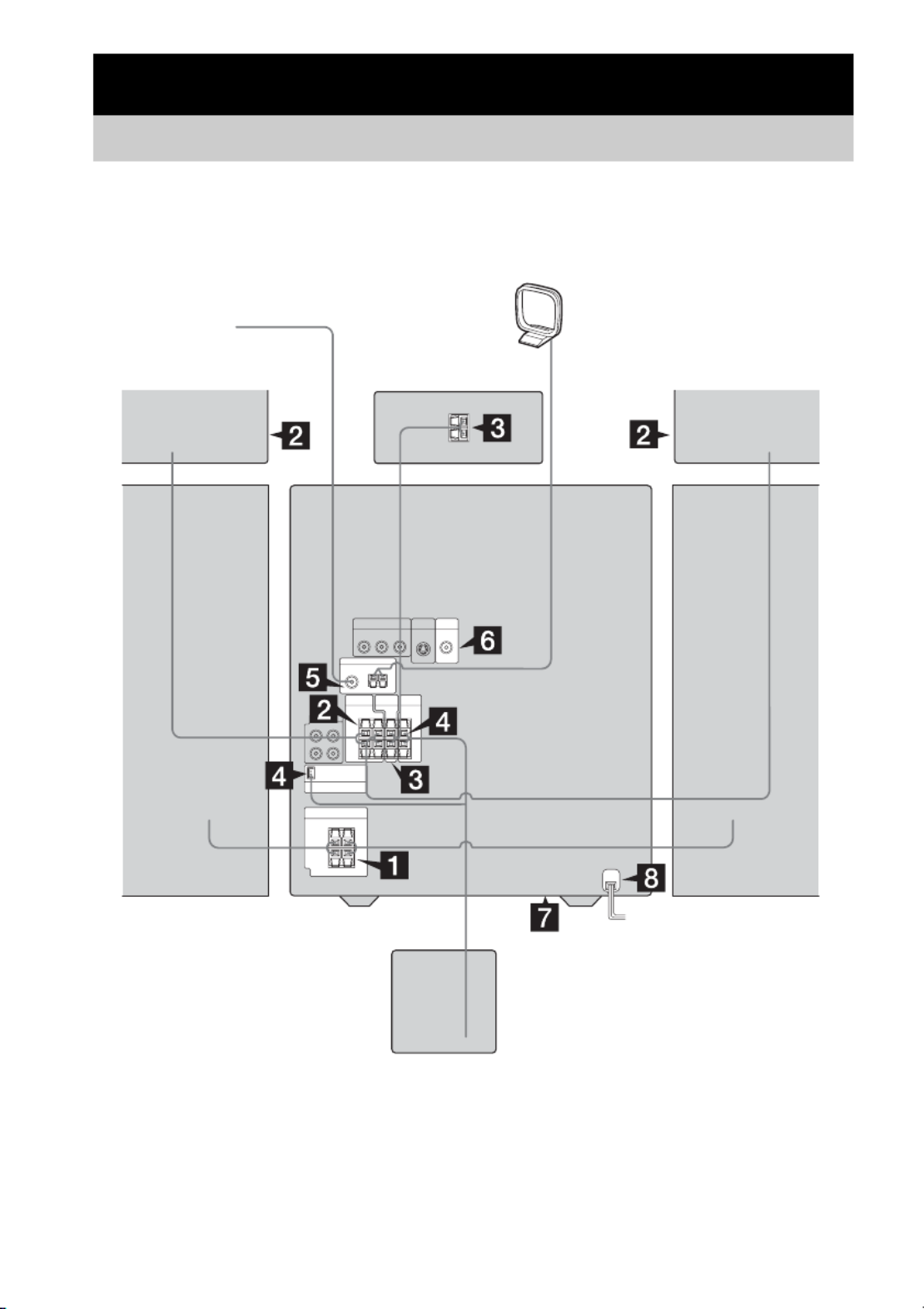
8GB
Perform the following procedures 1 to 9 to hook up your system using the supplied cords and
accessories. The type of speakers supplied varies according to the model you purchased (see
“Specifications” on page 81). MHC-GNZ9D is used for illustration purposes.
Getting Started
Hooking up the system
AM loop antenna
Center speaker 1)
Front speaker (Left)
FM antenna
Front speaker (Right)
Surround speaker
(Right) 1)
1) MHC-GNZ9D/GNZ8D only
2) MHC-GNZ9D only
Surround speaker
(Left)1)
Subwoofer 2)

Getting Started
9GB
1 Connect the front speakers.
Connect the right and left speaker cords to
the FRONT SPEAKER jacks as shown
below.
2 Connect the surround speakers.
(MHC-GNZ9D/GNZ8D only)
Connect the speaker cords to the
SURROUND SPEAKER jacks as shown
below.
Main unit
Speakers
Note
For MHC-GNZ9D, the speaker cords are attached to
the surround speakers. Connect the surround speaker
cords to the main unit only.
3 Connect the center speaker.
(MHC-GNZ9D/GNZ8D only)
Connect the speaker cords to the CENTER
SPEAKER jacks as shown below.
Main unit
Speakers
4 Connect the subwoofer.
(MHC-GNZ9D only)
Connect the speaker cords to the
SUBWOOFER jacks and SUBWOOFER
CONTROL jack as shown below.
–
+
Black/Stripe (#)
Gray/Solid
( )3
Insert only the stripped portion
R L
Gray/Solid
( )3
Black/Stripe (#)
Insert only the stripped portion
–
+
Gray/Solid (3)
Black/Stripe
( )#
+
R L
Gray/Solid
( )3
Insert only the stripped portion
Black/Stripe (#)
Gray/Solid (3)
Black/Stripe
( )#
+
R L
SUB
WOOFER
SUBWOOFER
CONTROL
Gray/Solid (3)
Insert only the stripped portion
Black/
Stripe (#)
continued

10GB
5 Connect the FM and AM antennas.
Set up the AM loop antenna, then connect
it.
Note
Keep the antennas away from the speaker cords.
6 Connect the video input jack of your TV
to the VIDEO OUT jack with the
supplied video cable.
When using a TV
Turn on the TV and select the video input so that you
can view the pictures from this system.
When connecting a video deck
Connect the TV and the video deck using video and
audio cords (not supplied) as shown below.
If the picture has disturbance or there is noise in the
audio when a TV, a video deck and this system are all
connected at the same time, disconnect one of them.
Note
Do not place the TV on this system.
Tip
For even higher quality video images (except for
MHC-GNZ5D):
– Use an optional component video cord to connect the
COMPONENT VIDEO input jacks on your TV to
the COMPONENT VIDEO OUT jacks of this
system. If your TV is compatible with progressive
format file signals, use this connection and set
“PROGRESSIVE AUTO” or “PROGRESSIVE
VIDEO” depending on your TV. For details, see
“To change the type of signal output from the
system” (page 40).
– You can use an optional S video cord to connect the
S VIDEO input jack on your TV to the S VIDEO
OUT jack.
7 For models with a voltage selector, set
VOLTAGE SELECTOR to the local
power line voltage. The voltage
selector is located at the bottom of the
unit.
Depending on the model, the VOLTAGE
SELECTOR may differ.
* Saudi Arabian model: 120 – 127 V
8 Connect the power cord to a wall
outlet.
The demonstration appears in the display.
When you press ?/1, the system turns on
and the demonstration automatically ends.
If the supplied adapter on the plug does not
fit your wall outlet, detach it from the plug
(only for models equipped with an adapter).
AM
FM75
COAXIAL
AM loop antenna
Extend the FM lead antenna horizontally
VIDEO
OUT
S VIDEO
OUT
TV
Video deck System
220V 120V *
230-240V
VOLTAGE SELECTOR

Getting Started
11GB
9 (Except for Latin American model)
Set the color system to PAL or NTSC
depending on the color system of your
TV.
The color system is factory set to NTSC for
region code 3 models, and PAL for other
region code models. Each time you perform
the procedure below, the color system
changes as follows:
NTSC y PAL
1Press ?/1 to turn off the system.
2Press ?/1 on the unit while holding
down X on the unit.
The system turns on and the color
system is changed.
Notes
• Do not place the surround speakers on top of a TV.*
This may cause distortion of the colors in the TV
screen.
• Be sure to connect both left and right surround
speakers.* Otherwise, the sound will not be heard.
• You cannot set the color system in Power Saving
Mode (page 63).
• When you play back a VIDEO CD recorded in a
different color system from the one you set to the
unit, the picture image may be distorted.
* MHC-GNZ9D/GNZ8D only
To connect optional components
See page 69.
Inserting two R6 (size AA)
batteries into the remote
Note
If you do not use the remote for a long period of time,
remove the batteries to avoid possible damage from
battery leakage and corrosion.
Tip
With normal use, the batteries should last for about six
months. When the remote no longer operates the
system, replace both batteries with new ones.
Attaching the speaker pads
Attach the supplied speaker pads to the bottom
of the speakers to stabilize the speakers and
prevent them from slipping.
For MHC-GNZ9D
Small speaker pads for
front speaker ((4) × 2)
surround speaker ((4) × 2)
center speaker (4)
Large speaker pads for
subwoofer (4)
e
E
e
E
continued

12GB
For MHC-GNZ8D/GNZ7D/GNZ5D
Front speaker ((4) × 2)
Center speaker1) (4)
Surround speaker1) ((4) × 2)
1) MHC-GNZ8D only
2) MHC-GNZ9D only
3) MHC-GNZ9D/GNZ8D only
1Place the front speakers at an angle of
45 degrees from your listening
position.
* MHC-GNZ9D only
2Place the center speaker at about the
same height as the front speakers.
Align the center speaker with the front
speakers or place it slightly behind the front
speakers.
3Place the surround speakers.
Position the surround speakers within the
respective gray ranges.
Positioning both surround speakers the
same distance from the listening position is
effective.
When carrying this system
Perform the following procedure to protect
the DVD mechanism.
Use buttons on the unit for the operation.
1Press ?/1 to turn on the system, then
press DVD.
2Make sure that no disc is loaded in the
system and check that “NO DISC”
appears.
3Hold down x, then press DISC SKIP until
“STANDBY” appears.
Check that “MECHA LOCK” appears.
4Unplug the power cord.
Front speaker
Surround speaker 2)
Subwoofer 2)
Center speaker 3)
Surround speaker 1)
Positioning the speakers
(MHC-GNZ9D/GNZ8D only)
45˚
Front
speaker
(R)
Surround speaker
(L)
Surround speaker
(R)
Front
speaker
(L)
Center speaker
Subwoofer*
20˚

Getting Started
13GB
4Place the subwoofer (MHC-GNZ9D
only), then press SUBWOOFER ON/
OFF on the subwoofer.
To obtain a better bass reproduction, we
recommend you to place the subwoofer on
a solid floor where resonance is unlikely to
occur.
Notes
• Do not place the surround speakers on top of a TV.
This may cause distortion of the colors in the TV
screen.
• Always place the subwoofer vertically, keeping it a
few centimeters away from the wall.*
• If the subwoofer is placed in the center of a room, the
bass could be extremely weakened.* This is due to
the influence of the standing wave of the room. If this
happens, move the subwoofer away from the center
of the room or eliminate the cause of the standing
wave, by placing a bookshelf against the wall, etc.
* MHC-GNZ9D only
To install the surround
speakers on the wall
(MHC-GNZ8D only)
1Prepare screws (not supplied) that are
suitable for the hole on the back of each
speaker. See the illustrations below.
2Fasten the screws to the wall.
The screws should protrude 5 to 7 mm.
3Hang the speakers on the screws.
Notes
• Use screws that are suitable for the wall material and
strength. As a plaster board wall is especially fragile,
attach the screws securely to a beam and fasten them
to the wall. Install the satellite speakers on a vertical
and flat wall where reinforcement is applied.
• Contact a screw shop or installer regarding the wall
material or screws to be used.
• Sony is not responsible for accident or damage
caused by improper installation, insufficient wall
strength or improper screw installation, natural
calamity, etc.
Speaker settings (MHC-GNZ9D/
GNZ8D only)
To enjoy DVDs and other discs with multi-
channel sound and Dolby surround effects, the
speakers need to be adjusted. Set the distance
from the listening position to the speakers, and
the balance and level. Then use the test tone to
adjust the volume of each speaker to the same
level.
For details, see “Speaker settings” on page 43.
SUBWOOFER
ON/OFF
SUBWOOFER indicator
more than 25 mm
4 mm
4.6 mm
10 mm
Hole on the back of
the speaker
5 to 7 mm
4.6 mm
10 mm
Hole on the back of the speaker
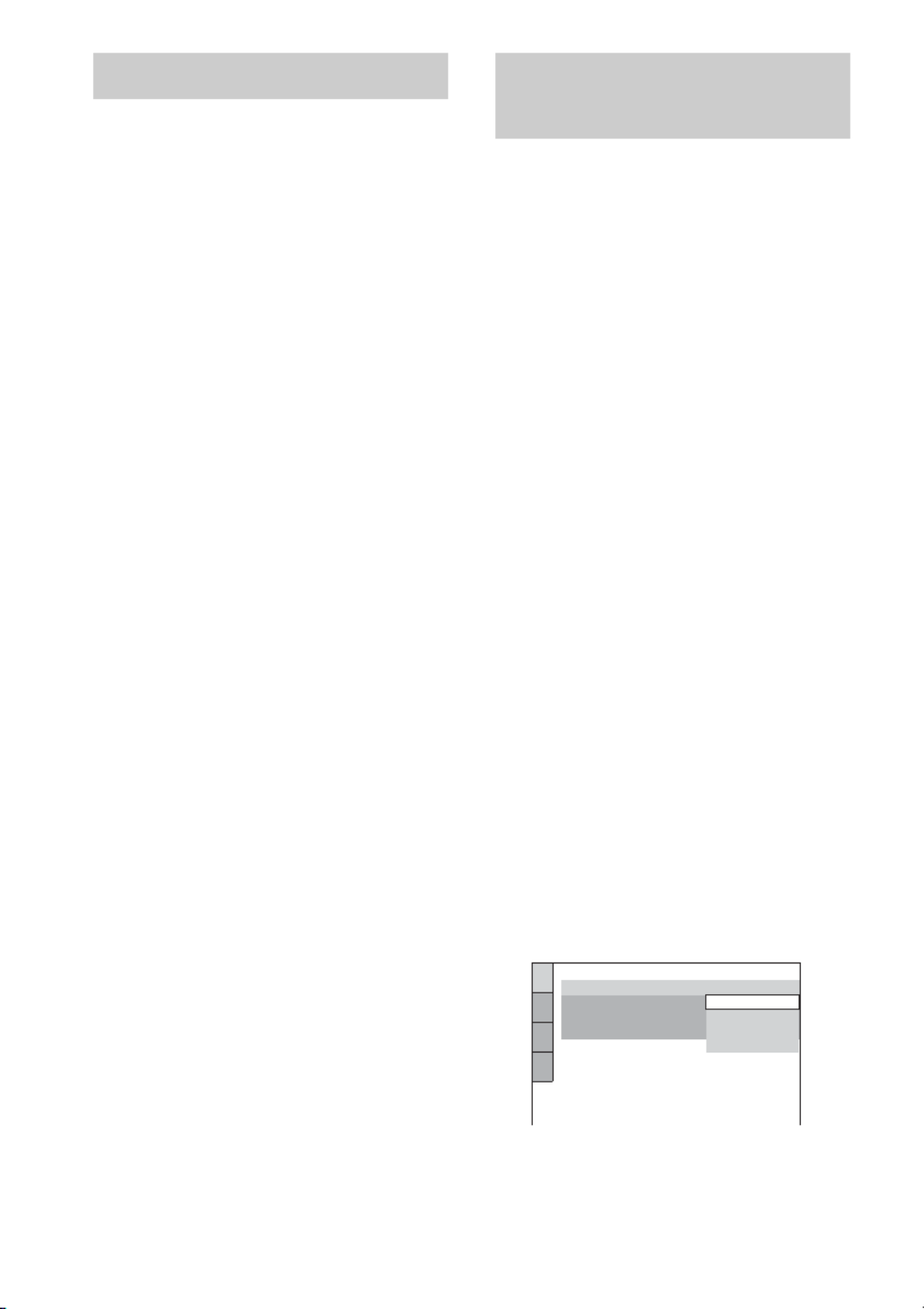
14GB
1Press ?/1 to turn on the system.
2Press TIMER MENU.
3Press M or m repeatedly to set the hour.
4Press ENTER.
5Press M or m repeatedly to set the
minute.
6Press ENTER.
The clock starts working.
To adjust the clock
1Press TIMER MENU.
2Press M or m to select “CLOCK SET”, then
press ENTER.
3Do the same procedures as step 3 to 6
above.
Notes
• The clock settings are canceled when you disconnect
the power cord or if a power failure occurs.
• You cannot set the clock in Power Saving Mode
(page 63).
You can set the initial settings of “OSD”, “TV
TYPE” and “DISTANCE” (MHC-GNZ9D/
GNZ8D only) step by step.
After performing the Quick Setup, the system is
ready for playing back of movies, music CDs,
etc. To perform further speakers settings, see
“Speaker settings” on page 43.
The Asian model is used for illustration
purposes only.
For MHC-GNZ9D/GNZ8D
1Turn on the TV and select the video
input.
2Press ?/1 to turn on the system.
3Press FUNCTION + or – repeatedly (or
DVD on the unit) to switch the function
to DVD.
The guide message appears on the TV
screen.
Notes
• When a disc is in the system or the disc tray
opens, the guide message does not appear on the
TV screen. Remove the disc.
• When you press CLEAR, the guide message
disappears. When you need to perform the
Quick Setup, see “To recall the Quick Setup
display” (page 16).
• Disconnect the headphone and microphones
when you perform the Quick Setup. You cannot
operate steps after 9 with the headphone or
microphones connected.
4Press ENTER.
“LANGUAGE SETUP” appears.
The language you select in “LANGUAGE
SETUP” is for “OSD”, “MENU” and
“SUBTITLE” (page 38).
Setting the clock Performing the Quick
Setup
LANGUAGE SETUP
OSD:
MENU:
AUDIO:
SUBTITLE:
THAI
CHINESE 1
ENGLISH
ENGLISH
CHINESE 2
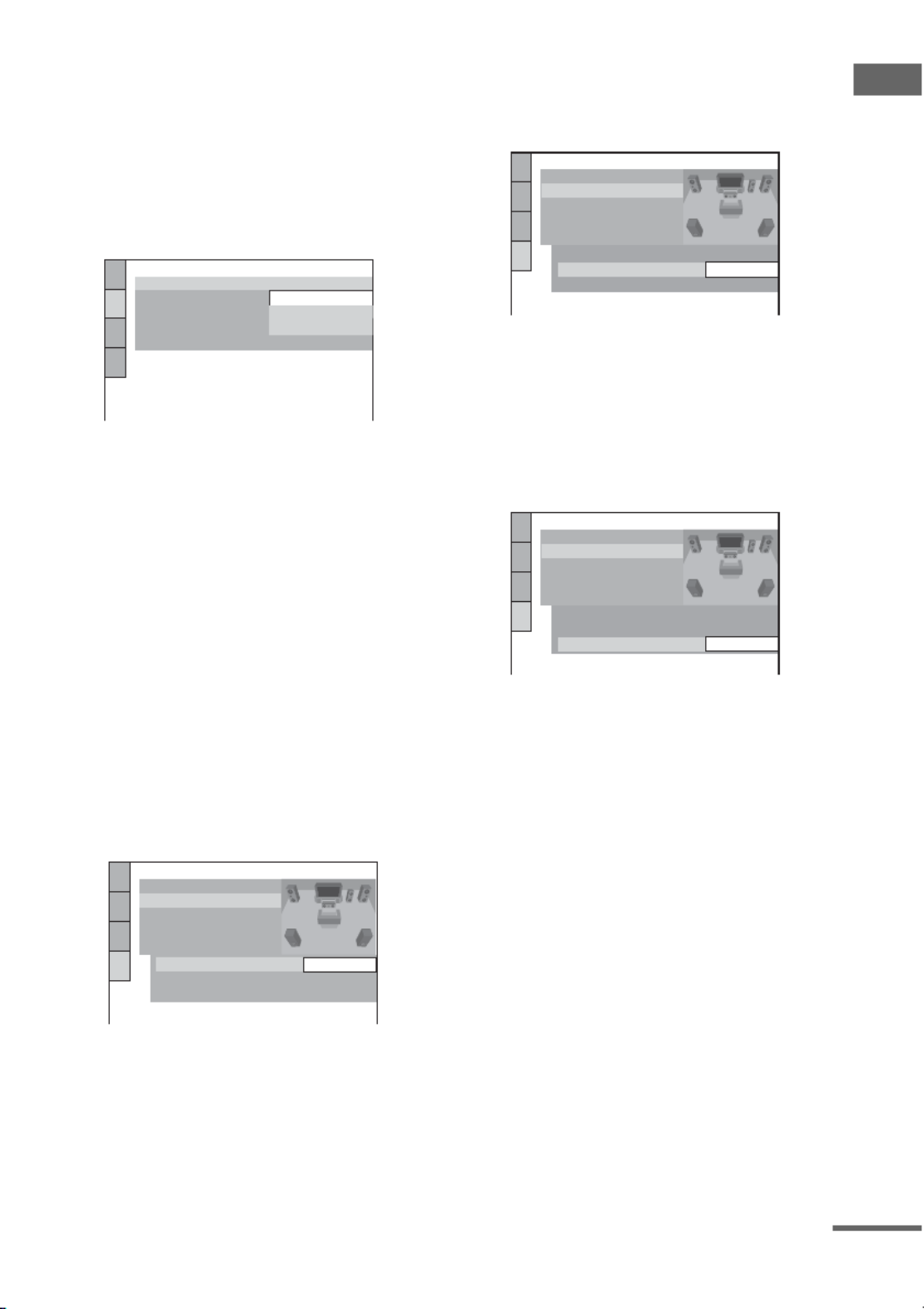
Getting Started
15GB
5Press M or m repeatedly to select a
language used in the on-screen
display.
The selectable language is different
depending on the area.
6Press ENTER.
The setting is selected and “SCREEN
SETUP” appears.
7Press M or m repeatedly to select the
setting that matches your TV type.
xWhen you connect a 4:3 standard TV
“4:3 LETTER BOX” or “4:3 PAN SCAN”
(page 39)
xWhen you connect a wide-screen TV
or a 4:3 standard TV with a wide-screen
mode
“16:9” (page 39)
8Press ENTER.
The setting is selected and “SPEAKER
SETUP” appears.
9Press M or m repeatedly to select the
front speaker distance from the
listening position, then press ENTER.
You can set from 1.0 to 7.0 m.
10 Press M or m repeatedly to select the
center speaker distance from the
listening position, then press ENTER.
You can set from 0.0 to 7.0 m.
Note
The setting range changes depending on the front
speaker setting.
11 Press M or m repeatedly to select the
surround speaker distance from the
listening position.
You can set from 0.0 to 7.0 m.
Note
The setting range changes depending on the front
speaker setting.
12 Press ENTER.
The Quick Setup is complete.
SCREEN SETUP
TV TYPE: 16:9
SCREEN SAVER:
4:3 OUTPUT:
BACKGROUND:
16:9
COLOR SYSTEM:
FULL
4:3 PAN SCAN
4:3 LETTER BOX
SPEAKER SETUP
TEST TONE:
LEVEL(FRONT):
LEVEL(SURROUND):
OFF
CENTER:
3.0m
3.0m
SURROUND:
DISTANCE:
SIZE:
FRONT:
*
3.0m
SPEAKER SETUP
TEST TONE:
LEVEL(FRONT):
LEVEL(SURROUND):
OFF
3.0m
3.0m
SURROUND:
DISTANCE:
SIZE:
FRONT:
*
3.0mCENTER:
SPEAKER SETUP
TEST TONE:
LEVEL(FRONT):
LEVEL(SURROUND):
OFF
3.0m
3.0m
DISTANCE:
SIZE:
FRONT:
CENTER:
*
3.0mSURROUND:
continued

16GB
For MHC-GNZ7D/GNZ5D
1Turn on the TV and select the video
input.
2Press ?/1 to turn on the system.
3Press FUNCTION + or – repeatedly (or
DVD on the unit) to switch the function
to DVD.
The guide message appears on the TV
screen.
Notes
• When a disc is in the system or the disc tray
opens, the guide message does not appear on the
TV screen. Remove the disc.
• When you press CLEAR, the guide message
disappears. When you need to perform the
Quick Setup, see “To recall the Quick Setup
display” (page 16).
4Press ENTER.
“LANGUAGE SETUP” appears.
5Press M or m repeatedly to select a
language used in the on-screen
display.
The selectable language is different
depending on the area.
6Press ENTER.
The setting is selected and “SCREEN
SETUP” appears.
7Press M or m repeatedly to select the
setting that matches your TV type.
xWhen you connect a 4:3 standard TV
“4:3 LETTER BOX” or “4:3 PAN SCAN”
(page 39)
xWhen you connect a wide-screen TV
or a 4:3 standard TV with a wide-screen
mode
“16:9” (page 39)
8Press ENTER.
The Quick Setup is complete.
If you make a mistake
Press ., then select the item again.
To quit the Quick Setup
Press DISPLAY in any step.
To recall the Quick Setup display
1Press DISPLAY in stop mode.
The Control Menu appears.
2Press M or m repeatedly to select “SETUP”,
then press ENTER.
The options for “SETUP” appear.
3Press M or m repeatedly to select “QUICK”,
then press ENTER.
The Quick Setup display appears.
Note
If you want to change each setting, see “Using the
Setup Display” (page 37).
LANGUAGE SETUP
OSD:
MENU:
AUDIO:
SUBTITLE: THAI
CHINESE 1
ENGLISH
ENGLISH
CHINESE 2
SCREEN SETUP
TV TYPE: 16:9
SCREEN SAVER:
4:3 OUTPUT:
BACKGROUND:
16:9
COLOR SYSTEM:
FULL
4:3 PAN SCAN
4:3 LETTER BOX

DVD/VIDEO CD/CD/MP3/JPEG/DivX – Play
17GB
Use buttons on the unit for the operation.
1Press Z OPEN/CLOSE.
2Place a disc with the label side up on
the disc tray.
To insert additional discs, press DISC
SKIP/EX-CHANGE to rotate the disc tray.
3Press Z OPEN/CLOSE again to close
the disc tray.
Notes
• Do not use a disc with tape, seals or paste on it as this
may cause malfunction.
• Do not forcibly press the disc tray closed with your
finger, as this may cause malfunction.
• Do not place two discs on a single tray.
* Except for MHC-GNZ9D Latin American model,
GNZ8D Latin American model, GNZ7D and
GNZ5D
Before playing a DVD, VIDEO CD, JPEG or
DivX turn on your TV and select the video input.
Depending on the DVD or VIDEO CD, some
operations may be different or restricted. Refer
to the operating instructions supplied with the
disc.
Example: When a DVD disc is loaded
Example: When a CD disc is loaded
1Press FUNCTION + or – repeatedly (or
DVD on the unit) to switch the function
to DVD.
2Press H (or nN on the unit).
DVD/VIDEO CD/CD/MP3/JPEG/DivX
– Play
Loading a disc
Playing a disc
*
Playing time
Disc tray number
Title or chapter number
Disc presence indicator
Playing timeTrack number
Disc presence indicatorDisc tray number
continued

18GB
Other operations
1) There may be some disturbance in the video image.
2) Except for MP3/JPEG
3) Except for MHC-GNZ9D Latin American model,
GNZ8D Latin American model, GNZ7D and
GNZ5D
4) The × ×2 /B2b playback speed is about twice the
normal speed. The 3M/3m playback speed is
faster than the 2M m M m/2 and the 2 /2
playback speed is faster than the 1M/1m.
5) DVD VIDEO/CD only.
6) DVD VIDEO/DVD-RW/VIDEO CD/DivX*
7) DVD VIDEO only
8) The 2 y/2 playback speed is slower than
1y/1 .
* Except for MHC-GNZ9D Latin American model,
GNZ8D Latin American model, GNZ7D and
GNZ5D
Notes
• You cannot perform Instant Replay and Instant
Advance in Repeat Play mode (page 22).
• You cannot search for a still picture on a DVD-RW
in VR mode.
• Depending on the DVD or VIDEO CD, some
operations may be restricted.
• 2 channel sound is heard when using headphones.
• The following discs take a longer time to start
playback.
– a disc recorded with complicated tree structure.
– a disc recorded in Multi Session.
– a disc to which data can be added (non-finalized
disc).
• Some DVD-R/DVD-RW/DVD+R/DVD+RW or
CD-Rs/CD-RWs cannot be played on this system
depending on file format.
To Do this
Stop Press . x
Pause Press X.1)
Press X again or press H (or
nN on the unit) to resume
play.
Select a chapter,
scene or track
(Except for
JPEG)
Press . or > repeatedly (or
turn l L on the unit) during
play or pause.
Or, press the number buttons in
stop mode, then press ENTER.2)
Select an album
of DATA CDs/
DATA DVDs3)
Press ALBUM + or – repeatedly
during play or pause.
Locate a point
quickly in fast
forward or fast
reverse (Scan)
(Except for
JPEG)
Press m M or during play.
Each time you press the button,
searching speed changes
cyclically as follows:
Playback direction4)
t ×2B5) t 1 Mt 2 M
t 3M6)
Opposite direction4)
t ×2b7) t 1 mt 2 m
t 3m6)
To return to Normal Play, press
H (or nN on the unit).
Watch frame by
frame
(Slow-motion
Play) (DVD
VIDEO/DVD-
RW/VIDEO CD/
DivX3) only)
Press X during play, then press
SLOW or SLOW y. Each
time you press the button, the
playback speed changes as
follows:
Playback direction8)
2 yy 1 y
Opposite direction8) (DVD
VIDEO/DVD-RW only)
2 y 1
To return to Normal Play, press
H (or nN on the unit).
Play one frame at
a time (Freeze
frame) (DVD
VIDEO/DVD-
RW/VIDEO CD
only)
Press X during play, then press
STEP C to go to the next frame
or press c STEP to go to the
previous frame (DVD VIDEO/
DVD-RW only).
Replay the
previous scene
(Instant Replay)
(DVD VIDEO/
DVD-RW only)
Press REPLAY during play.
Briefly fast
forward the
current scene
(Instant
Advance) (DVD
VIDEO/DVD-
RW only)
Press ADVANCE during
play.
Select a disc Press DISC SKIP (or DISC 1 – 3
on the unit).
Switch to DVD
function from
another source
Press DISC 1 – 3 on the unit
(Automatic Source selection).
Exchange other
discs while
playing
Press DISC SKIP/EX-CHANGE
on the unit.
Remove a disc Press Z OPEN/CLOSE on the
unit.
To Do this

DVD/VIDEO CD/CD/MP3/JPEG/DivX – Play
19GB
Tips
• The Instant Replay function is useful when you want
to review a scene or dialogue that you missed.
• The Instant Advance function is useful when you
want to pass over a scene that you do not want to
watch.
• You may not be able to use the Instant Replay or
Instant Advance function with some scenes.
Resuming playback from the
point you stopped the disc
— Resume Play
This system memorizes the point where you
stopped the disc so you can resume from that
point. Resume Play is not canceled when you
turn off the system (except for MP3/JPEG/DivX
video).
1While playing a disc, press x to stop
playback.
“Resume” appears in the display.
If “Resume” does not appear, Resume Play
is not available.
2Press H (or nN on the unit).
The player starts playback from the point
you stopped the disc in step 1.
Notes
• You cannot perform Resume Play during Shuffle
Play or Program Play.
• Depending on where you stopped the disc, the
system may resume playback from a different point.
• Resume play is canceled when:
– you press x in stop mode.
– you disconnect the power cord.
– you eject the disc (except for DVD VIDEO/
VIDEO CD when “MULTI-DISC RESUME” in
“CUSTOM SETUP” is set to “ON”).
– you change the play mode.
– you change the settings on the Setup Display.
– you turn off the system (MP3/JPEG/DivX video
only).
– you change the functions (CD/MP3/JPEG/DivX
video only).
To enjoy a disc that is played
before by resume playback
— Multi-disc Resume (DVD VIDEO/VIDEO
CD only)
This system memorizes the point where you
stopped the disc for up to 40 discs and resumes
playback the next time you insert the same disc.
If you store a resume playback point for the 41st
disc, the resume playback point for the first disc
is deleted.
To activate this function, set “MULTI-DISC
RESUME” in “CUSTOM SETUP” to “ON”
(page 42).
Notes
• If “MULTI-DISC RESUME” in “CUSTOM
SETUP” is set to “OFF” (page 42), the resume point
is cleared when you change the function.
• If “MULTI-DISC RESUME” in “CUSTOM
SETUP” is set to “ON” (page 42) and you playback
a recorded disc such as DVD-RW, the system may
playback other recorded discs from the same resume
point. To play from the beginning, press x twice,
then press H (or nN on the unit).

20GB
You can make a program of up to 99 steps.
1Press DISPLAY in stop mode.
The Control Menu appears.
2Press M or m repeatedly to select
“PROGRAM”, then press ENTER.
The options for “PROGRAM” appear.
3Press M m or repeatedly to select “SET
t”, then press ENTER.
4Press ,.
The cursor moves to the track list (in this
case, “01”).
5Press M or m repeatedly to select the
track you want to program, then press
ENTER.
The selected track is programmed and the
cursor moves to the program list.
For example, select track “02”.
6Repeat step 4 and 5 to program other
tracks.
The programmed tracks are displayed in the
selected order.
7Press H (or nN on the unit) to start
Program Play.
Program Play starts.
To cancel Program Play
Press CLEAR, or select “OFF” after step 3.
To play the same program again, select “ON” in
step 3, then press ENTER.
To change a programmed track
1After step 3, press M m or repeatedly to
select the programmed track you want to
change in the program list, then press ,.
2Press M or m repeatedly to select the track
you want to program, then press ENTER.
The previously selected track is replaced by
the newly selected track.
To clear a programmed track
1After step 3, press M m or repeatedly to
select the programmed track you want to
clear in the program list.
2Press CLEAR.
Or, press ,, then press M repeatedly to
select “– –” in the track list, and then press
ENTER.
Creating your own
program
— Program Play
6 (14)
T
2 : 5 0
OFF
SET
ON
OFF
CD
PROGRAM
1. TRACK
ALL CLEAR
2. TRACK – –
3. TRACK – –
4. TRACK – –
5. TRACK – –
6. TRACK – –
7. TRACK – –
T
0:00:00
– –
01
02
03
04
05
Program list Track list on a disc
Total time of the programmed tracks
PROGRAM
1. TRACK – –
ALL CLEAR
2. TRACK – –
3. TRACK – –
4. TRACK – –
5. TRACK – –
6. TRACK – –
7. TRACK – –
T
– –
02
03
04
05
01
0:00:00
PROGRAM
1. TRACK 0 2
ALL CLEAR
2. TRACK – –
3. TRACK – –
4. TRACK – –
5. TRACK – –
6. TRACK – –
7. TRACK – –
0:15:30
– –
01
02
03
04
05
T
Selected track
Total playing time of the programmed tracks

DVD/VIDEO CD/CD/MP3/JPEG/DivX – Play
21GB
To clear all the programmed
tracks
In step 4, press M repeatedly to select “ALL
CLEAR” in the program list, then press ENTER.
Notes
• All Discs Repeat is automatically changed into
Program Repeat when you set to program play mode.
You can only program the contents of the current
disc.
• You cannot perform Program Play during PBC
playback of VIDEO CDs (page 24).
• When you change the disc by pressing DISC SKIP
(or DISC 1 – 3 on the unit), programmed tracks are
canceled.
Tip
You can perform Repeat Play or Shuffle Play of
programmed tracks. During Program Play, follow the
steps of Repeat Play (page 22) or Shuffle Play
(page 21).
You can play tracks on a disc in random order by
using the on-screen display.
1Press DISPLAY in stop mode.
The Control Menu appears.
2Press M or m repeatedly to select
“SHUFFLE”, then press ENTER.
The options for “SHUFFLE” appear.
3Press M or m to select the item to be
shuffled.
xWhen the disc is in Normal Play
mode
TRACK: plays tracks on the current disc in
random order.
xWhen the disc is in Program Play
mode
ON: plays programmed tracks on the
current disc in random order.
4Press ENTER.
Shuffle Play starts.
To cancel Shuffle Play
Press CLEAR, or select “OFF” in step 3.
To turn off the Control Menu
Press DISPLAY repeatedly until the Control
Menu is turned off.
Note
You cannot perform Shuffle Play during PBC playback
of VIDEO CDs and Super VCDs (page 24).
Tip
You can set Shuffle Play in stop mode. After selecting
the “SHUFFLE” option, press H (or nN on the
unit) to start Shuffle Play.
Playing in random order
— Shuffle Play
6 (14)
T
2 : 5 0
OFF
TRACK
OFF
CD

22GB
* Except for MHC-GNZ9D Latin American model,
GNZ8D Latin American model, GNZ7D and
GNZ5D
You can play all the titles/tracks/files or a single
title/chapter/track on the discs repeatedly.
You can use a combination of Shuffle or
Program Play modes.
Using the front panel display
Press REPEAT repeatedly during play until
“REP” or “REP1” appears.
REP: For all the titles/tracks/files1)2) on the
disc(s) or a single title3).
REP1: For chapter3)/track/DivX video file2)
only.
1) For JPEG, during Slide show only
2) DivX video files can be played on except for
MHC-GNZ9D Latin American model, GNZ8D
Latin American model, GNZ7D and GNZ5D.
3) For DVD, you can check whether a title or chapter is
being repeatedly played on the TV screen.
To cancel Repeat Play
Press REPEAT repeatedly until both “REP” and
“REP1” disappear.
Notes
• Depending on the DVD, you cannot perform Repeat
Play.
• You cannot perform Repeat Play during PBC
playback of VIDEO CDs (page 24).
• You cannot select “REP1” during Program Play and
Shuffle Play.
• When you select “REP1”, that title/chapter/track/
DivX video files* is repeated endlessly until “REP1”
is canceled.
* Except for MHC-GNZ9D Latin American model,
GNZ8D Latin American model, GNZ7D and
GNZ5D
Using the on-screen display
1Press DISPLAY during play.
The Control Menu appears.
2Press M or m repeatedly to select
“REPEAT”, then press ENTER.
The options for “REPEAT” appear.
3Press M or m repeatedly to select the
item to be repeated.
The default setting is underlined.
xWhen playing a DVD VIDEO/DVD-RW
• OFF: does not play repeatedly.
• ALL DISCS: repeats all of the discs.
• ONE DISC*: repeats all of the titles on the
current disc.
• TITLE: repeats the current title.
• CHAPTER: repeats the current chapter.
* When playing a DVD-RW in VR mode, “ONE
DISC” repeats all of the titles of the selected
type.
xWhen playing a CD/VIDEO CD
without PBC function
• OFF: does not play repeatedly.
• ALL DISCS: repeats all of the discs.
• ONE DISC: repeats all of the tracks on the
current disc.
• TRACK: repeats the current track.
Playing repeatedly
— Repeat Play
*
6 (14)
T
2 : 5 0
OFF
TRACK
ALL DISCS
ONE DISC
OFF
CD

DVD/VIDEO CD/CD/MP3/JPEG/DivX – Play
23GB
xWhen playing a DATA CD
1)/DATA
DVD1)
• OFF: does not play repeatedly.
• ALL DISCS1): repeats all of the discs.
• ONE DISC1)
: repeats all of the albums on
the current disc.
• ALBUM1): repeats the current album.
• TRACK2): repeats the current track.
• FILE1)3): repeats the current file.
1) DivX video files and the album(s) containing
DivX video files can be played on except for
MHC-GNZ9D Latin American model, GNZ8D
Latin American model, GNZ7D and GNZ5D.
2) MP3 audio tracks only
3) DivX video files only
4Press ENTER.
Repeat Play starts.
To cancel Repeat Play
Press CLEAR, or select “OFF” in step 3.
To turn off the Control Menu
Press DISPLAY repeatedly until the Control
Menu disappears.
Notes
• You cannot perform Repeat Play during PBC
playback of VIDEO CDs and Super VCDs (page 24).
• When “MODE (MP3, JPEG)” is set to “IMAGE
(JPEG)” (page 29), you cannot select “TRACK”.
Tips
• You can set Repeat Play in stop mode. After
selecting the “REPEAT” option, press H (or
nN on the unit) to start Repeat Play.
• You can quickly display the “REPEAT” status by
pressing REPEAT. Each time you press REPEAT,
the “REPEAT” option changes.
Some DVDs have menus to help you enjoy the
DVDs. You can play DVDs using these menus
on the TV screen.
• Using the DVD top menu
A DVD is divided into long sections of a picture
or a music feature called “titles”. When you play
a DVD which contains several titles, you can
select the title you want using the DVD top
menu.
• Using the DVD menu
Some DVDs allow you to select the disc
contents using a menu. When you play these
DVDs, you can select items such as the language
for the subtitles and the language for the sound
using the DVD menu.
1Press TOP MENU or MENU.
The menu appears on the TV screen. The
contents of the menu vary from disc to disc.
2Press M m < ,/ / / or the number
buttons to select the title or item you
want to play.
3Press ENTER.
Playing DVDs using the
menu
Product specificaties
| Merk: | Sony |
| Categorie: | Hifi systeem |
| Model: | MHC-GNZ8D |
Heb je hulp nodig?
Als je hulp nodig hebt met Sony MHC-GNZ8D stel dan hieronder een vraag en andere gebruikers zullen je antwoorden
Handleiding Hifi systeem Sony

22 November 2024

22 November 2024

24 Mei 2024

15 April 2024

7 Maart 2024

17 Februari 2024

17 Februari 2024

17 Februari 2024

17 Februari 2024

6 Juli 2023
Handleiding Hifi systeem
- Hifi systeem Philips
- Hifi systeem Samsung
- Hifi systeem Panasonic
- Hifi systeem LG
- Hifi systeem Huawei
- Hifi systeem Asus
- Hifi systeem AEG
- Hifi systeem Garmin
- Hifi systeem Grundig
- Hifi systeem JVC
- Hifi systeem JBL
- Hifi systeem Kenwood
- Hifi systeem Karcher
- Hifi systeem Motorola
- Hifi systeem Medion
- Hifi systeem Nokia
- Hifi systeem Olympus
- Hifi systeem Onkyo
- Hifi systeem Pioneer
- Hifi systeem VTech
- Hifi systeem Yamaha
- Hifi systeem Acoustic Solutions
- Hifi systeem Ade
- Hifi systeem Aiwa
- Hifi systeem Akai
- Hifi systeem Akg
- Hifi systeem Albrecht
- Hifi systeem Alpine
- Hifi systeem Altec Lansing
- Hifi systeem Alto
- Hifi systeem American Audio
- Hifi systeem AOC
- Hifi systeem Arcam
- Hifi systeem Arturia
- Hifi systeem Audio Pro
- Hifi systeem Audio-Technica
- Hifi systeem Audiolab
- Hifi systeem Audiosonic
- Hifi systeem Audison
- Hifi systeem Audizio
- Hifi systeem Auna
- Hifi systeem Autotek
- Hifi systeem AVM
- Hifi systeem BeamZ
- Hifi systeem Behringer
- Hifi systeem Belkin
- Hifi systeem Bigben
- Hifi systeem Blaupunkt
- Hifi systeem Bluesound
- Hifi systeem Bluetrek
- Hifi systeem Bose
- Hifi systeem Boss
- Hifi systeem Boston Acoustics
- Hifi systeem Brandson
- Hifi systeem Brigmton
- Hifi systeem Dali
- Hifi systeem DAP
- Hifi systeem DAP Audio
- Hifi systeem Denon
- Hifi systeem Denver
- Hifi systeem Devialet
- Hifi systeem Dual
- Hifi systeem Duronic
- Hifi systeem E-bench
- Hifi systeem Ebode
- Hifi systeem Elac
- Hifi systeem Elta
- Hifi systeem Ematic
- Hifi systeem Energy Sistem
- Hifi systeem Envivo
- Hifi systeem ESX
- Hifi systeem Fender
- Hifi systeem Fenton
- Hifi systeem Ferguson
- Hifi systeem Fiio
- Hifi systeem Focal
- Hifi systeem Focusrite
- Hifi systeem Franklin
- Hifi systeem Geemarc
- Hifi systeem Gembird
- Hifi systeem Gemini
- Hifi systeem General Electric
- Hifi systeem Geneva
- Hifi systeem GPX
- Hifi systeem Griffin
- Hifi systeem Hama
- Hifi systeem Harman Kardon
- Hifi systeem Hercules
- Hifi systeem Hitachi
- Hifi systeem Homedics
- Hifi systeem Honor
- Hifi systeem House Of Marley
- Hifi systeem HUMANTECHNIK
- Hifi systeem Hyundai
- Hifi systeem Icon
- Hifi systeem ILive
- Hifi systeem Iluv
- Hifi systeem Imperial
- Hifi systeem Infinity
- Hifi systeem Ion
- Hifi systeem Karcher Audio
- Hifi systeem KEF
- Hifi systeem Kicker
- Hifi systeem Klipsch
- Hifi systeem Konig
- Hifi systeem Korg
- Hifi systeem Laser
- Hifi systeem LD Systems
- Hifi systeem Lenco
- Hifi systeem Loewe
- Hifi systeem Logik
- Hifi systeem Logitech
- Hifi systeem Lowrance
- Hifi systeem Luxman
- Hifi systeem Lynx
- Hifi systeem M-Audio
- Hifi systeem Mac Audio
- Hifi systeem Mackie
- Hifi systeem Magnat
- Hifi systeem Magnavox
- Hifi systeem Magnum
- Hifi systeem Manhattan
- Hifi systeem Marantz
- Hifi systeem Marmitek
- Hifi systeem Marquant
- Hifi systeem Marshall
- Hifi systeem MB Quart
- Hifi systeem Meridian
- Hifi systeem Midland
- Hifi systeem Monacor
- Hifi systeem Monitor Audio
- Hifi systeem Mpman
- Hifi systeem Mtx Audio
- Hifi systeem Muse
- Hifi systeem Nacon
- Hifi systeem NAD
- Hifi systeem Nec
- Hifi systeem Nedis
- Hifi systeem Netgear
- Hifi systeem Nextbase
- Hifi systeem Nikkei
- Hifi systeem Paradigm
- Hifi systeem Peaq
- Hifi systeem Peavey
- Hifi systeem Plantronics
- Hifi systeem Polk
- Hifi systeem Power Dynamics
- Hifi systeem Pure
- Hifi systeem Pyle
- Hifi systeem Quantis
- Hifi systeem Razer
- Hifi systeem RCA
- Hifi systeem RCF
- Hifi systeem Reflexion
- Hifi systeem Revo
- Hifi systeem Revox
- Hifi systeem Roadstar
- Hifi systeem Rockford Fosgate
- Hifi systeem Roland
- Hifi systeem Rotel
- Hifi systeem Sagem
- Hifi systeem Salora
- Hifi systeem Samson
- Hifi systeem Sangean
- Hifi systeem Saramonic
- Hifi systeem Schneider
- Hifi systeem Scott
- Hifi systeem Sencor
- Hifi systeem Sennheiser
- Hifi systeem Sharkoon
- Hifi systeem Sharp
- Hifi systeem Silvercrest
- Hifi systeem Skytec
- Hifi systeem Sonoro
- Hifi systeem Sonos
- Hifi systeem Sony Ericsson
- Hifi systeem Soundmaster
- Hifi systeem Soundstream
- Hifi systeem Starkey
- Hifi systeem Steelseries
- Hifi systeem Steinberg
- Hifi systeem Stereoboomm
- Hifi systeem Sunstech
- Hifi systeem Superior
- Hifi systeem Swissvoice
- Hifi systeem Tannoy
- Hifi systeem Tascam
- Hifi systeem TC Helicon
- Hifi systeem TCM
- Hifi systeem Teac
- Hifi systeem Technaxx
- Hifi systeem Technics
- Hifi systeem Technisat
- Hifi systeem Telefunken
- Hifi systeem Terratec
- Hifi systeem Teufel
- Hifi systeem Thomson
- Hifi systeem Toa
- Hifi systeem Tristar
- Hifi systeem Universal Remote Control
- Hifi systeem Velleman
- Hifi systeem Vivax
- Hifi systeem Vizio
- Hifi systeem Vonyx
- Hifi systeem Watson
- Hifi systeem Wolfgang
- Hifi systeem Xoro
- Hifi systeem Zoom
- Hifi systeem Jabra
- Hifi systeem Jamo
- Hifi systeem JB Systems
- Hifi systeem Jensen
- Hifi systeem JL Audio
- Hifi systeem OK
- Hifi systeem Omnitronic
- Hifi systeem OneConcept
- Hifi systeem Oppo
- Hifi systeem Orbitsound
- Hifi systeem Oregon Scientific
- Hifi systeem Anthem
- Hifi systeem Cambridge
- Hifi systeem McIntosh
- Hifi systeem Camry
- Hifi systeem Clatronic
- Hifi systeem Continental Edison
- Hifi systeem ECG
- Hifi systeem Bang And Olufsen
- Hifi systeem Bowers And Wilkins
- Hifi systeem Caliber
- Hifi systeem Creative
- Hifi systeem CSL
- Hifi systeem Exibel
- Hifi systeem GoGEN
- Hifi systeem Krüger And Matz
- Hifi systeem Naxa
- Hifi systeem NGS
- Hifi systeem Proscan
- Hifi systeem Shure
- Hifi systeem Steren
- Hifi systeem Kunft
- Hifi systeem Clarion
- Hifi systeem Cobra
- Hifi systeem Bush
- Hifi systeem Crosley
- Hifi systeem Nevir
- Hifi systeem DPA
- Hifi systeem MXL
- Hifi systeem Aplic
- Hifi systeem Atlona
- Hifi systeem Irradio
- Hifi systeem Defender
- Hifi systeem Alba
- Hifi systeem Majestic
- Hifi systeem Trevi
- Hifi systeem Crunch
- Hifi systeem SIIG
- Hifi systeem Sven
- Hifi systeem Lenoxx
- Hifi systeem Scosche
- Hifi systeem Canton
- Hifi systeem ClearOne
- Hifi systeem Tripp Lite
- Hifi systeem QTX
- Hifi systeem Musical Fidelity
- Hifi systeem SPC
- Hifi systeem Sanus
- Hifi systeem Block
- Hifi systeem Pro-Ject
- Hifi systeem Rega
- Hifi systeem Vision
- Hifi systeem Crown
- Hifi systeem Mark Levinson
- Hifi systeem Rane
- Hifi systeem Coby
- Hifi systeem Massive
- Hifi systeem WAGAN
- Hifi systeem Monster
- Hifi systeem Cardo
- Hifi systeem Dreamgear
- Hifi systeem Auto-T
- Hifi systeem AudioAffairs
- Hifi systeem DataVideo
- Hifi systeem ART
- Hifi systeem Sonance
- Hifi systeem HK Audio
- Hifi systeem Galaxy Audio
- Hifi systeem Bigben Interactive
- Hifi systeem Ikan
- Hifi systeem Native Instruments
- Hifi systeem Apogee
- Hifi systeem Pyle Pro
- Hifi systeem PreSonus
- Hifi systeem Electro-Voice
- Hifi systeem IK Multimedia
- Hifi systeem IDance
- Hifi systeem Chord
- Hifi systeem ESI
- Hifi systeem Rode
- Hifi systeem Anchor Audio
- Hifi systeem ATen
- Hifi systeem Cmx
- Hifi systeem Russound
- Hifi systeem Comica
- Hifi systeem Audient
- Hifi systeem RGBlink
- Hifi systeem PAC
- Hifi systeem Dynaudio
- Hifi systeem DBX
- Hifi systeem Tivoli Audio
- Hifi systeem Senal
- Hifi systeem Victrola
- Hifi systeem Numan
- Hifi systeem Extron
- Hifi systeem Ibiza Sound
- Hifi systeem Nxg
- Hifi systeem MIPRO
- Hifi systeem Solid State Logic
- Hifi systeem HiFi ROSE
- Hifi systeem OSD Audio
- Hifi systeem Andover
- Hifi systeem Crestron
- Hifi systeem RME
- Hifi systeem Avid
- Hifi systeem Adastra
- Hifi systeem Konig & Meyer
- Hifi systeem Avante
- Hifi systeem Music Hall
- Hifi systeem Shokz
- Hifi systeem Electro Harmonix
- Hifi systeem Eissound
- Hifi systeem AudioControl
- Hifi systeem SPL
- Hifi systeem Smart-AVI
- Hifi systeem Primare
- Hifi systeem Sonifex
- Hifi systeem Xantech
- Hifi systeem Audioengine
- Hifi systeem Kramer
- Hifi systeem IFi Audio
- Hifi systeem Motu
- Hifi systeem Zvox
- Hifi systeem KanexPro
- Hifi systeem SVS
- Hifi systeem Vocopro
- Hifi systeem Werma
- Hifi systeem Walrus Audio
- Hifi systeem Glide Gear
- Hifi systeem AVer
- Hifi systeem Universal Audio
- Hifi systeem Teradek
- Hifi systeem Vimar
- Hifi systeem Speco Technologies
- Hifi systeem Morel
- Hifi systeem Antelope Audio
- Hifi systeem CE Labs
- Hifi systeem Z CAM
- Hifi systeem Aquatic AV
- Hifi systeem Parasound
- Hifi systeem Promate
- Hifi systeem SoundCast
- Hifi systeem Hollyland
- Hifi systeem Cyrus
- Hifi systeem Boytone
- Hifi systeem Astell&Kern
- Hifi systeem TV One
- Hifi systeem Maretron
- Hifi systeem Xact
- Hifi systeem Ruark Audio
- Hifi systeem Lotronic
- Hifi systeem Esoteric
- Hifi systeem ANT
- Hifi systeem Leviton
- Hifi systeem Atlas Sound
- Hifi systeem NUVO
- Hifi systeem JK Audio
- Hifi systeem Lexicon
- Hifi systeem Fluance
- Hifi systeem Altra
- Hifi systeem PowerBass
- Hifi systeem Kiloview
- Hifi systeem On-Q
- Hifi systeem Vantage Point
- Hifi systeem Planet Audio
- Hifi systeem Fluid
- Hifi systeem IFi
- Hifi systeem Goodis
- Hifi systeem Roon
- Hifi systeem Voco
- Hifi systeem Hosa
- Hifi systeem Linear
- Hifi systeem SSV Works
- Hifi systeem Sound Devices
- Hifi systeem Vankyo
- Hifi systeem Glorious
- Hifi systeem SWIT
- Hifi systeem Key Digital
- Hifi systeem CAD Audio
- Hifi systeem The Box
- Hifi systeem Polsen
- Hifi systeem BSS Audio
- Hifi systeem AmpliVox
- Hifi systeem Audiofrog
- Hifi systeem Memphis Audio
- Hifi systeem Rolls
- Hifi systeem WyreStorm
- Hifi systeem Accsoon
- Hifi systeem Juke Audio
- Hifi systeem Best Buy
- Hifi systeem DiGiGrid
- Hifi systeem CLXmusic
- Hifi systeem Nuheara
- Hifi systeem Majority
- Hifi systeem Metric Halo
- Hifi systeem Prism Sound
- Hifi systeem MoFi
- Hifi systeem Antelope
- Hifi systeem Auvi
- Hifi systeem Technical Pro
- Hifi systeem Switchcraft
- Hifi systeem Digigram
- Hifi systeem Titanwolf
- Hifi systeem Liam&Daan
- Hifi systeem Crystal Video
- Hifi systeem Atoll
- Hifi systeem Bennett & Ross
- Hifi systeem Beatfoxx
- Hifi systeem Pronomic
- Hifi systeem NEAR
- Hifi systeem INKEE
- Hifi systeem Vaxis
Nieuwste handleidingen voor Hifi systeem

1 April 2025

31 Maart 2025

28 Maart 2025

28 Maart 2025

28 Maart 2025

28 Maart 2025

28 Maart 2025

28 Maart 2025

28 Maart 2025

28 Maart 2025