Sony DRN-XM01HK2 Handleiding
Sony
Audio tuner
DRN-XM01HK2
Lees hieronder de 📖 handleiding in het Nederlandse voor Sony DRN-XM01HK2 (2 pagina's) in de categorie Audio tuner. Deze handleiding was nuttig voor 50 personen en werd door 2 gebruikers gemiddeld met 4.5 sterren beoordeeld
Pagina 1/2
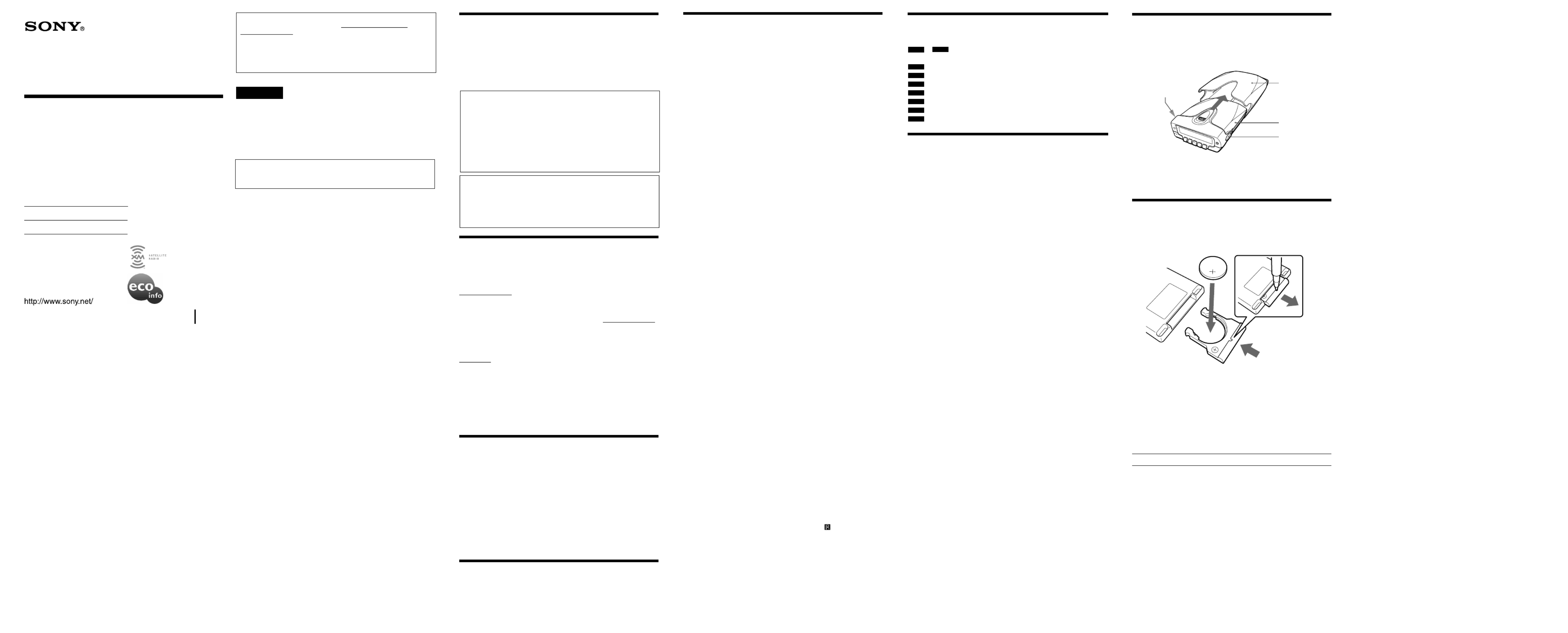
For customers in the USA
Please register this product on line at http://www.sony.com/
productregistration.
Proper registration will enable us to send you periodic mailings about
new products, services, and other important announcements.
Registering your product will also allow us to contact you in the
unlikely event that the product needs adjustment or modification.
Thank you.
WARNING
To prevent fire or shock hazard, do not expose
the unit to rain or moisture.
To avoid electrical shock, do not open the
cabinet. Refer servicing to qualified personnel
only.
You are cautioned that any changes or modifications not expressly
approved in this manual could void your authority to operate this
equipment.
INFORMATION
This equipment has been tested and found to comply with the limits for a
Class B digital device, pursuant to Part 15 of the FCC Rules. These limits
are designed to provide reasonable protection against harmful
interference in a residential installation. This equipment generates, uses,
and can radiate radio frequency energy and, if not installed and used in
accordance with the instructions, may cause harmful interference to radio
communications. However, there is no guarantee that interference will
not occur in a particular installation. If this equipment does cause harmful
interference to radio or television reception, which can be determined by
turning the equipment off and on, the user is encouraged to try to correct
the interference by one or more of the following measures:
– Reorient or relocate the receiving antenna.
– Increase the separation between the equipment and receiver.
– Connect the equipment into an outlet on a circuit different from that to
which the receiver is connected.
– Consult the dealer or an experienced radio/TV technician for help.
This device complies with Part 15 of the FCC Rules. Operation is subject
to the following two conditions: (1) This device may not cause harmful
interference, and (2) this device must accept any interference received,
including interference that may cause undesired operation.
Caution
• Do not operate the unit in a way that might divert your attention from
driving safely. As a driver, you alone are responsible for safely
operating your vehicle in accordance with traffic safety laws at all times.
• Do not install the unit where it may obstruct your view through the
windshield or your view of your vehicle’s indicator displays.
• Do not install the unit where it may hinder the function of safety
devices such as an air-bag. Doing so may prevent the air-bag from
functioning properly in the event of an accident.
• The installation and use suggestions contained in this manual are
subject to any restrictions or limitations that may be imposed by
applicable law— purchaser should check applicable law for any
restrictions or limitations before installing and/or operating this
product.
• Failure to follow these safety instructions and warnings may result in a
serious accident.
Before You Begin
Thank you for choosing the Sony digital audio receiver!
It will give you many hours of reliable service and listening pleasure.
Before operating the receiver, please read these instructions thoroughly
and retain them for future reference.
If you have any questions about this product, you may call:
Sony Direct Response Center 1-(800)-222-7669 or write to:
Sony Direct Response Center 12451 Gateway Blvd. Fort Myers, FL 33913
Declaration of Conformity
Trade Name: SONY
Model: DRN-XM01MK2
Responsible Party: Sony Electronics Inc.
Address: 680 Kinderkamack Road, Oradell, NJ 07649 USA
Telephone Number: 201-930-6972
This device complies with Part 15 of the FCC Rules. Operation is
subject to the following two conditions: (1) This device may not cause
harmful interference, and (2) this device must accept any interference
received, including interference that may cause undesired operation.
If you have any questions or problem concerning this product, consult
your nearest Sony dealer: 1-(866)-473-7669.
If you have any questions or problem concerning the XM Satellite radio
service including the broadcast, consult XM.
The Radio ID is required when consulting XM. It is located on the
bottom of the main unit, and you can also check it in the display of this
unit (see “Displaying the Radio ID”).
Introducing XM™ Satellite Radio
There’s a world beyond AM and FM. XM Satellite Radio. Up to 100
channels. Coast-to-Coast Coverage. Digital quality sound. With many
commercial-free music channels. Plus, the best sports, comedy, talk, news
and entertainment, including USA Today, Discovery Radio, NASCAR,
Sesame Workshop, CNNfn and CNN/SI. Questions? Visit
www.xmradio.com. The future is waiting.
How to Subscribe
Listeners can subscribe by visiting XM on the Web at www.xmradio.com
or by calling XM’s Listener Care at (800)852-9696. Customers should have
their Radio ID ready; it is located on the bottom of the main unit, and you
can also check it in the display of this unit (see “Displaying the Radio
ID”).
Technology. It is prohibited to copy, decompile, disassemble, reverse
engineer or manipulate any technology incorporated in receivers
compatible with the XM Satellite Radio system. Furthermore, the AMBE
®
voice compression software included in this product is protected by
intellectual property rights including patent rights, copyrights, and trade
secrets of Digital Voice Systems, Inc. The user of this or any other
software contained in an XM Radio is explicitly prohibited from
attempting to copy, decompile, reverse engineer, or disassemble the
object code, or in any other way convert the object code into human-
readable form. The software is licensed solely for use within this product.
Features
• This unit is exclusively for the XM Satellite radio.
• Display function for a variety of text information about the tuned-in
channel.
• Memo function enables the unit to store the text information for up to
10 memories.
• Preset function for up to 20 channels.
• Direct selection of the desired channel with the remote commander.
• Transportable type receiver, which can be attached and removed from
the cradle easily.
• Jog roller and remote commander for easy operation.
• Category Scroll function using a specified category for easy channel
selection.
• Auto Power Down function enables the unit to automatically turn
power off.
Precautions
For customers who use this unit in a car
• When you turn off the ignition switch of your car, be sure to turn off the
power of the unit by pressing the POWER button on the main unit or
remote commander. Otherwise the unit may drain car battery.
• When you get out of your car, remove the main unit from the cradle
and take it with you to prevent it from being stolen.
3-245-382- (1)11
Operating Instructions
Sony Corporation © 2002 Printed in Japan
Before operating the unit, install the unit correctly by referring
to the Installation Guide.
You need to subscribe for XM™ Satellite Radio Service to listen
to the radio broadcast.
OWNER’S RECORD
The model number is located on the bottom and serial number
also on the bottom. Record the serial number in the space
provide below. Refer to these numbers whenever you call upon
your Sony dealer regarding this product.
Model No.
Serial No.
Radio ID
Digital Audio
Receiver
DRN-XM01C2
DRN-XM01R2
DRN-XM01H2
Installing the Main Unit in the
Cradle
Insert the main unit completely into the cradle until the main unit is
locked in the cradle.
To remove the main unit from the cradle
While pressing the two cradle release buttons on the left and right sides of
the main unit, pull out the main unit from the cradle.
Replacing the Lithium Battery
into the Remote Commander
Replace the battery when the buttons on the remote commander do not
work. Remove the old battery and insert a new one.
1 Insert a long and thin object into the hole, then pull out the
lithium battery holder.
2 Replace the lithium battery with the positive (+) side facing
up.
3 Insert the battery holder into the remote commander until it
clicks.
Battery life (Approx.)
Sony lithium battery CR2025 1 year
Notes on lithium battery
• Keep the lithium battery out of reach of children. Should the battery be
swallowed, immediately consult a doctor.
• Wipe the battery with a dry cloth to assure good contact.
• Be sure to install the battery in the correct polarity position.
• Do not hold the battery with metallic tweezers, as doing so may cause a
short-circuit.
• Do not break up the battery or throw it into a fire, which might cause it
to explode.
• Carefully dispose of the used battery.
Note
When the unit is not to be used for a long period of time, remove the
battery to avoid damage from battery leakage and corrosion.
2
3
1
Icon List
The following icons appear in the display.
XM1
to
XM4
indicates the Channel Number, and the Band Number
for the Preset Channels in number 1 to 4.
CHAN
indicates the Channel Name.
NAME
indicates the Artist Name/Feature.
TITLE
indicates the Song/Program Title.
INFO
indicates the Additional Information.
TIME
indicates Time and Date.
CAT
indicates the Category.
MENU
indicates the Menu display.
Specifications
Main unit
Time display: 12-hour system
Auto power down function: OFF/60 min/120 min/180 min
Output: LINE OUT jack (ø 3.5 mm stereo minijack)
Power requirements: 6 V DC, DC IN 6V jack
Dimensions:
Incl. projecting parts and controls:
Approx. 105 120 mm (w/h/d)× 40 ×
(Approx. 4 1/4 × 1 5/8 × 4 3/4 inches)
When the main unit is installed in the car cradle with the car stand:
Approx. 105 128 mm (w/h/d) (Approx. 4 × 68 ×1/4 × 2 3/4 × 5 1/8 inches)
When the main unit is installed in the home cradle with the home stand:
Approx. 105 128 mm (w/h/d) (Approx. 4 × 55 ×1/4 × 2 1/4 × 5 1/8 inches)
Not incl. projecting parts and controls:
Approx. 102 120 mm (w/h/d)× 38 ×
(Approx. 4 1/8 × 1 1/2 × 4 3/4 inches)
When the main unit is installed in the car cradle with the car stand:
Approx. 102 128 mm (w/h/d)× 66 ×
(Approx. 4 1/8 × 2 5/8 × 5 1/8 inches)
When the main unit is installed in the home cradle with the home stand:
Approx. 102 128 mm (w/h/d)× 53 ×
(Approx. 4 1/8 × 2 1/8 × 5 1/8 inches)
Mass: Approx. 220 g (7.8 oz)
When the main unit is installed in the car cradle with the car stand:
Approx. 380 g (13.4 oz)
When the main unit is installed in the home cradle with the home stand:
Approx. 300 g (10.6 oz)
Remote commander
Power requirements: 3V DC, one CR2025 lithium battery
Dimensions: Approx. 47 × × 125 9 mm (w/h/d)
(Approx. 1 7/
8 × 5 ×3/8 inches) incl. projecting parts and controls
Mass: Approx. 27 g (0.95 oz) incl. lithium battery
XM antenna (supplied only for DRN-XM01H2)
Frequency:2 332.5 - 2 345.0 MHz
Input voltage: 4.7 V DC (3.6 - 5.5 V allowable)
Current draw:100 mA max.
Cable length: Approx. 7 m (23 ft)
Dimensions: Approx. 55 × × 31 69 mm (w/h/d)
(Approx. 2 1/
4 × 1 1/
4 × 2 3/4 inches)
Mass: Approx. 250 g (8.8 oz)
Design and specifications are subject to change without notice.
Main unit
Cradle
Cradle release
button
Troubleshooting
Should any problem persist after you have made the following checks,
consult your nearest Sony dealer. Consult XM if you have any questions
or problem concerning the broadcast service of the XM Satellite radio.
The unit cannot receive channels at all.
• When “CHECK ANTENNA” appears in the display
The supplied antenna is not connected to this unit. Check the
connection of the antenna cord, then turn the power on again.
• When “NO SIGNAL” appears in the display
The receiving condition is not good. Move to the place where the
condition is good.
The unit cannot receive a particular channel.
• You need to subscribe for XM.
• When “UPDATING” appears in the display
You have not subscribed for XM or the channel is not authorized. You
need to subscribe for XM.
• When “OFF AIR” appears in the display
The channel is not broadcasted now.
• When “CH---” appears in the display
The channel to be tuned-in is void due to the change by the broadcast
service, a bad receiving condition, or a wrong selection of the channel
that is not exist.
You cannot select a desired channel.
• In Category Scroll mode, you can select only the channels that
correspond to the Channel Category you selected in the menu. Select a
different Channel Category or change to the Channel Scroll mode. See
“Using the Category Scrolls”.
“SYSTEM ERROR” appears in the display and you cannot operate the
unit.
• A system error occurs. Consult the Sony Direct Response Center.
“--------” is displayed for the text information about Artist Name/
Feature, Song/Program Title, Additional Information, or time
information.
• There is no text information or time information in the channel. This is
not an error.
• The text information may not be displayed depending on the unit
condition, for example, right after the unit has received a channel.
When selecting a channel, or if “LOADING” appears in the display
while selecting a channel, JOG roller, and preset buttons mayX x ⁄
not work.
• You cannot select a channel until the unit finishes receiving the entire
audio data or text information.
The unit automatically turns power off.
• The Auto Power Down is functioning. This turns off the unit
automatically when no operation is performed for the specified time. To
change the setting, see “Using Other Functions”.
Sound distortion occurs.
• When using the unit with the car connecting pack or RF modulator,
sound distortion may occur. Adjust the Line Out Level. See “Using
Other Functions”.
The sound is low.
• Adjust the Line Out Level to the maximum level. See “Using Other
Functions”.
Display is dim, or no indication is displayed.
• The unit is being used in extremely high or low temperatures or in a
place with excessive moisture.
The remote commander does not function.
• Remove any obstacles between the remote commander and the unit.
• Use the remote commander near the unit.
• Point the remote commander at the remote sensor on the unit.
• Replace battery in the remote commander with new one if it is weak.
Cradle release
button
Printed on 100%
recycled paper using
VOC (Volatile Organic
Compound)-free
vegetable oil based ink.
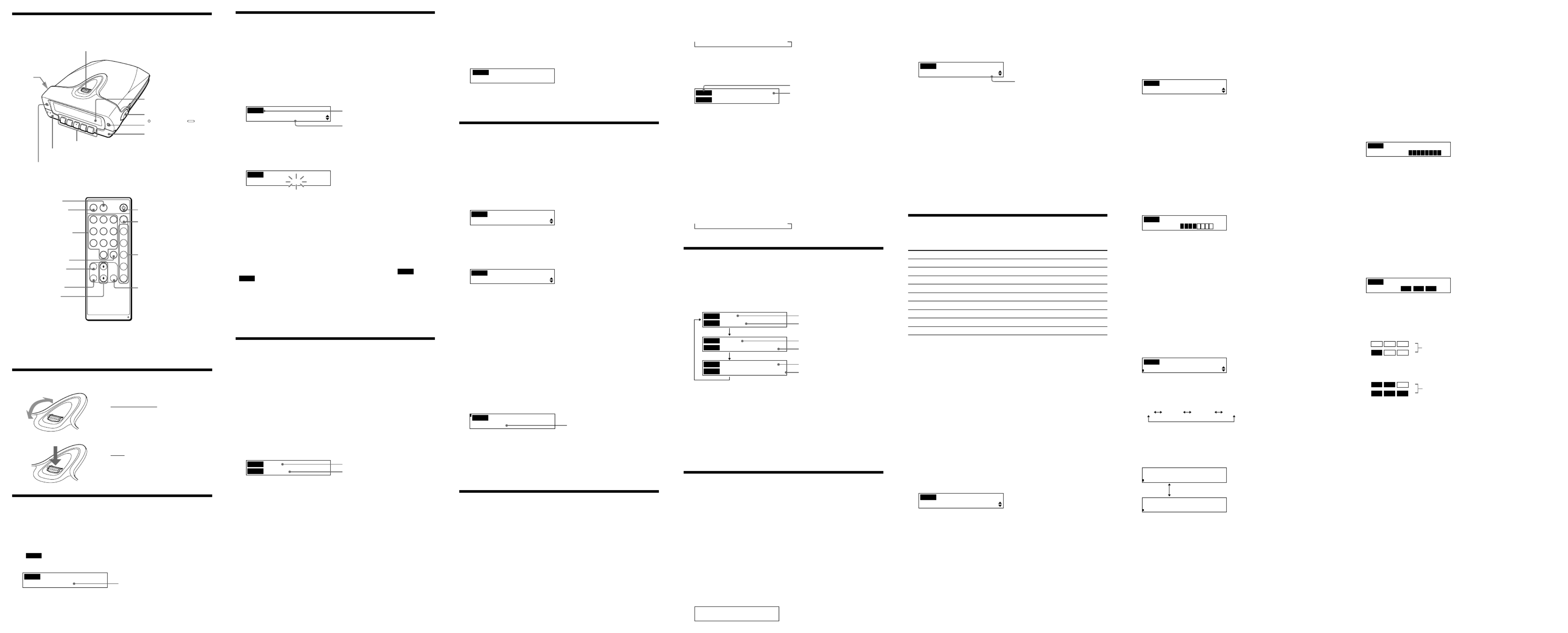
Remote commander
Parts and Identifications
Main unit
Display window
DSPL/BACK/BAND*2
MEMO
JOG roller (MENU/ENTER)
Preset buttons (1-5)*1
Cradle release button
Using the JOG Roller (MENU/ENTER)
Turn up or down to select channels,
select the menu items and settings, or
scroll the stored text information in
the menu operation.
Press to display the menu display, or
execute the items or settings in the
menu operation.
Displaying the Radio ID
The receiver has its own ID, and an ID number is required when
registering in XM.
1 Press to turn on the main unit.POWER
2 Turn JOG roller (or press X⁄x on the remote) to select
“
XM1
CH0 RADIO ID”.
The radio ID appears.
CHO RADIO ID
XXXXXXXX
XM1
Note
The Radio ID can be displayed only in Channel Scroll mode. See “Playing
the Receiver”.
Adjusting the Time Difference
This unit displays the current time by correcting the time difference
between the local time and UTC (coordinated universal time) data being
transmitted. Set the “hour” of your local time in the menu display. The
factory-set is the eastern standard time.
If the current UTC data is not received, “– – : – –” appears in the display.
1 Press to turn on the main unit.POWER
2 Press JOG roller (or MENU on the remote) to show the
menu display.
The first menu item appears.
SCROLL MODE
MENU
3 Turn JOG roller (or press X⁄x on the remote) to select
“TIME ADJUST” and press (or on theJOG roller ENTER
remote).
The “hour” flashes.
TIME ADJUST
11:12AM
MENU
12:00 AM = midnight
12:00 PM = noon
4 Turn JOG roller (or press X⁄x on the remote) to adjust the
hour and press on the remote).JOG roller (or ENTER
The display returns to the tuned channel display.
Note
This unit does not have the Daylight Saving Time (summer time)
function.
To check the current time while listening to a broadcast
Press DSPL/BACK/BAND (or DSPL on the remote) until the “
INFO
” and
“
TIME
” display appears. See “Checking the Tuned Channel
Information”.
To cancel a selection
Press DSPL/BACK/BAND (or BACK on the remote) to return to the
previous display during menu operation.
Press MENU on the remote commander to exit the menu display. The
display returns to the tuned channel display.
Playing the Receiver
Notes
• Turn down the volume of the component connected to the unit before
playing the unit.
• Adjust the volume of the component connected to the unit.
• If sound distortion occurs when playing the unit with the car
connecting pack or RF modulator, adjust the Line Out Level. See “Using
Other Functions”.
Manual Tuning
1 Make settings on your car audio or amplifier, etc. so that you
can listen to the sound from this unit.
2 Press to turn on the main unit.POWER
The channel that you last tuned in to is displayed.
CH13
TOP 20
XM1
CHAN
3 Turn JOG roller (or press X⁄x on the remote) to select
desired channel.
• Holding down makes the channel readout to rapidly increase orX x ⁄
decrease respectively.
• This unit has two scroll modes: Channel Scroll and Category Scroll. See
“Using the Category Scrolls”.
Channel Scroll:searches for a channel by scrolling every single channel
among authorized channels.
Category Scroll: searches for a channel using the Channel Category you
selected in the menu display.
To turn off the receiver
Press .POWER
Direct Tuning
You can tune in to the desired channel by directly pressing the numeric
buttons (1-0) on the remote commander.
1 Press the desired channel number with the numeric buttons
on the remote.
The display shows the specified channel number.
CH123
XM1
2 Press SELECT on the remote.
Even if you do not press SELECT, the channel is tuned in after a few
seconds.
Using the Category Scrolls
In Category Scroll mode, you can search for a channel among authorized
channels that have the corresponding Channel Category you selected in
the menu display.
1 Press JOG roller (or MENU on the remote) to show the
menu display.
“SCROLL MODE” appears in the display.
2 Press JOG roller (or ENTER on the remote).
The current scroll mode appears in the display.
SCROLL MODE
CHANNEL SCROLL
MENU
3 Turn JOG roller (or press X⁄x on the remote) to select
“CATEGORY SCROLL” and press JOG roller (or ENTER on
the remote).
The selected Channel Category appears in the display.
CATEGORY SCROLL
NEWS
MENU
4 Turn JOG roller (or press X⁄x on the remote) to select the
desired Channel Category and press JOG roller (or ENTER
on the remote).
The unit searches for a channel that has the selected Channel Category
from the Channel Number next to the current channel.
The CATEGORY indicator appears in the upper left corner of the
display.
To cancel a selection
Press DSPL/BACK/BAND (or BACK on the remote) to return to the
previous display during menu operation.
Press MENU on the remote commander to exit the menu display. The
display returns to the tuned channel display.
Tips
• When you tune in to a channel in Category Scroll mode, the Channel
Category appears for about 2 seconds in the display.
CH50
News
XM1
• When there is no channel that has the specified Channel Category,
“CH---” is displayed.
Note
When the Category list cannot be received depending on the receiving
condition, “--------” is displayed in step 3 above, and you cannot select the
Channel Category.
Presetting your Favorite Channels
Preset Tuning
You can preset up to 20 channels onto the preset buttons (1–5) in each
band (XM1-XM4). To access the preset channels, simply press the
corresponding preset buttons (1–5).
All the preset buttons are preset to Channel Number 1 at the factory.
Presetting a channel
1 Follow steps 1 to 2 in “Manual Tuning”.
2 Hold down DSPL/BACK/BAND for more than 2 seconds, or
press BAND on the remote to show the display for selecting a
band.
Channel Name
Channel Number
3 Press DSPL/BACK/BAND (or BAND on the remote) to select
the desired band.
The band changes in the following order:
tttt XM1 XM2 XM3 XM4
4 Turn JOG roller (or press X⁄x on the remote) to select
desired channel you wish to preset.
5
Hold down the desired preset button for more than 2 seconds.
The preset number appears.
CH50 PRESET1
Financial News
XM1
CHAN
The previous preset channel is deleted and the unit presets the
channel being received.
Note
You cannot preset channels using the remote.
Tuning in to a preset channel
1 Press to turn on the main unit.POWER
2 Hold down DSPL/BACK/BAND for more than 2 seconds, or
press BAND on the remote to show the display for selecting a
band.
3 Press DSPL/BACK/BAND (or BAND on the remote) to select
the desired band.
The band changes in the following order:
tttt XM1 XM2 XM3 XM4
4 Press the desired preset button (1–5).
Checking the Tuned Channel
Information
This unit has three display modes in the tuned channel display.
1 Press (or on the remote).DSPL/BACK/BAND DSPL
The display mode changes as follows:
CH13
TOP 20
Maria
Christmas Song
Concert starts
11:00AM 12/24/02
XM1
CHAN
NAME
TITLE
INFO
TIME
Tips
•When the Additional Information text has more than 16 characters, text
will be scrolled every 2 seconds.
After all Additional Information is displayed, --- + --- + --- + --- +“ ”
appears for about 2 seconds and then repeats displaying from the
beginning.
•As the unit memorizes the display mode when the power is turned off,
the display appears in the last display mode when you turn on the unit.
Note
If the channel has no text information, will appear in the display.“ ”--------
Storing the Information
You can store the text information contained in the tuned-in channel. This
unit can store ten sets of the following information:
– Channel Number
– Channel Name
– Artist Name or Feature
– Song or Program Title
– Additional Information and Time/Date
Note
When you store the eleventh set of information, the oldest one will be deleted.
1 Press MEMO when the channel you wish to store the
information is received.
“ ”MEMORIZED appears for about 2 seconds and the information is
stored in MEMO 1“ ”.
The memory numbers of already stored information increases by one.
MEMORIZED
Viewing the stored information
1 Press JOG roller (or MENU on the remote) to show the
menu display.
2 Turn JOG roller (or press X⁄x on the remote) to select
“ ”MEMO and press JOG roller (or ENTER on the remote).
MEMO
MEMO 1
MENU
If no information is stored, NO MEMO will appear.“ ”
3 Turn JOG roller (or press X⁄x on the remote) to select the
desired memory number and press JOG roller (or ENTER
on the remote).
4 Turn JOG roller (or press X⁄x on the remote) to scroll the
stored text information.
The information appears in the following order: Artist Name/Feature
t t t Song/Program Title Additional Information Channel
Number t Channel Name t Time and date.
To return to the display for selecting the memory number
Press DSPL/BACK/BAND (or BACK on the remote).
To exit the menu display
Press MENU on the remote commander. The display returns to the tuned
channel display.
Using other Functions
You can also use the following functions in the menu display.
Menu See
Scroll mode “Using the Category Scroll”
Memo “ ”Storing the Information
Back Light below
Beep below
Time Adjust “Adjusting the Time Difference”
Contrast below
Auto Power Down below
Line Out Level below
Reception Status below
To cancel a selection
Press DSPL/BACK/BAND (or BACK on the remote) to return to the
previous display.
Press on the remote commander to exit the menu display.MENU
Note
When no operation is performed for about 1 minute in the menu display
except for the Reception Status, the unit cancels a selection and the
display returns to the tuned channel display.
Back Light
You can select the lighting level of the display window. The factory-set is
“ ”BRIGHT .
1 Press JOG roller (or MENU on the remote) to show the
menu display.
2 Turn JOG roller (or press X⁄x on the remote) to select
“ ”BACK LIGHT and press JOG roller (or ENTER on the
remote).
The current setting appears in the display.
BACK LIGHT
BRIGHT
MENU
3 Turn JOG roller (or press X⁄x on the remote) to select the
desired setting and press JOG roller (or ENTER on the
remote).
BRIGHT: makes the display window bright.
DIM: makes the display window dim.
OFF: turns off the lighting of the display window.
Beep
You can turn the beep on or off. The factory-set is “ ”ON .
1 Press JOG roller (or MENU on the remote) to show the
menu display.
2 Turn JOG roller (or press X⁄x on the remote) to select
“ ”BEEP and press (or JOG roller ENTER on the remote).
The current setting appears in the display.
BEEP
ON
MENU
3 Turn JOG roller (or press X⁄x on the remote) to select
“ ” “ ”ON or OFF and press on theJOG roller (or ENTER
remote).
Contrast
You can adjust the contrast of the display window in 8 levels. The factory-
set is level 4.
1 Press JOG roller (or MENU on the remote) to show the
menu display.
2 Turn JOG roller (or press X⁄x on the remote) to select
“ ”CONTRAST and press (or JOG roller ENTER on the
remote).
The current setting appears in the display.
CONTRAST
L H
MENU
3 Turn JOG roller (or press X⁄x on the remote) to adjust
contrast while checking the display and press (orJOG roller
ENTER on the remote).
Auto Power Down
Auto Power Down function automatically turns off the unit when the
specified time passes from the last button operation. The factory-set is 60“
min”.
1 Press JOG roller (or MENU on the remote) to show the
menu display.
2 Turn JOG roller (or press X⁄x on the remote) to select
“ ”AUTO POWER DOWN and press JOG roller (or ENTER
on the remote).
The current setting appears in the display.
AUTO POWER DOWN
60min
MENU
3 Turn JOG roller (or press X⁄x on the remote) to select
setting and press (or JOG roller ENTER on the remote).
The setting changes as follows:
OFF 60 min 120 min 180 min
When you select a setting other than , the Auto Power Down“ ”OFF
indicator appears in the lower left corner of the display. To disable the
Auto Power Down function, select “OFF.”
When the specified time passes, the following messages appear in the
display.
POWERING DOWN
NO POWER DOWN?
PRESS ANY KEY
When no button is pressed, the unit turns off the power. If you press
any button, the timer duration will begin from the start.
1 2 3
BA ND
MEMO DSPL
4 5 6 1
7 8 9 2
0
SELECT
3
MENU
4
BA CK
ENTER
5
CH
PRESET
POWER
Menu icon
Menu item
Channel Category
Preset Number
Channel Number
Channel Name
Artist Name/Feature
Song/Program Title
Additional Information
Current Time and Date
Memory number
2 seconds
Line Out Level
You can adjust the output level of the signal from the LINE OUT jack in 8
levels. The factory-set is level 8 (Maximum.).
Standard level adjustment
•When the car connecting pack or RF modulator is connected to the
LINE OUT jack of the unit and using it in a car, turn down the Line Out
Level to avoid sound distortion.
•When the car connecting pack or RF modulator is not connected to the
LINE OUT jack, set the Line Out Level to the maximum level.
1 Press JOG roller (or MENU on the remote) to show the
menu display.
2 Turn JOG roller (or press X⁄x on the remote) to select
“ ”LINE OUT LEVEL and press (or JOG roller ENTER on the
remote).
The current setting appears in the display.
LINE OUT LEVEL
MENU
3 Turn JOG roller (or press X⁄x on the remote) to adjust the
Line Out Level while listening to the radio and press JOG
roller ENTER (or on the remote).
Reception Status
When you install the XM antenna for home use, you can check the
reception status in 4 levels.
1 Press JOG roller (or MENU on the remote) to show the
menu display.
2 Turn JOG roller (or press X⁄x on the remote) to select
“ ”RECEPTION STATUS and press (or JOG roller ENTER on
the remote).
The current reception status appears in the display.
RECEPTION STATUS
L H
MENU
When a reception is poor and you receive interrupted sound, etc.
The following indicators appear. In this case, adjust the XM antenna
so that two or more indicators light up. See Placement of the Home“
Antenna” in the “Digital Audio Receiver Accessory Kit” Installation
Guide.
L H
L H
When you obtain a good reception
The following indicators appear.
L H
L H
Remote sensor
Cradle
release
button
DSPL
POWER*1
MEMO
Numeric
buttons
SELECT
MENU
BACK
X x/
POWER
BAND*2
PRESET
ENTER
Band Number
Radio ID
*1The POWER and preset button No. 3 on the main unit have a tactile dot.
*2To show the display for selecting a band, hold down DSPL/BACK/
BAND for more than 2 seconds, or press BAND on the remote.
To select a band, press DSPL/BACK/BAND (or BAND on the remote).
No indicator or only one indicator lights up.
Two or more indicators light up.
Product specificaties
| Merk: | Sony |
| Categorie: | Audio tuner |
| Model: | DRN-XM01HK2 |
Heb je hulp nodig?
Als je hulp nodig hebt met Sony DRN-XM01HK2 stel dan hieronder een vraag en andere gebruikers zullen je antwoorden
Handleiding Audio tuner Sony

4 April 2024

6 November 2023

11 Mei 2023

8 Mei 2023

8 Mei 2023

30 Maart 2023

26 Maart 2023

7 Maart 2023

17 Februari 2023

12 Januari 2023
Handleiding Audio tuner
- Audio tuner Pioneer
- Audio tuner Albrecht
- Audio tuner Apart
- Audio tuner Arcam
- Audio tuner Denon
- Audio tuner Harman Kardon
- Audio tuner Luxman
- Audio tuner Marantz
- Audio tuner Monacor
- Audio tuner NAD
- Audio tuner Plantronics
- Audio tuner Pure
- Audio tuner Revox
- Audio tuner Rotel
- Audio tuner Sangean
- Audio tuner Sirius
- Audio tuner Soundmaster
- Audio tuner Teac
- Audio tuner Technics
- Audio tuner Telefunken
- Audio tuner Toa
- Audio tuner Cambridge
- Audio tuner McIntosh
- Audio tuner Vincent
- Audio tuner Conrad
- Audio tuner Quad
- Audio tuner Pro-Ject
- Audio tuner Crestron
- Audio tuner Adastra
- Audio tuner Electro Harmonix
- Audio tuner Vimar
- Audio tuner IMG Stage Line
Nieuwste handleidingen voor Audio tuner

28 Maart 2025

12 November 2024

27 Februari 2024

22 Februari 2024

8 Juli 2023

7 Juli 2023

4 Juli 2023

4 Juli 2023

3 Juli 2023

1 Juli 2023