Sony CDX-R3300 Handleiding
Lees hieronder de 📖 handleiding in het Nederlandse voor Sony CDX-R3300 (134 pagina's) in de categorie Entertainment voor in de auto en op het water. Deze handleiding was nuttig voor 158 personen en werd door 2 gebruikers gemiddeld met 4.5 sterren beoordeeld
Pagina 1/134

Wichtig!
Bitte nehmen Sie sich etwas Zeit, um den Geräte-Pass vollständig
auszufüllen. Dieser befindet sich auf der hinteren Umschlagseite dieser
Bedienungsanleitung.
Si dichiara che l’apparecchio è stato fabbricato in conformità all’art. 2, Comma 1 del D.M. 28.08.
1995 n. 548.
CDX-R3300
For installation and connections, see the supplied installation/connections manual.
Zur Installation und zum Anschluss siehe die mitgelieferte Installations-/Anschlussanleitung.
En ce qui concerne l’installation et les connexions, consulter le manuel d’installation/
raccordement fourni.
Per l’installazione e i collegamenti, fare riferimento al manuale di istruzioni per
l’installazione e i collegamenti in dotazione.
Zie voor het monteren en aansluiten van het apparaat de bijgeleverde handleiding “Installatie
en aansluitingen”.
Operating Instructions
Bedienungsanleitung
Mode d’emploi
Istruzioni per l’uso
Gebruiksaanwijzing
GB
DE
FR
IT
NL
3-261-416-11 (2)
© 2004 Sony Corporation
FM/MW/LW Compact Disc Player
FM
/
MW
/
LW
Compact Disc Player
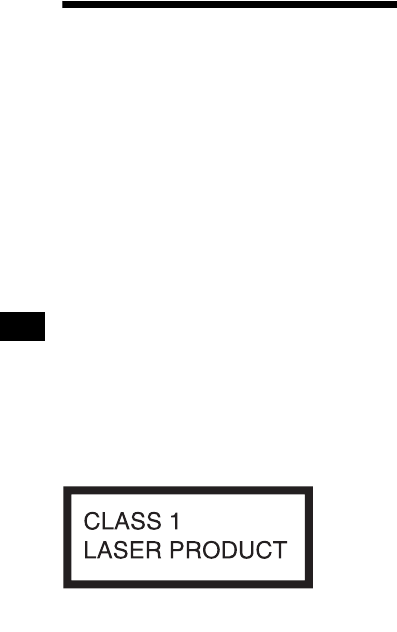
2
Welcome !
Thank you for purchasing this Sony Compact
Disc Player. You can enjoy its various features
even more with:
• MP3 file playback.
• CD-R/CD-RW which can have a session added
can be played (page 7).
• Discs recorded in Multi Session can be played,
depending on the recording method (page 7).
• CD TEXT information
(displayed when a CD TEXT disc*1 is played).
•ID3 tag*
2 version 1.0, 1.1, 2.2, 2.3 or 2.4
information (displayed when an MP3 file is
played).
•Optional controller accessories
Card remote commander RM-X114
Rotary commander RM-X4S
*1 A CD TEXT disc is an audio CD that includes
information such as the disc name, artist name,
and track names. This information is recorded on
the disc.
*2 ID3 tag is an MP3 file that contains information
about album name, artist name, track name, etc.
This label is located on the bottom of the
chassis.

3
Table of Contents
Location of controls . . . . . . . . . . . . . . . . . . . 4
Precautions . . . . . . . . . . . . . . . . . . . . . . . . . . 6
Notes on discs . . . . . . . . . . . . . . . . . . . . . . . . 6
About MP3 files . . . . . . . . . . . . . . . . . . . . . . 7
Getting Started
Resetting the unit. . . . . . . . . . . . . . . . . . . . . . 9
Detaching the front panel . . . . . . . . . . . . . . . 9
Setting the clock . . . . . . . . . . . . . . . . . . . . . 10
CD Player
Playing a disc. . . . . . . . . . . . . . . . . . . . . . . . 11
Display items. . . . . . . . . . . . . . . . . . . . . . . . 12
Playing tracks repeatedly
— Repeat Play . . . . . . . . . . . . . . . . . . . . 12
Playing tracks in random order
— Shuffle Play . . . . . . . . . . . . . . . . . . . . 12
Radio
Storing stations automatically
— Best Tuning Memory (BTM). . . . . . . 13
Receiving the stored stations. . . . . . . . . . . . 13
Storing only the desired stations . . . . . . . . . 14
RDS
Overview of RDS . . . . . . . . . . . . . . . . . . . . 14
Automatic retuning for best reception results
— AF (Alternative Frequencies) . . . . . . 15
Receiving traffic announcements
— TA (Traffic Announcement)/
TP (Traffic Programme) . . . . . . . . . . . . . 16
Presetting RDS stations with the AF and TA
setting . . . . . . . . . . . . . . . . . . . . . . . . . . . 16
Tuning in stations by programme type
— PTY (Programme types) . . . . . . . . . . 17
Setting the clock automatically
— CT (Clock Time) . . . . . . . . . . . . . . . . 18
Other Functions
Using the rotary commander. . . . . . . . . . . . 18
Adjusting the sound characteristics . . . . . . 20
Quickly attenuating the sound . . . . . . . . . . 20
Changing the sound and display settings
— Menu . . . . . . . . . . . . . . . . . . . . . . . . . 20
Setting the equalizer (EQ3). . . . . . . . . . . . . 21
Additional Information
Maintenance . . . . . . . . . . . . . . . . . . . . . . . . 22
Removing the unit. . . . . . . . . . . . . . . . . . . . 23
Specifications . . . . . . . . . . . . . . . . . . . . . . . 25
Troubleshooting . . . . . . . . . . . . . . . . . . . . . 26
Error displays/Messages . . . . . . . . . . . . . . . 27
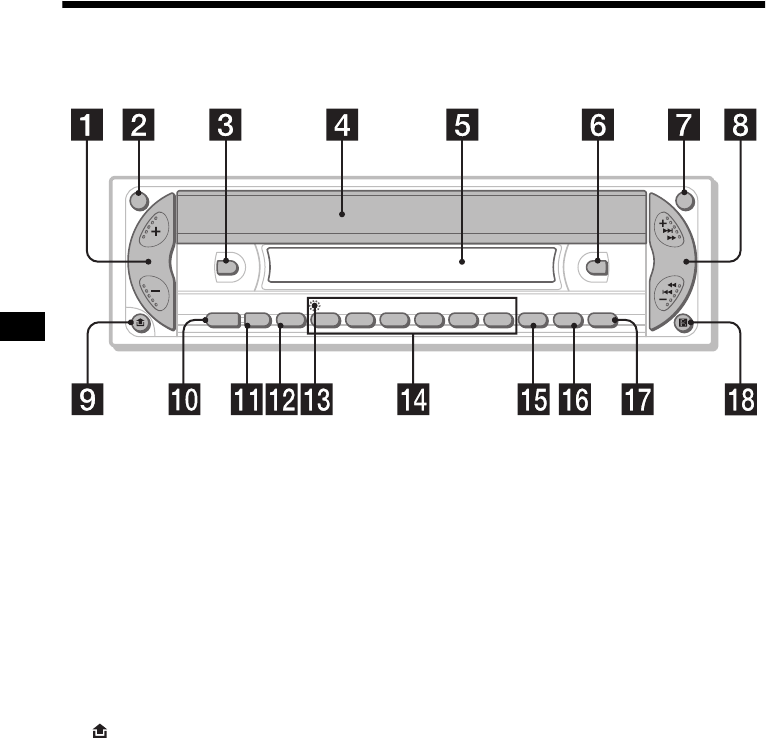
4
Location of controls
Refer to the pages listed for details.
aVolume +/– button
bATT (attenuate) button 20
cDSPL (display mode change) button
10, 12, 14
dOPEN/EJECT shutter 11
eDisplay window
fEQ3 button 21, 22
gOFF (Stop/Power off) button* 9, 11
hSEEK +/– button
Radio:
To tune in stations automatically/find a
station manually.
CD (MP3 files):
To skip tracks/fast-forward, reverse a track.
i (front panel release) button 9
jSOURCE (Power on/Radio/CD) button
To select the source.
kMODE button
To change the operation.
lSEL (select) button
To select items.
mRESET button (located on the front side of
the unit, behind the front panel) 9
nNumber buttons 21
Radio:
To store the desired station on each number
button.
MP3 files:
(1): ALBUM – 11
(2): ALBUM + 11
CD:
(3): REP 12
(4): SHUF 12
oSENS/BTM button 13, 14, 16
pPTY (programme type) button 17
qAF/TA button 15, 16
rReceptor for the card remote
commander
*Warning when installing in a car without
an ACC (accessory) position on the
ignition switch
After turning off the ignition, be sure to press
and hold (OFF) on the unit until the display
disappears.
Otherwise, the display does not turn off and this
causes battery drain.
DSPL
EQ3
ATT OFF
SOURCE MODE SEL
SEEK
123456
SENS
REP
–
ALBUM
+
SHUF BTM
CDX-R3300
AF/TAPTY

5
The corresponding buttons of the card
remote commander control the same
functions as those on this unit.
aDSPL button
bMENU button*1
cSOURCE button
dSEEK (–/+) buttons
eSOUND button
fOFF button
gVOL (+/–) buttons
hMODE button
iLIST button*1
jDISC*1 (ALBUM)/PRESET (+/–)
buttons
kENTER button*1
lATT button
*1 Not available for this unit
Note
If the display disappears by pressing (OFF), it cannot
be operated with the card remote commander unless
(SOURCE) on the unit is pressed, or a disc is inserted
to activate the unit first.
Tip
For details on how to replace the battery, see
“Replacing the lithium battery” on page 23.
Selecting an album with the card
remote commander
Album can be skipped using the DISC
(ALBUM) (+/–) buttons on the card remote
commander.
*2 Available only when an MP3 file is played.
Skipping tracks continuously
Press once (SEEK) (+) or (SEEK) (–) on the
card remote commander, then press again within
1 second and hold.
Card remote commander RM-X114
(optional)
DISC
–
ATTOFF
DSPL MODE
SOURCE
DISC
+
VOL
+
–
PRESET
+
SEEK
+
SEEK
–
PRESET –
SOUND
ENTER
MENU
LIST
To Press
Skip albums*2
– Album selection + or – [once for each album]
To continuously skip
albums, press and hold
either button.

6
Precautions
• If your car has been parked in direct sunlight,
allow the unit to cool off before operating it.
• Power aerial will extend automatically while
the unit is operating.
If you have any questions or problems
concerning your unit that are not covered in this
manual, please consult your nearest Sony dealer.
Moisture condensation
On a rainy day or in a very damp area, moisture
condensation may occur inside the lenses and
display of the unit. Should this occur, the unit
will not operate properly. In such a case, remove
the disc and wait for about an hour until the
moisture has evaporated.
To maintain high sound quality
Be careful not to splash juice or other soft drinks
onto the unit or discs.
Notes on discs
• To keep a disc clean, do not touch its surface.
Handle the disc by its edge.
• Keep your discs in their cases or disc
magazines when not in use.
• Do not subject discs to heat/high temperature.
Avoid leaving them in a parked car or on a
dashboard/rear tray.
• Do not attach labels, or use discs with sticky
ink/residue. Such discs may stop spinning
when used, causing a malfunction, or may ruin
the disc.
• Do not use any discs with labels or stickers
attached.
The following malfunctions may result from
using such discs:
– Inability to eject a disc (due to a label or
sticker peeling off and jamming the eject
mechanism).
– Inability to read audio data correctly (e.g.,
playback skipping, or no playback) due to
heat shrinking of a sticker or label causing a
disc to warp.
• Discs with non-standard shapes (e.g., heart,
square, star) cannot be played on this unit.
Attempting to do so may damage the unit. Do
not use such discs.
• You cannot play 8 cm CDs.
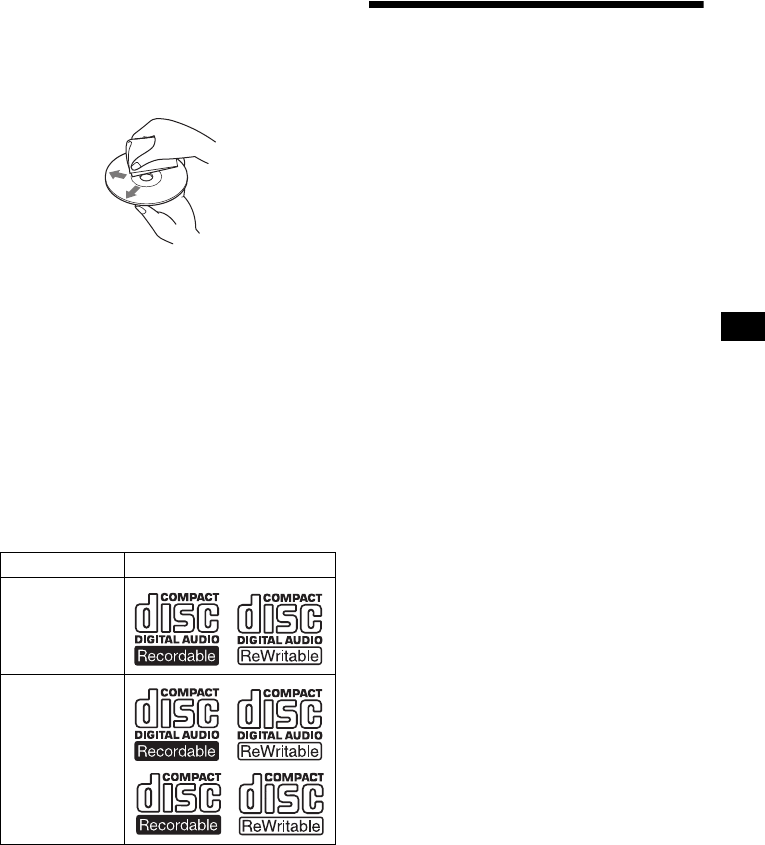
7
• Before playing, clean the discs with a
commercially available cleaning cloth. Wipe
each disc from the centre out. Do not use
solvents such as benzine, thinner, commercially
available cleaners, or antistatic spray intended
for analogue discs.
Music discs encoded with copyright
protection
This product is designed to play back discs that
conform to the Compact Disc (CD) standard.
Recently, various music discs encoded with
copyright protection are marketed by some
record companies. Please be aware that among
those discs, there are some that do not conform to
the CD standard and may not be playable by this
product.
Notes on CD-Rs (recordable CDs)/CD-
RWs (rewritable CDs)
This unit can play the following discs:
• Some CD-Rs/CD-RWs (depending on the
equipment used for its recording or the
condition of the disc) may not play on this unit.
• You cannot play a CD-R/CD-RW that is not
finalized*.
• You can play MP3 files recorded on CD-
ROMs, CD-Rs, and CD-RWs.
• A CD-R/CD-RW to which a session can be
added can be played.
*A process necessary for a recorded CD-R/CD-RW
disc to be played on the audio CD player.
About MP3 files
MP3 (MPEG 1 Audio Layer-3) is a standard
technology and format for compressing a sound
sequence. The file is compressed to about 1/10 of
its original size. Sounds outside the range of
human hearing are compressed while the sounds
we can hear are not compressed.
Notes on discs
You can play MP3 files recorded on CD-ROMs,
CD-Rs, and CD-RWs.
The disc must be in the ISO 9660*1 level 1 or
level 2 format, or Joliet or Romeo in the
expansion format.
You can use a disc recorded in Multi Session*2.
*1 ISO 9660 Format
The most common international standard for
the logical format of files and folders on a
CD-ROM.
There are several specification levels. In
Level 1, file names must be in the 8.3 format
(no more than 8 characters in the name, no
more than 3 characters in the extension
“.MP3”) and in capital letters. Folder names
can be no longer than 8 characters. There can
be no more than 8 nested folder levels. Level
2 specifications allow file names up to 31
characters long.
Each folder can have up to 8 trees.
For Joliet or Romeo in the expansion format,
make sure of the contents of the writing
software, etc.
*2 Multi Session
This is a recording method that enables
adding of data using the Track-At-Once
method. Conventional CDs begin at a CD
control area called the Lead-in and end at an
area called Lead-out. A Multi Session CD is a
CD having multiple sessions, with each
segment from Lead-in to Lead-out regarded
as a single session.
CD-Extra: The format which records audio
(audio CD data) as tracks on session 1, and
records data as tracks on session 2.
Mixed CD: In this format, data is recorded as
track 1, and audio (audio CD data) is recorded
as track 2.
Type of discs Label on the disc
Audio CD
MP3 files
continue to next page t

8
Notes
•With formats other than ISO 9660 level 1 and level 2,
folder names or file names may not be displayed
correctly.
•When naming, be sure to add the file extension
“.MP3” to the file name.
•If you put the extension “.MP3” to a file other than
MP3, the unit cannot recognize the file properly and
will generate random noise that could damage your
speakers.
•The following discs take a longer time to start
playback.
– a disc recorded with complicated tree structure.
– a disc recorded in Multi Session.
– a disc to which data can be added.
Cautions when playing a disc that is recorded in
Multi Session
•When the first track of the first session is audio CD
data:
Only audio CD data of the first session is played
back.
Any data in subsequent sessions is skipped.
•When the first track of the first session is not audio
CD data:
– If an MP3 file is in the disc, only MP3 file(s) is
played back and other data is skipped. (Audio CD
data is not recognized.)
– If no MP3 file is in the disc, “NO MUSIC” is
displayed and nothing is played back. (Audio CD
data is not recognized.)
The playback order of the MP3 files
The playback order of the folders and files is as
follows:
Notes
•A folder that does not include an MP3 file is skipped.
•When you insert a disc with many trees, it takes a
longer time to start playback. We recommend that
you make only one or two trees for each disc.
•Maximum folder number: 150 (including root folder
and empty folders)
•The maximum number of MP3 files and folders that
can be contained in a disc: 300
When a file/folder name contains many characters,
this number may become less than 300.
Tip
To specify a desired playback order, before the folder
or file name, input the order by number (e.g., “01,”
“02”), then record contents onto a disc. (The order
differs depending on the writing software.)
1
2
6
3
5
7
1
2
6
7
4
8
3
5
8
4
9
Folder (album)
MP3 file (track)
Tree 1
(root) Tree 2 Tree 4 Tree 5
Tree 3

9
Getting Started
Resetting the unit
Before operating the unit for the first time, or
after replacing the car battery or changing the
connections, you must reset the unit.
Remove the front panel and press the RESET
button with a pointed object, such as a ballpoint
pen.
Note
Pressing the RESET button will erase the clock setting
and some stored contents.
Detaching the front panel
You can detach the front panel of this unit to
protect the unit from being stolen.
Caution alarm
If you turn the ignition switch to the OFF
position without removing the front panel, the
caution alarm will beep for a few seconds.
If you connect an optional amplifier and do not
use the built-in amplifier, the beep sound will be
deactivated.
1Press (OFF)*.
CD playback or radio reception stops (the key
illumination and display remain on).
*If your car has no ACC (accessory) position on
the ignition switch, be sure to turn the unit off by
pressing (OFF) until the display disappears to
avoid car battery drain.
2Press , then pull it off towards you.
Notes
•If you detach the panel while the unit is still turned
on, the power will turn off automatically to prevent
the speakers from being damaged.
•Do not drop or put excessive pressure on the front
panel and its display window.
•Do not subject the front panel to heat/high
temperature or moisture. Avoid leaving it in a parked
car or on a dashboard/rear tray.
Tip
When carrying the front panel with you, use the
supplied front panel case.
RESET button
continue to next page t
OPEN/EJECT
(OFF)

10
Attaching the front panel
Attach part A of the front panel to part B of the
unit as illustrated and push the left side into
position until it clicks.
Note
Do not put anything on the inner surface of the front
panel.
Setting the clock
The clock uses a 24-hour digital indication.
Example: To set the clock to 10:08
1Press (DSPL) for 2 seconds.
The hour indication flashes.
1Press the volume +/– button to set
the hour.
2Press (SEL).
The minute indication flashes.
3Press the volume +/– button to set
the minute.
2Press (DSPL).
The clock starts. After the clock setting is
completed, the display returns to normal play
mode.
Tip
You can set the clock automatically with the RDS
feature (page 18).
OPEN/EJECT

11
CD Player
Playing a disc
1Open the shutter.
2Insert the disc labelled side up.
Playback starts automatically.
3Close the shutter.
If a disc is already inserted, press (SOURCE)
repeatedly until “CD” appears to start playback.
*Available only when an MP3 file is played.
To skip tracks continuously, press (SEEK) (+) or
(SEEK) (–), then press again within 1 second
and hold.
To eject the disc
1Open the shutter.
2Push down the shutter.
The disc is ejected.
Notes
•While ejecting or inserting a disc, do not close the
shutter. The disc may be caught and damaged.
•A disc may be ejected if you open the shutter
forcefully.
•Before playing a track, this unit reads all track and
album information on the disc. Depending on the
track structure, it may take more than a minute
before playback begins. During this time, “READ” is
displayed. Please wait for play to start automatically
when the reading is complete.
•Depending on the condition of the disc, it may not
play back (page 6, 7).
•While the first/last track on the disc is playing, if
(SEEK) (–) or (SEEK) (+) is pressed, playback skips
to the last/first track of the disc.
•When the last track on the disc is over, playback
restarts from the first track of the disc.
•If you play a high-bit rate MP3 file such as 320 kbps,
sound may be intermittent.
Tip
A disc can be played with the shutter opened or
closed.
To Press
Stop playback (OFF)
Skip tracks
–Automatic
Music Sensor
(SEEK) (–/+)
(./>)
[once for each track]
Fast-forward/
reverse
–Manual Search
(SEEK) (–/+)
(m/M)
[hold to desired point]
Skip albums*
–Albums selection (1)(ALBUM–) or
(2)(ALBUM+)

12
Display items
When the disc/album/track changes, any
prerecorded title*1 of the new disc/album/track is
automatically displayed (if A.SCRL (Auto
Scroll) is set to “ON,” names exceeding 8
characters will be scrolled (page 20)).
*1 When pressing (DSPL), “NO NAME” indicates that
there is no prerecorded name to display.
*2 Only for CD TEXT discs with the artist name.
*3 Only for MP3 files.
Only track name/artist name/album name in ID3
tag is displayed.
When pressing (DSPL), “NO ID3” indicates that
there is no ID3 tag to display.
Notes
•Some characters cannot be displayed.
•For some CD TEXT discs with very many
characters, information may not scroll.
•This unit cannot display the artist name for each
track of a CD TEXT disc.
Notes on MP3
•ID3 tag applies to version 1.0, 1.1, 2.2, 2.3 and 2.4.
•Some characters and signs cannot be displayed
(appear as “ *”). The maximum number of
displayable characters for an album (folder) name/
track (file) is 64 (Romeo) or 32 (Joliet); ID3 tag 30
characters (1.0, 1.1, 2.2 and 2.3) or 126 characters
(2.4).
•In the following cases, elapsed playing time may not
be displayed accurately.
– when an MP3 file of VBR (variable bit rate) is
played.
– during fast-forward/reverse.
Tips
•When A.SCRL (Auto Scroll) is set to “OFF” and the
disc/album/track is changed, the disc/album/track
name does not scroll.
•When an MP3 file is played and the album is
changed, the new album number is displayed.
Playing tracks repeatedly
— Repeat Play
You can select:
• REP-TRACK — to repeat the current track.
• REP-ALBM* — to repeat the tracks in the
current album.
*Available only when an MP3 file is played.
During playback, press (3) (REP)
repeatedly until the desired setting
appears in the display.
Repeat Play starts.
To return to normal play mode, select
“REP-OFF.”
Playing tracks in random
order
— Shuffle Play
You can select:
• SHUF-ALBM* — to play the tracks in the
current album in random order.
• SHUF-DISC — to play the tracks in the disc in
random order.
*Available only when an MP3 file is played.
During playback, press (4) (SHUF)
repeatedly until the desired setting
appears in the display.
Shuffle Play starts.
To return to normal play mode, select
“SHUF-OFF.”
To Press
Switch display item (DSPL)
Source
Displayable items
• Track number/Elapsed playing time
• Disc name*1/Artist name*2
• Album (folder) name*3
• Track (file) name*1*3
•ID3 tag*3
•Clock

13
Radio
The unit can store up to 6 stations per band
(FM1, FM2, FM3, MW and LW).
Caution
When tuning in stations while driving, use Best
Tuning Memory to prevent accidents.
Storing stations
automatically
— Best Tuning Memory (BTM)
The unit selects the stations with the strongest
signals within the selected band, and stores them
in the order of their frequency.
1Press (SOURCE) repeatedly to select
the radio.
2Press (MODE) repeatedly to select the
band.
3Press (SENS) (BTM) for 2 seconds.
The unit stores stations in the order of their
frequencies on the number buttons.
A beep sounds when the setting is stored.
Notes
•If only a few stations can be received due to weak
signals, some number buttons will retain their former
settings.
•When a number is indicated in the display, the unit
starts storing stations from the one currently
displayed.
Receiving the stored stations
1Press (SOURCE) repeatedly to select
the radio.
2Press (MODE) repeatedly to select the
band.
3Press the number button ((1) to (6))
on which the desired station is stored.
If preset tuning does not work
— Automatic tuning/Local Seek Mode
Automatic tuning:
Press (SEEK) (+) or (SEEK) (–) to
search for the station.
Scanning stops when the unit receives a
station. Repeat the operation until the desired
station is received.
Local Seek Mode:
If the automatic tuning stops too
frequently, press (SENS) (BTM)
repeatedly until “LOCAL-ON” appears
in the display.
Only the stations with relatively strong
signals will be tuned in.
To cancel the local seek mode, press (SENS)
(BTM) twice when receiving FM.
Note
When receiving MW or LW, to cancel the local seek
mode, press (SENS) (BTM) (“LOCAL-OFF” appears).
Tip
If you know the frequency of the station you want to
listen to, press and hold (SEEK) (+) or (SEEK) (–) to
locate the approximate frequency, then press
(SEEK) (+) or (SEEK) (–) repeatedly to fine adjust to
the desired frequency (manual tuning).
continue to next page t

14
If FM stereo reception is poor
— Monaural Mode
During radio reception, press (SENS)
(BTM) repeatedly until “MONO-ON”
appears in the display.
The sound improves, but becomes monaural
(“ST” disappears).
To return to normal radio reception mode, press
(SENS) (BTM) (“MONO-OFF” appears).
Storing only the desired
stations
You can manually preset the desired stations on
any chosen number button.
1Press (SOURCE) repeatedly to select
the radio.
2Press (MODE) repeatedly to select the
band.
3Press (SEEK) (+) or (SEEK) (–) to tune
in the station that you want to store.
4Press the desired number button ((1)
to (6)) for 2 seconds until “MEM”
appears.
The number button indication appears in the
display.
Note
If you try to store another station on the same number
button, the previously stored station will be erased.
RDS
Overview of RDS
FM stations with Radio Data System (RDS)
service send inaudible digital information along
with the regular radio programme signal. For
example, one of the following will be displayed
upon receiving a station with RDS capability.
RDS services
RDS data offers you other conveniences, such as:
•Automatic retuning of a programme, helpful
during long-distance drives. — AF t page 15
• Receiving traffic announcements, even
when enjoying another programme/source.
— TA t page 16
•
Selecting stations by the
type of programme
.
— PTY t page 17
• Automatic clock time setting. — CT t
page 18
Notes
•Depending on the country/region, not all of the RDS
functions are available.
•RDS will not work properly if the signal strength is
too weak or if the station you are tuned to is not
transmitting RDS data.
To Press
Switch Clock/
Station name (DSPL)
Displayable items
• Radio band
•Function
Displayable items
• Station name (frequency)
•Clock
• RDS data

15
Automatic retuning for best
reception results
— AF (Alternative Frequencies)
The AF function allows the radio to always tune
into the area’s strongest signal for the station you
are listening to.
1Select an FM station (page 13).
2Press (AF/TA) repeatedly until “AF-
ON” appears.
The unit starts searching for an alternative
frequency with a stronger signal in the same
network.
If “NO AF” flashes, the currently tuned
station does not have an alternative frequency.
To cancel the AF function, select “AF, TA-OFF.”
Tips
•If “AF-ON” is selected, traffic announcements are
cancelled. To activate the traffic announcements
with the AF function, select “AF, TA-ON.”
•If you want to change the on/off setting while playing
a CD, press (AF/TA).
For stations without alternative
frequencies
Press (SEEK) (+) or (SEEK) (–) while
the station name is flashing (within 8
seconds).
The unit starts searching for another
frequency with the same PI (Programme
Identification) data (“PI SEEK” appears).
If the unit cannot find the same PI, the unit
returns to the previously selected frequency.
Staying with one regional programme
When the AF function is on: this unit’s factory
setting restricts reception to a specific region, so
you won’t be switched to another regional station
with a stronger frequency.
If you leave this regional programme’s reception
area or would like to take advantage of the whole
AF function, press (SEL) and (AF/TA)
simultaneously until “REG-OFF” appears.
Note
This function does not work in the United Kingdom
and in some other areas.
Local Link function
(United Kingdom only)
This function enables you to select other local
stations in the area, even if they are not stored on
your number buttons.
1Press a number button ((1) to (6))
that has a local station stored on it.
2Within 5 seconds, press the number
button of the local station again.
3Repeat this procedure until the
desired local station is received.
Frequencies change automatically.
98.5 MHz
Station
102.5 MHz
96.0 MHz

17
Tuning in stations by
programme type
— PTY (Programme types)
You can tune in a station by selecting the type of
programme you would like to listen to.
Note
You cannot use this function in some countries/regions
where no PTY (Programme Type selection) data is
available.
1Press (PTY) during FM reception.
The current programme type name appears if
the station is transmitting the PTY data.
“- - - - - - - -” appears if the received station is
not an RDS station, or if the RDS data is not
received.
2Press (PTY) repeatedly until the
desired programme type appears.
The programme types appear in the order
shown in the table.
“NONE” appears if the programme type is
not specified in the RDS data.
3Press (SEEK) (+) or (SEEK) (–).
The unit starts searching for a station
broadcasting the selected programme type.
Programme types Display
News NEWS
Current Affairs AFFAIRS
Information INFO
Sports SPORT
Education EDUCATE
Drama DRAMA
Culture CULTURE
Science SCIENCE
Varied VARIED
Popular Music POP M
Rock Music ROCK M
Easy Listening EASY M
Light Classical LIGHT M
Classical CLASSICS
Other Music Type OTHER M
Weather WEATHER
Finance FINANCE
Children’s Programmes CHILDREN
Social Affairs SOCIAL A
Religion RELIGION
Phone In PHONE IN
Travel TRAVEL
Leisure LEISURE
Jazz Music JAZZ
Country Music COUNTRY
National Music NATION M
Oldies Music OLDIES
Folk Music FOLK M
Documentary DOCUMENT

19
By rotating the control
Rotate and release to:
– Skip tracks.
To continuously skip tracks, rotate once
and rotate again within 1 second and hold
the control.
– Tune in stations automatically.
Rotate, hold, and release to:
– Fast-forward/reverse a track.
– Find a station manually.
By pushing in and rotating the control
Push in and rotate the control to:
– Receive preset stations.
– Change albums*2.
*1 If your car has no ACC (accessory) position on the
ignition key switch, after turning off the ignition, be
sure to press and hold (OFF) until the display
disappears.
*2 Available only when an MP3 file is played.
When an MP3 file is played, you can select an
album using the rotary commander.
Changing the operative direction
The operative direction of controls is factory-set
as shown below.
If you need to mount the rotary commander on
the right hand side of the steering column, you
can reverse the operative direction.
Press (SEL) for 2 seconds while
pushing the VOL control.
To Do this
Skip albums
–Album selection Push in and rotate [once for
each album] the control.
To continuously skip
albums, push in and rotate
(and hold) the control.
SEEK/AMS
control
PRESET
control
To increase
To decrease

20
Adjusting the sound
characteristics
You can adjust the balance, fader, low pass filter
and subwoofer volume.
1Press (SEL) repeatedly until “BAL,”
“FAD,” “LPF” or “SUB” appears.
Each time you press (SEL), the item changes
as follows:
LOW*1 t MID*1 t HI*1 t
BAL (left-right) t FAD (front-rear) t
LPF (low pass filter)*2*3 t
SUB (subwoofer volume)*2*4
*1 When EQ3 is activated (page 21).
*2 When “SUB” is selected (page 20).
*3 The cut off frequency is adjustable to 78 Hz,
125 Hz or OFF.
*4
The volume level is adjustable between –10 and
+10 steps. (Below –10, “ATT” is displayed.)
2Press the volume +/– button to adjust
the selected item.
Note
Adjust within 3 seconds after selecting the item.
Quickly attenuating the
sound
Press (ATT).
After “ATT-ON” momentarily appears,
“ATT” appears in the display.
To restore the previous volume level, press
(ATT) again.
Tip
When the interface cable of a car telephone is
connected to the ATT lead, the unit decreases the
volume automatically when a telephone call comes in
(Telephone ATT function).
Changing the sound and
display settings
— Menu
The following items can be set:
Set up
•REAR/SUB*
1 — to switch the audio output
REAR or SUB.
– Select “REAR” to output to a power
amplifier.
– Select “SUB” to output to a subwoofer.
• CT (Clock Time) (page 18)
• A.SCRL (Auto Scroll)*2 (page 12)
•DEMO*
1 — to turn the demonstration display
on or off.
– Select “ON” to activate the demonstration
display (The demonstration starts about 10
seconds after the unit is turned off).
– Select “OFF” to deactivate the
demonstration display.
• BEEP — to turn the beeps on or off.
• DIM — to change the brightness of the display.
– Select “ON” to dim the display.
– Select “OFF” to deactivate the Dimmer.
Product specificaties
| Merk: | Sony |
| Categorie: | Entertainment voor in de auto en op het water |
| Model: | CDX-R3300 |
Heb je hulp nodig?
Als je hulp nodig hebt met Sony CDX-R3300 stel dan hieronder een vraag en andere gebruikers zullen je antwoorden
Handleiding Entertainment voor in de auto en op het water Sony

8 December 2022

7 December 2022

3 December 2022

27 November 2022

18 November 2022

13 November 2022

11 November 2022

6 November 2022

3 November 2022

1 November 2022
Andere handleidingen Sony

9 April 2025

4 April 2025

4 April 2025

4 April 2025

4 April 2025

4 April 2025

3 April 2025

3 April 2025

3 April 2025

3 April 2025