Smartwares DVRCAR25 Handleiding
Smartwares
Actiecamera's
DVRCAR25
Lees hieronder de 📖 handleiding in het Nederlandse voor Smartwares DVRCAR25 (11 pagina's) in de categorie Actiecamera's. Deze handleiding was nuttig voor 17 personen en werd door 2 gebruikers gemiddeld met 4.5 sterren beoordeeld
Pagina 1/11

DASH CAM INSTRUCTIONS
DVRCAR25

Includes with
• Car Camera
• Car Charger
• USB Cable
• Suction cup mount
1. Up button
2. Menu
3. Down button
4. USB interface
5. Camera
6. Speaker
7. Ok button
8. Mode button
9. Power button
10. Display screen
11. TF slot
12. LED ash light
13. Bracket hole
14. Reset hole
15. MIC
6
11 4
10 12 5
5
14
1 7
2 8
3 9
15

1) Charging
A) Using the built-in rechargeable lithium battery
Charging options:
1) Connect the Dash Cam to the car charger;
2) Connect the dash cam to your computer using the USB cable
- When charging through the car charger, the ‘battery’ display in the bottom right of the screen will
ash – indicating that the unit is charging
- A red light will illuminate on the left side of the Dash cam whenever the camera is charging
(Note: For rst charge a minimum of 6 hours is recommended)
B) The Dash Cam connected to the 12v car charger
When the 12v car charger is plugged into your vehicle’s 12v outlet and the dash cam is connected;
after starting the car, the device automatically turns on and enters video mode -- it will begin to
record. The device will continue recording while charging. When the car is turned o, the device
keeps working and will turn o ve seconds later, saving the recorded les automatically (if your
vehicle’s 12v outlet stays active when the car is turned o, it is recommended to unplug your Dash
Cam before leaving your car). Alternatively you can choose to turn the camera o using the power
button the les will be automatically saved.
Note: The Dash Cam is designed to be plugged in continually while driving; leaving the unit
plugged in for long periods of time will not harm the camera.
2) Functions introduction
This camera has three modes: Video mode, Still Photo mode, Playback mode
To switch between modes, when the camera is NOT recording, press the MODE button
A) Video mode: (a video camcorder icon will display in the top left of the screen. Memory
card must be inserted) After pressing and holding the power button, or connecting Dash Cam to
the car charger, the camera turns on and enters video mode. Dash cam will automatically begin
recording. To stop recording, press the OK button. . To turn o the device, press and hold the
power button. Whether you stop recording using the OK button or you simply power down
Dash Cam using the power button, your video will be stored.
Note: Pressing the OK button in video mode starts and stops recording.
Note: Pressing the mode button while Dash Cam is recording will lock and store the current video
– the top of the screen will display this lock key icon. This video will not be overwritten until
the memory card is formatted.
Note: A quick press (less than one second) of the power button while recording changes Dash
Cam from day mode to night mode (the following icon will display on the top of the display screen
when in night mode
Note: Pressing the up button while recording will zoom the camera in up to 4x digital zoom.
Press the down button to zoom out.
Note: The menu button has no function while the camera is recording.
Product specificaties
| Merk: | Smartwares |
| Categorie: | Actiecamera's |
| Model: | DVRCAR25 |
| Kleur van het product: | Zwart |
| Ingebouwd display: | Ja |
| Gebruikershandleiding: | Ja |
| Oplader: | Ja |
| Capaciteit van de accu/batterij: | 180 mAh |
| Beeldscherm: | TFT |
| Beeldschermdiagonaal: | 1.5 " |
| Maximale capaciteit van de geheugenkaart: | 32 GB |
| GPS: | Nee |
| Videocompressieformaten: | M-JPEG |
| Type stroombron: | Battery, DC |
| Aantal cameras: | 1 |
| Meegeleverde kabels: | USB |
| Compatibele geheugenkaarten: | MicroSD (TransFlash) |
| Maximale beeldsnelheid: | 30 fps |
| Ingebouwde luidsprekers: | Ja |
| HD type: | Full HD |
| Ingebouwde microfoon: | Ja |
| Hoofdcamera resolutie: | 1920 x 1080 Pixels |
| Hoofd-camera kijkhoek: | 120 ° |
| Hoofd-camera sensor: | CMOS |
| Audio-opname: | Ja |
| Houder: | Ja |
| Operating voltage: | 3.7 V |
| Ingebouwde opslagmedia: | Nee |
| Wifi: | Nee |
| Ingang operation voltage (max): | 24 V |
| G-schok sensor: | Nee |
| Sensorgrootte hoofdcamera: | 1/4 " |
Heb je hulp nodig?
Als je hulp nodig hebt met Smartwares DVRCAR25 stel dan hieronder een vraag en andere gebruikers zullen je antwoorden
Handleiding Actiecamera's Smartwares

3 Oktober 2022

3 Oktober 2022
Handleiding Actiecamera's
- Actiecamera's Philips
- Actiecamera's HP
- Actiecamera's Garmin
- Actiecamera's Kenwood
- Actiecamera's Brigmton
- Actiecamera's Bushnell
- Actiecamera's Drift
- Actiecamera's Ezviz
- Actiecamera's Gembird
- Actiecamera's GoPro
- Actiecamera's I-Joy
- Actiecamera's Lamax
- Actiecamera's Lenco
- Actiecamera's Magellan
- Actiecamera's Maginon
- Actiecamera's Manta
- Actiecamera's Midland
- Actiecamera's Minox
- Actiecamera's Mio
- Actiecamera's Navitel
- Actiecamera's Nedis
- Actiecamera's Nextbase
- Actiecamera's Nikkei
- Actiecamera's Polaroid
- Actiecamera's Prestigio
- Actiecamera's Pyle
- Actiecamera's Rollei
- Actiecamera's Salora
- Actiecamera's SJCAM
- Actiecamera's Telefunken
- Actiecamera's Transcend
- Actiecamera's TrueCam
- Actiecamera's OK
- Actiecamera's Overmax
- Actiecamera's Andersson
- Actiecamera's Caliber
- Actiecamera's GoGEN
- Actiecamera's Niceboy
- Actiecamera's Tracer
- Actiecamera's Prime3
- Actiecamera's SereneLife
- Actiecamera's Vakoss
- Actiecamera's Msonic
- Actiecamera's Nilox
- Actiecamera's Contour
- Actiecamera's GearPro
Nieuwste handleidingen voor Actiecamera's

3 Oktober 2022

3 Oktober 2022

3 Oktober 2022

3 Oktober 2022

3 Oktober 2022

3 Oktober 2022
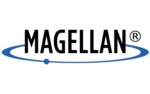
3 Oktober 2022

3 Oktober 2022

3 Oktober 2022

3 Oktober 2022