Smart-AVI DVN-2PS Handleiding
Smart-AVI
Schakelaar
DVN-2PS
Lees hieronder de 📖 handleiding in het Nederlandse voor Smart-AVI DVN-2PS (2 pagina's) in de categorie Schakelaar. Deze handleiding was nuttig voor 8 personen en werd door 2 gebruikers gemiddeld met 4.5 sterren beoordeeld
Pagina 1/2

© Copyright 2010 Smart-AVI, All Rights Reserved
NOTICE
T h e i n f o r ma t i o n c o n t a i n e d i n t h i s d oc u m e nt
is subject to change without notice. Smart-AVI makes
no warranty of any kind with regard to this material,
including but not limited to, implied warranties of
merchantability and fitness for any particular purpose.
Smart-AVI will not be liable for errors contained herein or for
incidental or consequential damages in connection with the
furnishing, performance or use of this material.
No part of this document may be photocopied, reproduced or
translated into another language without prior written consent
from Smart-AVI.
For more information, visit www.smartavi.com.
SmartAVI, Inc. / Twitter: smartavi
2840 N. Naomi Ave. Burbank, CA 91504
Tel: (818) 565-0011 Fax: (818) 565-0020
http://www.SmartAVI.com
Control 2 Computers, PC or Mac on
one Display Up To 20 Feet Away
with USB 2.0 Keyboard and Mouse,
Stereo Audio and IR Control
DVN- P2
2-Port Cross-platform DVI-D KVM
with USB 2.0, Stereo Audio,
RS-232 and IR Control
www.smartavi.com
Installation
Manual
Technical Specications
What’s in the Box?
PART NO. QTY DESCRIPTION
DVN-2PS 1 DVNET2P, 2X1 DVI-D, USB2.0, Audio switch
Power Supply 1 PS5VDC2A
User Manual 1
VIDEO
Format DVI-D Single Line
Maximum Pixel Clock 165 MHz
Input Interface (2) DVI-D 29-pin female
Output Interface (1) DVI-D 29-pin female
Resolution Up to 1920 x 1200 @60Hz
DDC 5 volts p-p(TTL)
Input Equalization Automatic
Input Cable Length Up to 20 ft.
Output Cable Length Up to 20 ft.
AUDIO
Frequency Response 20 Hz to 20 KHz
Impedance 600 ohm
Nominal Level 0-1.0 V
Common Mode Rejection at 60dB
Input Interface (2) 3.5 mm Stereo Audio
Output Interface (1) 3.5 mm Stereo Audio
USB
Signaling USB 2.0, 1.1 and 1.0 w/ Internal Hub
Input Interface (2) USB Type B
Output Interface (2) USB Type A
CONTROL
Front Panel Tact Switch
RS232 Via Software @ 9600 bps
IR Via Remote Control with IR-EYE Type 3
OTHER
Power External 100-240 VAC/5VDC2A @10W
Dimensions 10.5”W x 1.875”H x 6”D
Weight 5 lbs.
Approvals UL, CE, ROHS Compliant
Operating Temp. 32-131°F (0-55 °C)
Storage Temp. -4-185 °F (-20-85 °C)
Humidity Up to 95%
Emulation NO KEYBOARD OR MOUSE EMULATION
nt
DVN-2P Rear
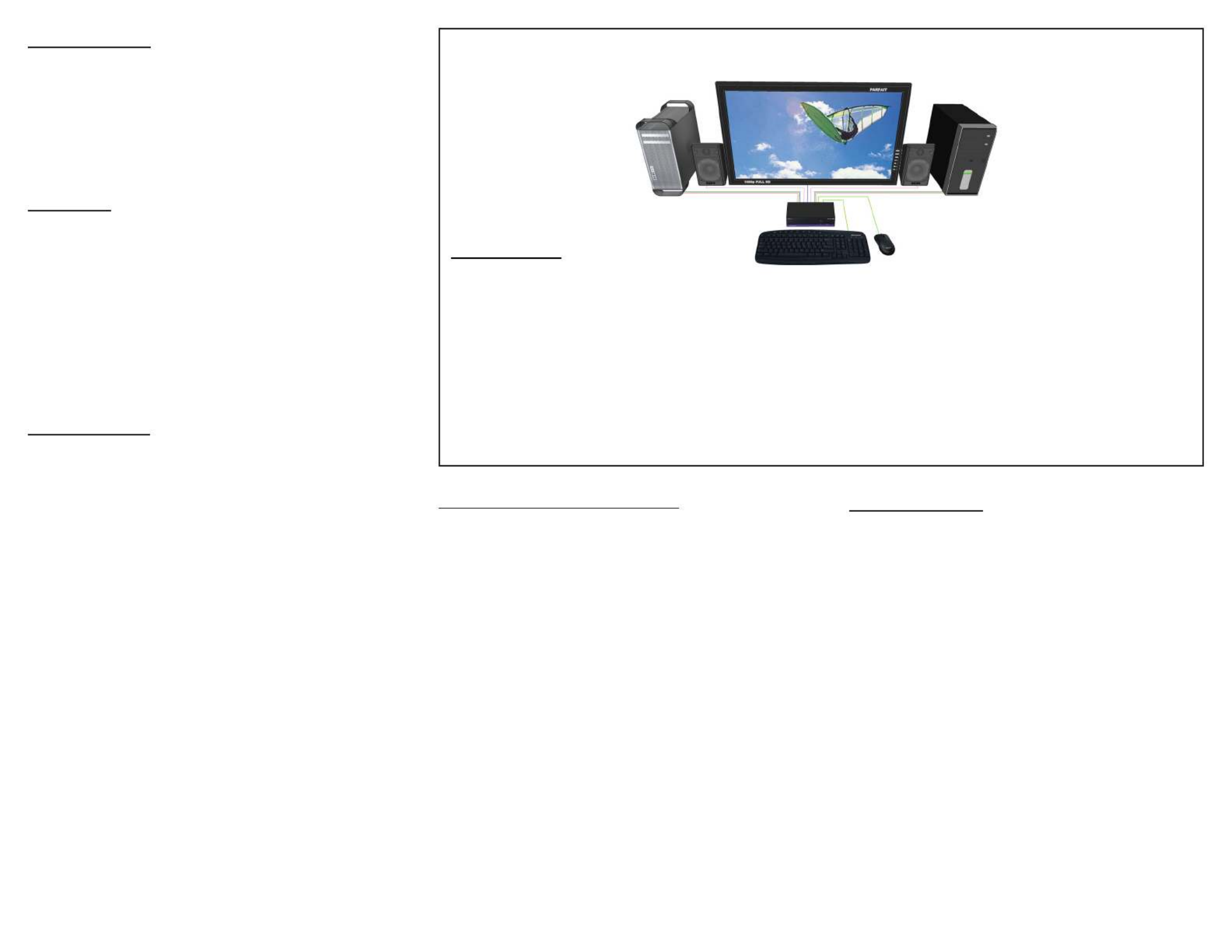
Introduction
The DVN-2P is a cross-platform DVI-D switch capable of
sharing one DVI-D Monitor between two computers, PC
or Mac. View two computers equipped with DVI-D on a
single screen, saving money and desktop space.
Features
• Supports Mac, PC, Linux and Sun DVI-D
• Supports High Resolution1920x1200 60 Hz WUXGA
• Uses universal DVI Single Link connectors
• Zero pixel loss with TMDS signal correction
• Output DVI up to 20 feet
• Front panel switch with LED indicator
• Saves space on your desktop
Applications
• Home Theater Integration
• Digital Signage Deployment
• Information Kiosks/Displays
• Film/Recording Studios
In the medical or industrial eld, where it may not be
practical (or safe) to have one or more CPUs in the
general vicinity, SmartAVI’s DVI Switch Series is the
perfect solution, allowing for either PC or Mac signals
to be extended from computer to monitor (20 feet from
computer to DVI Switch, and then 20 feet from DVI
Switch to remote monitor/display point).
Another practical use for one of our DVI Switch would
be for media recording studios, where soundproong
and space issues come into play. Using a DVI Switch
eliminates the inherent “hum” of a powered CPU and
gives you the freedom of using your keyboard, mouse
and monitor without having to nd room for the
computer itself in the same workspace.
Product - Installation Diagram
Installation
1. Turn o all computers and the display.
2. Connect the DVI extension cables, USB cables, and audio cables (not included) to the computers and to the “IN”
ports on the DVN-2P.
3. Connect the display to the “OUT” DVI connector on the DVN-2P.
4. Connect USB devices, including mouse and keyboard, to the “OUT” USB connector on the DVN-2P.
5. Connect speakers to the “OUT” audio connector on the DVN-2P.
6. Connect the power cord and power on the DVN-2P.
7. Power on the computers and the display.
8. Use the front panel buttons, an RS-232 connection or infrared remote control to select the desired input port.
DVN-2P
Mac PC
Switching Between Ports
There are three ways to switch between inputs on the DVN-2P: via the
front panel buttons, RS-232 connection or IR remote control.
Front Panel Control
To switch ports using the front panel, press the front button to
cycle through the available ports. The selected port number will be
indicated on the LED display.
RS-232 Control
To switch ports using an RS-232 connection, use a male-to-female
serial cable to connect a computer to the DVN-2P’s RS-232 port. Use
Hyperterminal to connect to the DVN-2P, making sure to use the
standard communication mode of 9600bps, 8, N, 1.
To switch ports, use the standard “//M” command prompt.
To select the “IN 1” port, send “//M01 [ENTER]”
To select the “IN 2” port, send “//M02 [ENTER]”
IR Control
To switch ports using an infrared remote control (optional accessory),
connect an IR-EYE (optional accessory) to the DVN-2P box and the
unit will auto-detect the infrared connection. Once the connection is
made, you may use the IR remote to cycle through the available ports.
DDC Learning
The DVN-2P is fully capable of “learning” and remembering what type
of display monitor is connected to the unit. Programming the DDC
(Display Data Channel) is accomplished using the button located on
the front panel.
To set to SAVI2011B mode (default) which supports most screens:
1. Unplug all devices exept the screen.
2. Press and hold the front button
3. Plug in the power
4. When both LEDs illuminate, let go of the front button.
5. Within three seconds, press the front button until LED 1 is
illuminated.
6. Wait three seconds and both LEDs with icker, indicating that
the DVN-2P has learned the SAVI2011B mode.
To set to SCREEN mode:
1. Unplug all devices exept the screen.
2. Press and hold the front button
3. Plug in the power
4. When both LEDs illuminate, let go of the front button.
5. Wait three seconds until LED 2 is illuminated.
6. Continue to wait untill both LEDs icker, indicating that the
DVN-2P has learned the SCREEN mode.
NOTE: THE USB OPERATION OF THE DVN-2P IS FULLY TRANSPARENT.
TO ATTACH ADDITIONAL USB DEVICES A USB HUB MAY BE USED.
Product specificaties
| Merk: | Smart-AVI |
| Categorie: | Schakelaar |
| Model: | DVN-2PS |
Heb je hulp nodig?
Als je hulp nodig hebt met Smart-AVI DVN-2PS stel dan hieronder een vraag en andere gebruikers zullen je antwoorden
Handleiding Schakelaar Smart-AVI

6 Januari 2025

6 Januari 2025

23 December 2024

23 December 2024

21 December 2024

21 December 2024

21 December 2024

21 December 2024

21 December 2024

21 December 2024
Handleiding Schakelaar
- Schakelaar Bosch
- Schakelaar Philips
- Schakelaar HP
- Schakelaar IKEA
- Schakelaar Panasonic
- Schakelaar Huawei
- Schakelaar Asus
- Schakelaar Honeywell
- Schakelaar Yamaha
- Schakelaar Abus
- Schakelaar Alcatel
- Schakelaar Alecto
- Schakelaar Alpine
- Schakelaar Ansmann
- Schakelaar Apc
- Schakelaar Audiovox
- Schakelaar B-tech
- Schakelaar Basetech
- Schakelaar Behringer
- Schakelaar Belkin
- Schakelaar Berker
- Schakelaar Boss
- Schakelaar Brennenstuhl
- Schakelaar Buffalo
- Schakelaar D-Link
- Schakelaar Digitus
- Schakelaar Eaton
- Schakelaar EBERLE
- Schakelaar Ebode
- Schakelaar Edimax
- Schakelaar Elektrobock
- Schakelaar Elro
- Schakelaar Emerson
- Schakelaar Eminent
- Schakelaar Engenius
- Schakelaar Extech
- Schakelaar Finder
- Schakelaar Flamingo
- Schakelaar GAO
- Schakelaar Generac
- Schakelaar Gira
- Schakelaar Goobay
- Schakelaar Grandstream
- Schakelaar Grasslin
- Schakelaar Hager
- Schakelaar Hama
- Schakelaar Hikvision
- Schakelaar Intermatic
- Schakelaar Inverto
- Schakelaar Kathrein
- Schakelaar KlikaanKlikuit
- Schakelaar Konig
- Schakelaar Kopp
- Schakelaar Lancom
- Schakelaar LevelOne
- Schakelaar Linksys
- Schakelaar Logilink
- Schakelaar Manhattan
- Schakelaar Marmitek
- Schakelaar Mercury
- Schakelaar Merlin Gerin
- Schakelaar Mikrotik
- Schakelaar Monacor
- Schakelaar Nedis
- Schakelaar Netgear
- Schakelaar Paladin
- Schakelaar PCE
- Schakelaar Perel
- Schakelaar Plantronics
- Schakelaar Powerfix
- Schakelaar Profile
- Schakelaar Provision ISR
- Schakelaar Pyle
- Schakelaar QNAP
- Schakelaar Renkforce
- Schakelaar Rex
- Schakelaar Robbe
- Schakelaar Schneider
- Schakelaar SEC24
- Schakelaar Shimano
- Schakelaar Silvercrest
- Schakelaar Smartwares
- Schakelaar Speaka
- Schakelaar Suevia
- Schakelaar Sygonix
- Schakelaar Sylvania
- Schakelaar Tenda
- Schakelaar Tesla
- Schakelaar Theben
- Schakelaar Tiptel
- Schakelaar Toolcraft
- Schakelaar Tork
- Schakelaar TP Link
- Schakelaar Trendnet
- Schakelaar Triax
- Schakelaar Trotec
- Schakelaar Unify
- Schakelaar UPM
- Schakelaar Velleman
- Schakelaar Vivanco
- Schakelaar WHALE
- Schakelaar Worx
- Schakelaar ZyXEL
- Schakelaar Jabra
- Schakelaar Jung
- Schakelaar Omnitronic
- Schakelaar One For All
- Schakelaar Clas Ohlson
- Schakelaar CSL
- Schakelaar Monoprice
- Schakelaar Steren
- Schakelaar DoorBird
- Schakelaar Ubiquiti Networks
- Schakelaar EMOS
- Schakelaar Kaiser
- Schakelaar Cotech
- Schakelaar Atlona
- Schakelaar Hamlet
- Schakelaar Comet
- Schakelaar Vivolink
- Schakelaar Techly
- Schakelaar SIIG
- Schakelaar Merten
- Schakelaar Tripp Lite
- Schakelaar Chacon
- Schakelaar Nexa
- Schakelaar Dormakaba
- Schakelaar SPC
- Schakelaar Cisco
- Schakelaar Victron Energy
- Schakelaar Delta Dore
- Schakelaar Vemer
- Schakelaar Matrox
- Schakelaar Gefen
- Schakelaar Ei Electronics
- Schakelaar Fibaro
- Schakelaar GEV
- Schakelaar Juniper
- Schakelaar Planet
- Schakelaar Chamberlain
- Schakelaar Intellinet
- Schakelaar CyberPower
- Schakelaar SunBriteTV
- Schakelaar Lindy
- Schakelaar IOGEAR
- Schakelaar Black Box
- Schakelaar IFM
- Schakelaar DataVideo
- Schakelaar Wago
- Schakelaar Sonance
- Schakelaar Totolink
- Schakelaar Dahua Technology
- Schakelaar AV:link
- Schakelaar PreSonus
- Schakelaar Mercusys
- Schakelaar Elation
- Schakelaar EVE
- Schakelaar Audac
- Schakelaar Vacmaster
- Schakelaar ATen
- Schakelaar RGBlink
- Schakelaar PAC
- Schakelaar Wentronic
- Schakelaar Adder
- Schakelaar Homematic IP
- Schakelaar Extron
- Schakelaar AMX
- Schakelaar OSD Audio
- Schakelaar Equip
- Schakelaar Crestron
- Schakelaar ORNO
- Schakelaar Aeon Labs
- Schakelaar Electro Harmonix
- Schakelaar StarTech.com
- Schakelaar PureLink
- Schakelaar Advantech
- Schakelaar Brilliant
- Schakelaar Kramer
- Schakelaar Micro Connect
- Schakelaar KanexPro
- Schakelaar Intelix
- Schakelaar Blustream
- Schakelaar Avocent
- Schakelaar Shelly
- Schakelaar ICasa
- Schakelaar Vimar
- Schakelaar Kemo
- Schakelaar H-Tronic
- Schakelaar Legrand
- Schakelaar Kraus & Naimer
- Schakelaar Noble
- Schakelaar Intertechno
- Schakelaar Ecler
- Schakelaar Rule
- Schakelaar CYP
- Schakelaar Phoenix Contact
- Schakelaar Seuthe
- Schakelaar Maclean Energy
- Schakelaar SmartAVI
- Schakelaar Leviton
- Schakelaar DEHN
- Schakelaar Cudy
- Schakelaar Heitronic
- Schakelaar Noark
- Schakelaar Cooking Performance Group
- Schakelaar Ernitec
- Schakelaar Adviti
- Schakelaar Flic
- Schakelaar HELGI
- Schakelaar IB Connect
- Schakelaar Liberty
- Schakelaar Alfatron
- Schakelaar Cambium Networks
- Schakelaar 2USB
- Schakelaar Roline
- Schakelaar KVM-TEC
- Schakelaar BZBGear
- Schakelaar STI
- Schakelaar Epiphan
- Schakelaar Ebara
- Schakelaar Mach Power
- Schakelaar Axing
- Schakelaar Raritan
- Schakelaar ConnectPro
- Schakelaar Atlantis Land
- Schakelaar Pizzato Elettrica
- Schakelaar Baco
- Schakelaar SEADA
- Schakelaar Doepke
- Schakelaar IPGARD
- Schakelaar Setti+
- Schakelaar INOGENI
- Schakelaar Luxul
Nieuwste handleidingen voor Schakelaar

27 Februari 2025

25 Februari 2025

21 Februari 2025

20 Februari 2025

5 Februari 2025

4 Februari 2025

4 Februari 2025

3 Februari 2025

30 Januari 2025

30 Januari 2025