SanDisk SSD Plus Handleiding
SanDisk
Solid state drives (ssd)
SSD Plus
Lees hieronder de 📖 handleiding in het Nederlandse voor SanDisk SSD Plus (7 pagina's) in de categorie Solid state drives (ssd). Deze handleiding was nuttig voor 181 personen en werd door 2 gebruikers gemiddeld met 4.5 sterren beoordeeld
Pagina 1/7
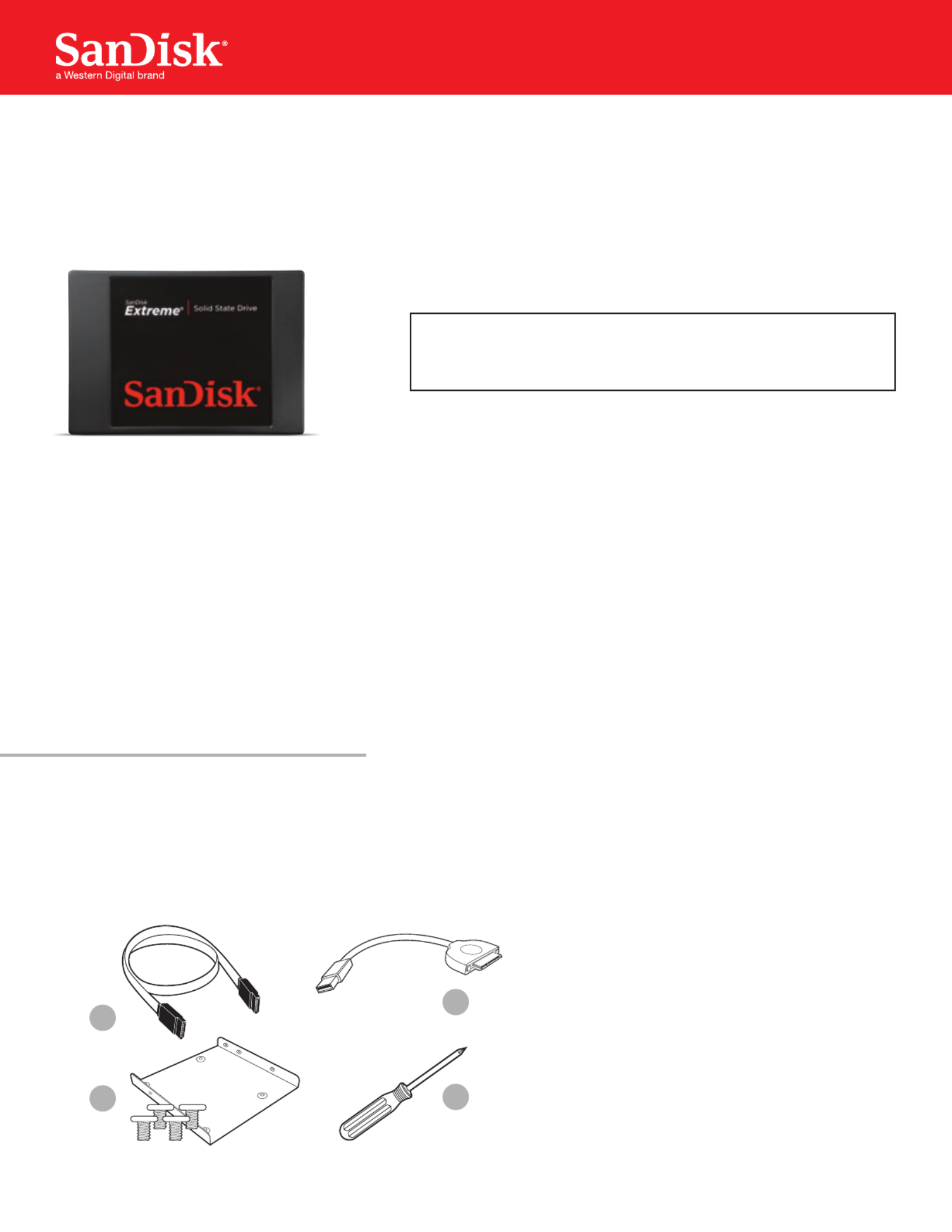
1
SanDisk® Solid State Drive
Quick-Start Installation Guide
Upgrading your existing hard disk drive (HDD) to a new SanDisk Solid State Drive (SSD) is easy!
This guide provides quick instructions on how to upgrade your SATA-based desktop or notebook computer
HDD to a SanDisk SSD. We also cover cloning your data from your current HDD to your new SanDisk SSD
using cloning software.
Replacing your HDD with a solid state drive consists of three easy steps:
1. Connect your SanDisk SSD to your computer
2. Clone the data from your existing HDD to your new SanDisk SSD
3. Uninstall your HDD and replace it with your new SanDisk SSD
• Obtaindatacloningsoftware.
There are many options available for purchase, but in this guide we will use data cloning software
provided by Apricorn® to walk you through the data cloning process.
• Conrmyouhavetherequiredhardware*foryourinstallationscenario:
1. SATA data cable
(required for desktops computers only)
2. USB-to-SATA data cable
3. 3.5-inch mounting adapter and screws
(required for desktop computers only)
4. Phillips screwdriver
*EachoftheabovehardwarecomponentsaresoldseparatelyorcanbefoundintheSanDiskSSDConversionKit.Seewww.sandisk.com/go-SSD
BEFOREYOUSTART
1
4
This guide applies to most solid state drives;
check the instructions included with your SSD
for more details.
NOTE:
2
3

2
Now that you have the required hardware and data cloning software, a few safety notes:
• HandleyourSSDwithcare.
• KeepyourSSDintheprotectiveanti-staticsleeveuntilyouarereadytoinstallit.
• DonottouchthegoldconnectorsonyourSSD.
• Tominimizestaticelectricity,touchyourcomputercasebeforehandlingtheSSD.
• DonotdisassembletheSSDinanyway;thiswillvoidtheSanDiskManufacturer’swarranty.**
Nowyou’rereadytobegin!
SAFETYINSTRUCTIONS
**Toreviewthewarrantyforthisproduct,seewww.sandisk.com/wug.
Intherststep,youwillconnectyourSanDiskSSDtoyourcomputerinordertocloneyourdata.
Simply follow these directions:
1. Carefully connect SATA end of the SATA-to-USB cable to your SanDisk SSD.
2. Connect the USB end of the SATA-to-USB cable to an available USB port on your computer.
3. WaitfortheoperatingsystemtorecognizetheSanDiskSSD.
Connecting Your SSD to Your Computer
That’s it, now you’re all set to clone your data!
SATA devices such as SSDs may draw more power than some computers are capable of
delivering.IftheSanDiskSSDisnotrecognized,removeallotherUSBdevicesfromyour
computerkeepingonlytheSanDiskSSDconnected.Keepthesedevicesdisconnecteduntil
the data migration is complete.
NOTE:
STEP1
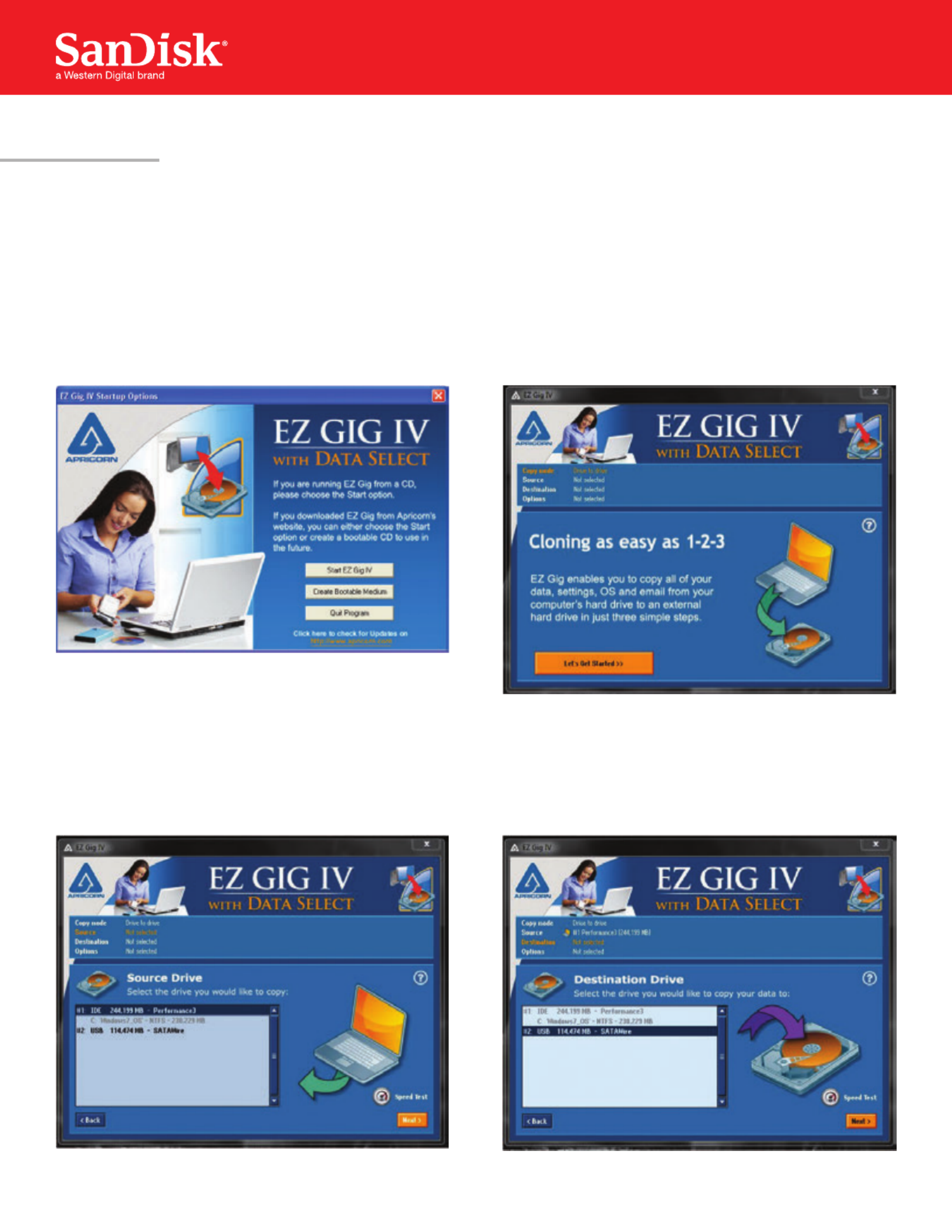
3
Inthenextstep,youwillclonethedatafromyourexistingHDDtoyournewSanDiskSSD.Thisstepisthe
same for both desktop and notebook computers.
Let’sgetstarted:
Clone your dataSTEP2
2. Followthepromptstobeginthecloning
process. (These may vary depending on the
software used.)
1. Run your preferred data cloning software.
(WeareusingApricorn®EZGigIVwith
Data Select.)
3. Select your source drive. (This is usually your
computer’sinternaldriveandisdenotedbythe
prex“IDE”.)
4. Next, select your destination drive. (This your
SSD connected to your computer by the
SATA-to-USB cable.)
Product specificaties
| Merk: | SanDisk |
| Categorie: | Solid state drives (ssd) |
| Model: | SSD Plus |
Heb je hulp nodig?
Als je hulp nodig hebt met SanDisk SSD Plus stel dan hieronder een vraag en andere gebruikers zullen je antwoorden
Handleiding Solid state drives (ssd) SanDisk

15 November 2024

20 Juni 2023

17 Mei 2023

2 Mei 2023

11 April 2023

6 April 2023

10 Maart 2023

25 Januari 2023

5 November 2022

30 Oktober 2022
Handleiding Solid state drives (ssd)
- Solid state drives (ssd) Philips
- Solid state drives (ssd) Sony
- Solid state drives (ssd) Samsung
- Solid state drives (ssd) Pioneer
- Solid state drives (ssd) Toshiba
- Solid state drives (ssd) Aluratek
- Solid state drives (ssd) ATP
- Solid state drives (ssd) Buffalo
- Solid state drives (ssd) Emtec
- Solid state drives (ssd) Fantec
- Solid state drives (ssd) Freecom
- Solid state drives (ssd) Gigabyte
- Solid state drives (ssd) Intenso
- Solid state drives (ssd) Intermec
- Solid state drives (ssd) IStorage
- Solid state drives (ssd) LaCie
- Solid state drives (ssd) MSI
- Solid state drives (ssd) Nedis
- Solid state drives (ssd) Seagate
- Solid state drives (ssd) Sharkoon
- Solid state drives (ssd) Transcend
- Solid state drives (ssd) Trekstor
- Solid state drives (ssd) Verbatim
- Solid state drives (ssd) Western Digital
- Solid state drives (ssd) Goodram
- Solid state drives (ssd) ADATA
- Solid state drives (ssd) Crucial
- Solid state drives (ssd) Intel
- Solid state drives (ssd) Corsair
- Solid state drives (ssd) Patriot
- Solid state drives (ssd) PNY
- Solid state drives (ssd) ZOTAC
- Solid state drives (ssd) G-Technology
- Solid state drives (ssd) Lexar
- Solid state drives (ssd) ELO
- Solid state drives (ssd) Dahua Technology
- Solid state drives (ssd) XPG
- Solid state drives (ssd) Kioxia
- Solid state drives (ssd) Centon
- Solid state drives (ssd) Edge
- Solid state drives (ssd) HGST
- Solid state drives (ssd) Advantech
- Solid state drives (ssd) Kingston
- Solid state drives (ssd) DIGISTOR
- Solid state drives (ssd) Silicon Power
- Solid state drives (ssd) Sabrent
- Solid state drives (ssd) OWC
- Solid state drives (ssd) Glyph
- Solid state drives (ssd) Kingston Technology
- Solid state drives (ssd) SK Hynix
- Solid state drives (ssd) Origin Storage
Nieuwste handleidingen voor Solid state drives (ssd)

9 April 2025

12 Februari 2025

14 Januari 2025

27 December 2024

21 December 2024

20 December 2024

8 December 2024

30 November 2024

30 November 2024

30 November 2024