SAM4s ER-5240 Handleiding
Lees hieronder de 📖 handleiding in het Nederlandse voor SAM4s ER-5240 (177 pagina's) in de categorie Kassa. Deze handleiding was nuttig voor 62 personen en werd door 2 gebruikers gemiddeld met 4.5 sterren beoordeeld
Pagina 1/177

ER-5200/40/15
Operation and
Program Manual
All specificaitons are subject to change without notice

Precaution Statements
Follow these safety, servicing and ESD precautions to prevent damage and to protect against potential hazards such as
electrical shock.
1-1 Safety Precautions
1. Be sure that all built-in protective devices are
replaced. Restore any missing protective shields.
2. When reinstalling the chassis and its assemblies,
be sure to restore all protective devices, including
nonmetallic control knobs and compartment
covers.
3. Make sure there are no cabinet openings through
which people - particularly children - might insert
fingers and contact dangerous voltages.
Such openings include excessively wide cabinet
ventilation slots and improperly fitted covers and
drawers.
4. Design Alteration Warning:
Never alter or add to the mechanical or electrical
design of the SECR. Unauthorized alterations
might create a safety hazard. Also, any design
changes or additions will void the manufacturer’s
warranty.
5. Components, parts and wiring that appear to have
overheated or that are otherwise damaged should
be replaced with parts that meet the original
specifications. Always determine the cause of
damage or over- heating, and correct any potential
hazards.
6. Observe the original lead dress, especially near the
following areas : sharp edges, and especially the
AC and high voltage supplies. Always inspect for
pinched, out-of-place, or frayed wiring. Do not
change the spacing between comp-onents and the
printed circuit board. Check the AC power cord
for damage. Make sure that leads and components
do not touch thermally hot parts.
7. Product Safety Notice:
Some electrical and mechanical parts have special
safety-related characteristics which might not be
obvious from visual inspection. These safety
features and the protection they give might be lost
if the replacement component differs from the
original - even if the replacement is rated for
higher voltage, wattage, etc.
Components that are critical for safety are
indicated in the circuit diagram by shading, ( )
or ( ). Use replacement components that have
the same ratings, especially for flame resistance
and dielectric strength specifications. A
replacement part that does not have the same
safety characteristics as the original might create
shock, fire or other hazards.
CAUTION
Danger of explosion if battery is incorrectly replaced.
Replace only with the same or equivalent type recomm-
ended by the manufacturer.
Dispose used batteries according to the manufacturer’s
instructions.
ATTENTION
ll y a danger d’explosion s’il y a remplacement incorrect
de la batterie.
Remplacer uniquement avec une batterie du même type
ou d’un type équivalent recommandé par le constructeur.
Mettre au rebut les batteries usagées conformément aux
instructions du fabricant.

1-2 Servicing Precautions
WARNING: First read the-Safety Precautions-section of this manual. If some unforeseen circumstance creates a
conflict between the servicing and safety precautions, always follow the safety precautions.
WARNING: An electrolytic capacitor installed with the wrong polarity might explode.
1. Servicing precautions are printed on the cabinet.
Follow them.
2. Always unplug the units AC power cord from the
AC power source before attempting to:
(a) Remove or reinstall any component or assembly
(b) Disconnect an electrical plug or connector
(c) Connect a test component in parallel with an
electrolytic capacitor
3. Some components are raised above the printed
circuit board for safety. An insulation tube or tape
is sometimes used. The internal wiring is
sometimes clamped to prevent contact with
thermally hot components. Reinstall all such
elements to their original position.
4. After servicing, always check that the screws,
components and wiring have been correctly
reinstalled. Make sure that the portion around the
serviced part has not been damaged.
5. Check the insulation between the blades of the AC
plug and accessible conductive parts
(examples : metal panels and input terminals).
6. Insulation Checking Procedure:
Disconnect the power cord from the AC source and
turn the power switch ON. Connect an insulation
resistance meter (500V) to the blades of AC plug.
The insulation resistance between each blade of the
AC plug and accessible conductive parts (see
above) should be greater than 1 megohm.
7. Never defeat any of the B+ voltage interlocks.
Do not apply AC power to the unit (or any of its
assemblies) unless all solid-state heat sinks are
correctly installed.
8. Always connect an instrument’s ground lead to the
instrument chassis ground before connecting the
positive lead ; always remove the instrument’s
ground lead last.
1-3 Precautions for Electrostatically Sensitive Devices (ESDs)
1. Some semiconductor (solid state) devices are easily
damaged by static electricity. Such components are
called Electrostatically Sensitive Devices (ESDs);
examples include integrated circuits and some field-
effect transistors. The following techniques will
reduce the occurrence of component damage caused
by static electricity.
2. Immediately before handling any semiconductor
components or assemblies, drain the electrostatic
charge from your body by touching a known earth
ground. Alternatively, wear a discharging wrist-
strap device. (Be sure to remove it prior to applying
power - this is an electric shock precaution.)
3. After removing an ESD-equipped assembly, place
it on a conductive surface such as aluminum foil to
prevent accumulation of electrostatic charge.
4. Do not use freon-propelled chemicals. These can
generate electrical charges that damage ESDs.
5. Use only a grounded-tip soldering iron when
soldering or unsoldering ESDs.
6. Use only an anti-static solder removal device.
Many solder removal devices are not rated as anti-
static; these can accumulate sufficient electrical
charge to damage ESDs.
7. Do not remove a replacement ESD from its
protective package until you are ready to install it.
Most replacement ESDs are packaged with leads
that are electrically shorted together by conductive
foam, aluminum foil or other conductive materials.
8. Immediately before removing the protective
material from the leads of a replacement ESD,
touch the protective material to the chassis or
circuit assembly into which the device will be
installed.
9. Minimize body motions when handling unpackaged
replacement ESDs. Motions such as brushing
clothes together, or lifting a foot from a carpeted
floor can generate enough static electricity to
damage an ESD.

12 •
•
•
•• Getting Started ER-5200/40/15
Keyboards
ER-5200 Keyboard
The ER-5200 keyboard includes 160 key positions with the default legends and key
assignments as shown below. The keyboard legend sheet can be replaced by lifting the
protective plastic cover.
Programmable key locations are shown with a bold border.
1 SBTL
3 2
4 CHECK
6 5
7 CHARG
E1
9 8
% 2 CONV2VOID
SERVIC
E
% 1 CONV1
RECD
ACCT
CHECK
#
% 3 EAT
IN
RETURN
ERROR
CORR
VALID TAKE
OUT
CANCEL#/NS
CLEAR CHARG
E2
X/TIMEPLU
TAX CLERK
PAID
OUT
ADD
CHECK
RECT
FEED
RCPT
ON/OFF
DETL
FEED
0 CASH
.
00
5
6
7
9
2
3
4
1
14
15
1610
11
12
13
8
25
26
27
17
22
23
24
18
19
20
21

16 •
•
•
•• Operating Instructions ER-5200/40/15
CHECK Use to finalize check sales. Calculates the sale total including tax,
finalizes the sale, and opens the cash drawer. Change computation is
allowed by entering an amount before pressing the CHECK key. The
cash drawer will open only if the amount tendered is equal to or greater
than the total amount of the sale. Change issued will be subtracted
from the cash-in-drawer total.
CHECK CASHING Use to exchange a check for cash. Cash-in-drawer and check-in-drawer
totals are adjusted.
CHECK ENDORSEMENT Use to print a check endorsement message on an optional slip pri to
program an endorsement message.
CHARGE(1-8) Use to finalize charge sales. Calculates the sale total including tax,
finalizes the sale, and opens the cash drawer. Change computation is
allowed by entering an amount before pressing the CHARGE key.
The cash drawer will open only if the amount tendered is equal to or
greater than the total amount of the sale. Change issued will be
subtracted from the cash-in-drawer total.
CHECK # The CHECK # key is used to begin a new, or access an existing
balance (hard check) or itemized bill (soft check.)
Check track numbers that are entered manually may be set at a fixed
length of one to nine digits. Check track numbers assigned
automatically will begin with #1.
Existing checks are accessed by entering the check track number and
pressing the CHECK # key.
CLEAR Use to clear entries made into the 10 key numeric pad or X/TIME key
before they are printed. Also used to clear error conditions.
CLERK The register will not operate in register mode unless a clerk has been
signed on. Clerk sign-on is accomplished by direct or secret code sign on.
All entries made on the register will report to one of the 15 clerk totals.
When a clerk is signed on, all entries following will add to that clerk’s total
until another clerk is signed on. However, a clerk cannot be changed in the
middle of a transaction.
To sign a clerk off, thereby displaying the “CLOSEd” message on the
display, enter 0 (zero), then press the CLERK key. This disables the
register until another clerk is signed on. The current clerk must first be
signed off before another clerk may be signed on.
CONV (1 & 4) The currency conversion function, allowed after subtotal, converts and
displays the new subtotal at a preprogrammed exchange rate. Tendering is
allowed after using the currency conversion function. Change is calculated
and issued in home currency. The amount of foreign currency tendered is
stored in a separate total on the Financial report, but not added to the
drawer total.
DETAIL FEED Advances the detail paper one line, or continuously until the key is
released.
EAT-IN
TAKE OUT
DRIVE THRU
Eat-In, Take Out and Drive Thru are subtotal functions. In areas that
have different tax rules for eat-in and take out sales, the EAT-IN,
TAKE OUT DRIVE THRU and keys can be programmed to
automatically charge or exempt taxes.
Sales may not be split between Eat-In, Take Out and Drive Thru.
The EAT-IN,TAKE OUT and DRIVE THRU keys maintain separate

ER-5200/40/15 Operating Instructions •
•
•
•• 19
Clerk Sign-On/Sign-Off
See "System Option Programming” to review your clerk options:
• System option #2 allows you to select direct or code entry sign on and/or stay-
down or pop-up operation.
Depending on how your machine has been programmed, sign-on will take place only at the
beginning of a shift (stay-down), or may have to be repeated for each transaction (pop-up). If
your machine has been programmed for stay-down clerks, the clerk currently signed on must
be signed off before another clerk may be signed on.
Check with your store manager to see which options have been selected for your register.
Before any transaction may take place, a clerk must be signed on. Clerk sign-on is
accomplished in one of two ways:
Direct Sign-On
To sign on a clerk, enter the clerk number an press the clerk key.
CLERK
Clerk # (1-15)
To sign the clerk off, enter 0 (Zero) and press the clerk key.
0 CLERK
Coded Sign-On
To sign on a clerk, press the clerk key, enter the clerk code, then press the clerk key again.
CLERKCLERK
Clerk Code (up to 6 digits)
To sign the clerk off, enter 0 (Zero) and press the clerk key.
0 CLERK
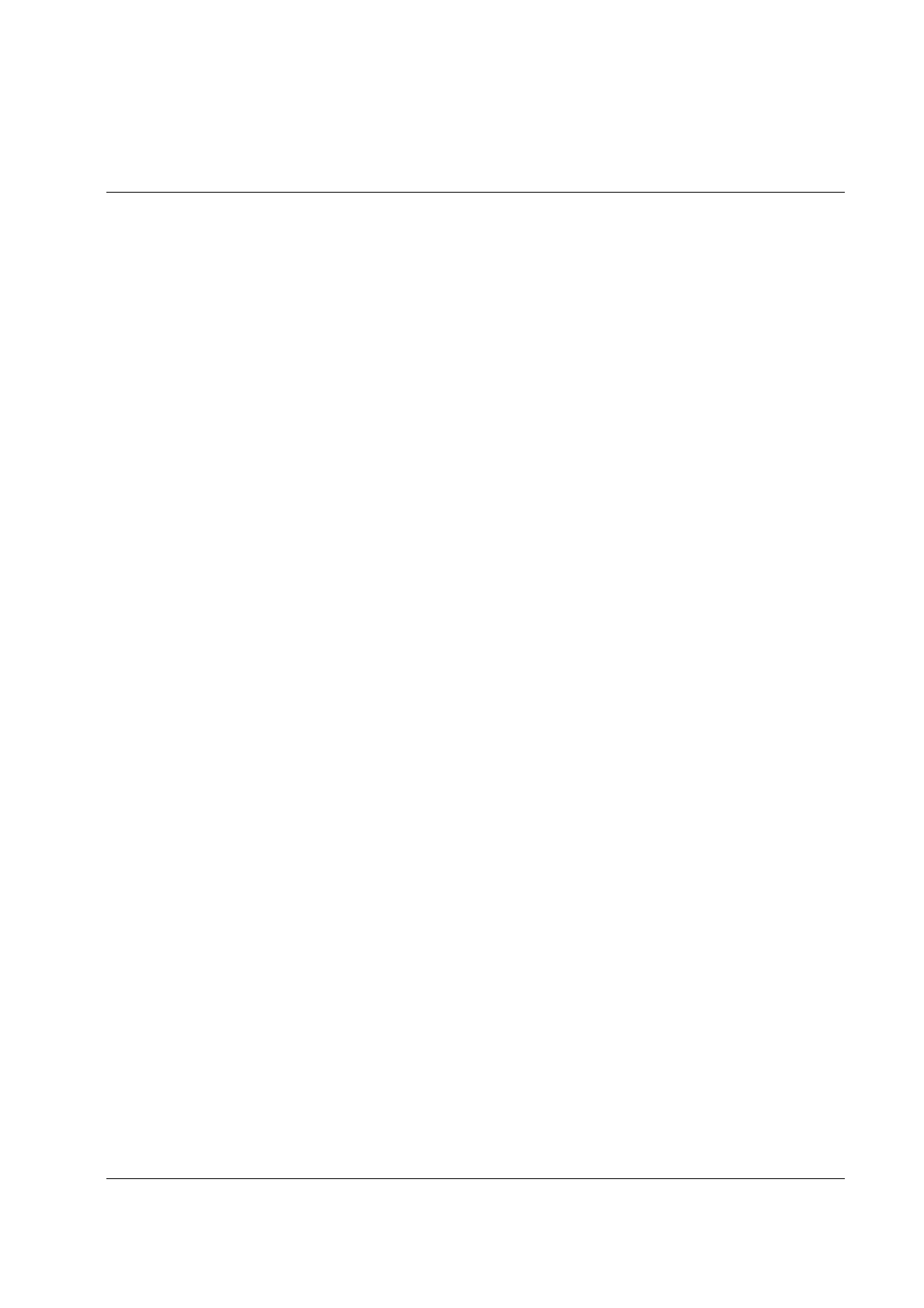
ER-5200/40/15 Operating Instructions •
•
•
•• 21
Item Registrations
All registrations on ER-5200/40/15are made into open or preset PLUs.
• In place of traditional PLU keys, some PLUs are located directly on the
keyboard.
• When more items or categories are needed than the number of PLUs available
on the keyboard, registrations can be into PLUs by entering the PLU code
number and pressing the PLU key on the keyboard.
This system simplifies reporting by listing all items (regardless of how they are entered) on
the PLU report, while reporting for groups of items or categories is available from the Group
report

22 •
•
•
•• Operating Instructions ER-5200/40/15
Open Keyboard PLU Entry
1. Enter an amount on the ten key pad. Do
not use the decimal key. For example,
for €2.99, enter:
2 9 9
2. Press a PLU key. For example, press
PLU 1:
1
THANK-YOU
CALL AGAIN
DATE 01/15/2003 WED TIME
08:33
PLU1 T1
€2.99
TAX1
€0.18
TOTAL
€3.17
CASH
€3.17
CLERK 1 No.000011
00001
Preset Price Keyboard PLU
A preset PLU registers the price that was previously programmed for the PLU. See "PLU
Programming" in the "Program Mode Programming" chapter to program preset prices.
1. Press a preset PLU key. For example,
press PLU 5:
5
THANK-YOU
CALL AGAIN
DATE 01/15/2003 WED TIME
08:33
PLU5
€1.29
TOTAL
€1.29
CASH
€1.29
CLERK 1 No.000011
00001

ER-5200/40/15 Operating Instructions •
•
•
•• 23
Keyboard PLU Repeat Entry
Open or preset price PLUs can be repeated as many times as necessary by pressing the same
PLU again. The number of times the item is repeated is shown on the display.
1. Enter an amount on the ten key pad. Do
not use the decimal key. For example,
for €2.99, enter:
2 9 9
2. Press a PLU key. For example, press
PLU 1:
1
3. To register a second item exactly as the
first, press the PLU key a second time.
For example, press PLU 1:
1
THANK-YOU
CALL AGAIN
DATE 01/15/2003 WED TIME
08:33
PLU1 T1
€2.99
PLU1 T1
€2.99
TAX1
€0.36
TOTAL
€6.34
CASH
€6.34
CLERK 1 No.000011
00001

24 •
•
•
•• Operating Instructions ER-5200/40/15
Keyboard PLU Multiplication
When several of the same items are to be entered into the same PLU, you can use
multiplication. You can enter a quantity (1 to 999.999) using the X/TIME key. You can
multiply open or preset PLUs.
1. Enter the quantity of items being
purchased, press the X/TIME key. For
example, enter 4 on the numeric key pad
and press the X/TIME key:
4 X/TIME
2. Enter an amount on the ten key pad. Do
not use the decimal key. For example,
for €1.99, enter:
1 9 9
3. Press a PLU key. For example, press
PLU 1:
1
THANK-YOU
CALL AGAIN
DATE 01/15/2003 WED TIME
08:33
4 @€1.99
PLU1 T1
€7.96
TAX1
€0.48
TOTAL
€8.44
CASH
€8.44
CLERK 1 No.000011
00001

ER-5200/40/15 Operating Instructions •
•
•
•• 25
Keyboard PLU Multiplication with Decimal Point
If you are selling items by weight, or if you are selling yard goods, you can multiply a
fraction of a unit.
1. Enter the amount with the decimal point,
press the X/TIME key. For example, for
3.75 pounds of produce, enter:
5 X/TIME
3 7 .
2. Enter an amount on the ten key pad. Do
not use the decimal key. For example, if
the price is €.99 per pound, enter:
9 9
3. Press a PLU key. For example, press
PLU 1:
1
THANK-YOU
CALL AGAIN
DATE 01/15/2003 WED TIME 08:33
3.75 @€0.99
PLU1 T1
€3.71
TAX1
€0.22
TOTAL
€3.93
CASH
€3.93
CLERK 1 No.000011
00001

26 •
•
•
•• Operating Instructions ER-5200/40/15
Split Pricing (Keyboard PLU)
When items are priced in groups, i.e. 3 for €1.00, you can enter the quantity purchased and let
the register calculate the correct price.
1. Enter the quantity purchased, press the
X/TIME key. For example, enter:
2 X/TIME
2. Enter the quantity of the group price,
press the X/TIME key. For example, if
the items are priced 3 for €1.00, enter:
3 X/TIME
3. Enter an amount on the ten key pad. For
example, if the items are priced 3 for
€1.00, enter:
1 0 0
4. Press a PLU key. For example, press
PLU 1:
1
THANK-YOU
CALL AGAIN
DATE 01/15/2003 WED TIME 08:33
2@3FOR @€1.00
PLU1 T1
€0.67
TAX1
€0.04
TOTAL
€0.71
CASH
€0.71
CLERK 1 No.000011
00001

ER-5200/40/15 Operating Instructions •
•
•
•• 27
Single Item Keyboard PLU
Single item PLUs automatically total as a cash sale immediately after registration. Use single
item PLUs for speedy one item sales. For example if you are selling admission tickets, and
all ticket sales are one item sales, you can use an open or preset PLU. After each registration,
the drawer will immediately open, and a separate transaction receipt is printed. See "PLU
Programming" in the "Program Mode Programming" chapter to program a single item PLU.
1. Press a single item preset PLU key. (or
enter a price and press a single item open
PLU key.) For example, press PLU 6:
6
THANK-YOU
CALL AGAIN
DATE 01/15/2003 WED TIME 08:33
PLU6
€1.29
TOTAL
€1.29
CASH
€1.29
CLERK 1 No.000011
00001
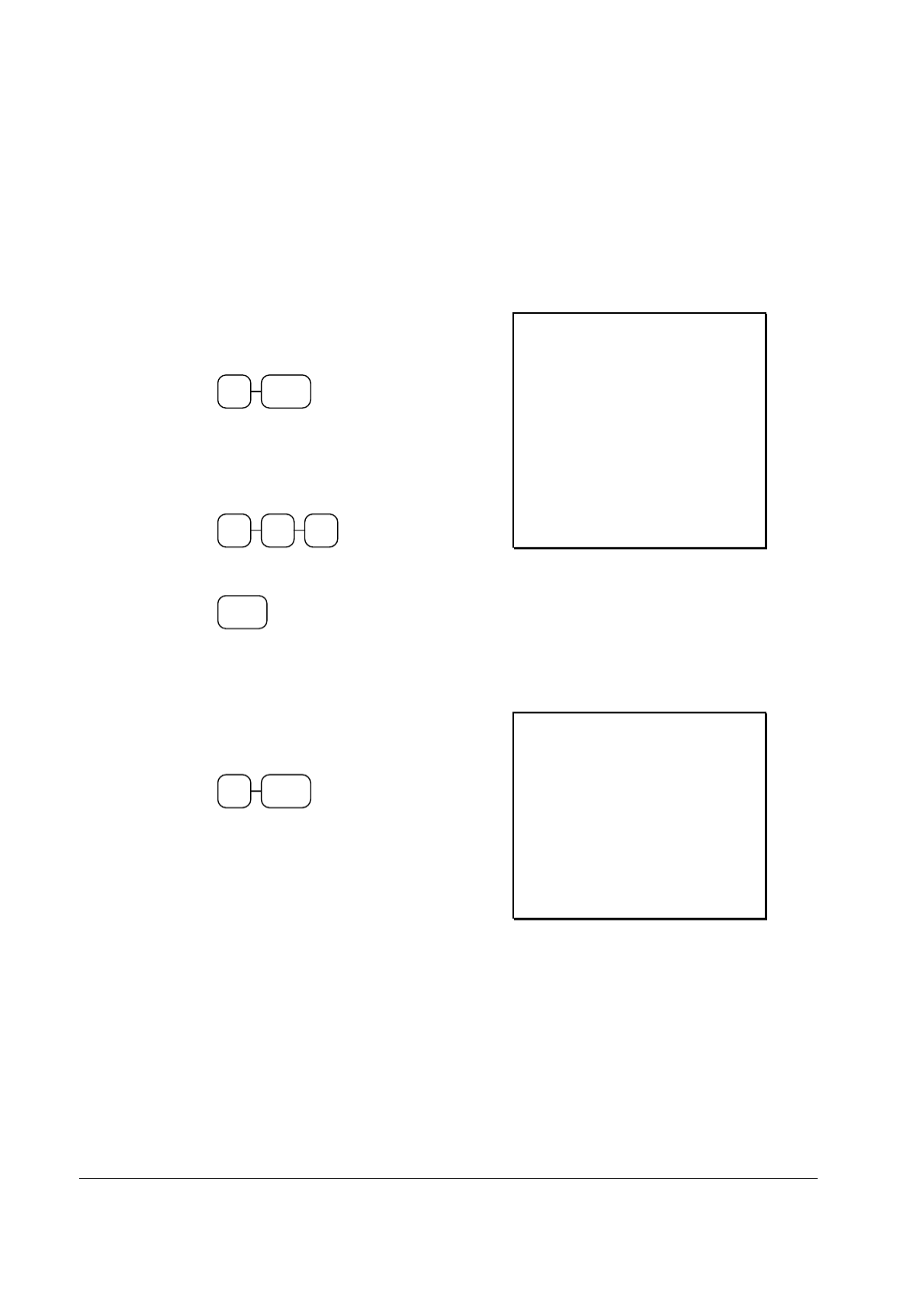
28 •
•
•
•• Operating Instructions ER-5200/40/15
Open Code Entry PLU
If the PRESET status of a PLU is set to N (no), the PLU will operate as an open PLU. See
"PLU Programming" in the "Program Mode Programming" chapter to program PLU
descriptors and options.
1. Enter the PLU number; press the PLU
key. For example, enter:
2 PLU
2. The display will prompt "ENTER
PRICE". Enter an amount on the ten key
pad. Do not use the decimal key. For
example, for €2.99, enter:
2 9 9
3. Press the PLU key again.
PLU
THANK-YOU
CALL AGAIN
DATE 01/15/2003 WED TIME 08:33
PLU2 T1
€2.99
TAX1
€0.18
TOTAL
€3.17
CASH
€3.17
CLERK 1 No.000011
00001
Preset Price Code Entry PLU
1. Enter the PLU number; press the PLU
key. For example, enter:
1 PLU
THANK-YOU
CALL AGAIN
DATE 01/15/2003 WED TIME 08:33
PLU1
€1.29
TOTAL
€1.29
CASH
€1.29
CLERK 1 No.000011
00001

ER-5200/40/15 Operating Instructions •
•
•
•• 29
Code Entry PLU Multiplication
When several of the same items are to be entered into the same PLU, you can use
multiplication. You can enter a quantity (1 to 999.999) using the X/TIME key. You can
multiply open or preset PLUs.
1. Enter the quantity of items being
purchased, press the X/TIME key. For
example, enter on the numeric key pad 4
and press the X/TIME key:
4 X/TIME
2. Enter the PLU number; press the PLU
key. For example, enter:
1 PLU
THANK-YOU
CALL AGAIN
DATE 01/15/2003 WED TIME 08:33
4 @€1.99
PLU1 T1
€7.96
TAX1
€0.48
TOTAL
€8.44
CASH
€8.44
CLERK 1 No.000011
00001

30 •
•
•
•• Operating Instructions ER-5200/40/15
Code Entry PLU Multiplication with Decimal Point
If you are selling items by weight, or if you are selling yard goods, you can multiply a
fraction of a unit.
1. Enter the quantity with the decimal point,
press the X/TIME key. For example, for
3.75 pounds of produce, enter:
5 X/TIME
3 7 .
2. Enter the PLU number; press the PLU
key. For example, enter:
3 PLU
THANK-YOU
CALL AGAIN
DATE 01/15/2003 WED TIME 08:33
3.75 @€2.99
PLU3 T1
€11.21
TAX1
€0.67
TOTAL
€11.88
CASH
€11.88
CLERK 1 No.000011
00001
Split Pricing Code Entry PLU
When items are priced in groups, i.e. 3 for €1.00, you can enter the quantity purchased and let
the register calculate the correct price.
1. Enter the quantity purchased, press the
X/TIME key. For example, enter:
2 X/TIME
2. Enter the quantity of the group price,
press the X/TIME key. For example, if
the items are priced 3 for €1.00, enter:
3 X/TIME
3. Enter the PLU number; press the PLU
key. For example, enter:
3 PLU
THANK-YOU
CALL AGAIN
DATE 01/15/2003 WED TIME 08:33
2@3FOR @€2.99
PLU3 T1
€1.99
TAX1
€0.12
TOTAL
€2.11
CASH
€2.11
CLERK 1 No.000011
00001
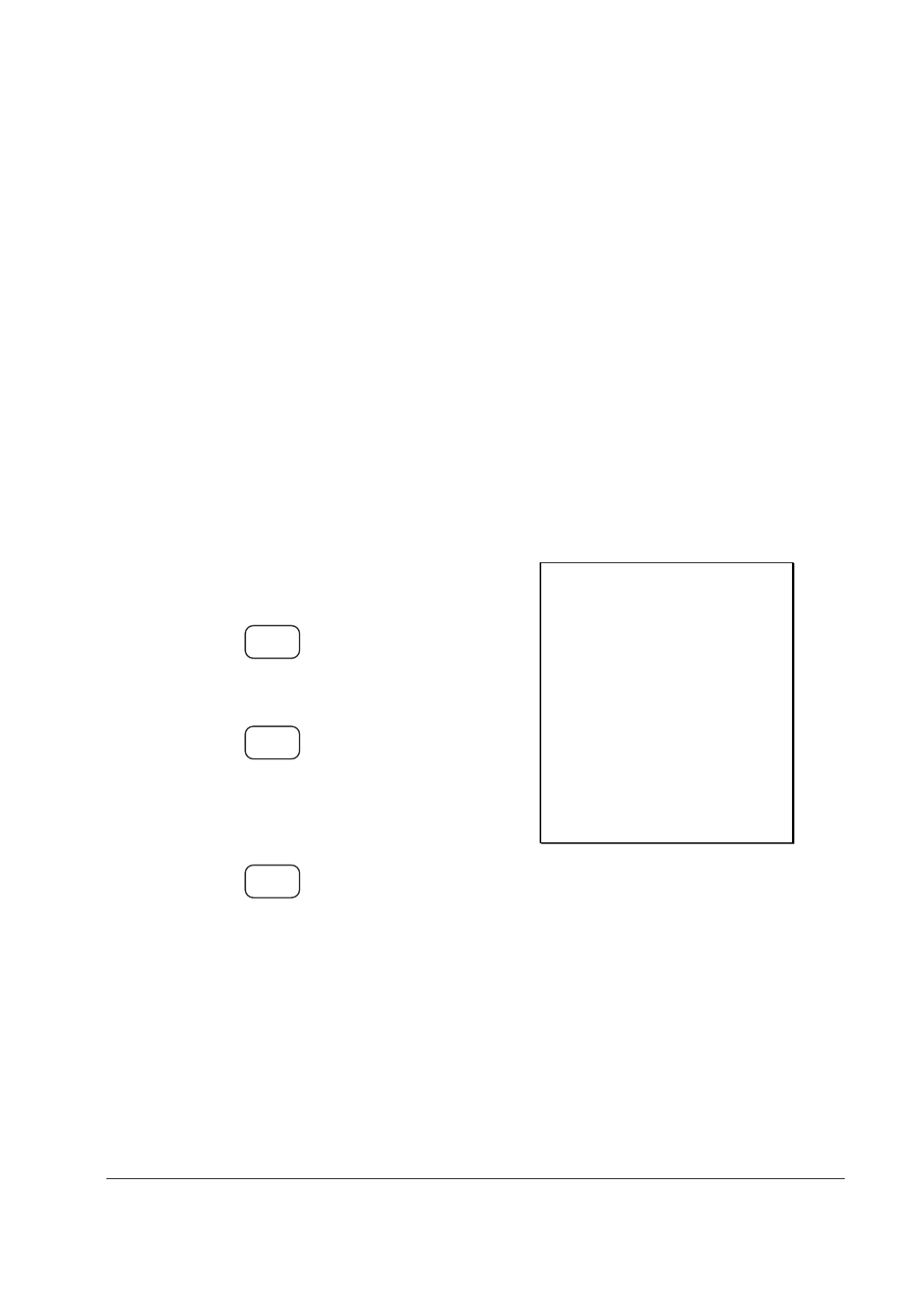
ER-5200/40/15 Operating Instructions •
•
•
•• 31
Modifier Key
Pressing a modifier key alters the next PLU registered, either by changing the code number of
the PLU so that a different item is registered, or by just adding the modifier descriptor and
registering the same PLU. See "Modifier 1-5" in the "Program Mode Programming" chapter
in order to determine how the modifier key will affect the PLU entry.
Modifiers can be:
• stay down so that registrations will be modified by the same modifier until
another modifier is selected,
• pop-up after each item to register, for example large, medium or small soft
drink,
• pop-up after each transaction to register, for example, toppings of various
pizza sizes.
See "System Options" in the "Program Mode Programming" chapter to select stay down/pop-
up status.
Pop-Up Modifier Key Affecting PLU Code
1. Press a preset PLU key. For example,
press PLU 1 with a price of €1.00.
1
2. Press the MOD 1 key. The message
"MOD1" displays.
MOD
1
3. Press the same PLU key. In this example
the modifier 1 will add the digit 1 to the
fourth PLU # position, resulting in the
registration of PLU #1001.
1
4. Press another PLU key. In this example
press PLU 2 with a price of €1.50.
THANK-YOU
CALL AGAIN
DATE 01/15/2003 WED TIME 08:33
PLU1
€1.00
MOD1
#1001
€1.25
PLU2
€1.50
TOTAL
€3.75
CASH
€3.75
CLERK 1 No.000011
00001

ER-5200/40/15 Operating Instructions •
•
•
•• 33
Promo
The PROMO key allows you to account for promotional items, as in "buy two, get one free".
Pressing this key will remove an item's cost from the sale, and the promo item will not be added
to the PLU sales total, but it is added to the item sales counter. If stock (inventory) reporting is
used, the item will be subtracted from inventory.
1. Register an item. For example, press
PLU 1 programmed with a price of €1.00
for price level 1.
1
2. Press the PROMO key. The message
"PROMO" displays.
PROMO
3. Enter the item to be promo'd. You can
not enter an item that has not been
already registered in this transaction.
1
THANK-YOU
CALL AGAIN
DATE 01/15/2003 WED TIME 08:33
PLU1
€1.00
***PROMO***
PLU1
TOTAL
€0.00
CASH
€0.00
CLERK 1 No.000011
00001

ER-5200/40/15 Operating Instructions •
•
•
•• 37
Exempting Tax with the Tax Exempt Key
You can program the TAX EXMT function to remove all or selected taxes.
1. Enter an amount on the ten key pad. Do
not use the decimal key. For example,
for €2.99, enter:
2 9 9
2. Press a taxable PLU key. For example,
press PLU 1:
1
3. Press SBTL:
SBTL
4. Press the TAX EXMT key:
TAX
EXMT
5. The display reflects the transaction
without added taxes. Total the sale with
CASH, CHECK CHARGE, or a
function. The sale will not include tax 1.
THANK-YOU
CALL AGAIN
DATE 01/15/2003 WED TIME 08:33
PLU1 T1
€2.99
TOTAL
€2.99
CASH
€2.99
CLERK 1 No.000011
00001

38 •
•
•
•• Operating Instructions ER-5200/40/15
Percent Key Operations
A total of five % functions are available. %1 and %2 are located on the default keyboard.
Your keyboard may be different. More or less % keys may be located on the keyboard, or
they may be located on one of the function look up menu keys.
Each function is individually programmable to add or subtract, from an individual item or
from a sale total, amounts (coupons) or percentages. You can also program the percentage
key taxable or non-taxable, so that sales taxes are calculated on the net, or the gross amount
of the item or sale. You can also program preset prices or percentages.
The operation examples in this section show the percentage key in a variety of
configurations. See "Function Key Programming" in the "Program Mode Programming"
chapter to assign a specific function to each percentage key.
Preset Percent Discount on an Item
In this example the%1 function is preset with a rate of 10 %.
1. Register the item.
2. Press the %1 key:
% 1
3. The discount is automatically subtracted.
THANK-YOU
CALL AGAIN
DATE 01/15/2003 WED TIME 08:33
PLU2
€10.00
% 1 -
10.000%
AMOUNT -
1.00
TOTAL
€9.00
CASH
€9.00
CLERK 1 No.000011
00001
Product specificaties
| Merk: | SAM4s |
| Categorie: | Kassa |
| Model: | ER-5240 |
Heb je hulp nodig?
Als je hulp nodig hebt met SAM4s ER-5240 stel dan hieronder een vraag en andere gebruikers zullen je antwoorden
Handleiding Kassa SAM4s

2 Juli 2023

24 Juni 2023

22 Juni 2023

20 Juni 2023

17 Juni 2023

17 Juni 2023

16 Juni 2023

16 Juni 2023

15 Juni 2023

14 Juni 2023
Handleiding Kassa
- Kassa HP
- Kassa Samsung
- Kassa Casio
- Kassa Miele
- Kassa Toshiba
- Kassa AOpen
- Kassa Intermec
- Kassa Royal Sovereign
- Kassa Sharp
- Kassa Vectron
- Kassa Zebra
- Kassa Olivetti
- Kassa Olympia
- Kassa Barska
- Kassa Acropaq
- Kassa Approx
- Kassa Custom
- Kassa IZettle
- Kassa VeriFone
- Kassa EC Line
- Kassa ELO
- Kassa ATen
- Kassa Equip
- Kassa Crestron
- Kassa J2 Retail Systems
- Kassa Newland
- Kassa Advantech
- Kassa Flytech
- Kassa Posiflex
- Kassa Cambro
- Kassa Colormetrics
- Kassa Qian
- Kassa MyPOS
Nieuwste handleidingen voor Kassa

19 Februari 2025

19 Februari 2025

19 Februari 2025

18 December 2024

18 December 2024

18 December 2024

18 December 2024

18 December 2024

18 December 2024

18 December 2024