Roxio Easy Video Copy and Convert Handleiding
Lees hieronder de 📖 handleiding in het Nederlandse voor Roxio Easy Video Copy and Convert (10 pagina's) in de categorie Software. Deze handleiding was nuttig voor 53 personen en werd door 2 gebruikers gemiddeld met 4.5 sterren beoordeeld
Pagina 1/10
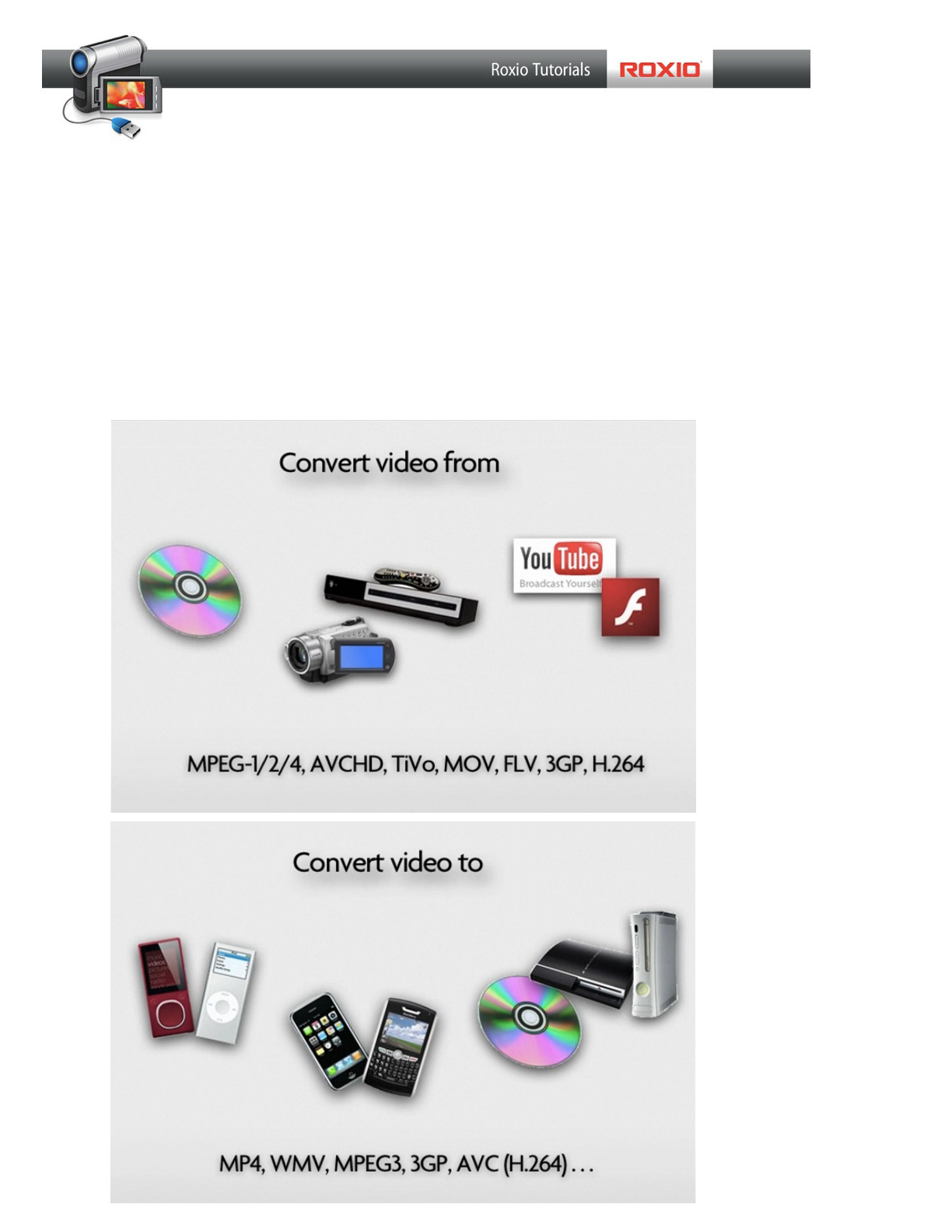
Roxio Easy Video Copy & Convert
Convert Video for Any Device. Chances are you have lots of video, from DVDs and
home movies, or downloaded from the Web. But you can't always play that video
where you want it, such as on your PSP, iPhone, Xbox or DVD player. With Roxio
Easy Video Copy & Convert, you can convert any video for any device. You can put
DVDs on your portable player, enjoy home movies or TiVo recordings on your
smartphone, and capture and burn YouTube favorites to DVD. Here’s a sampling of
the many formats you can convert:

Converting Video Files:
1. Choose the Convert Video tab. Open Roxio Easy Video Copy & Convert, and
click the Convert Video tab if it’s not already selected. You’ll see the window
divided into two parts, the Source pane on the left and the output pane on the
right. Converting video is as simple as choosing a source, choosing and output,
and clicking the Convert button at bottom right.
2. Choose a Video to Convert. Click on the Movie button at left to choose a video
le on your hard disk. We’ll choose an AVCHD le previously copied to hard disk
from an HD camcorder. The video will then appear in the Source list at bottom
right. You can keep adding more video les to this list, of any type, then convert
them all at once to one output format. This saves a lot of time.

3. Choose your output device. Now select an output device from the scrolling
gallery at right. You’ll nd everything from smartphones to game consoles.
We’ll choose the iPod Touch for our video output, and also the option to save
the converted les directly to iTunes. By saving them directly to iTunes, they are
ready for syncing to the iPod Touch.
4. Press the Convert button. Next, click the Convert button at lower right, to start
the conversion. You’ll see a progress bar as the les are converted.
Product specificaties
| Merk: | Roxio |
| Categorie: | Software |
| Model: | Easy Video Copy and Convert |
Heb je hulp nodig?
Als je hulp nodig hebt met Roxio Easy Video Copy and Convert stel dan hieronder een vraag en andere gebruikers zullen je antwoorden
Handleiding Software Roxio

10 Januari 2023

10 Januari 2023

10 Januari 2023

10 Januari 2023

10 Januari 2023

Roxio Photo Project Assistant - Create a Collage Handleiding
10 Januari 2023
10 Januari 2023

10 Januari 2023

10 Januari 2023
Handleiding Software
- Software Sony
- Software Casio
- Software Nikon
- Software Bticino
- Software Canon
- Software Garmin
- Software Ableton
- Software Acoustica
- Software Acronis
- Software Adobe
- Software Android
- Software Apple
- Software Arcsoft
- Software Aritech
- Software BlueGriffon
- Software Davilex
- Software DraftSight
- Software Enfocus
- Software Enra
- Software Envivo
- Software Fiber
- Software Foveon
- Software Google
- Software GoPro
- Software Hercules
- Software Igo
- Software Image-Line
- Software Iriver
- Software LibreOffice
- Software Macromedia
- Software Magix
- Software Microsoft
- Software Minolta
- Software Nedsoft
- Software Nero
- Software Pinnacle
- Software Route 66
- Software SAB
- Software Serif
- Software Skype
- Software SMA
- Software Solcon
- Software Startech
- Software Stentec
- Software Suse
- Software TeamViewer
- Software Teasi
- Software Techsmith
- Software Trend Micro
- Software Ulead
- Software Wolters Kluwer
- Software Zoom
- Software ZTE Blade V8
- Software Office
- Software Omron
- Software Osirius
- Software Antares
- Software AVG
- Software Corel
- Software CyberLink
- Software FileMaker
- Software Foxit
- Software Lebara
- Software McAfee
- Software Norton
- Software Omni Group
- Software PG Music
- Software Safescan
- Software FreakinSoftMania
Nieuwste handleidingen voor Software

6 Oktober 2023

14 September 2023

7 September 2023

9 Juli 2023

25 Juli 2023

23 Juli 2023

12 Mei 2023

5 Augustus 2023

1 April 2023

19 Juli 2023