Roxio Creating Slideshows on DVD with Roxio Easy Media Creator 10 Handleiding
Lees hieronder de 📖 handleiding in het Nederlandse voor Roxio Creating Slideshows on DVD with Roxio Easy Media Creator 10 (6 pagina's) in de categorie Software. Deze handleiding was nuttig voor 40 personen en werd door 2 gebruikers gemiddeld met 4.5 sterren beoordeeld
Pagina 1/6

Creating Slideshows on DVD with
Roxio Easy Media Creator 10
• Creating slideshows with
synchronized music
• Producing a DVD
© 2007 Sonic Solutions. All rights reserved.
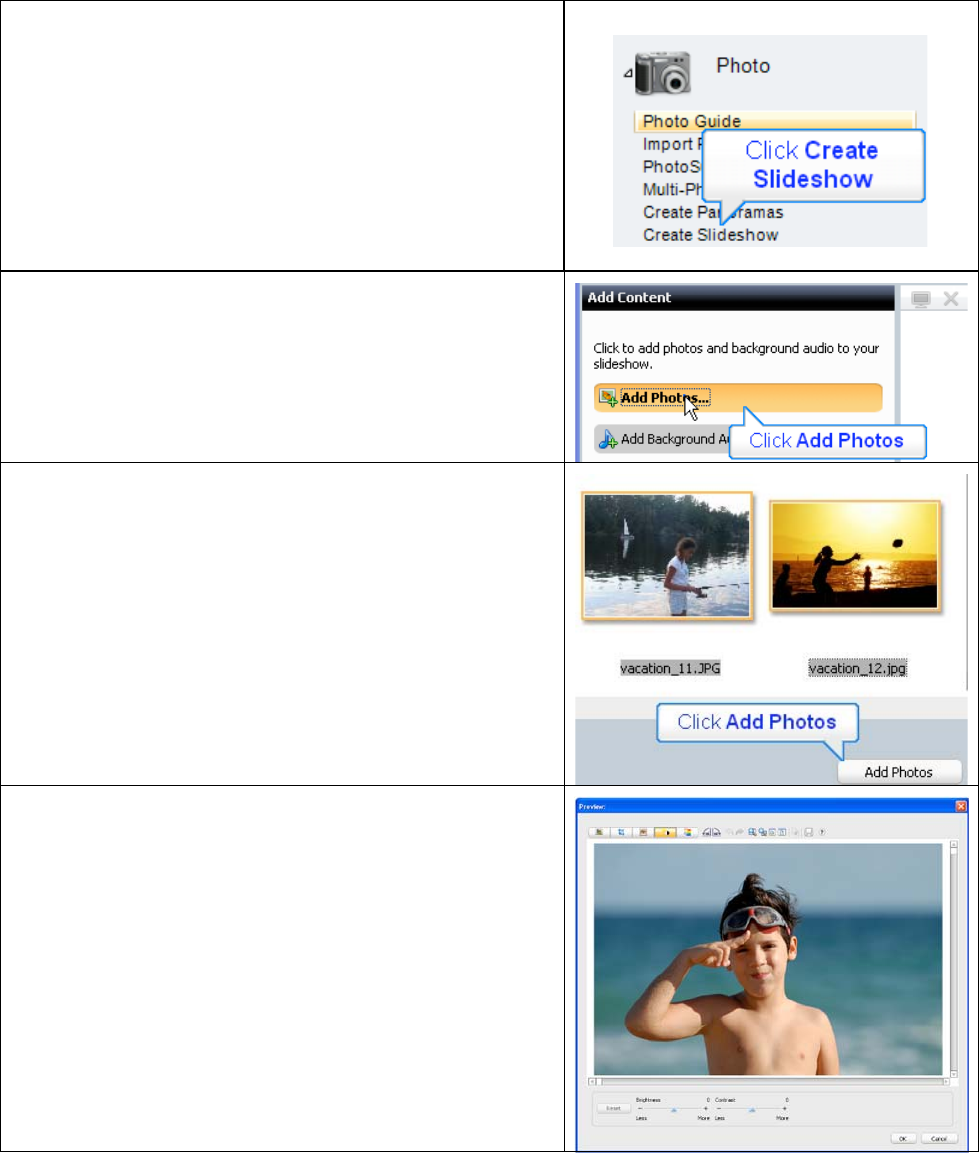
Introduction:
This tutorial will demonstrate how to quickly and easily
put photos of your grandchildren onto DVD to enjoy
and share.
I. Creating the Slideshow
1. Run Easy Media Creator 10 Suite, and click Create
Slideshow (in the Photo section of the Project Pane).
This opens Roxio’s Slideshow Assistant.
3. In the Slideshow Assistant, click Add Photos.
4. Add photos by:
• Clicking any individual photo and then selecting
Add Photos.
• Add contiguous photos by clicking the first
photo, holding down the Shift key and clicking
the last photo; then select Add Photos.
• Add random photos by holding down the Ctrl
key and clicking all desired photos and then
Add Photos.
5. Once the photos are in the Slideshow assistant, you
can:
• Change the order of the photos by dragging and
dropping a photo from one position to another.
• Right click any photo and click Remove to
delete it from the slide show, or
• Easily edit any photo. Double click any photo to
open the Preview window, where you can
remove red-eye, crop, or adjust the brightness
and saturation.
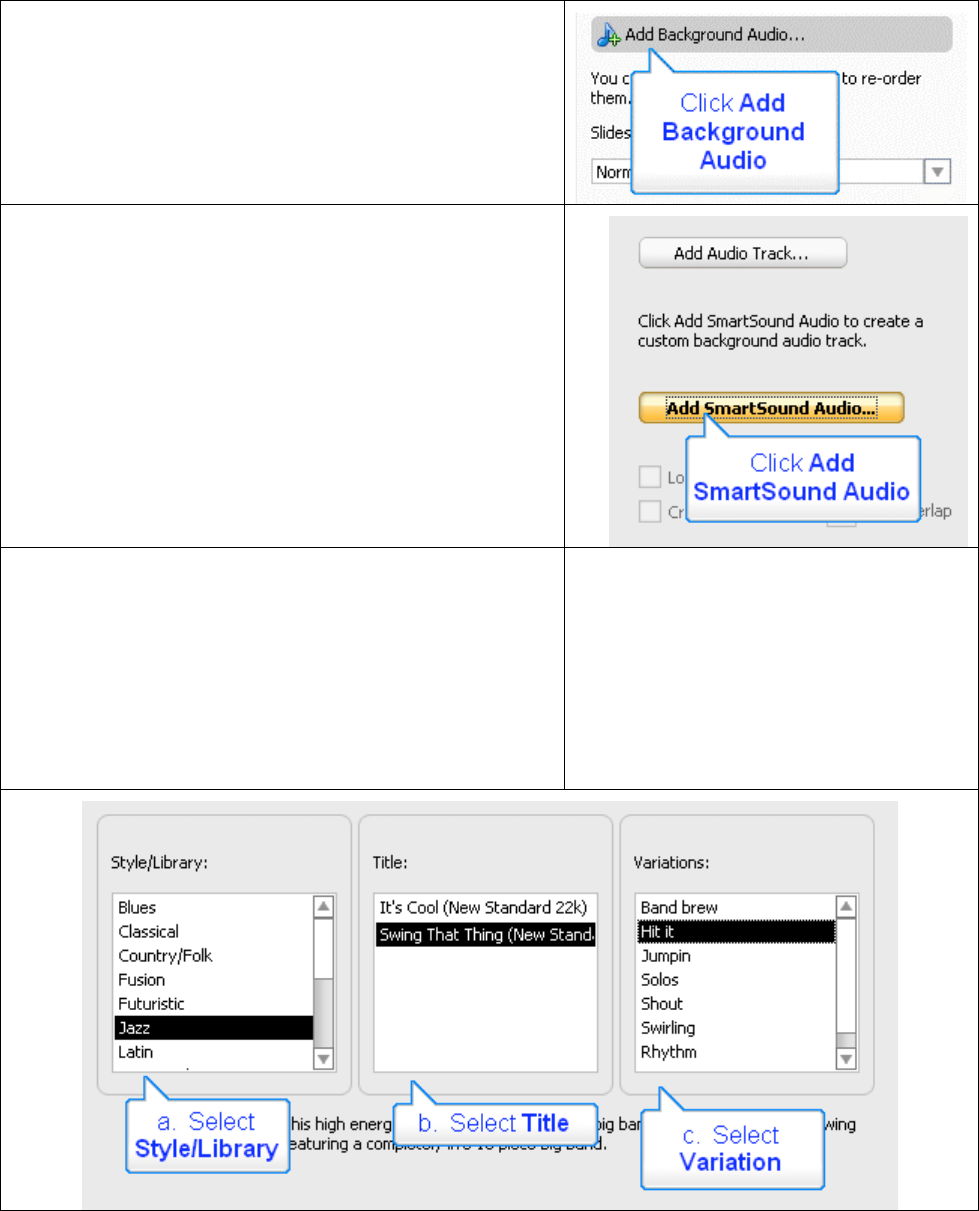
6. When you’ve got the pictures in the desired order,
click Add Background Audio.
7. Click Add Audio Track to choose any audio file
that you have on disk, or you can create new
background music using SmartSound. Click Add
SmartSound Audio to explore that option.
The Slideshow Assistant opens the SmartSound Audio
dialog. Here, you’ll choose your background music and
customize its duration for your slideshow.
8. Here’s the process.
a. First, select a Style/Library, which are labeled in the
common genres you can see below.
b. Then, select a Title, which are different songs within
that genre.
c. Finally, choose a Variation, which are different
variations of that song.
Product specificaties
| Merk: | Roxio |
| Categorie: | Software |
| Model: | Creating Slideshows on DVD with Roxio Easy Media Creator 10 |
Heb je hulp nodig?
Als je hulp nodig hebt met Roxio Creating Slideshows on DVD with Roxio Easy Media Creator 10 stel dan hieronder een vraag en andere gebruikers zullen je antwoorden
Handleiding Software Roxio

10 Januari 2023

10 Januari 2023

10 Januari 2023

10 Januari 2023

10 Januari 2023

Roxio Photo Project Assistant - Create a Collage Handleiding
10 Januari 2023
10 Januari 2023

10 Januari 2023

10 Januari 2023
Handleiding Software
- Software Sony
- Software Casio
- Software Nikon
- Software Bticino
- Software Canon
- Software Garmin
- Software Ableton
- Software Acoustica
- Software Acronis
- Software Adobe
- Software Android
- Software Apple
- Software Arcsoft
- Software Aritech
- Software BlueGriffon
- Software Davilex
- Software DraftSight
- Software Enfocus
- Software Enra
- Software Envivo
- Software Fiber
- Software Foveon
- Software Google
- Software GoPro
- Software Hercules
- Software Igo
- Software Image-Line
- Software Iriver
- Software LibreOffice
- Software Macromedia
- Software Magix
- Software Microsoft
- Software Minolta
- Software Nedsoft
- Software Nero
- Software Pinnacle
- Software Route 66
- Software SAB
- Software Serif
- Software Skype
- Software SMA
- Software Solcon
- Software Startech
- Software Stentec
- Software Suse
- Software TeamViewer
- Software Teasi
- Software Techsmith
- Software Trend Micro
- Software Ulead
- Software Wolters Kluwer
- Software Zoom
- Software ZTE Blade V8
- Software Office
- Software Omron
- Software Osirius
- Software Antares
- Software AVG
- Software Corel
- Software CyberLink
- Software FileMaker
- Software Foxit
- Software Lebara
- Software McAfee
- Software Norton
- Software Omni Group
- Software PG Music
- Software Safescan
- Software FreakinSoftMania
Nieuwste handleidingen voor Software

6 Oktober 2023

14 September 2023

7 September 2023

9 Juli 2023

25 Juli 2023

23 Juli 2023

12 Mei 2023

5 Augustus 2023

1 April 2023

19 Juli 2023