Ring RBGDC50 Handleiding
Lees hieronder de 📖 handleiding in het Nederlandse voor Ring RBGDC50 (5 pagina's) in de categorie Dashcam. Deze handleiding was nuttig voor 83 personen en werd door 2 gebruikers gemiddeld met 4.5 sterren beoordeeld
Pagina 1/5

Dash Camera Troubleshoong Guide
Page | 1 Rev 1
Recording Problems
1. Camera stops recording for no reason
For DC10/50 models, check if Moon Detecon feature is switched on. In order to save space on smaller
SD cards this feature will stop recording whenever no moon is detected in front of the camera. When
movement is detected the camera will commence recording again. For larger SD cards this feature is not
required.
To turn this feature o select:-
MENU > Video > Moon Detecon > O
DC10/50
2. Screen goes blank during recording
Check if the Backlight or LCD Power Save funcon is switched on. This feature will switch o the LCD ‘ ’ ‘ ’
screen aer a selected me in order to reduce distracon at night. This may give the impression
recording has stopped but it will sll be recording in the background.
To turn this feature o select:-
For DC10/50 models - MENU > Setup > Backlight > O
For DC200 model MENU > General Setngs > LCD Power Save –
DC10/50 DC200
3. Camera does not start recording aer ignion switched on
This can happen if the internal baery is heavily discharged. If the camera has not been used for some
me and the internal baery is fully discharged, it may take a few minutes before there is sucient
energy from the power adapter to charge the baery and power the dash camera
4 Recording is intermient .
4.1 Check SD card speed
Check the SD card being used has a speed of at least Class 6 (preferably Class10). The speed of the card
is indicated by a number inside a circle like below. If the SD card is not fast enough recording may be
intermient and les may become corrupted, causing playback problems.
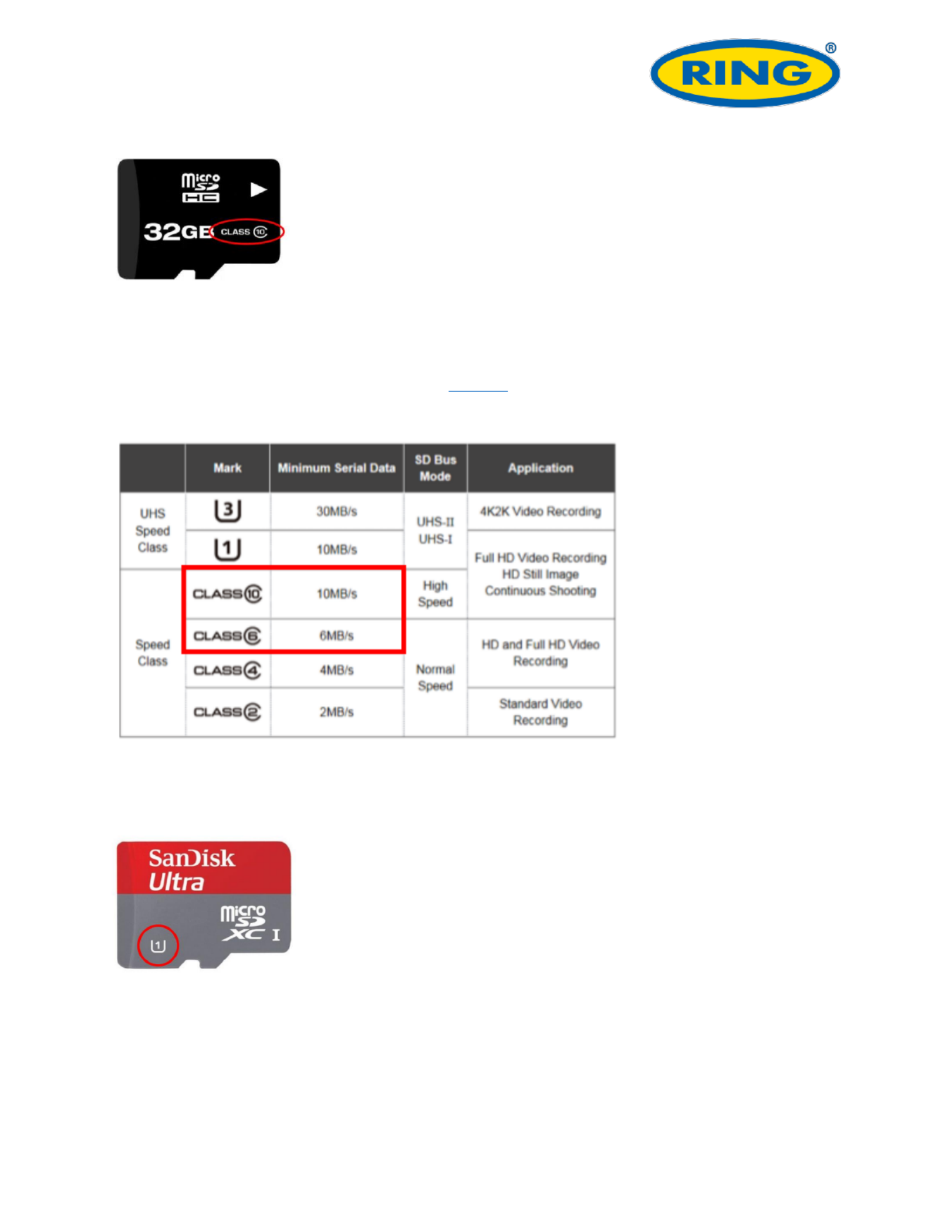
Dash Camera Troubleshoong Guide
Page | 2 Rev 1
4.2 Check SD card is not fake
There are some fake SD cards on the market, which may not perform to their specied speed and cause
recording problems, especially when recording at Full HD resoluon. If you wish to check the speed of
an SD card there are programs available such as which can conrm the data transfer rate. HD Tune
The table below shows expected transfer rates for each class of SD card. Highlighted in red are speeds
for the Class6 & Class10 cards recommended for use with Ring dash cameras
4.3 Check SD card is compable with camera
Check the SD card being used is not the UHS - Ultra High Speed type (indicated by a number inside a ‘U’),
as these may not be compable with the current Ring dash cameras.
4.4 Check power supply
Check the 12V power adapter is securely ed into the car power socket and the LED is always
illuminated whilst the engine is switched on. If the LED ickers or goes out during use, then the power
adapter may not be securely ed into the socket, which will cause the camera to power down.
Check the fuse in the end of the adapter is not blo wn

Dash Camera Troubleshoong Guide
Page | 3 Rev 1
Check the cable for damage, which may have caused the fuse to blow
4.5 Check 12V power socket on Stop/Start vehicles
If you have a stop/start vehicle, check that the 12V power socket does not power down when the
vehicle enters stop/start mode. If this happens the dash camera will also switch o. In this case the hard
wire kit (Part: RBGDCHK) can be used to connect directly to the vehicle fuse box
5. Error message is displayed
5.1 ‘Card Full’ message appears on screen
If the loop recording funcon is set to O this message will be displayed when the card becomes full. ‘ ’
To avoid this problem set the length of each video clip to 3 or 5 minutes using the procedure below. This
will ensure ‘loop mode’ is acvated, which will automacally delete the oldest les when the card
becomes full.
For DC10/50 model – MENU > Video > Loop Recording
For DC200 model MENU > Movie Mode > Move Clip Time –
5 Card Error message appears on screen .2 ‘ ’
The SD card has become corrupted. Remove the useful les then re-format the card using the camera
menu opon
For DC10/50 models MENU > Setup > Format –
For DC200 model MENU > General Setngs > Format SD- –Card
File transfer problems
1. Error when connecng via USB
If the error similar to below appears then the SD card may not have been correctly formaed.
Re-format the SD card using procedure below depending on camera model
For DC10/50 models MENU > Setup > Format –
For DC200 model MENU > General Setngs > Format SD- –Card
Product specificaties
| Merk: | Ring |
| Categorie: | Dashcam |
| Model: | RBGDC50 |
| Ingebouwd display: | Ja |
| Gewicht: | 56 g |
| Breedte: | 54 mm |
| Diepte: | 87 mm |
| Hoogte: | 44 mm |
| Capaciteit van de accu/batterij: | 200 mAh |
| Automatisch uitschakelen: | Ja |
| Beeldschermdiagonaal: | 2.7 " |
| Maximale capaciteit van de geheugenkaart: | 32 GB |
| GPS: | Nee |
| Type stroombron: | Batterij/Accu |
| Aantal cameras: | 1 |
| Meegeleverde kabels: | DC,Mini-USB |
| Compatibele geheugenkaarten: | SD |
| Maximale beeldsnelheid: | 25 fps |
| Aantal HDMI-poorten: | 1 |
| Diafragma (F-F): | 2.4 - 2.4 |
| Nachtmodus: | Ja |
| Inclusief monitor: | Ja |
| Hoofdcamera resolutie: | 1920 x 1080 Pixels |
| Hoofd-camera kijkhoek: | 120 ° |
| Audio-opname: | Ja |
| Mini-USB ports hoeveelheid: | 1 |
| Ingebouwde opslagmedia: | Nee |
| Batterijtechnologie: | Lithium-Polymeer (LiPo) |
| Ingang operation voltage (max): | 24 V |
| G-schok sensor: | Ja |
| Hoofdcamera sensorresolutie: | 12 MP |
| Infrarood (IR) licht: | Ja |
Heb je hulp nodig?
Als je hulp nodig hebt met Ring RBGDC50 stel dan hieronder een vraag en andere gebruikers zullen je antwoorden
Handleiding Dashcam Ring

16 Januari 2023
Handleiding Dashcam
- Dashcam Philips
- Dashcam HP
- Dashcam Xiaomi
- Dashcam Asus
- Dashcam AEG
- Dashcam Garmin
- Dashcam JVC
- Dashcam Kenwood
- Dashcam Motorola
- Dashcam Pioneer
- Dashcam Alpine
- Dashcam Audiovox
- Dashcam BlackVue
- Dashcam Blaupunkt
- Dashcam Boss
- Dashcam Braun Phototechnik
- Dashcam Brigmton
- Dashcam Denver
- Dashcam DOD
- Dashcam Dometic
- Dashcam Dymond
- Dashcam Ednet
- Dashcam Elro
- Dashcam Eufab
- Dashcam Ferguson
- Dashcam Gembird
- Dashcam Genius
- Dashcam Guardo
- Dashcam Hama
- Dashcam Hertz
- Dashcam Hikvision
- Dashcam Innovv
- Dashcam Ion
- Dashcam IRoad
- Dashcam Kogan
- Dashcam Konig
- Dashcam Lamax
- Dashcam Laser
- Dashcam Lidl
- Dashcam Maginon
- Dashcam Media-tech
- Dashcam Midland
- Dashcam Mini
- Dashcam Minolta
- Dashcam Mio
- Dashcam Navitel
- Dashcam Navman
- Dashcam Nedis
- Dashcam Nextbase
- Dashcam Nikkei
- Dashcam Prestigio
- Dashcam Pro-User
- Dashcam Pyle
- Dashcam Roadeyes
- Dashcam Rollei
- Dashcam Salora
- Dashcam Sencor
- Dashcam Skytronic
- Dashcam Technaxx
- Dashcam Thinkware
- Dashcam Toyota
- Dashcam Transcend
- Dashcam Trebs
- Dashcam TrueCam
- Dashcam Uniden
- Dashcam Veho
- Dashcam Waeco
- Dashcam Jensen
- Dashcam Jobo
- Dashcam Osram
- Dashcam Overmax
- Dashcam Caliber
- Dashcam Naxa
- Dashcam Niceboy
- Dashcam Steren
- Dashcam Clarion
- Dashcam Cobra
- Dashcam Tracer
- Dashcam Trevi
- Dashcam ADATA
- Dashcam Blow
- Dashcam Scosche
- Dashcam Swann
- Dashcam CamOne
- Dashcam Cowon
- Dashcam EVOLVEO
- Dashcam Xblitz
- Dashcam Valueline
- Dashcam Boyo
- Dashcam Metra
- Dashcam CRUX
- Dashcam NAV-TV
- Dashcam AZDome
- Dashcam Kaiser Baas
- Dashcam Nordval
- Dashcam ModeCom
- Dashcam Escort
- Dashcam Carmera
- Dashcam VIOFO
- Dashcam Mobileye
- Dashcam Kapture
- Dashcam ProUser
- Dashcam Nanocam+
- Dashcam KJB Security Products
- Dashcam Vicovation
- Dashcam Dashmate
- Dashcam EchoMaster
- Dashcam Andatech
- Dashcam Rexing
- Dashcam RIPOON
Nieuwste handleidingen voor Dashcam

12 Maart 2025

12 Maart 2025

12 Maart 2025

21 Februari 2025

19 Februari 2025

11 Februari 2025

7 Februari 2025

4 Februari 2025

13 Januari 2025

13 Januari 2025