Ricoh fi-70F Handleiding
Lees hieronder de 📖 handleiding in het Nederlandse voor Ricoh fi-70F (31 pagina's) in de categorie Scanner. Deze handleiding was nuttig voor 34 personen en werd door 2 gebruikers gemiddeld met 4.5 sterren beoordeeld
Pagina 1/31
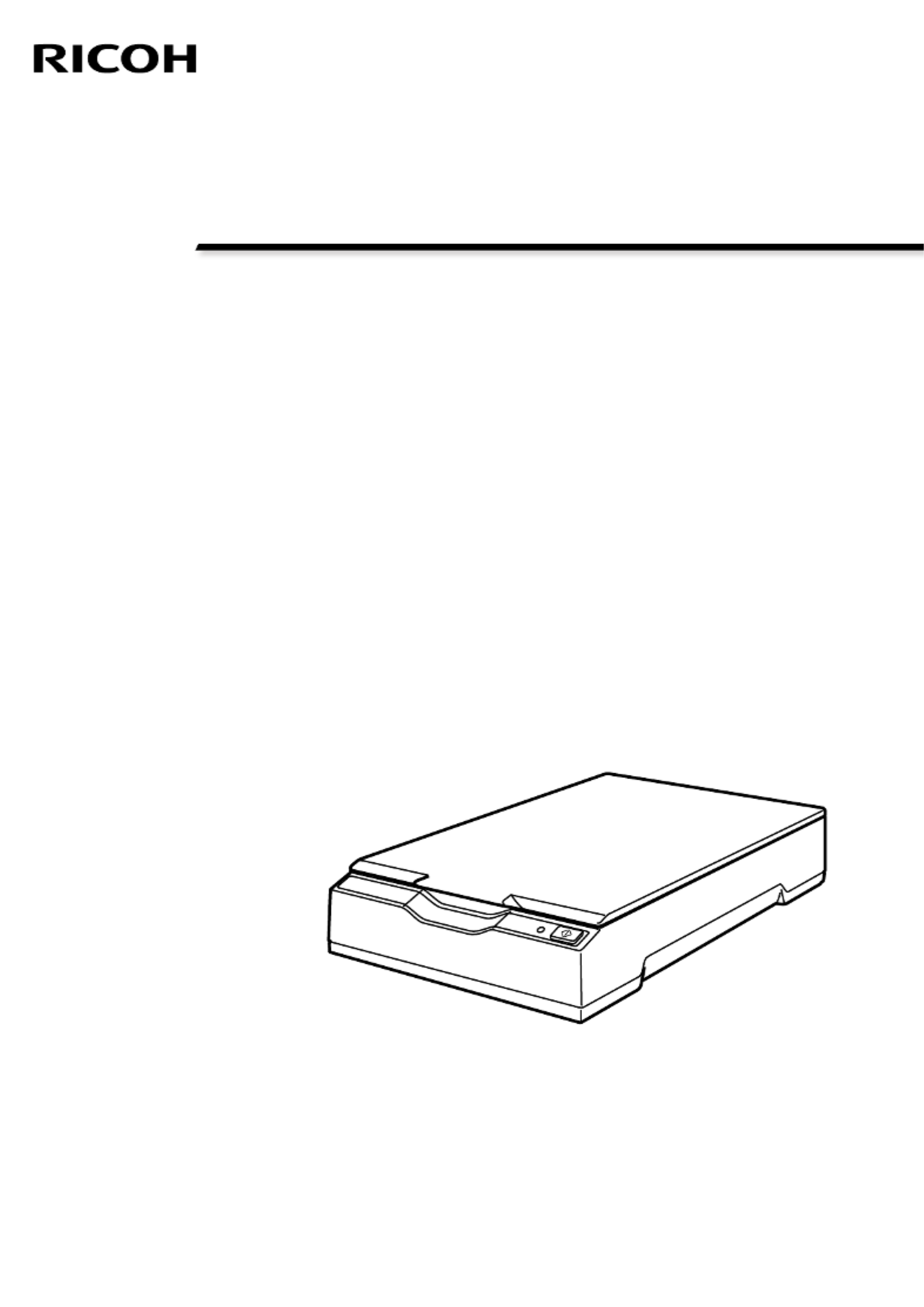
P3PC-7172-03ENZ2
Image Scanner
fi-70F
Operator's Guide

Contents
Introduction 5
Manuals .....................................................................................................................................................5
Trademarks ................................................................................................................................................ 6
Manufacturer............................................................................................................................................. 6
Issue Date/Issuer ....................................................................................................................................... 6
Safety Information.................................................................................................................................... 6
Symbols Used in This Manual ..................................................................................................................7
Abbreviations Used in This Manual......................................................................................................... 8
Arrow Symbols in This Manual ................................................................................................................8
Screen Examples in This Manual.............................................................................................................. 8
Notice.........................................................................................................................................................9
Scanner Overview 10
Main Features..........................................................................................................................................10
Parts and Functions................................................................................................................................. 11
Installing the Software........................................................................................................................... 14
Overview of the Bundled Software ..................................................................................................................14
System Requirements.........................................................................................................................................16
Installation (Recommended) .............................................................................................................................17
Installation (Custom)..........................................................................................................................................18
Basic Operations 19
Turning the Power ON/OFF .................................................................................................................... 19
How to Turn the Power ON...............................................................................................................................19
How to Turn the Power OFF..............................................................................................................................20
Opening/Closing the Document Cover.................................................................................................. 22
How to Open the Document Cover ..................................................................................................................22
How to Close the Document Cover...................................................................................................................23
Entering and Resuming from Power Saving Mode .............................................................................. 24
How to Perform a Basic Scan 25
Performing a Scan with an Image Scanning Application..................................................................... 25
Using a Button on the Scanner to Start Scanning ................................................................................28
Button Settings...................................................................................................................................................29
Operations on the Scanner................................................................................................................................31
2

Various Ways to Scan 32
Scanning Books .......................................................................................................................................32
Daily Care 35
Cleaning Materials .................................................................................................................................. 35
Location and Frequency.......................................................................................................................... 36
Cleaning the Outside of the Scanner..................................................................................................... 37
Cleaning the Inside of the Scanner........................................................................................................ 38
Troubleshooting 39
Troubleshooting...................................................................................................................................... 39
The Scanner Cannot Be Powered ON................................................................................................................41
Power LED Light Goes Out ................................................................................................................................42
The Power LED Flashes after Power-on ............................................................................................................43
Cannot Connect the Scanner and a Computer via the USB Cable ..................................................................44
Scanning Does Not Start ....................................................................................................................................45
Scanning Takes a Long Time .............................................................................................................................46
The Quality of a Scanned Image of a Picture or Photo Is Poor .......................................................................47
Quality of Scanned Text or Lines Is Unsatisfactory ..........................................................................................48
Images Are Distorted or Not Clear....................................................................................................................49
Vertical Streaks Appear on the Images.............................................................................................................50
A Shadow Appears at the Top or the Bottom of the Image ...........................................................................51
Images Scanned in Black & White (Or in Grayscale or Color) Are Dark..........................................................52
Automatic Page Size Detection Fails.................................................................................................................53
Before You Contact the Scanner Service Provider................................................................................ 54
Actions to Take Before You Contact the Scanner Service Provider ................................................................54
Items to Check Before You Contact the Scanner Service Provider..................................................................54
Checking the Product Label....................................................................................................................56
Scanner Settings (Software Operation Panel) 57
Starting Up the Software Operation Panel........................................................................................... 57
Setting the Software Operation Panel to [View Only mode].............................................................. 59
Setting [View Only mode] .................................................................................................................................59
Exiting [View Only mode]..................................................................................................................................61
Setting a Password .............................................................................................................................................63
Changing the Password .....................................................................................................................................64
Clearing the Password .......................................................................................................................................66
Contents
3
Product specificaties
| Merk: | Ricoh |
| Categorie: | Scanner |
| Model: | fi-70F |
| Kleur van het product: | Zwart |
| Ingebouwd display: | Nee |
| Gewicht: | 900 g |
| Breedte: | 145 mm |
| Diepte: | 234 mm |
| Hoogte: | 40 mm |
| USB-poort: | Ja |
| Meegeleverde kabels: | AC, USB |
| Stroomverbruik (in standby): | 0.3 W |
| Type beeldsensor: | CMOS CIS |
| Ingangsspanning: | 100 - 240 V |
| Ondersteunt Windows: | Windows 10, Windows 11 |
| Soort voeding: | AC |
| Verpakkingsinhoud: | AC cable, AC adapter, USB cable, USB bus power cable, Setup DVD-ROM |
| Soort scanner: | Flatbed scanner |
| Optische scanresolutie: | 600 x 600 DPI |
| Maximale ISO A-series papierformaat: | A6 |
| Slaapstand: | 2 W |
| Ondersteunde server operating systems: | Windows Server 2016, Windows Server 2019, Windows Server 2022 |
| Maximum scanformaat: | 105 x 148 mm |
| Uitvoer grijsschaaldiepte: | 8 Bit |
| Dagelijkse diensten cyclus (max): | - pagina's |
| Stroomverbruik (typisch): | 6 W |
| Bedrijfstemperatuur (T-T): | 5 - 35 °C |
| Relatieve vochtigheid in bedrijf (V-V): | 20 - 80 procent |
| Kleurdiepte uitvoer: | 24 Bit |
| Uitvoer monochroomdiepte: | 1 Bit |
Heb je hulp nodig?
Als je hulp nodig hebt met Ricoh fi-70F stel dan hieronder een vraag en andere gebruikers zullen je antwoorden
Handleiding Scanner Ricoh

29 Augustus 2024

9 Mei 2023

14 April 2023

23 Februari 2023

23 Februari 2023
Handleiding Scanner
- Scanner Braun
- Scanner HP
- Scanner Panasonic
- Scanner Nikon
- Scanner Epson
- Scanner Canon
- Scanner Honeywell
- Scanner Medion
- Scanner Xerox
- Scanner Agfa
- Scanner Agfaphoto
- Scanner Albrecht
- Scanner Antec
- Scanner Avision
- Scanner Brother
- Scanner Dnt
- Scanner Dyka
- Scanner Dymo
- Scanner Easypix
- Scanner Elmo
- Scanner Fujitsu
- Scanner Genius
- Scanner GlobalTronics
- Scanner Hella
- Scanner ICarsoft
- Scanner Ion
- Scanner Ipevo
- Scanner IRIS
- Scanner Kenko
- Scanner Kensington
- Scanner Kodak
- Scanner Kogan
- Scanner Konica Minolta
- Scanner Konig
- Scanner Lenco
- Scanner Lexmark
- Scanner Maginon
- Scanner Martin
- Scanner Minolta
- Scanner Mustek
- Scanner Nedis
- Scanner Plustek
- Scanner RadioShack
- Scanner Reflecta
- Scanner Renkforce
- Scanner Rittz
- Scanner Rollei
- Scanner Sagem
- Scanner Silvercrest
- Scanner Targus
- Scanner Technaxx
- Scanner Tevion
- Scanner Traveler
- Scanner Trust
- Scanner Uniden
- Scanner Veho
- Scanner Voltcraft
- Scanner Yupiteru
- Scanner Zebra
- Scanner Zolid
- Scanner Jay-tech
- Scanner Jobo
- Scanner Matter And Form
- Scanner Steren
- Scanner Cobra
- Scanner DTRONIC
- Scanner Eurolite
- Scanner Visioneer
- Scanner AVerMedia
- Scanner Blackmagic Design
- Scanner Newland
- Scanner Panduit
- Scanner Vupoint Solutions
- Scanner Ross-Tech
- Scanner DENSO
- Scanner Perfect Choice
- Scanner Soundsation
- Scanner CDVI
- Scanner Scan Dimension
- Scanner Pacific Image
- Scanner Doxie
- Scanner CZUR
- Scanner Cartrend
- Scanner 3DMAKERPRO
- Scanner Neat
- Scanner Ambir
- Scanner Creality
- Scanner Microtek
Nieuwste handleidingen voor Scanner

29 Maart 2025

19 Februari 2025

28 Januari 2025

16 Januari 2025

14 December 2024

14 December 2024

5 December 2024

2 December 2024

2 December 2024

1 December 2024