RCA RCRP05BR Handleiding
RCA
Afstandsbediening
RCRP05BR
Lees hieronder de 📖 handleiding in het Nederlandse voor RCA RCRP05BR (2 pagina's) in de categorie Afstandsbediening. Deze handleiding was nuttig voor 116 personen en werd door 2 gebruikers gemiddeld met 4.5 sterren beoordeeld
Pagina 1/2

Cable Replacement Remote
RCRP05B Universal Remote Control
Owner’s Manual
Manual del Propietario (parte posterior)
Introduction
The RCRP05B Cable Replacement Remote by RCA is our
latest generation universal remote control. Its sophisticated
technology allows you to consolidate up to five of your
original home entertainment remote controls into one
easy-to-use product. Moreover, its packed with advanced
features such as:
• Dedicatedkeystocontrolpopularfunctionsonyour
DVR/PVR(Digital/PersonalVideoRecorder)
• ProgrammableMASTERPOWERkeyformasteron/off
control of your home entertainment equipment with a
single keypress
• ProgrammableMacroKeystoconsolidatemulti-step
actions into a single keypress
• ChannelLocktolockchannelselectiononlytothecable
box or satellite receiver
• VolumeLocktolockvolumecontrolstoonemodeor
individual modes
• CodeSearchtohelpprogramcontrolofolderor
discontinued components
• Color-codedkeystoquicklylocatepopularfunctionsfor
cable and satellite
• Codelibraryforpopularvideoandaudiodevices
Before using the product, you will need to install batteries
and also perform some programming to operate the
specific home entertainment devices you wish to control.
Features and Functions
Use the illustration below to locate features on the
RCRP05B Cable Replacement Remote and then study the
key descriptions below to learn how they function.
To find out what type of devices can be controlled by each
devicekeyafterprogramming,seethe“DeviceTable”
section.
TV, DVR/AUX, CBL/SAT,
DVD/VCR AUD, and select
a home entertainment
device to control. Also see
the“DeviceTable”section.
Eachdevicekeyhasan
embeddedLED(redlight)
that blinks upon selection
and indicates the remote
controlisworkingand(after
programming)issending
signals.
NOTE: If you have a digital
TV converter, you can
program it to the CBL/SAT or
DVR/AUX keys.
POWER/MASTER POWER
turns on or off a home
entertainment device. For
MASTERPOWERcontrol,see
the “Using the Master Power
Key”section.
SETUP is used in all
programming sequences.
LIVEcommandsyourPVR/
DVRtoreturntowatching
liveTV.
LIST displays a list of
recordedshowsonyourPVR/
DVR.
(replay) commands your
PVR/DVRset-topboxto
instantly replay the last 7
seconds of a program you
are watching.
(skip
forward, reverse, play,
forward, stop, pause,
record) In all modes
exceptCBL/SAT,usethese
keystocontrolaVCR,DVD
player,oraPVR(after
selectingadesireddevice).
TorecordinDVD/VCR
mode, press twice.InCBL/
SATmode,usethesekeys
tocontroltheDVR/PVR
functions of the cable box or
satellite receiver.
MENU displays the active
device’s menu system.
INFO displays the current
channel and program
information.
Programming Device Control
Before you can start using this remote, you must program it
to control your components.
NOTES:
The RCRP05B Cable Replacement Remote is preprogrammed
to operate an RCA TV, a Toshiba DVD player, an RCA VCR,
a Pioneer audio receiver, and a Motorola cable box. If you
own these brands of these devices, test the remote with
them. If they work, you do not have to program the remote
to operate them.
For control of a Combo device (for example, a TV/VCR
combo), skip this section and perform the instructions
in the “Setting Up a Combo Unit” section. Also refer
to the “Device Table” to find out which devices can be
programmed onto each device key.
1. Turn on a device and, if applicable, insert video media,
(e.g.,cassetteordisc).
NOTE: Please read steps 2 through 5 completely before
proceeding. Highlight or write down the codes and
device you wish to program before moving on to step 2.
2. Ontheremotecontrol,pressadevicekeyonce(i.e.,DVD/
VCR,DVR/AUX,AUD,TV,orCBL/SAT);itwillblinkonce.
3. PressandholdSETUPuntiltheselectedmodekeyblinks
twice,thenreleaseSETUP.
4. Use the codes in the accompanying code list to locate
the type of device and brand name and then enter
the first four-digit code for your device. If performed
correctly, the selected mode key will blink twice.
NOTE: If the selected mode key emits a long blink,
the entry is invalid. Repeat steps 2 through 4 and try
entering the same code again.
5. AimtheremotecontrolatthedeviceandpressPOWER
once. The device should turn off. If it does not, repeat
steps 2 through 4, trying each code for your brand until
you find one that works. If it still does not respond,
trysearchingforthecode(seethe“SearchingforYour
Code”section).
NOTE: If the device does not have a POWER key (e.g.,
DVD and VCR), press the (Play) key.
6. Onceyou’vefoundacodethatturnsyourdeviceonand
off,testotherremotecommandsforthatdevice(e.g.,
volume,channel,menu,etc.).
NOTE: By default, the CH+/- keys change channels on
the CBL/SAT device regardless of what mode you’re in.
So, you should only use these keys to test for CBL/SAT
device codes at this point.
7. Repeat steps 1 through 6 for each device you want the
remote control to operate. For future reference, write
down each working device code in the boxes below.
DVD/VCRCode:
DVR/AUXCode:
AUDCode:
CBL/SATCode:
TVCode:
Setting Up a Combo Unit
IfyouownacombounitsuchasaTV/VCRCombooraTV/
DVDCombo,youneedtofollowspecialstepstosetitup.
Perform the following instructions to control combo device:
1. ForaTV/VCRCombo,turnonyourTV/VCRComboand
insertavideocassette.(ForaTV/DVDCombo,inserta
DVD).
2. Ontheremotecontrol,pressDVD/VCRonce;itwillblink
once.ThenpressandholdSETUPuntiltheDVD/VCRkey
blinks twice.
3. Use the codes in the accompanying code list to locate the
brand name and enter the first four-digit code for your
combodevice(forexample,TV/VCR).Ifyouperformthis
procedurecorrectly,theDVD/VCRkeywillblinktwice.
NOTE: If the DVD/VCR key did not blink twice after
entering the codes last digit, repeat steps 2 and 3 and
try entering the same code again. If you’ve located
a setup code that works for your combo device (for
example, a TV/VCR Combo) and a separate TV code
is also listed, you’ll need to program this code into
the remote control to access volume control (see the
“Programming Device Control” section).
4. Aimtheremotecontrolatyourcombodevice(for
example,TV/VCRCombo)andpressPOWERonce.The
device should turn off. If it does not respond, repeat
steps 2 and 3, trying each code listed for your brand until
you find one that works. If it still does not respond, try
searchingforthecode(seethe“SearchingforYourCode”
section).
5. For future reference, write down each working device
code in the boxes below:
TV/VCRorTV/DVDCode:
TVCode(ifused):
Searching For Your Code
If your home entertainment device does not respond to the
RCRP05B Cable Replacement Remote after trying all of the
codes listed for your brand, or if your brand is not listed at
all, try searching for your code.
Forexample,tosearchforacodeforyourTV:
1. TurnonyourTV.
2. Ontheremotecontrol,pressTVonce;itwillblinkonce.
ThenpressandholdSETUPuntiltheTVkeyblinkstwice.
3. Enter991.TheTVkeywillblinktwice.
4. AimtheremotecontrolattheTVandpressPOWERonce.
5. Press and release the CH+ key continuously, then stop
whentheTVturnsoff.
NOTE: In the search mode, the remote control will send
IR codes from its library to the selected device, starting
with the most popular code first.
6. PressPOWER.TheTVshouldturnon,thenpressSETUP
oncetolockinthecode.TheLEDwillblinktwiceto
indicate that the code is saved.
NOTE: If the TV does not turn on during step 6, then
slowly press and release CH- to go back through the
codes, then press SETUP when the TV turns on.
7. TestotherremotecommandsfortheTV(e.g.,volume,
menu,etc.).Ifthecommandsyouwanttousewithyour
TVwork,you’venishedprogrammingforyourTV.If
they don’t, repeat steps 1-4 above. In step 5, don’t stop
whenyourTVturnsoffthersttime—keeppressing
CH+ until it turns off again.
NOTE: By default, the CH+/- keys change channels on
the CBL/SAT device regardless of what mode you’re in.
So, you should only use these keys to test for CBL/SAT
device codes at this point.
8. To search for the codes of your other devices, repeat steps
1through7,butsubstitutetheappropriatekey(e.g.,
DVD/VCR,DVR/AUX,AUD,orCBL/SAT)forthedevice
you’re searching for.
Checking the Codes
If you have set up your remote control by searching for your
device code, you may need to find out which four-digit code
is operating your equipment.
Forexample,tondoutwhichcodeisoperatingyourTV:
1. Ontheremotecontrol,pressTVonce;itwillblinkonce.
ThenpressandholdSETUPuntiltheTVkeyblinkstwice.
2. Enter990.TheTVkeywillblinktwice.
3. To view the code for the first digit, press 1 once. Count
thenumberoftimestheTVkeyblinks(e.g.,3blinks=3)
andwritedownthenumberintheleft-mostTVCodebox
inthe“ProgrammingDeviceControl”section.
6. Repeatsteps2through5foranothermodeand/orkey
orpressandholdSETUPuntiltheactivemodekeyLED
blinks twice to exit programming.
Deleting a Single Learning Key
This process returns the key to its original programming
forthemodeyouselect.Youcanalsodeletelearned
programming by teaching a different function to the key
(seethe“ProgrammingaLearnedKey”section)
NOTE: If more than 15 seconds pass between key
presses, the remote exits programming.
1. PressandholdSETUPuntilthelast-selectedmodekey
blinkstwice,thenpress976.
2. Pressamodekeyonce(i.e.,DVD/VCR,DVR/AUX,AUD,
TV,orCBL/SAT).TheLEDontheselectedmodekeywill
blink once.
3. Press the key containing the learned function to be
deleted twice. The active mode key will blink twice.
4. Repeat steps 2 through 3 for another key or press and
holdSETUPtoexitprogramming.
Deleting All Learned Keys in a Specific Mode
NOTE: If more than 15 seconds pass between key
presses, the remote exits programming.
1. PressandholdSETUPuntilthelast-selectedmodekey
blinkstwice,thenpress976.
2. Pressamodekeytwice(i.e.,DVD/VCR,DVR/AUX,AUD,
TV,orCBL/SAT)toclearallthelearnedkeysforthat
mode.ThemodekeyLEDblinkstwice.
3. Repeatstep2foranothermodeorpressandholdSETUP
to exit programming.
NOTE: If a code digit is 0, the selected mode key will
not blink.
4. Repeat step 3 three more times for the remaining digits.
Use 2 for the second digit, 3 for the third digit, and 4 for
thefourthdigit.FinishwritingdownthecodeintheTV
Code boxes.
5. To check for other device codes, repeat steps 1 through 4,
butsubstitutetheappropriatekey(e.g.,DVD/VCR,DVR/
AUX,AUD,orCBL/SAT)forthedeviceyouarechecking.
Writedownthecodesintheappropriateboxesinthe
“ProgrammingDeviceControl”section.
Using Learning
The RCRP05B Cable Replacement Remote includes a
Learningfeaturesoyoucanaddfunctionsthatareunique
toyourhomeentertainmentdevices(e.g.,VCRtrackingup
ordown).
Learning Precautions
• Youroriginalremotecontrolsmustbeinworkingorder
for learning to work properly.
• Learnedkeysaremode-specic,soeachonecanstorea
unique function for each mode.
• Donotusethefollowingkeysforlearning:devicekeys,
SETUP, (Record),Macrokeys.
• Learningcapacityisuptoatotalof50keys,depending
on the code being learned.
• Certaindevicefunctionsarenotlearnableincluding
multi-frequency types, some high frequency ones, and
other unusual formats.
• Foroptimumlearning,avoidhighlevelsofambientlight
such as natural sunlight or energy-efficient fluorescent
lights.
NOTE: Please have your original remote controls handy
before programming learning.
Programming a Learned Key
NOTE: If more than 15 seconds pass between key
presses, the remote exits programming.
1. PressandholdSETUPuntilthelast-selectedmodekey
blinkstwice,thenpress975.
NOTE: If the LED displays one long flash instead,
either your batteries are low, or the RCRP05B Cable
Replacement Remote has a memory fault.
2. Pressamodekeyonce(i.e.,DVD/VCR,DVR/AUX,AUD,
TV,orCBL/SAT)toassignamodeforlearning.
3. Press the desired key on the RCRP05B once to store the
feature to be learned.
4. PlacetheRCRP05BRemoteControlhead-to-head(about
2”apart)fromyouroriginalremotecontrol.Alsolocate
thekey(onyouroriginalremotecontrol)thatyouwant
the RCRP05B Cable Replacement Remote to learn.
Troubleshooting
Device key does not blink when you press a key.
Replacethebatterieswithtwo(2)newAAbatteries(see
the“InstallingBatteries”section).
Device key blinks when you press a key, but home
entertainment device does not respond.
Make sure you are aiming the remote control at your home
entertainment device and that you are within 15 feet of the
device you are trying to control.
The remote control does not control devices or
commands are not performing properly.
Try all listed codes for the device brand being set up. Make
sure all devices can be operated with an infrared remote
control.
TV/VCR Combo does not respond properly.
UsetheVCRcodesforyourbrand.Somecombounitsmay
requirebothaTVcodeandaVCRcodeforfulloperation
(see ).the“SettingUpaComboUnit”section
No volume on a second TV.
Followinstructionsinthe“ChangingVolumeLock”section.
( (Play) and Stop) keys do not work on a
Motorola DCT-2000 cable converter.
Re-programtheCBL/SATkeyforcablecode0476(seethe
“ProgrammingDeviceControl”section).
Tried Search Method and still could not find a
working code.
TrytheSearchMethodagainafterclearingoutthedevice
key as follows:
a. PressandholdSETUPuntildevicekeyblinkstwice.
b.Enter992.
c. Press and release the device key to be cleared twice.
Remote control does not turn on Sony or Sharp
TV/VCR Combo.
Forpoweron,theseproductsrequireprogrammingTV
codesontheremotecontrol.ForSony,useTVcode0000
andVCRcode0032.ForSharp,useTVcode0093andVCR
code 0048.
For more information, please visit
www.rcaaccessories.com
Consumer Help Line: 1-800-420-7968
FCC Notice
This equipment has been tested and found to comply with the limits for a
class B digital device, pursuant to part 15 of the FCC Rules. These limits are
designed to provide reasonable protection against harmful interference in
a residential installation. This equipment generates, uses and can radiate
radio frequency energy and if not installed and used in accordance with the
instructions, may cause harmful interference to radio communications.
However, there is no guarantee that interference will not occur in a particular
installation. If this equipment does cause harmful interference to radio or
television reception, which can be determined by turning the equipment off
and on, the user is encouraged to try to correct the interference by one or
more of the following measures:
•Reorientorrelocatethereceivingantenna.
•Increasetheseparationbetweentheequipmentandreceiver.
•Connecttheequipmentintoanoutletonacircuitdifferentfromthatto
which the receiver is connected.
•Consultthedealeroranexperiencedradio/TVtechnicianforhelp.
This equipment has been verified to comply with the limits for a class B
computing device, pursuant to FCC Rules. In order to maintain compliance
with FCC regulations, shielded cables must be used with this equipment.
Operationwithnon-approvedequipmentorunshieldedcablesislikelyto
resultininterferencetoradioandTVreception.Theuseriscautionedthat
changes and modifications made to the equipment without the approval
of manufacturer could void the user’s authority to operate this equipment.
Re-Assigning Device Keys
The RCRP05B Cable Replacement Remote can be set up to
control a second device of an already-assigned type.
Forexample,tohavetheunitcontrolaTV,aset-topbox,
andtwoaudiodevices(forexample,twoaudioreceivers),
re-assigntheunusedDVD/VCRkeytooperatethesecond
audio device as follows:
NOTE: Performing the steps below will overwrite the
device you’ve programmed for the device key.
1. Ontheremotecontrol,pressDVD/VCRonce;itwillblink
once.ThenpressandholdSETUPuntiltheDVD/VCRkey
blinks twice.
2. Enter992.TheDVD/VCRkeywillblinktwice.
3.PressAUDonce,thenpressDVD/VCRonce.TheDVD/VCR
key will blink twice.
TheDVD/VCRkeyisnowreadytobeprogrammedfor
yoursecondaudiodevice.Seethe“ProgrammingDevice
Control”section.Tore-assignotherdevicekeys,repeat
these and substitute the key sequence using the following
chart:
NOTE: Only one device can be assigned to an unused
device key at a time.
DVD/VCR as 2nd AUD key
DVD/VCR—>SETUP—>9—>9—>2—>AUD—>DVD/VCR
DVD/VCR as 2nd TV key
DVD/VCR—>SETUP—>9—>9—>2—>TV—>DVD/VCR
DVD/VCR as 2nd CBL/SAT key
DVD/VCR—>SETUP—>9–>9–>2–>CBL/SAT—>DVD/VCR
DVD/VCR back to DVD/VCR
DVD/VCR—>SETUP–>9–>9–>2–>DVD/VCR—>DVD/VCR
To re-assign another unused device key, substitute it for the
DVD/VCRkeyaboveandthenperformthesequence.For
example,tore-assignanunusedAUDkeyasasecondDVD
key, perform:
AUD—>SETUP—>9—>9—>2—>DVD—>AUD.
Whenare-assignmentisdone,theselecteddevicekey
(e.g.,AUD)willblinktwicetoconrmyourchoice.Atthat
time,youwillneedtoprogramdevicecontrol(seethe
“ProgrammingDeviceControl”section).
Clearing Custom Programming
The RCRP05B Remote Control contains a Custom
ProgrammingResetprogram.Youcanuseittoremove
all custom programming, except your setup codes and
reassigned device keys.
IMPORTANT: Executing this program will erase all custom
settings for Volume Lock, learned keys, Macro keys, and
Channel Lock. However, your device programming remains.
1. Ontheremotecontrol,pressandholdSETUPuntilthe
last-selected device key blinks twice.
2. Enter980.Thelast-selecteddevicekeyblinkstwice,
pauses, and blinks twice again to confirm that all custom
programming is cleared.
ThisproductiscoveredbyoneormoreofthefollowingU.S.
patents:
5,515,052,6,014,092,5,255,313,5,414,761,5,552,917,
6,097,309,6,522,262,5,568,367,6,330,091,6,701,091
©2009AudiovoxAccessoriesCorporation
Trademark(s)®Registered
RCRP05BUSIB01
Limited Lifetime Warranty
AudiovoxElectronicsCorporation(the“Company”)warrants
to you the original retail purchaser of this product that should
it, under normal use and conditions, be proven defective in
material or workmanship during its lifetime while you own it,
suchdefect(s)willberepairedorreplaced(attheCompany’s
option)withoutchargeforpartsandrepairlabor.Toobtain
repairorreplacementwithinthetermsofthisWarranty,
the product is to be delivered with proof of warranty
coverage(e.g.datedbillofsale),specicationofdefect(s),
transportation prepaid, to the Company at the address shown
below.Donotreturnthisproducttotheretailer.
ThisWarrantydoesnotcoverproductpurchased,serviced
orusedoutsidetheUnitedStatesorCanada.ThisWarranty
is not transferable and does not extend to costs incurred for
installation, removal or reinstallation of the product. This
WarrantydoesnotapplyifintheCompany’sopinion,the
product has been damaged through alteration, improper
installation, mishandling, misuse, neglect, accident, or the
simultaneoususeofdifferentbatterytypes(e.g.alkaline,
standardorrechargeable).
THEEXTENTOFTHECOMPANY’SLIABILITYUNDERTHIS
WARRANTYISLIMITEDTOTHEREPAIRORREPLACEMENT
PROVIDEDABOVEAND,INNOEVENT,SHALLTHE
COMPANY’SLIABILITYEXCEEDTHEPURCHASEPRICEPAIDBY
PURCHASERFORTHEPRODUCT.
ThisWarrantyisinlieuofallotherexpresswarrantiesor
liabilities.ANYIMPLIEDWARRANTIES,INCLUDINGANY
IMPLIEDWARRANTYOFMERCHANTABILITYORFITNESSFOR
APARTICULARPURPOSESHALLBELIMITEDTODURATION
OFTHISWARRANTY.INNOCASESHALLTHECOMPANYBE
LIABLEFORANYCONSEQUENTIALORINCIDENTALDAMAGES
WHATSOEVER.Nopersonorrepresentativeisauthorizedto
assume for the Company any liability other than expressed
herein in connection with the sale of this product.
Somestates/provincesdonotallowlimitationsonhowlong
an implied warranty lasts or the exclusion or limitation of
incidental or consequential damage so the above limitations
orexclusionsmaynotapplytoyou.ThisWarrantygivesyou
specific legal rights and you may also have other rights, which
varyfromstate/provincetostate/province.
U.S.A.:AudiovoxElectronicsCorporation,150MarcusBlvd.,
Hauppauge,NewYork11788
CANADA:AudiovoxReturnCenter,c/oGenco,6685Kennedy
Road,Unit3,Door16,Mississauga,OntarioL5T3A5
Installing Batteries
1. Onthebackoftheremotecontrol,pushthetabandlift
off the battery cover.
2. Inserttwo(2)AAbatteries(notincluded).Matchthe+
and - marks with those in the battery case, then insert
them.
3. Align the covers keys with the cases holes and press the
cover back into place. The tab should click when the
cover is locked.
4. Testtheremotecontrolbypressinganymodekey(e.g.,
TV).Ifthebatteriesareinsertedcorrectly,theLED(red
light)willblinkonce.
NOTE: When batteries need replacement, the remote
control will cease to operate. Replace the batteries
and the unit will be restored to its full functionality,
complete with your favorite settings.
Battery Precautions:
•Donotmixoldandnewbatteries.
•Donotmixalkaline,standard(carbon-zinc)or
rechargeable(nickel-cadmium)batteries.
•Alwaysremoveold,weakorworn-outbatteriespromptly
andrecycleordisposeoftheminaccordancewithLocal
andNationalRegulations.
Navigation keys move the cursor in the program guide and
menu screens and navigate within the interactive service.
OKchoosesoptions,PPVevents,andtunestoprograms
from the program guide.
GUIDE displays the program guide.
EXITleaves(orclears)yourdevice’smenuorguide.
DAY +/-movesadayforward(orback)onyourdevice’s
program guide.
PAGE +/- moves up or down one screen at a time through
menu screens and the program guide.
A,B,C,D (red, green, yellow, blue) access additional
features on your cable box, satellite receiver, or Blu-ray disc
player(seeyourdevicemanualfordetails).
VOL +/-raises(orlowers)theaudiovolume.
ON DEMANDaccessesyourprogramprovider’sVideoon
Demandservices.TheONDEMANDkeymaynotworkwith
your program provider. Test the key, and if it doesn’t take
youtoyourprogramprovider’sOnDemandservice,youcan
programtheONDEMANDkeytoaccesstheservice.Seethe
“ProgrammingMacroKeys”sectionlaterinthismanualfor
more information.
CH+/-selectsthenexthigher(orlower)channel.ForDVD
players,usethesekeystoskipforward(orreverse)through
chapters.Forampliers/receivers,usethesekeystoselect
thenexthigher(orlower)presetstation.
NOTE: By default, the CH+/- keys change channels on
the CBL/SAT device regardless of what mode you’re
in. To change the way the CH+/- keys work, see the
“Programming Channel Control Lock” section.
MUTE turns the sound off or on.
FAV cycles through your favorite channels on your cable
box or satellite receiver.
LAST recalls the last channel.
Number keys (1-9, and 0) tunedirectlytochannels(e.g.,
09).Forampliers/receivers,usethekeypadnumbersto
select inputs 1 through 10.
– accessesdigitalsub-channels(forexample,8.1or8.2).
ASPECT changes the aspect ratio of the show you are
watching.(Notavailableonalldevices).
PIPturnsthePicture-In-Picturefeatureonoroff(if
availableonyourdevice).
SWAP switches PIP images and sound between the main
and window pictures.
MOVE moves the PIP window to different positions on your
TVscreen.
PIP CH +/- are used to select the next higher or lower
channel and is displayed on your PIP window.
INPUTinCBL/SATmodeisusedtoviewothervideosources
(AorB).Inothermodes,useINPUTtoswitchbetweenthe
source inputs on the device you are controlling.
MACRO1 and MACRO2 are reserved for use as macro keys
(seethe“ProgrammingMacroKeys”section).
Device Table
NOTE: Please refer to the table below when performing
the instructions in the “Programming Device Control” or
“Setting Up a Combo Unit” sections.
After programming, the RCRP05B Cable Replacement Remote
will be able to control the following types of devices:
TV Television
DVR/AUX DVR,PVR,orauxiliaryTV,DVDplayer,VCR,
ordigitalTVconverter
CBL/SAT Cablebox,satellitereceiver,ordigitalTV
converter
DVD/VCR DVDplayer,VCR,TV/VCRcombo,orTV/DVD
combo
AUD Audio amplifier, tuner, or receiver
Programming a Macro Key
1. Ontheremotecontrol,pressandholdtheSETUPkey
until it blinks twice.
2. Enter995.TheSETUPkeyblinkstwice.
3. Selectamacrokey(forexample,MACRO1)andpressit
once.
4. Press the key sequence you want to program into
themacro.Forexample,toturnonyourTVandraise
itsvolume,presstheTVmodekeyonce,followedby
pressingtheVOL+keyonce.
NOTE: You can program up to 15 key presses into one
macro.
5. PressandholdSETUPuntilitblinkstwice.
6. To add another macro, repeat steps 1 through 5,
substituting the new key sequence to be added in step 4.
NOTE: Programming more than five macros on the
same macro key overwrites previous settings.
Clearing a Macro Key
1. Ontheremotecontrol,pressandholdtheSETUPkey
until it blinks twice.
2. Enter995.TheSETUPkeyblinkstwice.
3. Press once on the macro key you want to clear.
4. PressandholdSETUPuntiltheactivemodekeyblinks
twice.
This macro key is now clear and ready for reprogramming
(see“ProgrammingaMacroKey”earlierinthissection).If
desired, repeat these to clear another Macro key.
Using The Master Power Key
The RCRP05B Remote Control has a unique feature that
allows you to sequentially turn on or off up to five of your
home entertainment devices with a single key press.
NOTE: MASTER POWER (POWER) only works in the CBL/SAT
mode. If it is not programmed, only the cable box or satellite
receiver will turn on or off. In any other mode, pressing
MASTER POWER (POWER) once will turn the selected device
on or off.
Programming the Master Power Key
1. Ontheremotecontrol,pressandholdSETUPuntilthe
last-selected device key blinks twice.
2. Enter995.Thelast-selecteddevicekeyblinkstwice.
3. PressPOWERonce.
4. For the first device you want in the power on sequence,
pressadevicekey(e.g.,CBL/SAT)once.Thenpress
POWERonce.Fortheseconddeviceinthepower
sequence,pressitskeyonce(e.g,TV).Thenpress
POWER.
5. Repeat step 4 up to four more times to add the second,
third, fourth, and fifth device.
6. To save the settings and exit the program:
a.PressCBL/SATonce.
b.PressandholdSETUPuntiltheCBL/SATkeyblinkstwice.
Using the Master Power Key
1. After programming, point the remote control at the
devices.PressCBL/SATonce.
2. PressPOWERoncetosequentiallyturntheprogrammed
home entertainment devices on or off.
Youwillseethedevicesturnonoroffaccordingtothe
programmed sequence.
Clearing the Master Power Key
1. Ontheremotecontrol,pressandholdSETUPuntilthe
last-selected device key blinks twice.
2. Enter995.Thelast-selecteddevicekeyblinkstwice.
3. PressandreleasePOWER.
4. PressandholdSETUPuntiltheCBL/SATkeyblinkstwice.
DVR/AUX, TV, and CBL/SAT). This can be an advantage if, for
example, you always listen to home entertainment devices
through your receiver’s speakers.
Unlocking Volume Control for a Single
Device (Individual Volume Unlock)
1. AssumingGlobalVolumeLockisactive,selectamodeon
theremotecontrolthatyouwanttounlock(e.g.,CBL/
SAT)andpressitonce.Next,pressandholdSETUPuntil
the device key blinks twice.
2. Enter993.Thelast-selecteddevicekeywillblinktwice.
3. PressVOL-once.Thelast-selecteddevicekeywillblink
four times.
4. Repeat steps 1 through 3 for each device you want
volume to be unlocked.
Now,afteryouselectadevicethathasvolumeunlocked
(e.g.,CBL/SAT),pressingVOL+,VOL-,orMUTE,willcontrol
only that device’s volume.
Unlocking All Volume Control (Global
Volume Unlock)
NOTE: Performing these instructions will set independent
volume control for all programmed devices.
1. Ontheremotecontrol,pressandholdSETUPuntilthe
last-selected device key blinks twice.
2. Enter993.Thelast-selecteddevicekeywillblinktwice.
3. PressVOL+once.Thelast-selecteddevicekeywillblink
four times.
Locking Volume Control To One Mode
(Global Volume Lock)
NOTE: The audio mode’s volume controls are active
regardless of Volume Lock settings. However, if you lock
the volume controls to the AUD mode, you will control the
audio device’s volume in all other modes (i.e., DVD/VCR,
DVR/AUX, TV, or CBL/SAT). This can be an advantage if, for
example, you always listen to home entertainment devices
through your receiver’s speakers.
1. Ontheremotecontrol,pressandholdSETUPuntilthe
last-selected device key blinks twice.
2. Enter993.Thelast-selecteddevicekeywillblinktwice.
3. Selectamode(e.g.,TVorAUD)whichyouwanttouse
to control the volume. The selected device key will blink
twice.
Now,whenyoupressVOL+,VOL-,orMUTE,thevolume
oftheselecteddevice(e.g.,TV)iscontrolledregardlessof
mode.
Programming Macro Keys
The RCRP05B Cable Replacement Remote includes two
macrokeys(locateddirectlybelowtheSWAPandMOVE
keys).Macrokeysallowyoutosetupkeymacrostoactivate
certain keys in a specific order. For example, you can set up
akeymacrotochangethechannelsonyourTV,raiseor
lowerthevolume,andstartrecordingonyourVCR,allwith
the touch of one key. If you want to change the macros
stored in a previously-programmed macro key, you’ll need
toclearthekeyrst(see“ClearingaMacroKey”laterin
thissection).
Programming Channel Control Lock
Bydefault,inTVmodetheremotecontrol’schannel-control
capabilities are locked to the cable box or satellite receiver.
Theaffectedkeysare1through0,CH+,CH-,andLAST.
This will guarantee that you do not inadvertently change
achannelonyourTV.However,youcandeactivatethis
featuretoallowfullaccesstothesekeysinTVmode.
Unlocking Channel Control
1. Ontheremotecontrol,pressCBL/SATonce;itwillblink
once.PressandholdSETUPuntiltheCBL/SATkeyblinks
twice.
2. Enter973.TheCBL/SATkeywillblinktwice.
3. PressCH-once.TheCBL/SATkeywillblinkfourtimes.
NowtheremotecontrolwillprovideTVandVCRchannel-
controlcapabilitieswhileintheTVorVCRmode.
Locking Channel Control to CBL/SAT
1. Ontheremotecontrol,pressCBL/SATonce;itwillblink
once.PressandholdSETUPuntiltheCBL/SATkeyblinks
twice.
2. Enter973.TheCBL/SATkeywillblinktwice.
3. PressCH+once.TheCBL/SATkeywillblinktwice.
Now,regardlessofwhatmodeyouselect(exceptAUD),the
channel keys will only change channels on your set-top box.
Changing Volume Lock
VolumeLockallowsyoutocontrolthevolumethroughthe
deviceidentiedashavingyourprimaryspeaker(s),regardless
ofwhichmodeyouareusing.OntheRCRP05BRemote
Control,GlobalVolumeLockissettoTV,soyoucancontrolTV
volumewhileintheDVD/VCR,DVR/AUX,TVorCBL/SATmode.
YoucanperformIndividualVolumeUnlockonaselected
device to set its volume control for independent operation.
NOTE: The audio mode’s (AUD) volume controls are active
regardless of Volume Lock settings. However, if you lock the
volume controls to the AUD mode, you will have control of
the audio device’s volume in all other modes (i.e., DVD/VCR,
2"
5. Ontheoriginalremote,pressandholdthekeytobe
learned.Thedevicekey’sLEDwillblinkrapidly,thenturn
off. Continue holding the key on the original remote
untilthedevicekeyLEDblinkstwice.
NOTE: If the LED displays one long blink, a learning
error has occurred. Try repeating this step again until
a successful capture occurs. If the function is still not
captured, press and hold SETUP to exit programming and
review the “Learning Precautions” earlier in this section. If
needed, also see “Troubleshooting” later in this manual.
After review, start programming again at step 1.
Care and Maintenance
•Keeptheremotedry.Ifitgetswet,wipeitdry
immediately.
•Useandstoretheremoteonlyinnormaltemperature
environments.
•Handletheremotegentlyandcarefully.Don’tdropit.
•Keeptheremoteawayfromdustanddirt.
•Wipetheremotewithadampclothoccasionallyto
keep it looking new.
•Modifyingortamperingwiththeremote’sinternal
components can cause malfunction and invalidate its
warranty.
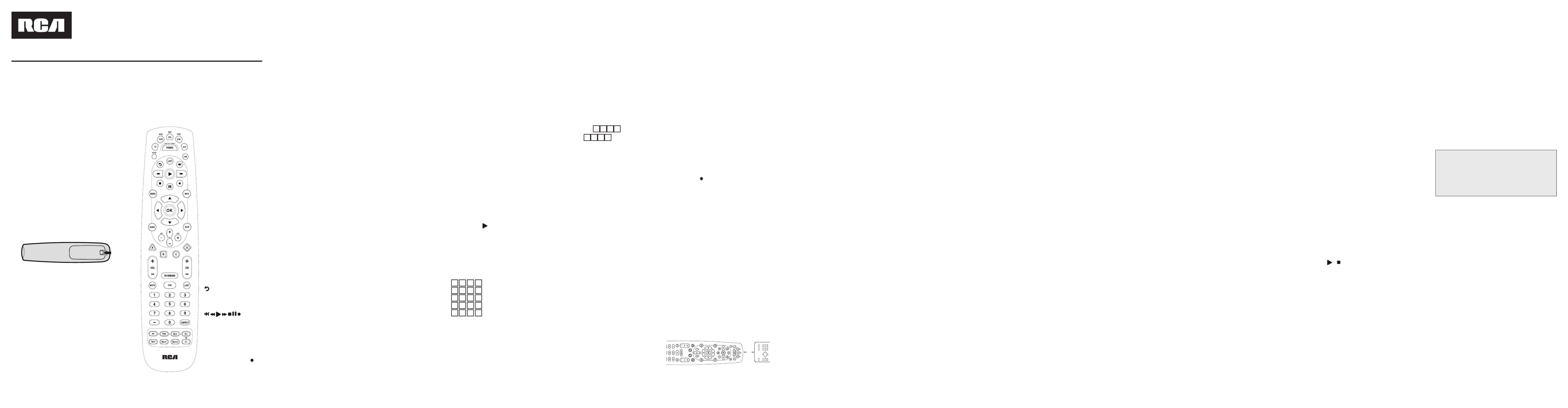
Control Remoto Sustituto
para TV por Cable
Control Remoto Universal RCRP05B
Manual del Propietario
Owner’s Manual (see reverse)
Cuidado y Mantenimiento
•Mantengaelcontrolremotoseco.Sisemoja,séqueloinmediatamente.
•Utiliceyalmaceneelcontrolremotoúnicamenteenentornosde
temperatura normal.
•Manejeelcontrolremotodeformacuidadosa.Nolodejecaer.
•Mantengaelcontrolremotoresguardadodelpolvoylasuciedad.
•Limpieelcontrolremotoconunpañohúmedodevezencuandopara
mantenerlo en buenas condiciones de operación.
•Modicarosabotearloscomponentesinternosdelcontrolremoto
podría ocasionar desperfectos y anular la garantía.
Introducción
ElControlRemotoSustitutoparaTVporCablemodelo
RCRP05B de RCA es nuestro control remoto universal de
últimageneración.Susosticadatecnologíanospermite
integrarenunúnicoproductofácildeusarhastacincodelos
controlesremotosoriginalesqueusaparamanejarlosequipos
deentretenimientoenelhogar.Aunmás,estádotadode
característicasavanzadas,porejemplo:
• Teclasdedicadasparamanejarlasfuncionesmásusadasde
suDVR/PVR(grabadoradevideodigital/personal)
• TeclaMASTERPOWERprogramableparaencenderoapagar
deunasolavezlosequiposdeentretenimientoenelhogar
• TeclaMacroprogramablequelepermiteintegrarpasosde
un procedimiento compuesto en una sola tecla
• BloqueodeCanalesparapermitirlaseleccióndecanalessólo
atravésdelaparatodecableodelreceptordesatélite
• BloqueodeVolumenparapermitirregularelvolumensólo
en uno o en determinados modos
• BúsquedadeCódigosparafacilitarlaprogramacióndel
manejodecomponentesantiguosodescontinuados
• Teclascodicadasporcoloresparalocalizarrápidamentelas
funcionesmásusadasenTVporcableosatélite
• Bibliotecadecódigosdelosequiposdevideoyaudiomás
usados
Antesdeutilizarelproducto,debeinstalarlasbateríasy
programarlo para los equipos de entretenimiento en el hogar
especícosqueleinteresemanejar.
Instalación de las Baterías
1. Enlaparteposteriordelcontrolremoto,oprimalalengüeta
y retire la tapa del compartimiento de las baterías.
2. Introduzcados(2)bateríasAA(noincluidas).Haga
corresponderlasmarcas+y–conlasdelcompartimientoe
introduzcalasbaterías.
3. Alinee las chavetas de la tapa con los orificios del
compartimientoyoprimalatapaparavolverainstalarla.Si
latapahaquedadoja,debeescucharseelchasquidodela
lengüeta.
4. Pruebe el control remoto oprimiendo cualquier tecla de
modo(p.ej.,TV).Siseinstalancorrectamentelasbaterías,el
LED(luzroja)deberáparpadearunavez.
AVISO: Cuando sea necesario sustituir las baterías, el
control remoto dejará de funcionar. Sustituya las baterías
para restituir plenamente el funcionamiento del dispositivo;
finalice configurando sus preferencias.
Precauciones sobre las Baterías:
•Nocombinebateríasnuevasyviejas.
•Nocombinediferentestiposdebaterías:alcalinas,estándar
(carbón-zinc)orecargables(níquel-cadmio).
•Siempreremuevadeinmediatobateríasviejas,débileso
desgastadas,yrecíclelasodeséchelassegúnlodisponenlas
normas locales y nacionales.
TV, DVR/AUX, CBL/SAT,
DVD/VCR, AUDy permiten
seleccionar el equipo de
entretenimiento en el
hogarqueinteresamanejar.
Consultetambiénlasección
“CuadrodeDispositivos”.
Cada tecla de dispositivo
tieneunLED(luzroja)que
parpadea cuando se selecciona
e indica que el control remoto
estáfuncionandoy(unavez
programado)emiteseñales.
NOTA: Si tiene un convertidor
de TV digital, puede
programarlo para asignarlo a
las teclas CBL/SAT o DVR/AUX.
POWER/MASTER POWER
permite encender o apagar
un equipo de entretenimiento
en el hogar. Para la función
decontroldelateclaMASTER
POWER,consultelasección
“Uso de la Tecla Master
Power”.
SETUP se usa en todas las
secuencias de programación.
LIVEpermitevolveralaseñal
detelevisiónenvivoatravés
desuPVR/DVR.
LIST permite ver la lista de
los programas grabados en su
PVR/DVR.
hace que el (repetir)
receptordesuPVR/DVRrepita
inmediatamentelosúltimos7
segundos del programa que se
estáviendo.
(saltar
al siguiente, retroceder,
reproducir, avanzar, parar,
hacer pausa, grabar)En
todoslosmodosexceptoCBL/
SAT,useestasteclaspara
manejarunaVCR,lectorde
DVDoPVR(unavezquehaya
seleccionado el dispositivo que
leinteresa).Paragrabarenel
modoDVD/VCR,oprima dos
veces.EnelmodoCBL/SAT,
useestasteclasparamanejar
lasfuncionesdesuDVR/PVR
del aparato de cable o del
receptordesatélite.
MENU permite ver el sistema
demenúsdeldispositivoactivo.
Características y Funciones
Válgasedelasiguienteilustraciónparalocalizarlasfunciones
delControlRemotoSustitutoparaTVporCablemodelo
RCRP05B y estudie la descripción de las teclas para aprender a
usarlas.
Despuésdeprogramarelcontrolremoto,consultelasección
“CuadrodeDispositivos”paraconocerlostiposdedispositivo
quepuedenmanejarsemediantelasdiferentesteclasde
dispositivo.
INFO permite ver información sobre el canal y el programa que
seestánviendo.
Las teclas de navegación permiten mover el cursor por la
guíadeprogramaciónypantallasdemenúsasícomonavegar
dentro del servicio interactivo.
OKpermiteelegiropcionesyeventosdePPV,ysintonizarlos
programas de la guía de programación.
GUIDE permite ver la guía de programación.
EXITpermitesalir(oborrar)elmenúolaguíadeldispositivo.
DAY +/-permiteavanzar(oregresar)undíaenlaguíade
programación del dispositivo.
PAGE +/-permitesubirobajarpantallaporpantallaenelmenú
o la guía de programación.
A,B,C,D (rojo, verde, amarillo, azul) dan acceso a
características adicionales del aparato de cable, receptor de
satélite,oLectordediscosBlu-ray(consultelosdetallesenel
manualdeldispositivo).
VOL +/-permitesubir(obajar)elvolumen.
ON DEMANDdaaccesoalosserviciosVideoonDemand(videoa
petición)delproveedordeprogramación.LateclaONDEMAND
puede no funcionar con algunos proveedores de programación.
Pruebe la tecla y si no le conduce al servicio de video a petición
desuproveedordeprogramación,nopodráprogramarlapara
teneraccesoalservicio.Consultemásinformaciónenlasección
“ProgramacióndelasTeclasMacro”deestemanual.
CH+ -/ permiteseleccionarelcanalinmediatosuperior(o
inferior).SisetratadelectoresdeDVD,useestasteclas
parasaltaralsiguientecapítulooalanterior.Sisetratade
amplificadores o receptores, use estas teclas para seleccionar la
siguiente emisora preestablecida o la anterior.
AVISO: Por omisión, las teclas CH+/- cambian los canales en el
dispositivo CBL/SAT independientemente del modo en que se
encuentre. Para cambiar la manera en que las teclas CH+/- funcionan,
consulte la sección “Programación del Bloqueo del Control de Canales”.
MUTE permite silenciar o activar el volumen.
FAV permite alternar entre los canales preferidos en el aparato
decableoelreceptordesatélite.
LASTpermitevolveralúltimocanalqueseestabaviendo.
Las teclas numéricas (1-9 y 0)permitensintonizardirectamente
loscanales(p.ej.,09).Sisetratadeamplicadoresoreceptores,
useeltecladonuméricoparaseleccionarentradasentre1y10.
– Permiteaccederasubcanalesdigitales(p.ej.,8.1u8.2).
ASPECT permite modificar la relación de aspecto del programa
queseestáviendo(noestádisponibleentodoslosdispositivos).
PIPactivaydesactivalafuncióndeImagen-en-Imagen(PIP)(si
estádisponibleeneldispositivo).
SWAPpermitecambiarentrelaseñalaudiovisualdelapantalla
principal y la de la ventana PIP.
MOVE permite cambiar de posición la ventana PIP en la
pantalla del televisor.
PIP CH +/- se usan para seleccionar el canal siguiente o el
anterior en la ventana PIP.
INPUTenelmodoCBL/SATseusaparaverotrasfuentesde
video(AoB).Enotrosmodos,useINPUTparacambiarentrelas
entradasfuentedeldispositivoqueseestámanejando.
MACRO1 y MACRO2sereservanparamacros(consultela
sección“ProgramacióndelasTeclasMacro”deestemanual).
Cuadro de Dispositivos
AVISO: Consulte este cuadro cuando siga las instrucciones de
las secciones “Programación del Manejo de Dispositivos” o
“Configuración de Unidades de Combinación”.
Despuésdeprogramado,elControlRemotoSustitutoparaTV
porCablemodeloRCRP05Bpermitemanejarestostiposde
dispositivo:
TV Televisor
DVR/AUX DVR,PVRountelevisor,convertidordigital,
lectordeDVDoVCRadicional
CBL/SAT Aparato de cable, convertidor digital o
receptordesatélite
DVD/VCR LectordeDVD,VCR,combinaciónde
TV/VCRocombinacióndeTV/lectordeDVD
AUD Amplicadordesonido,sintonizadororeceptor
Programación del Manejo de Dispositivos
Antesdeempezarausarestecontrolremoto,debeprogramarlo
paramanejarsuscomponentes.
NOTAS:
El Control Remoto Sustituto para TV por Cable modelo RCRP05B
se p2-ha preprogramado para manejar televisores RCA, lectores
de DVD Toshiba, VCR RCA, receptores de sonido Pioneer y
aparatos de cable Motorola. Si usted tiene dispositivos de estas
marcas, pruebe el control remoto con ellos. Si funcionan, no es
necesario programar el control remoto para manejarlos.
Para manejar un dispositivo combinado (p. ej., una combinación
de TV/VCR), ignore esta sección y siga las instrucciones de
la sección “Configuración de Unidades de Combinación”.
Además, consulte el “Cuadro de Dispositivos” para conocer
los dispositivos que pueden programarse en cada tecla de
dispositivo.
1. Enciendaeldispositivoy,sicorresponde,introduzcaelmedio
devideo(p.ej.,caseteodisco).
AVISO: Lea completamente los pasos 2 al 5 antes de
continuar. Resalte o apunte los códigos y dispositivos que le
interesa programar antes de avanzar al segundo paso.
2. Oprimaunavezunatecladedispositivodelcontrolremoto
(p.ej.,DVD/VCR,DVR/AUX,AUD,TVoCBL/SAT),lacual
deberáparpadearunavez.
3. OprimaysostengaSETUPhastaquelatecladelmodo
seleccionado parpadee dos veces, y suelte la tecla.
4. Válgasedeloscódigosdelalistadecódigosqueseincluye
y localice el tipo de dispositivo y la marca y, seguidamente,
ingrese el código de cuatro dígitos que corresponde a su
dispositivo.Sisehahechocorrectamente,latecladelmodo
seleccionadodeberáparpadeardosveces.
AVISO: Si la tecla del modo seleccionado muestra un
parpadeo continuo, el código ingresado no es válido.
Repita los pasos 2 al 4 e intente ingresar de nuevo el mismo
código.
5. ApunteelcontrolremotoaldispositivoyoprimaPOWER
unavez.Eldispositivodebeapagarse.Sinoesasí,repitalos
pasos 2 al 4 con cada código correspondiente a la marca de
sudispositivohastaencontrarunoquefuncione.Siaunasí
nofunciona,tratedebuscarelcódigo(consultelasección
“BúsquedadeCódigos”).
AVISO: Si el dispositivo no tiene tecla de encendido (p. ej.,
lectores de DVD y VCR), oprima la tecla ).
6. Unavezhayaencontradouncódigoqueenciendeyapagael
dispositivo, intente otros comandos del control remoto para
esedispositivo(porejemplo,volumen,canal,menú,etc.).
AVISO: Por omisión, las teclas CH+/- cambian los canales en el
dispositivo CBL/SAT independientemente del modo en que se
encuentre. Por lo tanto, debe utilizar únicamente estas teclas para
probar los códigos del dispositivo CBL/SAT en estos momentos.
7. Repita los pasos 1 al 6 con cada dispositivo que le interese
manejarconelcontrolremoto.Paraelfuturo,apuntelos
códigos operativos de cada dispositivo en estos recuadros.
CódigodeDVD/VCR:
CódigodeDVR/AUX:
CódigodeAUD:
CódigodeCBL/SAT:
CódigodeTV:
Configuración de Unidades de Combinación
Sitieneustedunaunidaddecombinacióncomo,porejemplo,
unacombinacióndeTV/VCRounacombinacióndeTV/lectorde
DVD,debeseguirunprocedimientoespecialparacongurar
elcontrolremoto.Sigaestasinstruccionesparamanejarsu
dispositivo combinado:
1. SisetratadeunacombinacióndeTV/VCR,apáguelae
introduzcaunvideocasete(sisetratadeunacombinaciónde
TV/lectordeDVD,introduzcaunDVD).
2. OprimaunavezlateclaDVD/VCRdelcontrolremoto,la
cualdeberáparpadearunavez.Seguidamente,oprimay
sostengaSETUPhastaquelateclaDVD/VCRparpadeedos
veces.
3. Use los códigos de la lista de códigos que se incluye para
localizarlamarcaeingreseelcódigodecuatrodígitos
correspondienteasudispositivocombinado(p.ej.,una
combinacióndeTV/VCR).Sirealizaesteprocedimiento
correctamente,lateclaDVD/VCRdeberáparpadeardos
veces.
AVISO: Si la tecla DVD/VCR no parpadea dos veces
luego de ingresar el último dígito del código, repita los
pasos 2 y 3 e ingrese de nuevo el mismo código. Si p2-ha
encontrado un código de configuración que funcione
para su dispositivo combinado (p. ej., una combinación
de TV/VCR), pero la lista incluye además un código de TV
aparte, debe programar también este código en el control
remoto para poder regular el volumen (consulte la sección
“Programación del Manejo de Dispositivos”).
4. Apunteelcontrolremotoasudispositivocombinado(p.
ej.,unacombinacióndeTV/VCR)yoprimaPOWERuna
vez.Eldispositivodebeapagarse.Sinofunciona,repitalos
pasos 2 y 3 con cada código correspondiente a la marca de
sudispositivohastaencontrarunoquefuncione.Siaunasí
nofunciona,tratedebuscarelcódigo(consultelasección
“BúsquedadeCódigos”).
5. Para el futuro, apunte los códigos operativos de cada
dispositivo en estos recuadros:
CódigodeTV/VCRoTV/DVD:
CódigodeTV(siseusa):
Búsqueda de Códigos
Sisuequipodeentretenimientoenelhogarnorespondeal
ControlRemotoSustitutoparaTVporCablemodeloRCRP05B
despuésdeintentarcontodosloscódigosenumeradosparala
marca correspondiente, o si la lista no incluye su marca, intente
buscar el código.
Porejemplo,parabuscaruncódigoparasutelevisor:
1. Enciendaeltelevisor.
2. OprimaunavezlateclaTVdelcontrolremoto,lacual
deberáparpadearunavez.Seguidamente,oprimay
sostengaSETUPhastaquelateclaTVparpadeedosveces.
3. Ingrese991.LateclaTVdeberáparpadeardosveces.
4. ApunteelcontrolremotoaltelevisoryoprimaPOWERunavez.
5. OprimaysueltelateclaCH+continuamenteydeténgase
cuando se encienda el televisor.
AVISO: En el modo de búsqueda, el control remoto le
transmitirá códigos IR de su biblioteca al dispositivo
seleccionado, empezando por los códigos de los dispositivos
más usados.
6. OprimaPOWER.Eltelevisordebeencenderse;seguidamente,
oprimaSETUPunavezpararetenerelcódigo.ElLEDdeberá
parpadear dos veces para indicar que se p2-ha grabado el código.
AVISO: Si no se enciende el televisor en el sexto paso, oprima
y suelte lentamente la tecla CH- para repasar los códigos y,
entonces, oprima SETUP cuando se encienda el televisor.
7. Intente otros comandos del control remoto para el televisor
(porejemplo,volumen,menú,etc.).Siloscomandosquedesea
utilizarconsutelevisorfuncionan,haterminadodeprogramarel
televisor.Delocontrario,repitalospasos1al4explicadosarriba.
Enelpaso5,nosedetengalaprimeravezqueeltelevisorse
apague—continúeoprimiendoCH+hastaquesevuelvaaapagar.
AVISO: Por omisión, las teclas CH+/- cambian los canales en el
dispositivo CBL/SAT independientemente del modo en que se
encuentre. Por lo tanto, debe utilizar únicamente estas teclas para
probar los códigos del dispositivo CBL/SAT en estos momentos.
8. Para buscar los códigos del resto de sus dispositivos, repita
los pasos 1 al 7 sustituyendo la tecla que corresponde al
dispositivoqueleinteresa(p.ej.,DVD/VCR,DVR/AUX,AUDo
CBL/SAT).
Verificación de Códigos
Sihaconguradoelcontrolremotobuscandoelcódigodesu
dispositivo,quizádebaaveriguarcuáleselcódigodecuatro
dígitosqueestápermitiéndolemanejarelequipo.
Porejemplo,paraaveriguarcuáleselcódigoqueestá
permitiéndolemanejareltelevisor:
1. OprimaunavezlateclaTVdelcontrolremoto,lacualdeberá
parpadearunavez.Seguidamente,oprimaysostengaSETUP
hastaquelateclaTVparpadeedosveces.
2. Ingrese990.LateclaTVdeberáparpadeardosveces.
3. Para conocer el primer dígito del código, oprima 1 una
vez.CuentelasvecesqueparpadealateclaTV(p.ej.,3
parpadeos=3)yapunteelnúmeroenelrecuadrodeCódigo
deTVdelaizquierdaenlasección“Programacióndel
ManejodeDispositivos”.
AVISO: Si uno de los dígitos del código es 0, la tecla del
modo seleccionado no parpadeará.
4. Repitaeltercerpasotresvecesmásparaconocerlosdígitos
restantes. Use la tecla 2 para el segundo dígito, 3 para el
tercer dígito y 4 para el cuarto dígito. Termine de apuntar el
códigoenlosrecuadrosdeCódigodeTV.
5. Para verificar los códigos del resto de disposi-tivos, repita
los pasos 1 al 4 sustituyendo la tecla que corresponde al
dispositivoqueleinteresa(p.ej.,DVD/VCR,DVR/AUX,
AUDoCBL/SAT).Apunteloscódigosenlosrecuadros
correspondientesdelasección“ProgramacióndelManejo
deDispositivos”.
Uso de la Función de Aprendizaje
ElControlRemotoSustitutoparaTVporCablemodeloRCRP05B
incluyeunafuncióndeaprendizajequelepermiteincorporar
funciones exclusivas de sus equipos de entretenimiento en el
hogar(p.ej.,posicionamientoascendenteodescendentedel
cabezaldeunaVCR).
Precauciones Relativas a la Función de Aprendizaje
• Suscontrolesremotosoriginalesdebenfuncionar
perfectamente para que tenga efecto la función de
aprendizaje.
• Lasteclasconfuncionesaprendidassonexclusivasdecada
modo, por lo cual en cada una se puede grabar sólo una
función para ese modo.
• Nouseestasteclasconlafuncióndeaprendizaje:teclasde
dispositivo,SETUP, (Grabar),teclasMacro.
• Lacapacidaddeaprendizajetieneunlímitede50teclas,
segúncuálseaelcódigoqueseintenteaprender.
• Ciertasfuncionesdelosdispositivosnopuedenaprenderse,
entre ellas, las de tipo multifrecuencia, algunas de alta
frecuencia y otras relacionadas con formatos poco usuales.
• Paraoptimizarelaprendizaje,eviteambientesdeluz
muyintensacomo,porejemplo,luznaturalobombillas
fluorescentes de ahorro de energía.
AVISO: Tenga a mano sus controles remotos originales antes
de programar el aprendizaje.
Programación de Teclas con Funciones Aprendidas
AVISO: Si tarda más de 15 segundos en oprimir una
tecla después de la otra, el control remoto abandona el
procedimiento de programación.
1. OprimaysostengaSETUPhastaqueparpadeedosvecesla
tecladelúltimomodoseleccionadoy,después,oprima975.
AVISO: Si en su lugar, el LED se enciende una sola vez y por
tiempo prolongado, o bien las baterías tienen poca carga o
bien el Control Remoto Sustituto para TV por Cable modelo
RCRP05B tiene un fallo de memoria.
2. Oprimaunavezunadelasteclasdemodo(p.ej.,DVD/VCR,
DVR/AUX,AUD,TVoCBL/SAT)paraasignarleelmodoquese
intenta aprender.
3. OprimaunavezlatecladelmodeloRCRP05Bqueinteresa,
para grabar la característica que se intenta aprender.
4. Coloque el Control Remoto modelo RCRP05B frente a su
control remoto original de manera que sus extremos superiores
quedenaunos5cmdeseparación.Localicetambiénlatecla
(desucontrolremotooriginal)queleinteresaqueaprendasu
ControlRemotoSustitutoparaTVporCablemodeloRCRP05B.
Cambio de Canal sólo a través del Aparato de
Cable o del Receptor de Satélite
1. OprimaunavezlateclaCBL/SATdelcontrolremoto,lacual
deberáparpadearunavez.OprimaysostengaSETUPhasta
quelateclaCBL/SATparpadeedosveces.
2. Ingrese973.LateclaCBL/SATdeberáparpadeardosveces.
3. OprimaCH+unavez.LateclaCBL/SATdeberáparpadear
dos veces.
Ahora,sinimportarenquémodoseencuentre(exceptoAUD),
podráusarlasteclasdecanalesparacambiarsolamenteelcanal
del aparato.
Modificación del Bloqueo de Volumen
Elbloqueodevolumenpermiteregularelvolumenatravés
del dispositivo que se haya identificado como portador de los
altavocesprincipales,sinimportarelmodoqueestéusándose.
EnelControlRemotomodeloRCRP05B,elBloqueoGeneralde
Volumensehaprogramadoparafuncionarconeltelevisor,de
manera que pueda regularse el volumen del televisor en los
modosDVD/VCR,DVR/AUX,TVoCBL/SAT.Sepuededesbloquear
el volumen de los dispositivos seleccionados si interesa regular
su volumen de forma independiente.
AVISO: Los controles de volumen del modo de audio (AUD)
están activos sin importar la configuración del bloqueo de
volumen. Sin embargo, si se programan los controles de
volumen para funcionar sólo en el modo AUD, se podrá regular
el volumen de los dispositivos de audio en todos los demás
modos (p. ej., DVD/VCR, DVR/AUX, TV y CBL/SAT). Esto puede
resultar ventajoso si, por ejemplo, uno siempre escucha sus
dispositivos de entretenimiento en el hogar a través de los
altavoces del receptor.
Desbloqueo del Control de Volumen de un
Dispositivo (Desbloqueo de Volumen Individual)
1. Suponiendoqueestáactivoelbloqueogeneraldevolumen,
seleccione en el control remoto el modo que le interesa
desbloquear(p.ej.,CBL/SAT)yoprímalounavez.Seguida-
mente,oprimaysostengaSETUPhastaquelateclade
dispositivo parpadee dos veces.
2. Ingrese993.Lateclacorrespondientealúltimodispositivo
seleccionadodeberáparpadeardosveces.
3. OprimaVOL-unavez.Latecladelúltimodispositivo
seleccionadodeberáparpadearcuatroveces.
4. Repita los pasos 1 al 3 para cada dispositivo cuyo volumen le
interese desbloquear.
Ahora,unavezseleccionadoeldispositivoconvolumen
bloqueado(p.ej.,CBL/SAT),cuandoseoprimaVOL+,VOL-y
MUTE,sóloseregularáelvolumendeesedispositivo.
Desbloqueo del Control de Volumen de Todos los
Dispositivos (Bloqueo General de Volumen)
AVISO: Estas instrucciones permiten independizar el control de
volumen de todos los dispositivos programados.
1. OprimaysostengaSETUPenelcontrolremotohasta
queparpadeedosveceslatecladelúltimodispositivo
seleccionado.
2. Ingrese993.Lateclacorrespondientealúltimodispositivo
seleccionadodeberáparpadeardosveces.
3. OprimaVOL+unavez.Latecladelúltimodispositivo
seleccionadodeberáparpadearcuatroveces.
Control del Volumen Sólo en un Modo (Bloqueo
General de Volumen)
AVISO: Los controles de volumen del modo de audio están
activos sin importar la configuración del bloqueo de volumen.
Sin embargo, si se programan los controles de volumen para
funcionar sólo en el modo AUD, se podrá regular el volumen
de los dispositivos de audio en todos los demás modos (p.
ej., DVD/VCR, DVR/AUX, TV o CBL/SAT). Esto puede resultar
ventajoso si, por ejemplo, uno siempre escucha sus dispositivos
de entretenimiento en el hogar a través de los altavoces del
receptor.
AVISO: Si el LED muestra un parpadeo continuo, p2-ha
ocurrido un error de aprendizaje. Repita este paso hasta
lograr grabar la función. Si aún no se graba la función,
oprima y sostenga SETUP para abandonar el procedimiento
de programación, y revise la sección “Precauciones Relativas
a la Función de Aprendizaje”. Si es necesario, consulte
también la sección “Resolución de Problemas” de este
manual. Después de revisarla, reinicie el procedimiento de
programación desde el paso 1.
6. Repita los pasos 2 al 5 para otro modo o tecla, y oprima
ysostengaSETUPhastaqueelLEDdelmodoactivo
parpadee dos veces para abandonar el procedimiento de
programación.
Eliminación de una Función Aprendida
Esteprocesopermiterestituirlaprogramaciónoriginaldeuna
teclaparaelmodoseleccionado.Tambiénpuedeeliminaruna
función aprendida programando otra función en esa tecla
(consultelasección“ProgramacióndeTeclasconFunciones
Aprendidas”).
AVISO: Si tarda más de 15 segundos en oprimir una
tecla después de la otra, el control remoto abandona el
procedimiento de programación.
1. OprimaysostengaSETUPhastaqueparpadeedosvecesla
tecladelúltimomodoseleccionadoy,después,oprima976.
2. Oprimaunavezunadelasteclasdemodo(p.ej.,DVD/VCR,
DVR/AUX,AUD,TVoCBL/SAT).ElLEDcorrespondienteal
modoseleccionadodeberáparpadearunavez.
3. Para eliminar la función aprendida, oprima dos veces la tecla
correspondiente.Lateclacorrespondientealmodoactivo
deberáparpadeardosveces.
4. Repita los pasos 2 y 3 con otra tecla u oprima y sostenga
SETUPparaabandonarelprocedimientodeprogramación.
Eliminación de Todas las Funciones
Aprendidas para un Modo Específico
AVISO: Si tarda más de 15 segundos en oprimir una
tecla después de la otra, el control remoto abandona el
procedimiento de programación.
1. OprimaysostengaSETUPhastaqueparpadeedosvecesla
tecladelúltimomodoseleccionadoy,después,oprima976.
2. Oprimadosvecesunadelasteclasdemodo(p.ej.,DVD/
VCR,DVR/AUX,AUD,TVoCBL/SAT)paraborrartodaslas
funcionesaprendidasparaesemodo.ElLEDdelateclade
modo parpadea dos veces.
3. Repitaelpaso2paraotromodouoprimaysostengaSETUP
para abandonar el procedimiento de programación.
Programación del Bloqueo
de Control de Canales
DeformapredeterminadaparaelmodoTV,elcontrolremoto
sólo permite cambiar el canal del aparato de cable o del
receptordesatélite.Lasteclasrelacionadasconestarestricción
sonlasteclasnuméricasdel0al9,CH+,CH-yLAST.Conello
seimpidecambiaraccidentalmenteelcanaldeltelevisor.No
obstante, puede desactivarse esta característica para dar acceso
plenoaestasteclasenelmodoTV.
Desbloqueo del Control de Canales
1. OprimaunavezlateclaCBL/SATdelcontrolremoto,lacual
deberáparpadearunavez.OprimaysostengaSETUPhasta
quelateclaCBL/SATparpadeedosveces.
2. Ingrese973.LateclaCBL/SATdeberáparpadeardosveces.
3. OprimaCH-unavez.LateclaCBL/SATdeberáparpadear
cuatro veces.
Ahoraelcontrolremotopermitirácambiarelcanaldeltelevisor
odelaVCRenlosmodosTVyVCR.
4. Para el primer dispositivo de la secuencia de encendido,
oprimaunatecladedispositivo(p.ej.,CBL/SAT)unavez.
Seguidamente,oprimaPOWERunavez.Paraelsegundo
dispositivo de la secuencia de encendido, oprima su tecla
correspondienteunavez(p.ej.,TV).Seguidamente,oprima
POWER.
5. Repitaelcuartopasohastacuatrovecesmásparaincorporar
el segundo, el tercero, el cuarto y el quinto dispositivo.
6. Para guardar la configuración y salir del programa:
a. OprimaCBL/SATunavez.
b. OprimaysostengaSETUPhastaquelateclaCBL/SAT
parpadee dos veces.
Uso de la Tecla Master Power
1. Unavezprogramado,apunteelcontrolremotoalos
dispositivos.OprimaCBL/SATunavez.
2. OprimaPOWERunavezparaencenderoapagar
secuencialmente los dispositivos de entretenimiento en el
hogar programados.
Veráencenderseoapagarselosdispositivosenlasecuencia
programada.
Eliminación de la Programación
de la Tecla Master Power
1. OprimaysostengaSETUPenelcontrolremotohasta
queparpadeedosveceslatecladelúltimodispositivo
seleccionado.
2. Ingrese995.Lateclacorrespondientealúltimodispositivo
seleccionadodeberáparpadeardosveces.
3. OprimaysueltePOWER.
4. OprimaysostengaSETUPhastaquelateclaCBL/SAT
parpadee dos veces.
Reasignación de las Teclas de Dispositivo
ControlRemotoSustitutoparaTVporCablemodeloRCRP05B
puedecongurarseparamanejarunsegundodispositivodeun
tipo p2-ya asignado.
Porejemplo,paramanejarconlaunidaduntelevisor,un
aparatoydosdispositivosdeaudio(p.ej.,dosreceptoresde
audio),reasignelateclaociosaDVD/VCRalsegundodispositivo
de audio siguiendo este procedimiento:
AVISO: Este procedimiento anulará la programación que se
haya hecho de la tecla de dispositivo.
1. OprimaunavezlateclaDVD/VCRdelcontrolremoto,la
cualdeberáparpadearunavez.Seguidamente,oprimay
sostengaSETUPhastaquelateclaDVD/VCRparpadeedos
veces.
2. Ingrese992.LateclaDVD/VCRdeberáparpadeardosveces.
3. OprimaAUDunavezy,seguidamente,DVD/VCRunavez.La
teclaDVD/VCRdeberáparpadeardosveces.
AhoralateclaDVD/VCRsepuedeprogramarparaunsegundo
dispositivo de audio. Consulte la sección “Programación
delControldeDispositivos”.Parareasignarotrasteclas
de dispositivo, repita este procedimiento usando la
correspondiente secuencia de teclas que se indica en este
diagrama:
AVISO: A cada tecla de dispositivo ociosa se le puede asignar
sólo un dispositivo a la vez.
DVD/VCR como tecla de 2.º AUD
DVD/VCR—>SETUP—>9—>9—>2—>AUD—>DVD/VCR
DVD/VCR como tecla de 2.º TV
DVD/VCR—>SETUP—>9—>9—>2—>TV—>DVD/VCR
DVD/VCR como tecla de 2.º CBL/SAT
DVD/VCR—>SETUP—>9–>9–>2–>CBL/SAT—>DVD/VCR
DVD/VCR de nuevo como DVD/VCR
DVD/VCR—>SETUP—>9–>9–>2–>DVD/VCR—>DVD/VCR
Parareasignarotratecladedispositivoociosa,úselaenlugarde
lateclaDVD/VCRyrealicelasecuenciadepasos.Porejemplo,
parareasignarunateclaAUDociosaaunsegundoDVD:
AUD—>SETUP—>9—>9—>2—>DVD—>AUD.
1. OprimaysostengaSETUPenelcontrolremotohasta
queparpadeedosveceslatecladelúltimodispositivo
seleccionado.
2. Ingrese993.Lateclacorrespondientealúltimodispositivo
seleccionadodeberáparpadeardosveces.
3. Seleccioneelmodo(p.ej.,TVoAUD)queleinterese
usarpararegularelvolumen.Latecladeldispositivo
seleccionadodeberáparpadeardosveces.
Ahora, puede regularse el volumen del dispositivo seleccionado
(p.ej.,eltelevisor)mediantelasteclasVOL+,VOL-oMUTEsin
importar el modo.
Programación de las Teclas Macro
ElControlRemotoSustitutomodeloRCRP05Bcontienedos
teclasmacro(situadasdirectamentedebajodelasteclas
SWAPyMOVE).Lasteclasmacropermitenprogramarmacros
para accionar ciertas teclas en una secuencia específica. Por
ejemplo,puedeprogramarseunamacroparacambiarelcanal
deltelevisor,subirobajarelvolumenyempezaragrabaren
laVCR,todooprimiendounasolatecla.Sileinteresacambiar
las macros grabadas anteriormente en una tecla macro, debe
borraranteselprogramadeesatecla(consulte“Eliminaciónde
laProgramacióndeunaTeclaMacro”enestasección).
Programación de las Teclas Macro
1. OprimaysostengaSETUPenelcontrolremotohastaque
parpadee dos veces.
2. Ingrese995.LateclaSETUPdeberáparpadeardosveces.
3. Seleccioneunateclamacro(p.ej.,MACRO1)yoprímalauna
vez.
4. Oprimalasecuenciadeteclasqueleinteresaprogramar
enlamacro.Porejemplo,paraencendereltelevisory
subirelvolumen,oprimaunavezlateclademodoTVy,
seguidamente,oprimaunavezlateclaVOL+.
AVISO: En una macro se puede programar secuencias de
hasta 15 teclas.
5. OprimaysostengaSETUPhastaqueparpadeedosveces.
6. Paraañadirotramacro,repitalospasos1al5usandoenel
cuarto paso la nueva secuencia de teclas que interesa.
AVISO: Programar más de cinco macros en la misma tecla
macro anula la configuración anterior.
Eliminación de la Programación de una Tecla Macro
1. OprimaysostengaSETUPenelcontrolremotohastaque
parpadee dos veces.
2. Ingrese995.LateclaSETUPdeberáparpadeardosveces.
3. Oprimaunavezlateclamacroqueleinteresaborrar.
4. OprimaysostengaSETUPhastaquela
tecla del modo activo parpadee dos veces.
Ahoraestateclamacroestávacíaypuedereprogramarse
(consulte“ProgramacióndelasTeclasMacro”enestasección).
Sileinteresa,repitaesteprocedimientoparaborrarla
programación de otra tecla macro.
Uso de la Tecla Master Power
ElControlRemotomodeloRCRP05Btieneunacaracterística
únicaquepermiteencenderoapagarsecuencialmentehasta
cinco dispositivos de entretenimiento en el hogar oprimiendo
una sola tecla.
AVISO: MASTER POWER (POWER) funciona sólo en el modo
CBL/SAT. Si no se p2-ha programado, sólo se encenderán o
apagarán el aparato de cable o el receptor de satélite. En
cualquier otro modo, al oprimir MASTER POWER (POWER) una
vez, se enciende o apaga el dispositivo seleccionado.
Programación de la Tecla Master Power
1. OprimaysostengaSETUPenelcontrolremotohasta
queparpadeedosveceslatecladelúltimodispositivo
seleccionado.
2. Ingrese995.Lateclacorrespondientealúltimodispositivo
seleccionadodeberáparpadeardosveces.
3. OprimaPOWERunavez.
Unaveznalizadalareasignación,latecladedispositivo
seleccionada(p.ej.,AUD)debeparpadeardosvecespara
conrmarsuelección.Entoncesseránecesarioprogramarel
controldeldispositivo(consultelasección“Programacióndel
ControldeDispositivos”).
Eliminación de Programas Personales
ElControlRemotomodeloRCRP05Bcontieneunprograma
de eliminación de programas personales. Puede usarlo para
eliminar todos sus programas personales, excepto sus códigos de
configuración y las teclas de dispositivo que haya reasignado.
IMPORTANTE: Este programa elimina todas las configuraciones
personales de bloqueo de volumen, teclas con funciones
aprendidas, teclas de macro y bloqueo de canales. Sin embargo,
permanece la programación de todos los dispositivos.
1. OprimaysostengaSETUPenelcontrolremotohasta
queparpadeedosveceslatecladelúltimodispositivo
seleccionado.
2. Ingrese980.Latecladelúltimodispositivoseleccionado
deberáparpadeardosveces,hacerunapausayvolvera
parpadear dos veces para confirmar que se p2-ha borrado toda
la programación personal.
Resolución de Problemas
La tecla de dispositivo no parpadea cuando usted oprime
una tecla.
Sustituyalasbateríaspordos(2)bateríasAAnuevas(consultela
sección“InstalacióndeBaterías”).
La tecla de dispositivo parpadea cuando usted oprime
una tecla, pero el dispositivo de entretenimiento no
responde.
Asegúresedeapuntarelcontrolremotoaldispositivo
deentretenimientoenelhogarquepretendemanejary
compruebequenohayamásde4,6metrosdeseparaciónentre
ellos.
El control remoto no permite manejar los dispositivos o
los comandos no se cumplen correctamente.
Pruebe con todos los códigos de la lista que correspondan a la
marcadeldispositivoquesecongura.Veriquequetodoslos
dispositivospuedanmanejarsemedianteuncontrolremotode
infrarrojos.
La combinación de TV/VCR no responde correctamente.
UseloscódigosdeVCRcorrespondientesasumarca.Para
podermanejarplenamentealgunasunidadesdecombinación
esnecesariousartantoelcódigodeTVcomoelcódigode
VCR(consultelasección“ConguracióndeUnidadesde
Combinación”).
El segundo televisor no tiene volumen.
Sigalasinstruccionesdelasección“ModicacióndelBloqueo
deVolumen”.
Las teclas y no funcionan con
un aparato de cable Motorola DCT-2000.
VuelvaaprogramarlateclaCBL/SATconelcódigodecable0476
(consultelasección“ProgramacióndelControldeDispositivos”).
He seguido el procedimiento de búsqueda pero sigo sin
encontrar un código que funcione.
Vuelvaaintentarelprocedimientodebúsquedadespuésde
borrar la programación de las teclas de dispositivo como se
indica:
a. OprimaysostengaSETUPhastaquelatecladedispositivo
parpadee dos veces.
b. Ingrese992.
c. Oprimaysueltedosveceslatecladedispositivocuya
programación interesa borrar.
El control remoto no hace encender una combinación de
TV/VCR marca Sony o Sharp.
Para encender estos productos, es necesario programar el
códigodeTVenelcontrolremoto.ParaproductosSony,use
elcódigodeTV0000yelcódigodeVCR0032.Paraproductos
Sharp,useelcódigodeTV0093yelcódigodeVCR0048.
Para obtener mayor información, visite
www.rcaaccessories.com
Línea de Ayuda para el Cliente: 1-800-420-7968
Marca(s)Registrada(s) RCRP05BUSIB01
Aviso de la FCC
Esteequipohasidoprobado,yseconsideróquecumpleconloslímites
de los aparatos digitales de clase B, de acuerdo con las especificaciones
delaparte15delasReglasdelaFCC.Elobjetivodeestoslímiteses
ofrecerunaprotecciónrazonablecontrainterferenciasnocivasenuna
instalaciónresidencial.Esteequipogenera,utilizaypuederadiarenergíade
radiofrecuenciay,sinoseinstalayutilizadeacuerdoconestasinstrucciones,
puedegenerarinterferenciaperjudicialparalasradiocomunicaciones.
Sinembargo,nosegarantizaquenoseproduciráinterferenciaenuna
instalaciónenparticular.Sisuequipocausainterferenciaperjudicial
para la recepción de radio o televisión, que puede averiguar apagando y
encendiendo el equipo, intente corregirla mediante uno o varios de los
siguientes procedimientos:
•Vuelvaaorientarocambiedelugarlaantenareceptora.
•Aumentelaseparaciónentreelequipoy
el receptor.
•Conecteesteequipoauntomacorrienteenuncircuitodiferentealqueesté
conectado el receptor.
•Consultealdistribuidoroauntécnicoexperimentadoderadioytelevisión
para solicitar asistencia.
Esteequipohasidovericadoysesabequecumpleconloslímitesparaun
dispositivo de computación de clase B, de acuerdo con las especificaciones
delasReglasdelaFCC.Paragarantizarelcumplimientoconlasreglasdela
FCC,sedebenutilizarcablesblindadosconesteequipo.Elfuncionamiento
con equipo no aprobado o cables no blindados podría ocasionar interferencia
enlarecepciónderadioyTV.Seleadviertealusuarioqueloscambiosy
modicacionesrealizadosalequiposinlaaprobacióndelfabricantepodrían
anularlaautoridaddelusuarioconferidaparautilizaresteequipo.
Esteproductoestácubiertoporunaomásdelassiguientes
patentes:5,515,052,6,014,092,5,255,313,5,414,761,5,552,917,
6,097,309,6,522,262,5,568,367,6,330,091,6,701,091
Garantía Limitada Durante
la Vida Útil del Producto
AudiovoxElectronicsCorporation(la“Compañía”)legarantizaausted,
elcompradororiginaldeesteproductoquesi,bajocondicionesyuso
normales, se encontrara que presenta defectos materiales o de mano de
obradurantesuvidaútilmientrasseadesupropiedad,talesdefectos
seránreparadosoreemplazados(aopcióndelaCompañía)sincargo
algunoporlaspiezasylaboresdereparación.Paraobtenerlosservicios
dereparaciónoreemplazodentrodelostérminosdeestaGarantía,el
productoseentregaráconpruebadecubiertadegarantía(porejemplo,
facturafechadadeventa),especicacióndelosdefectos,transporte
prepagado,alaCompañíaaladirecciónindicadaabajo.Nodevuelvaeste
producto al distribuidor.
EstaGarantíanocubreunproductoadquirido,mantenidooutilizado
fueradelosEstadosUnidosoCanadá.EstaGarantíanoestransferibley
no incluye los costos incurridos en la instalación, remoción o reinstalación
deesteproducto.EstaGarantíanoaplicasi,esopinióndelaCompañía
que,esteproductohasufridodañosdebidoaalteraciones,instalación
inadecuada, abuso, uso indebido, negligencia, accidente o el uso
simultáneodediferentestiposdebaterías(porejemplo,alcalinas,
típicasorecargables).ELALCANCEDELARESPONSABILIDADDELA
COMPAÑÍABAJOESTAGARANTÍAESTÁLIMITADOALAREPARACIÓN
OELREEMPLAZOPROVISTOARRIBAY,ENNINGÚNCASO,DEBERÁLA
RESPONSABILIDADDELACOMPAÑÍAEXCEDERELPRECIODECOMPRA
PAGADOPORELCOMPRADORDEESTEPRODUCTO.
EstaGarantíareemplazacualesquieraotrasresponsabilidades
ogarantíasexpresas.CUALESQUIERAGARANTÍASIMPLÍCITAS,
INCLUYENDOCUALQUIERGARANTÍAIMPLÍCITADECOMERCIABILIDAD
OADAPTABILIDADPARAUNPROPÓSITOENPARTICULARESTARÁN
LIMITADASALADURACIÓNDEESTAGARANTÍA.ENNINGÚNCASO
LACOMPAÑÍASERÁRESPONSABLEPORDAÑOSEMERGENTESO
INCIDENTALES.Ningunapersonanirepresentanteestáautorizadoa
asumir,anombredelaCompañía,ningunaresponsabilidadsalvola
expresada aquí en conexión con la venta de este producto. Algunos
estados/provinciasnopermitenlimitacionessobreladuracióndeuna
garantíaimplícitaolaexclusiónolalimitacióndedañosincidentaleso
emergentes, de modo que es posible que las limitaciones o exclusiones
anterioresnoapliquenensucaso.EstaGarantíaleconerederechos
legalesespecícos;segúnelestado/provincia,puededisfrutarademásde
otros derechos.
EE.UU.: AudiovoxElectronicsCorporation,150MarcusBlvd.,Hauppauge,
NewYork11788
CANADÁ: AudiovoxReturnCenter,c/oGenco,6685KennedyRoad,Unit3,
Door16,Mississauga,OntarioL5T3A5
5cm
5. Oprimaysostengalatecladelcontrolremotooriginalque
intentagrabarenelControlRemotomodeloRCRP05B.ElLED
delatecladedispositivodebeparpadearrápidamenteantes
de volver a apagarse. Mantenga oprimida la tecla del control
remotooriginalhastaqueelLEDdelatecladedispositivo
parpadee dos veces.
Product specificaties
| Merk: | RCA |
| Categorie: | Afstandsbediening |
| Model: | RCRP05BR |
| Kleur van het product: | Zwart |
| Ingebouwd display: | Nee |
| Gewicht: | - g |
| Ondersteund aantal accu's/batterijen: | 2 |
| Interface: | IR Draadloos |
| Maximumbereik: | - m |
| Oplaadbaar: | Nee |
| Input type: | Drukknopen |
| juiste gebruik afstandsbediening: | Audio, AUX1, DVD/Blu-ray, DVR, TV |
| Type batterij: | AA |
| Number of devices supported: | 5 |
Heb je hulp nodig?
Als je hulp nodig hebt met RCA RCRP05BR stel dan hieronder een vraag en andere gebruikers zullen je antwoorden
Handleiding Afstandsbediening RCA

3 Juni 2023

23 Februari 2023

15 Februari 2023

28 Januari 2023

12 Januari 2023

13 November 2022

2 November 2022
Handleiding Afstandsbediening
- Afstandsbediening Philips
- Afstandsbediening IKEA
- Afstandsbediening Sony
- Afstandsbediening Samsung
- Afstandsbediening Xiaomi
- Afstandsbediening Panasonic
- Afstandsbediening Nikon
- Afstandsbediening LG
- Afstandsbediening AEG
- Afstandsbediening Canon
- Afstandsbediening Garmin
- Afstandsbediening Grundig
- Afstandsbediening Honeywell
- Afstandsbediening JVC
- Afstandsbediening Kenwood
- Afstandsbediening Miele
- Afstandsbediening Motorola
- Afstandsbediening Medion
- Afstandsbediening Onkyo
- Afstandsbediening Pioneer
- Afstandsbediening Toshiba
- Afstandsbediening UPC
- Afstandsbediening Yamaha
- Afstandsbediening A.C.Ryan
- Afstandsbediening Absima
- Afstandsbediening Abus
- Afstandsbediening Alpine
- Afstandsbediening Amazon
- Afstandsbediening Amewi
- Afstandsbediening Ansmann
- Afstandsbediening Antec
- Afstandsbediening Apart
- Afstandsbediening Apple
- Afstandsbediening Arcam
- Afstandsbediening Archos
- Afstandsbediening Artsound
- Afstandsbediening AT-T
- Afstandsbediening Audio-Technica
- Afstandsbediening Audiovox
- Afstandsbediening Autel
- Afstandsbediening Axis
- Afstandsbediening Bang Olufsen
- Afstandsbediening BeamZ
- Afstandsbediening Benning
- Afstandsbediening Beoplay
- Afstandsbediening Blaupunkt
- Afstandsbediening Bose
- Afstandsbediening Brennenstuhl
- Afstandsbediening Danfoss
- Afstandsbediening Delta
- Afstandsbediening Devolo
- Afstandsbediening DJI
- Afstandsbediening Doro
- Afstandsbediening Dual
- Afstandsbediening Ebode
- Afstandsbediening Edision
- Afstandsbediening ELV
- Afstandsbediening Eminent
- Afstandsbediening Emtec
- Afstandsbediening Energy Sistem
- Afstandsbediening Entone
- Afstandsbediening EQ-3
- Afstandsbediening ESYLUX
- Afstandsbediening Eurosky
- Afstandsbediening Exxter
- Afstandsbediening Ezviz
- Afstandsbediening Ferguson
- Afstandsbediening FireAngel
- Afstandsbediening Funai
- Afstandsbediening Furman
- Afstandsbediening Fusion
- Afstandsbediening Futaba
- Afstandsbediening Gaggenau
- Afstandsbediening Geemarc
- Afstandsbediening Genius
- Afstandsbediening Glashart Media
- Afstandsbediening Grohe
- Afstandsbediening Hager
- Afstandsbediening Hama
- Afstandsbediening Hannspree
- Afstandsbediening Harman Kardon
- Afstandsbediening Hartig Helling
- Afstandsbediening Hema
- Afstandsbediening Hikvision
- Afstandsbediening HQ
- Afstandsbediening Humax
- Afstandsbediening Hunter
- Afstandsbediening Iiyama
- Afstandsbediening Infinity
- Afstandsbediening Insignia
- Afstandsbediening Intermatic
- Afstandsbediening Kathrein
- Afstandsbediening Kensington
- Afstandsbediening Kicker
- Afstandsbediening KlikaanKlikuit
- Afstandsbediening Konig
- Afstandsbediening KPN
- Afstandsbediening Lifetec
- Afstandsbediening Loewe
- Afstandsbediening Logic3
- Afstandsbediening Logilink
- Afstandsbediening Logitech
- Afstandsbediening Maginon
- Afstandsbediening Magnum
- Afstandsbediening Marantz
- Afstandsbediening Marmitek
- Afstandsbediening Maximex
- Afstandsbediening MB Quart
- Afstandsbediening Medion MD6461
- Afstandsbediening Meliconi
- Afstandsbediening Metronic
- Afstandsbediening Milwaukee
- Afstandsbediening Mitsubishi
- Afstandsbediening Monacor
- Afstandsbediening Multibox
- Afstandsbediening Multiplex
- Afstandsbediening NAD
- Afstandsbediening Naim
- Afstandsbediening Nec
- Afstandsbediening Nedis
- Afstandsbediening Neewer
- Afstandsbediening Nemef
- Afstandsbediening Niko
- Afstandsbediening Packard Bell
- Afstandsbediening Parkside
- Afstandsbediening Parrot
- Afstandsbediening Perel
- Afstandsbediening Pixel
- Afstandsbediening Prolectrix
- Afstandsbediening Provision
- Afstandsbediening Provision ISR
- Afstandsbediening Q-Sonic
- Afstandsbediening Rademacher
- Afstandsbediening RadioShack
- Afstandsbediening Ranex
- Afstandsbediening Reely
- Afstandsbediening Reflecta
- Afstandsbediening Remotec
- Afstandsbediening Revo
- Afstandsbediening Revox
- Afstandsbediening Rockford Fosgate
- Afstandsbediening Rotel
- Afstandsbediening Ruwido
- Afstandsbediening Samlex
- Afstandsbediening Schaudt
- Afstandsbediening Silvercrest
- Afstandsbediening Sitecom
- Afstandsbediening Skymaster
- Afstandsbediening Smart
- Afstandsbediening Smartwares
- Afstandsbediening Sonos
- Afstandsbediening Spektrum
- Afstandsbediening Steinel
- Afstandsbediening Strong
- Afstandsbediening Sunwave
- Afstandsbediening Sweex
- Afstandsbediening Tado
- Afstandsbediening Targus
- Afstandsbediening Tascam
- Afstandsbediening TCM
- Afstandsbediening Technaxx
- Afstandsbediening Technics
- Afstandsbediening Technika
- Afstandsbediening Technisat
- Afstandsbediening Telefunken
- Afstandsbediening Tevion
- Afstandsbediening Tevion (Medion)
- Afstandsbediening Thomson
- Afstandsbediening Tihao
- Afstandsbediening Toa
- Afstandsbediening TomTom
- Afstandsbediening Trust
- Afstandsbediening TV Vlaanderen
- Afstandsbediening Uni-T
- Afstandsbediening Unitron
- Afstandsbediening Universal Electronics
- Afstandsbediening Universal Remote Control
- Afstandsbediening VDO Dayton
- Afstandsbediening Velleman
- Afstandsbediening Verizon
- Afstandsbediening Viper
- Afstandsbediening Vivanco
- Afstandsbediening Vizio
- Afstandsbediening Vogels
- Afstandsbediening Voxx
- Afstandsbediening Wacom
- Afstandsbediening Waeco
- Afstandsbediening Walkera
- Afstandsbediening Watson
- Afstandsbediening Xavax
- Afstandsbediening Yale
- Afstandsbediening Zalman
- Afstandsbediening Zapman
- Afstandsbediening Ziggo
- Afstandsbediening Jasco
- Afstandsbediening JBSystems
- Afstandsbediening Jensen
- Afstandsbediening JL Audio
- Afstandsbediening Jolly
- Afstandsbediening Jung
- Afstandsbediening OEM
- Afstandsbediening Olympia
- Afstandsbediening Omega
- Afstandsbediening One For All
- Afstandsbediening Online
- Afstandsbediening Optex
- Afstandsbediening Clas Ohlson
- Afstandsbediening Continental Edison
- Afstandsbediening Bang And Olufsen
- Afstandsbediening CSL
- Afstandsbediening Exibel
- Afstandsbediening Schwaiger
- Afstandsbediening Steren
- Afstandsbediening T'nB
- Afstandsbediening Clarion
- Afstandsbediening Conrad
- Afstandsbediening Televés
- Afstandsbediening Conceptronic
- Afstandsbediening Cotech
- Afstandsbediening Aplic
- Afstandsbediening Ardes
- Afstandsbediening SilverStone
- Afstandsbediening Vakoss
- Afstandsbediening AXIL
- Afstandsbediening Elbe
- Afstandsbediening Majestic
- Afstandsbediening Malmbergs
- Afstandsbediening Msonic
- Afstandsbediening Natec
- Afstandsbediening Satechi
- Afstandsbediening Savio
- Afstandsbediening SIIG
- Afstandsbediening DSC
- Afstandsbediening REV
- Afstandsbediening Zephir
- Afstandsbediening Scosche
- Afstandsbediening Tripp Lite
- Afstandsbediening American DJ
- Afstandsbediening Chauvet
- Afstandsbediening Nexa
- Afstandsbediening Cisco
- Afstandsbediening Pro-Ject
- Afstandsbediening Vello
- Afstandsbediening Delta Dore
- Afstandsbediening Fantini Cosmi
- Afstandsbediening Vision
- Afstandsbediening Asustor
- Afstandsbediening Gefen
- Afstandsbediening Ei Electronics
- Afstandsbediening Electia
- Afstandsbediening Fibaro
- Afstandsbediening Innr
- Afstandsbediening Chief
- Afstandsbediening Chamberlain
- Afstandsbediening Magnus
- Afstandsbediening Manfrotto
- Afstandsbediening CGV
- Afstandsbediening CME
- Afstandsbediening Heitech
- Afstandsbediening SMK-Link
- Afstandsbediening Swiss Sense
- Afstandsbediening Tiq
- Afstandsbediening Interphone
- Afstandsbediening Lindy
- Afstandsbediening IOGEAR
- Afstandsbediening Xit
- Afstandsbediening Hähnel
- Afstandsbediening DataVideo
- Afstandsbediening Vaddio
- Afstandsbediening Bigben Interactive
- Afstandsbediening Adj
- Afstandsbediening AV:link
- Afstandsbediening Neumann
- Afstandsbediening Valueline
- Afstandsbediening Busch-Jaeger
- Afstandsbediening EVE
- Afstandsbediening Projecta
- Afstandsbediening Genaray
- Afstandsbediening Nanlite
- Afstandsbediening Profoto
- Afstandsbediening Metra
- Afstandsbediening Russound
- Afstandsbediening Engel Axil
- Afstandsbediening Hegel
- Afstandsbediening RGBlink
- Afstandsbediening Bazooka
- Afstandsbediening Wentronic
- Afstandsbediening EQ3
- Afstandsbediening Homematic IP
- Afstandsbediening Extron
- Afstandsbediening Neets
- Afstandsbediening AMX
- Afstandsbediening Arctic Cooling
- Afstandsbediening Crestron
- Afstandsbediening ORNO
- Afstandsbediening ETiger
- Afstandsbediening Aeon Labs
- Afstandsbediening AudioControl
- Afstandsbediening Aputure
- Afstandsbediening Fortin
- Afstandsbediening Simplify
- Afstandsbediening Wet Sounds
- Afstandsbediening SVS
- Afstandsbediening ProMaster
- Afstandsbediening Match
- Afstandsbediening Libec
- Afstandsbediening Vimar
- Afstandsbediening Morel
- Afstandsbediening Antelope Audio
- Afstandsbediening H-Tronic
- Afstandsbediening PDP
- Afstandsbediening Intertechno
- Afstandsbediening Ecler
- Afstandsbediening PeakTech
- Afstandsbediening Elite Screens
- Afstandsbediening Roswell
- Afstandsbediening SpeakerCraft
- Afstandsbediening Syrp
- Afstandsbediening Bravo
- Afstandsbediening Pentatech
- Afstandsbediening PowerBass
- Afstandsbediening TELE System
- Afstandsbediening Multibrackets
- Afstandsbediening Audiofrog
- Afstandsbediening Memphis Audio
- Afstandsbediening Nanoleaf
- Afstandsbediening GBS Elettronica
- Afstandsbediening Sonoff
- Afstandsbediening Gewiss
- Afstandsbediening Insteon
- Afstandsbediening Mosconi
- Afstandsbediening Lutron
- Afstandsbediening C2G
- Afstandsbediening Control4
- Afstandsbediening MIOPS
- Afstandsbediening Compustar
- Afstandsbediening Ridem
- Afstandsbediening Canal Digitaal
- Afstandsbediening URC
Nieuwste handleidingen voor Afstandsbediening

26 Maart 2025

26 Maart 2025

13 Maart 2025

25 Januari 2025

10 Maart 2025

9 Maart 2025

9 Maart 2025

25 Februari 2025

19 Februari 2025

25 Januari 2025