RCA RCR313BE Handleiding
RCA
Controller
RCR313BE
Lees hieronder de 📖 handleiding in het Nederlandse voor RCA RCR313BE (4 pagina's) in de categorie Controller. Deze handleiding was nuttig voor 144 personen en werd door 2 gebruikers gemiddeld met 4.5 sterren beoordeeld
Pagina 1/4

FCC Statement:
This device complies with part 15 of the FCC Rules. Operation is subject
to the following two conditions: (1) This device may not cause harmful
interference, and (2) this device must accept any interference received,
including interference that may cause undesired operation.
Note: This equipment has been tested and found to comply with the limits
for a Class B digital device, pursuant to part 15 of the FCC Rules. These
limits are designed to provide reasonable protection against harmful
interference in a residential installation. This equipment generates, uses
and can radiate radio frequency energy and, if not installed and used in
accordance with the instructions, may cause harmful interference to radio
communications. However, there is no guarantee that interference will
not occur in a particular installation. If this equipment does cause harmful
interference to radio or television reception, which can be determined by
turning the equipment off and on, the user is encouraged to try to correct
the interference by one or more of the following measures:
• Reorient or relocate the receiving antenna.
• Increase the separation between the equipment and receiver.
• Connect the equipment into an outlet on a circuit different from that to
which the receiver is connected.
• Consult the dealer or an experienced radio/TV technician for help.
Caution: Any Changes or modications not expressly approved by the party
responsible for compliance could void the user’s authority to operate this
equipment.
Industry Canada Regulatory Information
CAN ICES-3 (B)/NMB-3 (B)
Avis d’Industrie Canada
CAN ICES-3 (B)/NMB-3 (B)
• There is a possibility that a programmed code may only be
able to control some of your device features (for example, only
turns a device on and off). To conrm that the device key is
programmed with the correct code for maximum functionality,
test the device. Attempt to control a variety of the device’s
functions with the remote. If some of the features of your
devices don’t work, try programming the remote with a
different code in the list using the Direct Code Entry Method,
until you nd the code that allows the remote to control the
majority of your device’s functions. Different codes can provide
different levels of functionality.
Problem: The key does not light when you press a POWER
key.
• You may have pressed an invalid key for the mode the remote is
in.
• Make sure the remote is in the correct mode by pressing the
corresponding device key (TV, SAT•CBL•STREAM DVD•VCR, ).
This tells the remote which device to operate.
• Make sure the batteries are fresh and are properly installed.
Replace the batteries with two new AA batteries, if necessary
(see the Battery Installation section).
Problem: The remote will not change channels on device.
• Make sure the remote is in the correct mode by pressing the
corresponding device key (TV, SAT•CBL•STREAM DVD•VCR, ).
This tells the remote which device to operate.
• Press the OK key after you enter a channel number.
• Remove any obstacles between the remote and the device.
Make sure to aim the remote at the IR sensor on the device.
Problem: The device’s menu does not appear on the TV
screen.
• Make sure you have connected the device to your TV properly
and selected the correct input. (See your devices’ Owner’s
Manuals for proper connection procedures.)
• Make sure the remote is in the correct mode by pressing the
corresponding device key (TV, SAT•CBL•STREAM DVD•VCR, ).
This tells the remote which device to operate.
• Menu access isn’t supported for all brands. You may need to
use your original remote control to access menu functions for
some devices.
For more information, including instructional
videos, remote programming codes, and customer
support, visit www.RCACodeSupport.com
In most cases, the keys on
this remote perform the
same functions as the keys
on your original remotes
once you’ve programmed
this remote to operate your
components. Many keys
on this remote have other
functions as well.
Illuminated POWER key
serves as an indicator light
to provide feedback.
Device keys (TV,
SAT•CBL•STREAM,
DVD•VCR) put the remote
in the right mode to control
your device.
LIGHT key ( ) turns
backlighting on/off.
GUIDE/HOME MENU and
access the same features
as the keys on your original
remotes.
Arrow keys act as
navigation keys for
streaming media players as
well as in menu and guide
systems for other devices.
Battery Saver
Your universal remote control saves battery power by
automatically turning off if any key is pressed for more than
60 seconds. This saves your battery life should your remote
get stuck in a place where the keys remain depressed, such as
between sofa cushions.
Congratulations on your purchase of this 3-device RCA Universal
Remote Control. This remote features a library of codes with the
latest devices of all major brands, with support for streaming
media players as well. The navigation keys have been redesigned
to function seamlessly with the more sophisticated menu and
guide systems found in today’s home entertainment devices.
Universal Remote Control
Owner’s Manual
RCR314WE / RCR313BE
Manual del Propietario (parte posterior)
Care and Maintenance
• Keep the remote dry. If it gets wet, wipe it dry immediately.
• Use and store the remote only in normal temperature
environments.
• Handle the remote gently and carefully. Don’t drop it.
• Keep the remote away from dust and dirt.
• Wipe the remote with a damp cloth occasionally to keep it
looking new.
• Modifying or tampering with the remote’s internal devices
can cause malfunction and invalidate its warranty.
SAVE THIS MANUAL AND THE CODE LISTS!
Remote controls can sometimes lose their programming when you
change the batteries. Make sure you keep the manual and code lists
in a safe place so that you can reprogram the remote if you need to.
Your universal remote requires two AA alkaline batteries
(batteries may or may not be included, depending on model).
To install the batteries:
1. Remove the battery compartment
cover.
2. Insert the batteries, matching the
batteries to the (+) and (–) marks
inside the battery compartment.
3. Push the battery cover back into
place.
Battery Precautions:
• Do not mix old and new batteries.
• Do not mix alkaline, standard (carbon-zinc) or rechargeable
(nickel-cadmium) batteries.
• Always remove old, weak or worn-out batteries promptly
and recycle or dispose of them in accordance with Local and
National Regulations.
To use this universal remote with your home entertainment
system, rst you need to program it to control your devices.
There are four ways you can program the universal remote to
operate your devices. Try them in the order listed here:
• The lets you enter a code from the Direct Code Entry
accompanying code list for your brand of device.
• The searches through the codes for Brand Code Search
select brands of devices.
• The Auto Code Search goes automatically through all the
codes for the device you’re trying to control.
• The lets you manually go through all Manual Code Search
the codes for the device you’re trying to control.
Testing the Code for Maximum Functionality
1. Try a variety of the device’s functions with the remote. If
some device features don’t work, go to the next step to
try a different code.
2. Repeat the Brand Code Search from the beginning.
When the device turns off for the rst time, don’t press
the STOP key, which would store the same code. Instead,
with the unit now off, continue to press the POWER key
repeatedly until the unit turns back on.
3. Once the unit turns back on, you have found another
code that operates the device. Press the STOP key.
4. Test the key’s functionality again by attempting to
control a variety of the device’s functions. If the code
that has been stored controls the majority of the device’s
functions, programming is complete. If the code stored
does not give maximum functionality, try another code.
Brand Code Search
The Brand Code Search goes through only the codes for one of
the select brands listed in the accompanying code list. If your
brand of device is listed, this search can be very quick and easy.
TIPS: Each device key is associated with a type of device—the
TV is preset to search for TVs, SAT•CBL•STREAM for satellite
receivers, cable boxes, digital TV converters, or streaming
media players and DVD•VCR for VCRs or DVD players.
The POWER key serves as an indicator light during
programming, giving you feedback at each stage of the
process.
To exit without saving a new code at any point in the Brand
Code Search, press the key.GO BACK
1. Manually turn on the device you
want to control.
4. Press and hold the device key you want to program. While
you’re holding down the device key, use your other hand
to press and hold the remote’s POWER key at the same
time.
5. Wait until the POWER key comes on and stays on. Then
release both keys.
7. Point the remote directly at the front
panel of the device you want to
control. Press on the remote POWER
and wait 2 seconds. The remote is
testing a single code for your device’s
brand.
Did your device turn off?
YES: Press the STOP key to store the code. You’re done!
You’ve programmed this device key.
NO: Press again. The remote tests the next code POWER
for your brand.
Keep pressing every 2 seconds until your device POWER
turns off. When it does, press STOP.
3. Find your device’s brand in the
Brand Code list section of the
accompanying code list. Circle the
number for your brand and keep
the list handy.
Code Lists
Brand Codes are us e d for programming us ing the Brand Code Sea rch
and Entry me thod outlined in the Us er’s Guide.
List a de Códigos
Los códigos de las ma rcas s on utilizados para programa r utilizando
los método s de bús que da y entr ada de códigos de marcas , es a ltado r
en la guía del us uario.
0
1
2 3
4
5 6
789
RCA
GE
PROSCAN
Insignia JVC M agn avo x
Philip s Panason ic Samsun g Sharp S ony Toshiba Vizio
T V
VCR
0
1
2 3
4
5 6
789
RCA
GE
PROSCAN
A pex JVC Ma gna vo x
Philip s Panason ic Pion eer S amsung S harp ToshibaSony
DVD
S AT /C ABLE
0
1
2 3
4
5 6
789
RCA
GE
PROSCAN
Motoro la DirecTV
Dish Network
Systems/
Echostar
General
Instruments
Hughes
Network
System s Scientifi c
Atlanta M agn avo x
Philip s AMNIO
ADB Panaso nic
Br and Cod e List/Li sta de Có dig os de Mar ca s
0
1
2 3
4
5 6
789
Samsun g
Magn avo x
Philip s Mitsubish i Pan ason ic Sharp S ony Toshiba
RCA
GE
PROSCA N
JVC Symp honic
6. Look at the number you circled for your
device’s brand code number. Press that
number on the remote keypad.
NOTES
Throughout the programming of each key, be sure to keep
the remote pointed at the IR sensor of the device you are
currently programming the remote to control.
Test the remote with the device to make sure the
device key is programmed with the correct code for
maximum functionality. If some features don’t work, try a
different code. See the “Testing the Code for Maximum
Functionality” section below for more information.
During the Brand Code Search, the remote ignores
keypresses that aren’t part of the search.
The search times out after two minutes (the key POWER
blinks four times and turns off, and the last programmed
code under that device key is retained).
The key blinks four times and turns off when the POWER
remote has gone through all the codes. The remote exits
the Brand Code Search. If your device hasn’t turned off yet,
try a different search method.
Direct Code Entry
Direct Code Entry lets you enter a code from the
accompanying code list for your brand of device.
1. Manually turn on the device you
want to control.
3. Press and hold the device key you want to program (the
POWER key comes on).
While you’re holding down the device key, use your other
hand enter the rst ve-digit code for your brand in the
code list (the POWER key goes off after the rst digit).
2. Find the Code List that came with
the remote. Locate the section for
the type of device you’re trying to
program, and nd your brand in that
section. Circle the codes for your
brand and keep them handy.
Co de List s
Brand Codes are used for programming using the Brand Code Search
and Entry method outlined in the User’s Guide.
Lista de Có digo s
Los códigos de las marcas son utilizados para programar utilizando
los métodos de búsqueda y entrada de códigos de marcas, esaltado r
en la guía del usuario.
0
1
2 3
4
5 6
789
RCA
GE
PROSCAN
Insign ia JVC Ma gn avox
Phil ips Pana soni c Samsun g Sharp Sony Tosh iba Vi zio
TV
VCR
0
1
2 3
4
5 6
789
RCA
GE
PROSCAN
Apex JVC M ag na vox
Phil ips Pana so ni c Pion eer Sam su ng Sharp Tosh ib aSony
DVD
SAT/CAB LE
0
1
2 3
4
5 6
789
RCA
GE
PROSCAN
Moto rol a DirecTV
Dish Network
Systems/
Echostar
General
Instruments
Hughes
Network
Systems
Scientific
Atlan ta
Mag na vox
Phil ips AM NIO
ADB Pan ason ic
Brand Code Lis t/Lista de Códigos de Marcas
0
1
2 3
4
5 6
789
Samsung Mag na vox
Phil ips
Mitsubi shi P an aso ni c Sharp Sony To shib a
RCA
GE
PROSCAN
JVC
Symph on i c
NOTES
Remember to enter the code for future reference in the box
provided in the Code Retrieval section of this manual.
If your brand isn’t listed in the code list, use one of the Code
Search methods to program the remote control. (Refer to
the Auto and Manual Code Search methods.)
If you release the device key any time during the Direct
Code Entry procedure, the key blinks four times, POWER
and the process is exited. The last programmed code under
the device key is retained.
Test the remote with the device to make sure the device
key is programmed with the correct code for maximum
functionality. If some features don’t work, try a different code
in the list.
4. When you’ve nished entering the ve-digit code, keep
holding down the device key and look at the POWER key.
Is the POWER key on?
YES: You’re done! You’ve programmed this device key.
NO, it blinked four times and turned off: You have
either entered a code number that is not in the code lists
or missed a step in the code entry procedure. Try step 3
again.
1. Manually turn on the device you want
to control.
2. If you’re programming the TV or SAT•CBL• key,STREAM
go to step 3.
If you’re programming the key,DVD•VCR you need to
tell the remote which kind of device you want this key to
control, VCR or DVD.
Press and hold the DVD•VCR key. While you’re holding
down the DVD•VCR key, use your other hand to press the
number key for the type of device you want to control
with this key: 2 for VCR, 3 for DVD.
4. Wait until the POWER key comes on and stays on. Then
release both keys.
5. Point the remote directly at the front panel of the device you
want to control. Press on the remote and wait 2 POWER
seconds. The remote is testing a single code for your device.
Did your device turn off?
YES: Press the STOP key to store
the code. You’re done! You’ve
programmed this device key.
NO: Press again. The POWER
remote tests the next code for your
device.
Keep pressing POWER every 2
seconds until your device turns off.
When it does, press STOP.
TIP: Because there are so many codes, you may have to
press the key many times—possibly hundreds of POWER
times.
NOTES
Throughout the programming of each key, keep the remote
pointed at the IR sensor of the device you are programming
the remote to control.
Test the remote with the device to make sure the
device key is programmed with the correct code for
maximum functionality. If some features don’t work, try a
different code. See the “Testing the Code for Maximum
Functionality” section below for more information.
During the Manual Code Search, the remote ignores
keypresses that aren’t part of the search.
The search times out after two minutes (the key POWER
blinks four times and turns off, and the last programmed
code under that device key is retained).
The key blinks four times and turns off when the POWER
remote has gone through all the codes. The remote exits
the Manual Code Search. If your device hasn’t turned off
yet, try a different search method.
Testing the Code for Maximum Functionality
1. Try a variety of the device’s functions with the remote. If
some features of your devices don’t work, go to the next
step to try a different code.
2. Repeat the Manual Code Search from the beginning.
When the device turns off for the rst time, don’t press
the STOP key, which would store the same code. Instead,
with the unit now off, continue to press the POWER key
repeatedly until the unit turns back on.
3. Once the unit turns back on, you have found another
code that operates the device. Press the STOP key.
4. Test the key’s functionality again by trying a variety of
functions. If the code controls the majority of the device’s
functions, programming is complete. If the code stored
does not give maximum functionality, try another code.
Code Retrieval
Once you’ve programmed the remote to control your devices,
you may want to record the codes for future reference. If
you used the Direct Code Entry method, this is easy. Just
nd the codes you entered and make a note of them in the
boxes below. If you used one of the Code Search methods to
program your remote or if you used the Direct Entry method
but don’t remember the code, you will need to retrieve each
device’s ve-digit code. Retrieving the actual code and writing
it down will save you time if you ever need to program the
remote again (e.g., if programming is lost when you change
the batteries). If the codes are recorded, you can use the
Direct Entry method to reprogram your remote to control your
devices, which is quick and easy.
1. Press and hold the device
key (TV, SAT•CBL•STREAM,
DVD•VCR) whose code you
wish to retrieve. The POWER
key turns on. Keep pressing
the device key.
IMPORTANT
Because this remote controls more than one device, you
must rst “tell” the remote which device you wish to
operate. That means, if you wish to operate your TV, you
must rst press the TV key to put the remote in the TV
Mode. The remote stays in that device mode until you
press a different device key. For example, if your remote is
in TV Mode and you want to operate the DVD player, you
must press the DVD•VCR key to change device modes.
Problem: The remote does not operate your device.
• Make sure the remote is in the correct mode by pressing the
corresponding device key (TV, SAT•CBL•STREAM DVD•VCR, ).
This tells the remote which device to operate.
• Remove any obstacles between the remote and the device.
Make sure you’re aiming the remote at the device’s IR sensor.
• Make sure the batteries are fresh and are properly installed.
Replace the batteries with two new AA batteries, if necessary
(see the Battery Installation section).
Problem: The remote can’t be programmed to operate
your device.
• If you are testing the remote while programming it, you may be
too far away from the device or at a wrong angle. There must
be an unobstructed path between the remote and the IR sensor
on the device. Move closer and make sure you point the remote
at the device you’re trying to control.
• If you’re using the Direct Entry programming method to enter
the codes for your brand and the unit is still not functioning
properly, try the auto, brand, or manual search method.
• To control combo units, like TV/VCRs or TV/DVDs, you must
program the individual corresponding device keys to control
each part of the combo unit. Once programmed successfully,
the TV key controls the TV functions, and the key DVD•VCR
controls the VCR or DVD functions.
• Make sure the batteries are fresh and are properly installed.
Problem: The remote doesn’t perform commands properly.
• Make sure the remote is in the correct mode by pressing the
corresponding device key (TV, SAT•CBL•STREAM DVD•VCR, ).
This tells the remote which device to operate.
• Make sure device is ready (for example, the DVD player has a
disc loaded).
• You may have pressed an invalid key for the mode the remote is in.
• If you’re trying to enter a channel number directly, try pressing
the OK key after entering the channel number as this is a
requirement of certain models and brands.
Voxx Accessories Corporation (the “Company”) warrants to you the
original retail purchaser of this product that should it, under normal use
and conditions, be proven defective in material or workmanship during its
lifetime while you own it, such defect(s) will be repaired or replaced (at the
Company’s option) without charge for parts and repair labor.
To obtain repair or replacement within the terms of the warranty, the product
is to be delivered with proof of warranty coverage (e.g. dated bill of sale),
specication of defect(s), transportation prepaid, to an approved warranty
station. For the location of the nearest warranty station to you, call toll-free to
our control ofce: 1-800-645-4994.
This Warranty does not cover product purchased, serviced or used outside
the United States or Canada. This Warranty is not transferable and does
not extend to costs incurred for installation, removal or reinstallation of
the product. This Warranty does not apply if in the Company’s opinion,
the product has been damaged through alteration, improper installation,
mishandling, misuse, neglect, accident, or the simultaneous use of different
battery types (e.g. alkaline, standard or rechargeable).
THE EXTENT OF THE COMPANY’S LIABILITY UNDER THIS WARRANTY IS
LIMITED TO THE REPAIR OR REPLACEMENT PROVIDED ABOVE AND, IN
NO EVENT, SHALL THE COMPANY’S LIABILITY EXCEED THE PURCHASE
PRICE PAID BY PURCHASER FOR THE PRODUCT.
This Warranty is in lieu of all other express warranties or liabilities. ANY
IMPLIED WARRANTIES, INCLUDING ANY IMPLIED WARRANTY OF
MERCHANTABILITY OR FITNESS FOR A PARTICULAR PURPOSE SHALL
BE LIMITED TO DURATION OF THIS WARRANTY. IN NO CASE SHALL
THE COMPANY BE LIABLE FOR ANY CONSEQUENTIAL OR INCIDENTAL
DAMAGES WHATSOEVER. No person or representative is authorized
to assume for the Company any liability other than expressed herein in
connection with the sale of this product.
Some states/provinces do not allow limitations on how long an implied
warranty lasts or the exclusion or limitation of incidental or consequential
damage so the above limitations or exclusions may not apply to you. This
Warranty gives you specic legal rights and you may also have other rights,
which vary from state/province to state/province.
Trademark(s) ® Registered
©2018 Voxx Accessories Corp.
3502 Woodview Trace, Suite 220
Indianapolis, IN 46268
Step 1: Install your batteries
Step 2: Program your remote
Tour of the Remote Advanced Functions
Troubleshooting
Limited Lifetime Warranty
POWER key
2. If you’re programming the TV or SAT•CBL• key,STREAM
go to step 3.
If you’re programming the key,DVD•VCR you need to
tell the remote which kind of device you want this key to
control, VCR or DVD.
Press and hold the DVD•VCR key. While you’re holding
down the DVD•VCR key, use your other hand to press the
number key for the type of device you want to control
with this key: 2 for VCR, 3 for DVD.
3. Press and hold the device key you want to program. While
you’re holding down the device key, use your other hand to
press and hold the remote’s POWER key at the same time.
Note: All TV codes begin with the number 1; all VCR and
DVR codes begin with the number 2; all DVDs, the number
3; and all satellite receivers, cable boxes, streaming players,
and DTV converters, the number 5.
5. Repeat step 4 until you have retrieved all ve numbers in
the code. After the fth number is retrieved, the POWER
key blinks briey, then turns off.
TIP: To exit the Code Retrieval Mode at any time, press the
GO BACK key.
Note: If you press an invalid key during the Code Retrieval
process, the remote will not respond. If you do not press a
valid Code Retrieval key (TV, SAT•CBL• , , STREAM DVD•VCR
INFO-OPTIONS, GO BACK), Code Retrieval times out after
15 seconds. The key blinks four times, and then POWER
turns off.
CHAN VOL and keys act as channel and volume controllers.
The CHAN keys also provide skip forward and skip back
control for DVD players and DVRs that support this
functionality.
GO BACK exits remote programming; it also performs the
same functions as on your original remotes.
The and INPUT — (dash) key has three functions: (1) it toggles
through all the video sources connected to your TV; (2) when
the remote is in VCR mode, this button toggles between VCR
and the TV input; (3) when you’re entering digital channel
numbers directly, this button lets you separate the main
channel number from the sub-channel number (such as 59.1).
Backlighting
Backlight illumination helps you see the remote control keys
better in the dark. You can turn backlight illumination on by
pressing the LIGHT key ( ). Backlighting stays on as long as
keys are being pressed and turns off ve seconds after the last
keypress.
2. While holding the device key down, press and hold the
INFO-OPTIONS key. The key turns off. After POWER
holding down both keys for three seconds, the POWER
key turns back on.
3. Release both keys. The key remains on.POWER
4. Starting with the number 1 key, press and release each
number key on the keypad in the following order: 1-9,
then 0. The number that causes the POWER key to blink is
the rst number of the code. As you nd each number of
the code, write it down for future reference.
TIP: Each device key is associated with a type of device—the
TV is preset to search for TVs, SAT•CBL•STREAM for satellite
receivers, cable boxes, digital TV converters, or streaming
media players, and DVD•VCR for VCRs or DVD players.
The POWER key serves as an indicator light during
programming, giving you feedback at each stage of the
process.
Auto Code Search
The Auto Code Search goes automatically through all the
codes for the device you’re trying to control. When you nd
the one that operates your device, you can stop the search
and store that code.
TIPS: Each device key is associated with a type of device—
the TV is preset to search for TVs, SAT•CBL•STREAM for
satellite receivers, cable boxes, digital TV converters, or
streaming media players, and DVD•VCR for VCRs or DVD
players.
To exit without saving a new code at any point in the Auto
Code Search, press the key.GO BACK
1. Manually turn on the device you
want to control.
3. Press and hold the device key you want to program. While
you’re holding down the device key, use your other hand
to press and hold the remote’s POWER key at the same
time.
2. If you’re programming the TV or SAT•CBL• key,STREAM
go to step 3.
If you’re programming the key,DVD•VCR you need to
tell the remote which kind of device you want this key to
control, VCR or DVD.
Press and hold the DVD•VCR key. While you’re holding
down the DVD•VCR key, use your other hand to press the
number key for the type of device you want to control
with this key: 2 for VCR, 3 for DVD.
Testing the Code for Maximum Functionality
1. Try a variety of the device’s functions with the remote. If
some device features don’t work, go to next step to try a
different code.
2. Repeat the Auto Code Search Method from the
beginning. When your device turns off, do not stop
searching. Instead, with the unit now off, continue to
press the PLAY key every 5 seconds until the unit turns
back on.
3. Once the unit turns back on, press the REVERSE key on
the remote every 2 seconds until your device turns off
again. When your device turns off again, press the STOP
key.
4. Test the key’s functionality again by attempting to
control a variety of the device’s functions. If the code
that has been stored controls the majority of the device’s
functions, programming is complete. If the code stored
does not give maximum functionality, try another code.
4. Wait until the POWER comes on and stays on. Then key
release both keys.
5. Point the remote directly at the
front panel of the device you want
to control. Press PLAY on the
remote and wait 5 seconds. The
remote is testing a batch of 10
codes on your device.
Did your device turn off?
YES: Go to step 6.
NO: Press PLAY again. The remote tests the next batch of
10 codes.
Keep pressing PLAY every 5 seconds until your device turns
off.
6. When your device turns off, press
the REVERSE key on the remote
and wait at least 2 seconds. The
remote tries the last of the previous
ten codes.
Did your device turn on?
YES: Press the STOP key. You’re
done! You’ve programmed this
device key.
NO: Press REVERSE again. The remote tests the next
code in the batch.
Keep pressing REVERSE every 2 seconds until your device
turns back on. When it does, press STOP.
Note: If you accidentally press the REVERSE key after your
device turns on, press the FORWARD key. Then, wait two
seconds to see if your device turns off again.
NOTES
Throughout the programming of each key, be sure to keep
the remote pointed at the IR sensor of the device you are
currently programming the remote to control.
Test the remote with the device to make sure the
device key is programmed with the correct code for
maximum functionality. If some features don’t work, try a
different code. See the “Testing the Code for Maximum
Functionality” section below for more information.
During the Auto Code Search, the remote ignores
keypresses that aren’t part of the search.
The search times out after two minutes (the key POWER
blinks four times and turns off, and the last programmed
code under that device key is retained).
The key blinks four times and turns off when the POWER
remote has gone through all the codes. The remote exits
the Auto Code Search. If your device hasn’t turned off yet,
try a different search method.
Manual Code Search
The Manual Code Search lets you go one-by-one through all the
codes for the device you’re trying to control. When you nd the
one that operates your device, you can stop the search and store
that code.
Actual model may vary from
illustration
TIPS: Each device key is associated with a type of device—the
TV is preset to search for TVs, SAT•CBL•STREAM for satellite
receivers, cable boxes, digital TV converters, or streaming
media players, and DVD•VCR for VCRs or DVD players.
The POWER key serves as an indicator light during
programming, giving you feedback at each stage of the
process.
The Manual Code Search method may take a long time
because the remote searches through all of the codes in its
memory one-by-one. If your brand is listed in the Brand Codes
or the Code Lists, rst try the Brand Code Search or the Direct
Code Entry method.
To exit without saving a new code at any point in the Manual
Code Search, press the GO BACK key.
DVD•VCR CODE
DVD VCR
1
TV CODE
5
SAT•CBL•STREAM CODE
SAT CABLE DTV CONVERTER
STREAMING PLAYER
RCR314WE US 01 2597

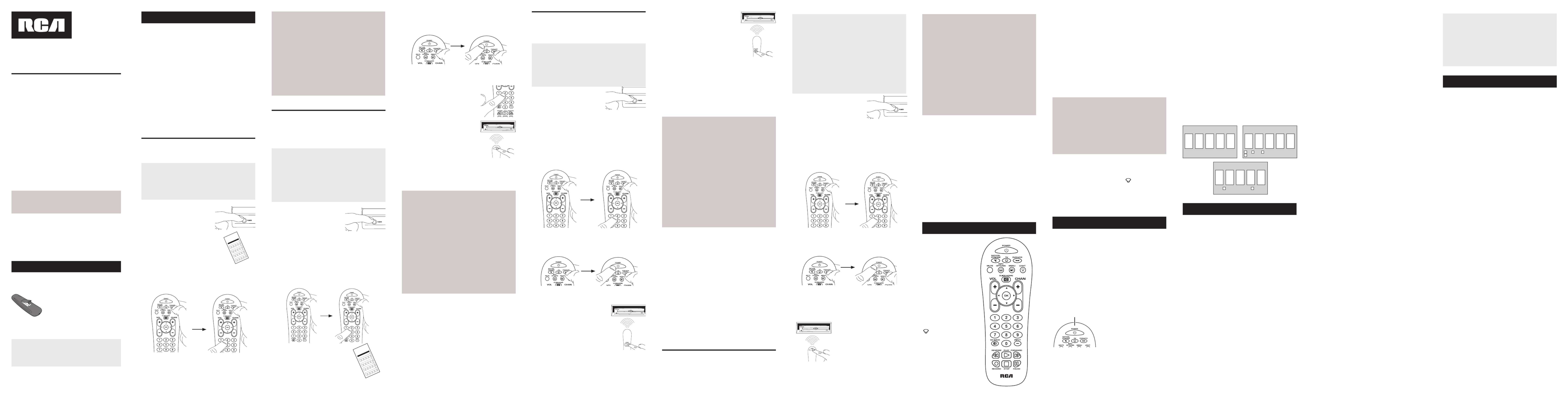
En la mayoría de los casos,
las teclas del control remoto
desempeñan las mismas
funciones que las teclas de los
controles remotos originales
una vez programa este control
remoto para manejar los
componentes. La mayoría de las
teclas de este control remoto
tienen otras funciones.
La tecla POWER iluminada
sirve de luz indicadora para
ofrecer retroalimentación.
Las teclas de dispositivo
(TV, SAT•CBL•STREAM,
DVD•VCR) ponen el control
remoto en el modo correcto
para manejar el dispositivo.
La tecla de luz de fondo
() enciende y apaga la luz de
fondo.
GUIDE/HOME MENU y
dan acceso a las mismas
características que las teclas
en sus controles remotos
originales.
Las teclas de echa actúan
como teclas de navegación
para reproductores de
transmisión de medios así
como en sistemas de guías y
menú para otros dispositivos.
Manual del Propietario del
Control Remoto Universal
RCR314WE / RCR313BE
Owner’s Manual (English on back)
Cuidado y Mantenimiento
• Mantenga el control remoto seco. Si se moja, séquelo inmediatamente.
• Utilice y almacene el control remoto únicamente en entornos de
temperatura normal.
• Maneje el control remoto de forma cuidadosa. No lo deje caer.
• Mantenga el control remoto resguardado del polvo y la suciedad.
• Limpie el control remoto con un paño húmedo de vez en cuando para
mantenerlo en buenas condiciones de operación.
• Modicar o sabotear los dispositivos internos del control remoto podría
ocasionar desperfectos y anular la garantía.
¡GUARDE ESTE MANUAL Y LAS LISTAS DE CÓDIGOS!
En ocasiones los controles remotos pierden su programación
cuando se cambian las baterías. Asegúrese de mantener el manual
y las listas de códigos en un lugar seguro de manera que pueda
volver a programar el control remoto de ser necesario.
1. Encienda manualmente el dispositivo
que desea manejar.
3. Oprima y sostenga la tecla de dispositivo que desea programar.
A la vez que sostiene la tecla de dispositivo, utilice la otra mano
para oprimir y sostener simultáneamente la tecla POWER del
control remoto.
Cómo Probar el Código para Obtener Máxima Funcionalidad
1. Pruebe una variedad de funciones del dispositivo con el
control remoto. Si no puede utilizar alguna de las funciones
de sus dispositivos, vaya al próximo paso e intente un código
diferente.
2. Repita la Búsqueda de Códigos por Marca desde el comienzo.
Cuando el dispositivo se apague por primera vez, no oprima
la tecla STOP, con la cual quedaría guardado el mismo código.
En vez, con la unidad apagada, continúe oprimiendo la tecla
POWER repetidamente hasta que la unidad se vuelva a
encender.
3. Si se vuelve a encender la unidad, habrá encontrado otro código
que puede manejar ese dispositivo. Oprima STOP.
4. Pruebe la funcionalidad de la tecla nuevamente intentando
una variedad de funciones. Si el código controla la mayoría
de las funciones del dispositivo, entonces habrá concluido la
programación. Si el código guardado no brinda una máxima
funcionalidad, intente otro código.
Búsqueda de Códigos por Marca
La Búsqueda de Códigos por Marca recorre sólo los códigos
de una de las marcas seleccionadas que aparecen en la lista de
códigos suministrada. Si la marca del dispositivo aparece en la lista,
posiblemente la búsqueda se llevará a cabo de manera fácil y rápida.
CONSEJOS: Cada tecla de dispositivo está asociada con
un tipo de dispositivo — la de TV está prestablecida para
buscar TVs, SAT•CBL•STREAM para receptores satelitales,
convertidores de cable, o TV digital o reproductores de
transmisión de medios, y DVD•VCR para Videograbadoras o
reproductores DVD.
La tecla sirve de luz indicadora durante la programación, POWER
ofreciéndole retroalimentación en cada etapa del proceso.
Para salir en cualquier momento de la Búsqueda de Códigos por
Marca sin guardar un código nuevo, oprima la tecla GO BACK.
1. Encienda manualmente el dispositivo
que desea manejar.
4. Oprima y sostenga la tecla de dispositivo que desea programar.
A la vez que sostiene la tecla de dispositivo, utilice la otra mano
para oprimir y sostener simultáneamente la tecla POWER del
control remoto.
5. Espere hasta que la tecla POWER se ilumine y permanezca
iluminada. Luego, suelte ambas teclas.
7. Mantenga el control remoto apuntado
directamente al panel frontal del
dispositivo que desea manejar. Oprima
la tecla POWER y espere 2 segundos. El
control remoto está probando un código
para la marca del dispositivo.
¿Se apagó el dispositivo?
SÍ: Oprima la tecla STOP para guardar el
código. ¡Listo! La tecla de dispositivo está programada.
NO: Oprima POWER nuevamente. El control remoto prueba el
próximo código para su marca.
Continúe oprimiendo POWER cada 2 segundos hasta que el
dispositivo se apague. Cuando se apague, oprima STOP.
3. Encuentre la marca del dispositivo en
la sección de Códigos por Marca de la
lista de códigos suministrada. Marque
con un círculo el número de la marca y
mantenga la lista a mano.
6. Fíjese en el número que marcó para
el número de código de la marca del
dispositivo. Oprima dicho número en el
teclado del control remoto.
NOTAS
A través de la programación de cada tecla, asegúrese de
mantener el control remoto apuntado directamente al sensor
infrarrojo del dispositivo que está actualmente programando
con el control remoto.
Pruebe el control remoto con el dispositivo para asegurarse que
la tecla de dispositivo esté programada con el código correcto
y garantizar así su máxima funcionalidad. Si no puede utilizar
alguna de las funciones, intente con otro código. Para obtener
mayor información, consulte la sección “Cómo Probar el Código
para Obtener Máxima Funcionalidad” a continuación.
Durante la Búsqueda de Códigos por Marca, el control remoto
ignora la opresión de teclas que no son parte de la búsqueda.
La búsqueda se detendrá luego de dos minutos (la tecla
POWER parpadea cuatro veces y se apaga, y se retiene el
último código programado bajo la tecla de dispositivo).
La tecla POWER parpadea cuatro veces y se apaga cuando
el control remoto p2-ha recorrido todos los códigos. El control
remoto sale del método de Búsqueda de Códigos por Marca.
Si su dispositivo aún no se p2-ha apagado, intente un método de
búsqueda diferente.
Entrada Directa de Códigos
La Entrada Directa de Códigos le permite ingresar un código de la
lista de códigos suministrada para la marca de su dispositivo.
1. Encienda manualmente el dispositivo
que desea manejar.
3. Oprima y sostenga la tecla de dispositivo que desea programar (la
tecla POWER se ilumina).
Mientras oprime la tecla de dispositivo, ingrese con la otra mano el
primer código de cinco dígitos para la marca de la lista de códigos
(la tecla POWER se apaga luego del primer dígito).
2. Encuentre la Lista de Códigos
suministrada con el control remoto.
Encuentre la sección para el tipo de
dispositivo que desea programar,
y localice la marca en esa sección.
Marque con un círculo los códigos
para la marca y manténgalos a mano.
NOTAS
Recuerde ingresar el código para referencia futura en el
recuadro provisto en la sección Recuperación de Códigos de
este manual.
Si la marca de su dispositivo no aparece en la lista de códigos,
utilice uno de los métodos de Búsqueda de Códigos para
programar el control remoto. (Consulte los métodos de
Búsqueda Automática y Manual de Códigos)
Si suelta la tecla de dispositivo en cualquier momento durante
el proceso de Entrada Directa de Códigos, la tecla POWER
parpadea cuatro veces, y se sale del proceso. Se retendrá el
último código programado bajo la tecla de dispositivo.
Pruebe el control remoto con el dispositivo para asegurarse que
la tecla de dispositivo esté programada con el código correcto
y garantizar así su máxima funcionalidad. Si no puede utilizar
alguna de las funciones, intente con otro código de la lista.
4. Cuando haya ingresado el código de cinco dígitos, continúe
oprimiendo la tecla de dispositivo y observe la tecla POWER.
¿Se iluminó la tecla POWER?
SÍ: ¡Listo! La tecla de dispositivo está programada.
No, parpadeó cuatro veces y se apagó: Ha ingresado un
número de código que no se encuentra en las listas de códigos
u omitió un paso en el procedimiento de entrada de códigos.
Intente el paso 3 nuevamente.
Búsqueda Manual de Códigos
La Búsqueda Manual de Códigos le permite recorrer uno por uno
todos los códigos del dispositivo que desea manejar. Cuando
encuentre el que maneja su dispositivo, puede detener la búsqueda y
guardar el código.
CONSEJOS: Cada tecla de dispositivo está asociada con un tipo
de dispositivo — la de TV está prestablecida para buscar TVs,
SAT•CBL•STREAM para receptores satelitales, convertidores
de cable, o TV digital o reproductores de transmisión de
medios, y DVD•VCR para Videograbadoras o reproductores
DVD.
La tecla sirve de luz indicadora durante la programación, POWER
ofreciéndole retroalimentación en cada etapa del proceso.
El método de Búsqueda Manual de Códigos podría tomar más
tiempo porque el control remoto busca a través de todos los
códigos en su memoria uno por uno. Si su marca aparece en las
Listas de Códigos por Marca o Listas de Códigos, intente primero
la Búsqueda de Códigos por Marca o el método de Entrada Directa
de Códigos.
Para salir en cualquier momento de la Búsqueda Manual de Códigos
sin guardar un código nuevo, oprima la tecla GO BACK.
1. Encienda manualmente el dispositivo
que desea manejar.
2. Si está programando la tecla TV o SAT•CBL•STREAM, vaya al
paso 3.
Si está programando la tecla DVD•VCR, necesitará indicarle al
control remoto el tipo de dispositivo que desea que esta tecla
maneje, VCR o Lector de DVD.
Oprima y sostenga la tecla DVD•VCR. Mientras sostiene la tecla
DVD•VCR, utilice la otra mano para oprimir la tecla numérica
para el tipo de dispositivo que desea manejar con esta tecla: 2
para VCR, 3 para Lector de DVD.
4. Espere hasta que la tecla POWER se ilumine y permanezca
iluminada. Luego, suelte ambas teclas.
5. Mantenga el control remoto apuntado directamente al panel
frontal del dispositivo que desea manejar. Oprima la tecla
POWER del control remoto y espere 2 segundos.
¿Se apagó el dispositivo?
SÍ: Oprima la tecla STOP para guardar el
código. ¡Listo! La tecla de dispositivo está
programada.
NO: Oprima POWER nuevamente. El
control remoto prueba el próximo código
para su dispositivo.
Mantenga presionado POWER cada
2 segundos hasta que su dispositivo
se apague. Cuando lo haga, presiones
STOP.
CONSEJO: Debido a la gran cantidad de códigos, quizás necesite
oprimir la tecla POWER varias veces-posiblemente cientos de
veces.
NOTAS
A través de la programación de cada tecla, mantenga el control
remoto apuntado directamente al sensor infrarrojo del dispositivo
que está programando con el control remoto.
Pruebe el control remoto con el dispositivo para asegurarse que
la tecla de dispositivo esté programada con el código correcto
y garantizar así su máxima funcionalidad. Si no puede utilizar
alguna de las funciones, intente con otro código. Para obtener
mayor información, consulte la sección “Cómo Probar el Código
para Obtener Máxima Funcionalidad” a continuación.
Durante la Búsqueda Manual de Códigos, el control remoto
ignora la opresión de teclas que no son parte de la búsqueda.
La búsqueda se detendrá luego de dos minutos (la tecla POWER
parpadea cuatro veces y se apaga, y se retiene el último código
programado bajo la tecla de dispositivo).
La tecla POWER parpadea cuatro veces y se apaga cuando
el control remoto p2-ha recorrido todos los códigos. El control
remoto sale del método de Búsqueda Manual de Códigos. Si
su dispositivo aún no se p2-ha apagado, intente un método de
búsqueda diferente.
Cómo Probar el Código para Obtener Máxima Funcionalidad
1. Pruebe una variedad de funciones del dispositivo con el
control remoto. Si no puede utilizar alguna de las funciones
del dispositivo, vaya al próximo paso e intente un código
diferente.
2. Repita el Método de Búsqueda Manual de Códigos desde el
comienzo. Cuando haya encontrado el código que vuelva a
encender el dispositivo, no oprima la tecla STOP, con la cual
quedaría guardado el mismo código. En vez, con la unidad
apagada, continúe oprimiendo la tecla POWER repetidamente
hasta que la unidad se vuelva a encender.
3. Si se vuelve a encender la unidad, habrá encontrado otro código
que puede manejar ese dispositivo. Oprima la tecla STOP.
4. Nuevamente, pruebe la funcionalidad de la tecla intentando
controlar una variedad de funciones del dispositivo. Si el código
que se p2-ha almacenado controla la mayoría de las funciones del
dispositivo, entonces habrá concluido la programación. Si el
código guardado no brinda una máxima funcionalidad, intente
otro código.
Recuperación de Códigos
Una vez haya programado el control remoto para manejar sus
dispositivos, se recomienda anotar los códigos para futura
referencia. Si utilizó el método de Entrada Directa de Códigos,
es muy sencillo. Simplemente encuentre los códigos que ingresó
y anótelos en los recuadros a continuación. Si utilizó uno de los
métodos de Búsqueda de Códigos para programar el control
remoto o si utilizó el método de Entrada Directa pero no recuerda
el código, necesitará recuperar el código de cinco dígitos de
cada uno de los dispositivos. Recuperar y anotar el código real
le ahorrará tiempo si alguna vez necesita volver a programar el
control remoto (por ejemplo, si se pierde la programación cuando
cambia las baterías). Si anota los códigos, puede utilizar el método
de Entrada Directa para volver a programar el control remoto a n
de manejar otros dispositivos, un proceso rápido y sencillo.
1. Oprima y sostenga la
tecla de dispositivo (TV,
SAT•CBL•STREAM DVD•VCR, )
cuyo código desea recuperar.
La tecla POWER se encenderá.
Continúe oprimiendo la tecla de
dispositivo.
IMPORTANTE
Dado que este control remoto maneja más de un dispositivo,
deberá primero “indicarle” al control remoto cuál dispositivo
desea manejar. En otras palabras, si desea manejar el televisor,
deberá primero oprimir la tecla TV para poner el control
remoto en el Modo TV. El control remoto permanece en ese
modo de dispositivo hasta que oprima una tecla de dispositivo
diferente. Por ejemplo, si el control remoto se encuentra en el
Modo TV y desea manejar el Lector de DVD, deberá oprimir la
tecla DVD•VCR para cambiar los modos de dispositivo.
Problema: El control remoto no maneja su dispositivo.
• Asegúrese que el control remoto se encuentre en el modo
correcto oprimiendo la tecla de dispositivo correspondiente (TV,
SAT•CBL•STREAM DVD•VCR, ). Esto le indica al control remoto el
dispositivo que debe manejar.
• Retire los obstáculos ubicados entre el control remoto y el
dispositivo. Asegúrese de apuntar el control remoto directamente
al sensor infrarrojo del dispositivo.
• Asegúrese que las baterías estén cargadas y debidamente
instaladas. Reemplace las baterías con dos baterías AA nuevas, de
ser necesario (consulte la sección Instalación de las Baterías).
Problema: El control remoto no puede programarse para
manejar su dispositivo.
• Si está probando el control remoto mientras lo está
programando, podría estar demasiado alejado del dispositivo
o en un ángulo incorrecto. Deberá haber una trayectoria
sin obstáculos entre el control remoto y el sensor infrarrojo
del dispositivo. Acérquese más y asegúrese de apuntar
directamente al dispositivo que está intentando manejar.
• Si está utilizando el método de programación de Entrada
Directa para ingresar los códigos para su marca y la unidad
aún no funciona debidamente, intente el método de búsqueda
automática, por marca o manual.
• Para manejar unidades de combinación tales como TV/
VCR o TV/DVD, deberá programar las teclas de dispositivo
correspondientes individuales para manejar cada parte de
la unidad de combinación. Una vez programadas de manera
exitosa, la tecla TV maneja las funciones del televisor, y la tecla
DVD•VCR maneja las funciones del Lector de DVD y VCR.
• Asegúrese que las baterías estén cargadas y debidamente instaladas.
Problema: El control remoto no ejecuta los comandos
debidamente.
• Asegúrese que el control remoto se encuentre en el modo
correcto oprimiendo la tecla de dispositivo correspondiente (TV,
SAT•CBL•STREAM DVD•VCR, ). Esto le indica al control remoto el
dispositivo que debe manejar.
• Asegúrese que el dispositivo se encuentre listo (por ejemplo, el
Lector de DVD tenga un disco cargado).
• Puede haber oprimido una tecla inválida para el modo en que se
encuentra el control remoto.
• Si está tratando de ingresar directamente un número de canal,
intente oprimir la tecla t luego de ingresar el número del canal p2-ya
que algunas marcas y modelos requieren esta acción.
• Existe la posibilidad de que un código programado pueda manejar
únicamente algunas de las funciones del dispositivo (por ejemplo,
sólo enciende y apaga un dispositivo). Para conrmar que la tecla
de dispositivo p2-ha sido programada con el código correcto para
obtener máxima funcionalidad, pruebe el dispositivo. Intente
manejar una variedad de funciones del dispositivo con el control
remoto. Si algunas de las funciones de sus dispositivos no trabajan,
intente programar el control remoto con un código diferente en
la lista a través del Método de Entrada Directa de Códigos hasta
que encuentre el código que le permita al control remoto manejar
la mayoría de las funciones del dispositivo. Diferentes códigos
pueden proporcionar diferentes niveles de funcionalidad.
Problema: La tecla POWER no se ilumina cuando oprime
una tecla.
• Puede haber oprimido una tecla inválida para el modo en que se
encuentra el control remoto.
• Asegúrese que el control remoto se encuentre en el modo
correcto oprimiendo la tecla de dispositivo correspondiente (TV,
SAT•CBL•STREAM, DVD•VCR). Esto le indica al control remoto
el dispositivo que debe manejar.
• Asegúrese que las baterías estén cargadas y debidamente
instaladas. Reemplace las baterías con dos baterías AA nuevas,
de ser necesario (consulte la sección Instalación de las Baterías).
Problema: El control remoto no cambia canales en el
dispositivo.
• Asegúrese que el control remoto se encuentre en el modo
correcto oprimiendo la tecla de dispositivo correspondiente (TV,
SAT•CBL•STREAM DVD•VCR, ). Esto le indica al control remoto
el dispositivo que debe manejar.
• Oprima la tecla ENTER luego de haber ingresado un número de
canal.
• Retire los obstáculos ubicados entre el control remoto y
el dispositivo. Asegúrese de apuntar el control remoto
directamente al sensor IR del dispositivo.
Problema: El menú del dispositivo no aparece en la pantalla
del televisor.
• Asegúrese de haber conectado debidamente el dispositivo al
televisor y haber seleccionado la entrada correcta. (Consulte el
Manual del Propietario de los dispositivos para informarse sobre los
procedimientos de conexión correctos.)
• Asegúrese que el control remoto se encuentre en el modo
correcto oprimiendo la tecla de dispositivo correspondiente (TV,
SAT•CBL•STREAM DVD•VCR, ). Esto le indica al control remoto
el dispositivo que debe manejar.
• El acceso a los menús no es respaldado por todas las marcas.
Posiblemente sea necesario utilizar el control remoto original para
lograr acceso a las funciones de menú de algunos dispositivos.
Para obtener más información, incluido videos
instructivos, códigos de programación con control
remoto y asistencia al cliente, visite
www.RCACodeSupport.com
Voxx Accessories Corporation (la “Compañía”) le garantiza a usted, el
comprador original de este producto que si, bajo condiciones y uso
normales, se encontrara que presenta defectos materiales o de mano de
obra durante su vida útil mientras sea de su propiedad, tales defectos serán
reparados o reemplazados (a opción de la Compañía) sin cargo alguno por
las piezas y labores de reparación.
Para obtener los servicios de reparación o reemplazo dentro de los términos
de esta garantía, el producto se entregará con prueba de cubierta de
garantía (por ejemplo, factura fechada de venta), especicación de los
defectos, transporte prepagado, a una estación de garantía aprobada. Para
ubicar la estación de garantía más cercana a su domicilio, llame sin costo a
nuestra ocina de control: al 1-800-645-4994.
Esta Garantía no cubre un producto adquirido, mantenido o utilizado fuera
de los Estados Unidos o Canadá.
Esta Garantía no es transferible y no incluye los costos incurridos en la
instalación, remoción o reinstalación de este producto. Esta Garantía no
aplica si, es opinión de la Compañía que, este producto p2-ha sufrido daños
debido a alteraciones, instalación inadecuada, abuso, uso indebido,
negligencia, accidente o el uso simultáneo de baterías de tipos diferentes
(p.ej., alcalinas, estándar o recargables).
EL ALCANCE DE LA RESPONSABILIDAD DE LA COMPAÑÍA BAJO ESTA
GARANTÍA ESTÁ LIMITADO A LA REPARACIÓN O EL REEMPLAZO
PROVISTO ARRIBA Y, EN NINGÚN CASO, DEBERÁ LA RESPONSABILIDAD
DE LA COMPAÑÍA EXCEDER EL PRECIO DE COMPRA PAGADO POR EL
COMPRADOR DE ESTE PRODUCTO.
Esta Garantía reemplaza cualesquiera otras responsabilidades o garantías
expresas. CUALESQUIERA GARANTÍAS IMPLÍCITAS, INCLUYENDO
CUALQUIER GARANTÍA IMPLÍCITA DE COMERCIABILIDAD O
ADAPTABILIDAD PARA UN PROPÓSITO EN PARTICULAR ESTARÁN
LIMITADAS A LA DURACIÓN DE ESTA GARANTÍA. EN NINGÚN CASO
LA COMPAÑÍA SERÁ RESPONSABLE POR DAÑOS EMERGENTES O
INCIDENTALES. Ninguna persona ni representante está autorizado a asumir,
a nombre de la Compañía, ninguna responsabilidad salvo la expresada aquí
en conexión con la venta de este producto.
Algunos estados/provincias no permiten limitaciones sobre la duración de
una garantía implícita o la exclusión o la limitación de daños incidentales
o emergentes, de modo que es posible que las limitaciones o exclusiones
anteriores no se apliquen en su caso. Esta Garantía le conere derechos
legales especícos; según el estado/provincia, puede disfrutar además de
otros derechos.
Recorrido del control remoto Funciones Avanzadas
Resolución de Problemas
Garantía Limitada Durante la Vida Útil del Producto
5
CÓDIGO SAT•CBL•STREAM
SAT CABLE CONVERTIDORES DE DTV
REPRODUCTOR DE STREAMING
CÓDIGO DVD•VCR
1
CÓDIGO DE TV
LECTOR DE DVD VCR
4. Espere hasta que la tecla POWER se ilumine y permanezca
iluminada. Luego, suelte ambas teclas.
5. Mantenga el control remoto apuntado
directamente al panel frontal del
dispositivo que desea manejar. Oprima
la tecla PLAY del control remoto y
espere 5 segundos. El control remoto
está probando códigos para el
dispositivo.
¿Se apagó el dispositivo?
SÍ: Vaya al Paso 6.
NO: Oprima PLAY nuevamente. El control remoto prueba el
próximo grupo de 10 códigos.
Continúe oprimiendo PLAY cada 5 segundos hasta que el
dispositivo se apague.
6. Cuando el dispositivo se apague, oprima
la tecla REVERSE del control remoto
y espere por lo menos 2 segundos. El
control remoto prueba el último código
del grupo anterior de 10 códigos.
¿Se encendió el dispositivo?
SÍ: Oprima la tecla STOP. ¡Listo! La tecla
de dispositivo está programada.
NO: Oprima REVERSE nuevamente. El control remoto prueba el
próximo código en el grupo de códigos.
Continúe oprimiendo REVERSE cada 2 segundos hasta que el
dispositivo se encienda. Cuando se encienda, oprima STOP.
Aviso: Si oprime accidentalmente la tecla REVERSE luego de que
el dispositivo se encienda, oprima la tecla FORWARD. Luego,
espere dos segundos para ver si su dispositivo se vuelve a apagar.
2. Si está programando la tecla TV o SAT•CBL•STREAM, vaya al
paso 3.
Si está programando la tecla DVD•VCR, necesitará indicarle al
control remoto el tipo de dispositivo que desea que esta tecla
maneje, VCR o Lector de DVD.
Oprima y sostenga la tecla DVD•VCR. Mientras sostiene la tecla
DVD•VCR, utilice la otra mano para oprimir la tecla numérica
para el tipo de dispositivo que desea manejar con esta tecla: 2
para VCR, 3 para Lector de DVD.
2. Si está programando la tecla TV o SAT•CBL•STREAM, vaya al
paso 3.
Si está programando la tecla DVD•VCR, necesitará indicarle al
control remoto el tipo de dispositivo que desea que esta tecla
maneje, VCR o Lector de DVD.
Oprima y sostenga la tecla DVD•VCR. Mientras sostiene la tecla
DVD•VCR, utilice la otra mano para oprimir la tecla numérica
para el tipo de dispositivo que desea manejar con esta tecla: 2
para VCR, 3 para Lector de DVD.
3. Oprima y sostenga la tecla de dispositivo que desea programar.
A la vez que sostiene la tecla de dispositivo, utilice la otra mano
para oprimir y sostener simultáneamente la tecla POWER del
control remoto.
4. Comenzando con la tecla numérica 1, oprima y suelte cada tecla
numérica en el teclado en el siguiente orden 1-9, luego 0. El
número que hace que la tecla POWER parpadee es el primer
número del código. Mientras encuentra los números del código,
anótelos para referencia futura.
Aviso: Todos los códigos de TV comienzan con el número 1;
todos los códigos de VCR y DVR comienzan con el número
2; todos los códigos de lectores de DVD, con el número 3; y
todos los códigos de receptores de satélite, aparatos de cable,
reproductores de streaming y convertidores de DTV con el
número 5.
5. Repita el paso 4 hasta haber recuperado los cinco números del
código. Luego de recuperar el quinto número, la tecla POWER
parpadea brevemente, y luego se apaga.
CONSEJO: Para salir del Modo de Recuperación de Códigos en
cualquier momento, oprima la tecla GO BACK.
Aviso: Si oprime una tecla inválida durante el proceso de
Recuperación de Códigos, el control remoto no responderá. Si
no oprime una tecla de Recuperación de Códigos válida, (TV,
SAT•CBL• , STREAM DVD•VCR, INFO-OPTIONS, GO BACK), la
Recuperación de Códigos se detendrá al cabo de 15 segundos. La
tecla POWER parpadea cuatro veces y luego se apaga.
Las teclas actúan como controles de canal y CHAN VOL y
volumen. Las teclas CHAN también proporcionan control del
salto hacia adelante y salto hacia atrás para reproductores
DVD y DVRs que soporten esta funcionalidad.
GO BACK sale de la programación del control remoto; además,
desempeña las mismas funciones que en los controles remotos
originales.
La tecla
INPUT — (guión) y tiene tres funciones: (1) alterna entre
todas las fuentes de video conectadas al televisor; (2) cuando el
control remoto se encuentra en el modo VCR, este botón alterna
entre la entrada VCR y TV; (3) cuando ingresa directamente
números de canales digitales, este botón le permite separar el
número del canal principal del número del canal secundario (tal
como 59.1).
Luz de fondo
La iluminación de fondo le ayuda a ver mejor las teclas del control
remoto en la oscuridad. Puede encender la iluminación de
fondo oprimiendo la tecla de luz de fondo ( ). La luz de fondo
permanece encendida siempre y cuando se continúe oprimiendo
teclas y se apaga cinco segundos luego de la última opresión de
una tecla.
2. Mientras sostiene la tecla de dispositivo, oprima y sostenga la
tecla INFO-OPTIONS. La tecla POWER se apagará. Luego de
sostener ambas teclas durante tres segundos, la tecla POWER
se encenderá nuevamente.
3. Suelte ambas teclas. La tecla POWER permanece encendida.
CONSEJO: Cada tecla de dispositivo está asociada con un tipo
de dispositivo — la de TV está prestablecida para buscar TVs,
SAT•CBL•STREAM para receptores satelitales, convertidores de
cable, o TV digital o reproductores de transmisión de medios, y
DVD•VCR para Videograbadoras o reproductores DVD.
La tecla POWER sirve de luz indicadora durante la programación,
ofreciéndole retroalimentación en cada etapa del proceso.
El modelo actual puede ser
diferente al ilustrado
Ahorro de Batería
Su control remoto universal ahorra la potencia de las baterías al
apagar automáticamente cualquier tecla que se oprima por más
de 60 segundos. Esta acción prolonga la vida útil de las baterías
en caso de que el control remoto quede pillado en un lugar
donde las teclas permanezcan oprimidas, tal como entre los
cojines de un sofá.
El control remoto necesita dos baterías alcalinas AA (las baterías
pueden estar incluidas o no, dependiendo de modelo).
Para instalar las baterías:
1. Retire la tapa del compartimiento de
las baterías.
2. Inserte las baterías, cerciorándose
de que las polaridades (+) y (–)
correspondan con el diagrama que
aparece en el compartimiento de las
baterías.
3. Vuelva a colocar la tapa del
compartimiento de las baterías en su
posición.
Precauciones sobre las Baterías:
• No combine baterías nuevas y viejas.
• No combine diferentes tipos de baterías: alcalinas, estándar
(carbón-zinc) o recargables (níquel-cadmio).
• Siempre remueva de inmediato baterías viejas, débiles o
desgastadas, y recíclelas o deséchelas según lo disponen las normas
locales y nacionales.
Paso 1: Instale las baterías
Para utilizar este control remoto universal con su sistema de
entretenimiento en el hogar, necesitará primero programarlo
para manejar sus dispositivos. Para programar el control remoto
universal para manejar sus dispositivos. Pruébelos en el orden
listado aquí:
• La Entrada de Código Directo (Direct Code Entry) le
permite ingresar un código de la lista de códigos que
acompañan a su marca de dispositivo.
• La Búsqueda de Código de Marca (Brand Code Search)
busca a través de los códigos marca seleccionadas de
dispositivos.
• La Búsqueda de Código Automática (Auto Code
Search) pasa automáticamente a través de todos los
códigos para el dispositivo que usted está tratando de
controlar.
• La Búsqueda de Código Manual (Manual Code Search)
pasa manualmente a través de todos los códigos para el
dispositivo que usted está tratando de controlar.
Búsqueda Automática de Códigos
La Búsqueda Automática de Códigos recorre automáticamente
todos los códigos del dispositivo que desea manejar. Cuando
encuentre el que maneja su dispositivo, puede detener la
búsqueda y guardar el código.
CONSEJO: Cada tecla de dispositivo está asociada con un tipo
de dispositivo — la de TV está prestablecida para buscar TVs,
SAT•CBL•STREAM para receptores satelitales, convertidores
de cable, o TV digital o reproductores de transmisión de
medios, y DVD•VCR para Videograbadoras o reproductores
DVD.
Para salir en cualquier momento de la Búsqueda Automática de
Códigos sin guardar un código nuevo, oprima la tecla GO BACK.
Paso 2: Programe el control remoto
Cómo Probar el Código para Obtener Máxima Funcionalidad
1. Pruebe una variedad de funciones del dispositivo con el
control remoto. Si no puede utilizar alguna de las funciones
del dispositivo, vaya al próximo paso e intente un código
diferente.
2. Repita la Búsqueda Automática de Códigos desde el comienzo.
Cuando su dispositivo se apague, no detenga la búsqueda. En
vez, con la unidad apagada, continúe oprimiendo la tecla PLAY
cada 5 segundos hasta que la unidad se vuelva a encender.
3. Cuando se vuelva a encender la unidad, oprima la tecla
REVERSE en el control remoto cada 2 segundos hasta que el
dispositivo se vuelva a apagar. Cuando el dispositivo se vuelva
a apagar, oprima la tecla STOP.
4. Nuevamente, pruebe la funcionalidad de la tecla intentando
controlar una variedad de funciones del dispositivo. Si el código
que se p2-ha almacenado controla la mayoría de las funciones del
dispositivo, entonces habrá concluido la programación. Si el código
guardado no brinda una máxima funcionalidad, intente otro código.
NOTAS
A través de la programación de cada tecla, asegúrese de
mantener el control remoto apuntado directamente al sensor
infrarrojo del dispositivo que está actualmente programando
con el control remoto.
Pruebe el control remoto con el dispositivo para asegurarse que
la tecla de dispositivo esté programada con el código correcto
y garantizar así su máxima funcionalidad. Si no puede utilizar
alguna de las funciones, intente con otro código. Para obtener
mayor información, consulte la sección “Cómo Probar el Código
para Obtener Máxima Funcionalidad” a continuación.
Durante la Búsqueda Automática de Códigos, el control remoto
ignora la opresión de teclas que no son parte de la búsqueda.
La búsqueda se detendrá luego de dos minutos (la tecla
POWER parpadea cuatro veces y se apaga, y se retiene el
último código programado bajo la tecla de dispositivo).
La tecla POWER parpadea cuatro veces y se apaga cuando
el control remoto p2-ha recorrido todos los códigos. El control
remoto sale del método de Búsqueda Automática de Códigos.
Si su dispositivo aún no se p2-ha apagado, intente un método de
búsqueda diferente.
Felicidades por la compra de este Control Remoto Universal
RCA para 3 dispositivos. Este control remoto cuenta con una
colección de códigos de los dispositivos más recientes de todas
las marcas principales, también con soporte para reproductores
de transmisión de medios (streaming media). Las teclas de
navegación han sido rediseñadas para funcionar a la perfección
con los más sosticados sistemas de guía y menú que se
encuentran en los dispositivos de entretenimiento en casa en la
actualidad.
Marca(s) ® Registrada(s)
©2018 Voxx Accessories Corp.
3502 Woodview Trace, Suite 220
Indianapolis, IN 46268
Code Lists
Brand Codes are us e d for programming us ing the Brand Code Sea rch
and Entry me thod outlined in the Us er’s Guide.
List a de Códigos
Los códigos de las ma rcas s on utilizados para programa r utilizando
los método s de bús que da y entr ada de códigos de marcas , es a ltado r
en la guía del us uario.
0
1
2 3
4
5 6
789
RCA
GE
PROSCAN
Insignia JVC M agn avo x
Philip s Panason ic Sa msung Sharp S ony Toshiba Vizio
T V
VCR
0
1
2 3
4
5 6
789
RCA
GE
PROSCAN
A pex JVC Ma gna vox
Philip s Pana sonic Pio neer S amsun g Sharp ToshibaSony
DVD
S AT /C ABLE
0
1
2 3
4
5 6
789
RCA
GE
PROSCAN
Motoro la DirecTV
Dish Network Systems/
Echostar
General
Instruments Hughes
Network
System s
Scientifi c
Atlanta M agn avo x
Philip s AMNIO
ADB Panaso nic
Br and Cod e List/Li sta de Có dig os de Mar ca s
0
1
2 3
4
5 6
789
Samsun g
Magn avo x
Philip s
Mitsubishi Pan asoni c Sharp Sony Toshiba
RCA
GE
PROSCA N
JVC Symp honic
Co de List s
Brand Codes are used for programming using the Brand Code Search
and Entry method outlined in the User’s Guide.
Lista de Có digo s
Los códigos de las marcas son utilizados para programar utilizando
los métodos de búsqueda y entrada de códigos de marcas, esaltado r
en la guía del usuario.
0
1
2 3
4
5 6
789
RCA
GE
PROSCAN
Insign ia JVC Ma gn avox
Phil ips P a na so n ic Samsun g Sharp Sony Toshiba Vizio
TV
VCR
0
1
2 3
4
5 6
789
RCA
GE
PROSCAN
Apex JVC M ag na vox
Phil ips Pan a son i c Pion eer Sam su n g Sharp Toshib aSony
DVD
SAT/CAB LE
0
1
2 3
4
5 6
789
RCA
GE
PROSCAN
Moto rol a DirecTV
Dish Network Systems/
Echostar
General
Instruments
Hughes
Network
Systems
Scientific
Atlan taMa gn avox
Phil ips
AMNIO
ADB Pan ason ic
Brand Code Lis t/Lista de Códigos de Marcas
0
1
2 3
4
5 6
789
Samsung M ag na vox
Phil ips
Mitsubi shi P an aso ni c Sharp Sony Tosh ib a
RCA
GE
PROSCAN JVC Sym ph o n ic
La tecla POWER
Información FCC:
Este aparato obedece las especicaciones de la Parte 15 de las regulaciones
FCC. Las funciones están sujetas a las siguientes condiciones: 1) Este
aparato no puede causar interferencias dañinas, y 2) este aparato puede
recibir cualquiera interferencia, incluyendo aquellas que puedan causar
funciones no deseadas.
Nota: Se probó este equipo y podemos armar que cumple con las
restricciones establecidas para un dispositivo digital Clase B, de acuerdo
con la Sección 15 de la Reglamentación de FCC. Estas restricciones fueron
designadas para brindar una protección razonable frente a la interferencia
perjudicial en una instalación residencial. Este equipo genera, usa y puede
irradiar energía de radiofrecuencia y, si no está instalado o no se lo utiliza de
acuerdo con las instrucciones, puede ocasionar interferencias perjudiciales
para las comunicaciones de radio. Sin embargo, no existe ninguna garantía
de que no se vaya a producir una interferencia en una instalación particular.
Si este equipo produce una interferencia perjudicial con la recepción de la
radio o la televisión, lo cual podría determinarse apagando y encendiendo
el equipo, se le pide al usuario que intente corregir la interferencia
siguiendo una o varias de las siguientes medidas.
• Vuelva a orientar o cambie de lugar la antena receptora.
• Aumente la separación entre el equipo y el receptor.
• Conecte este equipo a un tomacorriente en un circuito diferente al que
esté conectado el receptor.
• Consulte al distribuidor o a un técnico experimentado de radio y
televisión para solicitar asistencia.
Precaución: Cualquier cambio o modicación no expresamente aprobados
por la parte responsable por el cumplimiento podría invalidar la autoridad
del usuario para operar este equipo.
Información Regulatoria de la Industria Canadiense
CAN ICES-3 (B)/NMB-3 (B)
Product specificaties
| Merk: | RCA |
| Categorie: | Controller |
| Model: | RCR313BE |
Heb je hulp nodig?
Als je hulp nodig hebt met RCA RCR313BE stel dan hieronder een vraag en andere gebruikers zullen je antwoorden
Handleiding Controller RCA

16 Mei 2023

28 April 2023

15 April 2023

14 April 2023

5 April 2023

1 April 2023

18 Maart 2023

11 Maart 2023

23 Februari 2023

23 Februari 2023
Handleiding Controller
- Controller Bosch
- Controller Philips
- Controller HP
- Controller Sony
- Controller Samsung
- Controller Panasonic
- Controller Huawei
- Controller Asus
- Controller Canon
- Controller Garmin
- Controller Honeywell
- Controller JBL
- Controller Kenwood
- Controller Pioneer
- Controller Yamaha
- Controller Adaptec
- Controller Akai
- Controller Amazon
- Controller American Audio
- Controller Apart
- Controller Astro
- Controller Axis
- Controller BeamZ
- Controller Behringer
- Controller Belkin
- Controller Bigben
- Controller Bose
- Controller Boss
- Controller Danfoss
- Controller Datalogic
- Controller Dell
- Controller Denon
- Controller DJI
- Controller Ednet
- Controller Esperanza
- Controller Fusion
- Controller Ganz
- Controller Gembird
- Controller Genius
- Controller GeoVision
- Controller Gioteck
- Controller Gossen Metrawatt
- Controller Hama
- Controller Harvia
- Controller Hikvision
- Controller HQ Power
- Controller Hunter
- Controller Icon
- Controller IHome
- Controller Infinity
- Controller Ion
- Controller IVT
- Controller Kicker
- Controller Kohler
- Controller KONFTEL
- Controller Konig
- Controller Korg
- Controller Logic3
- Controller Logitech
- Controller Mackie
- Controller Manhattan
- Controller Manta
- Controller Marshall
- Controller Media-tech
- Controller Metronic
- Controller Microsoft
- Controller Mitsubishi
- Controller Monacor
- Controller MSI
- Controller Nacon
- Controller Nedis
- Controller Nintendo
- Controller Novation
- Controller Numark
- Controller Parrot
- Controller PCE Instruments
- Controller Perel
- Controller Plantronics
- Controller Pyle
- Controller Razer
- Controller Reely
- Controller Robitronic
- Controller Saitek
- Controller Saramonic
- Controller Schaudt
- Controller Schneider
- Controller SecurityMan
- Controller Sherwood
- Controller Showtec
- Controller Somfy
- Controller Spektrum
- Controller Steca
- Controller Steelseries
- Controller Sweex
- Controller Synology
- Controller Tangent
- Controller Targus
- Controller Tascam
- Controller Thermador
- Controller Thomson
- Controller Thrustmaster
- Controller Toa
- Controller Trust
- Controller Turtle Beach
- Controller Universal Remote Control
- Controller Velleman
- Controller Vivanco
- Controller Vizio
- Controller Zebra
- Controller Zoom
- Controller Jumbo
- Controller Jung
- Controller One For All
- Controller Monoprice
- Controller Naxa
- Controller Niceboy
- Controller T'nB
- Controller Draper
- Controller Genesis
- Controller Carat
- Controller Tracer
- Controller Atlona
- Controller SilverStone
- Controller Thermaltake
- Controller Vakoss
- Controller Intel
- Controller Eurolite
- Controller Deltaco
- Controller Natec
- Controller Savio
- Controller SIIG
- Controller Sven
- Controller Broan
- Controller Scosche
- Controller Zephyr
- Controller Tripp Lite
- Controller American DJ
- Controller Chauvet
- Controller Valcom
- Controller Canyon
- Controller Cisco
- Controller HyperX
- Controller Gefen
- Controller Juniper
- Controller Monster
- Controller Clarity
- Controller Magnus
- Controller Manfrotto
- Controller Supermicro
- Controller Dreamgear
- Controller Lindy
- Controller Lumens
- Controller MOZA
- Controller IFM
- Controller DataVideo
- Controller ART
- Controller Sonance
- Controller Vaddio
- Controller Bogen
- Controller Da-Lite
- Controller Allen & Heath
- Controller SBS
- Controller Bigben Interactive
- Controller Adj
- Controller Ikan
- Controller PreSonus
- Controller IK Multimedia
- Controller Carel
- Controller Speed-Link
- Controller Aruba
- Controller Audac
- Controller ESI
- Controller GVM
- Controller Rain Bird
- Controller Irritrol
- Controller Marshall Electronics
- Controller Radial Engineering
- Controller ATen
- Controller Russound
- Controller RGBlink
- Controller CTA Digital
- Controller Xtreme
- Controller DBX
- Controller Senal
- Controller Homematic IP
- Controller Krom
- Controller Fostex
- Controller ASTRO Gaming
- Controller Areca
- Controller AMX
- Controller OSD Audio
- Controller Crestron
- Controller Hori
- Controller Music Hall
- Controller StarTech.com
- Controller Snakebyte
- Controller Big Ben
- Controller SPL
- Controller AirTurn
- Controller Morningstar
- Controller Smart-AVI
- Controller Contour Design
- Controller Sonifex
- Controller Xantech
- Controller Kramer
- Controller Movistar
- Controller KanexPro
- Controller Konix
- Controller Dangerous Music
- Controller Auray
- Controller GOgroove
- Controller HID Identity
- Controller Cameo
- Controller Kanlux
- Controller LYYT
- Controller Venom
- Controller PDP
- Controller Inovonics
- Controller 8BitDo
- Controller Premier Mounts
- Controller Aquatic AV
- Controller Tru Components
- Controller Elite Screens
- Controller AViPAS
- Controller Apricorn
- Controller PowerA
- Controller LSI
- Controller Phoenix Contact
- Controller Visual Productions
- Controller Softube
- Controller SmartAVI
- Controller RiotPWR
- Controller Highpoint
- Controller Leviton
- Controller Atlas Sound
- Controller EtiamPro
- Controller Ltech
- Controller Hotone
- Controller IPEGA
- Controller Dadson
- Controller Niles
- Controller Rachio
- Controller Ledxon
- Controller Blizzard Lighting
- Controller Trenton Systems
- Controller Steelplay
- Controller Heath Zenith
- Controller Gamesir
- Controller Alfatron
- Controller Key Digital
- Controller COLBOR
- Controller Polsen
- Controller Lab Gruppen
- Controller BZBGear
- Controller Rolls
- Controller Heritage Audio
- Controller Re.corder
- Controller MuxLab
- Controller Nyko
- Controller EXSYS
- Controller Amer
- Controller ALC
- Controller Kanex
- Controller Audibax
- Controller Mitzu
- Controller CoolerMaster
- Controller Dragonshock
- Controller Atlantis Land
- Controller LumenRadio
- Controller Datapath
- Controller Circle
- Controller Victrix
- Controller Axor
- Controller MOGA
- Controller HuddleCamHD
- Controller Indiana Line
- Controller PTZ Optics
- Controller Rosco
- Controller Balam Rush
- Controller JLCooper
Nieuwste handleidingen voor Controller

2 April 2025

29 Maart 2025

29 Maart 2025

29 Maart 2025

29 Maart 2025

29 Maart 2025

28 Maart 2025

26 Maart 2025

26 Maart 2025

25 Februari 2025