Radson 51043 - WIRELESS RF MAIN ZONE Handleiding
Radson
Thermostaat
51043 - WIRELESS RF MAIN ZONE
Lees hieronder de 📖 handleiding in het Nederlandse voor Radson 51043 - WIRELESS RF MAIN ZONE (168 pagina's) in de categorie Thermostaat. Deze handleiding was nuttig voor 69 personen en werd door 2 gebruikers gemiddeld met 4.5 sterren beoordeeld
Pagina 1/168

User Guide GB
WIRELESS “RF” MAIN ZONE PROGRAMMER 3 -41
Guide d’utilisation F
CENTRALE DE PROGRAMMATION RF 42 -82
Bedienungsanleitung D
ZENTRAL PROGRAMMER & THERMOSTAT 83 -122
Handleiding NL
Radio gestuurde centrale programmator 123 - 162
WIRELESS “RF” MAIN
ZONE PROGRAMMER
THERMOSTAT
2

3
Installation and Operation Manual
IMPORTANT!
Before starting work the installer should carefully read this Installation
& Operation Manual, and make sure all instructions contained therein
are understood and observed.
- The Main zone digital programmer should be mounted, operated
and maintained by specially trained personnel only. Personnel in the
course of training are only allowed to handle the product under the
supervision of an experienced fitter. Subject to observation of the
above terms, the manufacture shall assume the liability for the
equipment as provided by legal stipulations.
- All instructions in this Installation & Operation manual should be
observed when working with the controller. Any other application
shall not comply with the regulations. The manufacturer shall not be
liable in case of incompetent use of the control. Any modifications
and amendments are not allowed for safety reasons. The
maintenance may be performed by service shops approved by the
manufacturer only.
- The functionality of the controller depends on the model and
equipment. This installation leaflet is part of the product and has to
be obtained.
APPLICATION
- The Main zone digital programmer is developed to control and
manage all installations of water floor heating and cooling equipped
with our UFH-RF range thermostat. The temperature in each room is
managed the control of actuators mounting on the manifold.
- The controller is normally used in conjunction with a complete
connecting box “UFH-RF MASTER” with or without Heating &
Cooling function to connect all electrical & hydraulic components of
the installation like a circulation pump, actuators...
- The controllers have been designed for use in residential rooms,
office spaces and industrial facilities.
Verify that the installation complies with existing regulations before
operation to ensure proper use of the installation.
SAFETY INSTRUCTIONS
Before starting work disconnect power supply!
- All installation and wiring work related to the controller must be
carried out only when de-energized. The appliance should be
connected and commissioned by qualified personnel only. Make sure
to adhere to valid safety regulations.
- The connecting boxes are neither splash- nor drip-proof. Therefore,
they must be mounted at a dry place.
- Do not interchange the connections of the thermostats and the
230V connections under any circumstances! Interchanging these
connections may result in life endangering electrical hazards or the
destruction of the appliance and the connected sensors and other
appliances.
Product specificaties
| Merk: | Radson |
| Categorie: | Thermostaat |
| Model: | 51043 - WIRELESS RF MAIN ZONE |
Heb je hulp nodig?
Als je hulp nodig hebt met Radson 51043 - WIRELESS RF MAIN ZONE stel dan hieronder een vraag en andere gebruikers zullen je antwoorden
Handleiding Thermostaat Radson

25 Juni 2023

25 Juni 2023

25 Juni 2023

25 Juni 2023

25 Juni 2023

25 Juni 2023

29 Maart 2023

1 Maart 2023

5 Februari 2023
Handleiding Thermostaat
- Thermostaat Bosch
- Thermostaat Panasonic
- Thermostaat Bticino
- Thermostaat AEG
- Thermostaat ATAG
- Thermostaat Honeywell
- Thermostaat Junkers
- Thermostaat Nefit
- Thermostaat Remeha
- Thermostaat Siemens
- Thermostaat Vaillant
- Thermostaat ACV
- Thermostaat Agpo Ferroli
- Thermostaat Airwell
- Thermostaat Alecto
- Thermostaat Ambiano
- Thermostaat Amfra
- Thermostaat Arnold Rak
- Thermostaat ATTACK
- Thermostaat AVM
- Thermostaat AWB
- Thermostaat Basetech
- Thermostaat Berker
- Thermostaat Boneco
- Thermostaat Brennenstuhl
- Thermostaat Brink
- Thermostaat Bryant
- Thermostaat Buderus
- Thermostaat Bulex
- Thermostaat Daikin
- Thermostaat Danfoss
- Thermostaat De Dietrich
- Thermostaat Devi
- Thermostaat Devolo
- Thermostaat Dimplex
- Thermostaat Drayton
- Thermostaat Drayton Erie
- Thermostaat Easy Timer
- Thermostaat EasyTemp
- Thermostaat EBERLE
- Thermostaat Econo-Heat
- Thermostaat Elco
- Thermostaat Elektrobock
- Thermostaat Elgato
- Thermostaat Eliwell
- Thermostaat Elro
- Thermostaat ELV
- Thermostaat Emerson
- Thermostaat Emmeti
- Thermostaat Enda
- Thermostaat Eneco
- Thermostaat EQ-3
- Thermostaat Eqiva
- Thermostaat Essent
- Thermostaat Etherma
- Thermostaat Eurotronic
- Thermostaat Extraflame
- Thermostaat Feller
- Thermostaat Ferguson
- Thermostaat Ferroli
- Thermostaat Finder
- Thermostaat GE
- Thermostaat Gira
- Thermostaat Go Green
- Thermostaat Google
- Thermostaat Grasslin
- Thermostaat Grohe
- Thermostaat Hager
- Thermostaat Hama
- Thermostaat Helios (Amfra)
- Thermostaat HomeMatic
- Thermostaat Hornbach
- Thermostaat HQ
- Thermostaat Hugo Muller
- Thermostaat Hunter
- Thermostaat ICY
- Thermostaat Intergas
- Thermostaat IR-V
- Thermostaat Itho
- Thermostaat Itho-Daalderop
- Thermostaat Landis Gyr
- Thermostaat Levica
- Thermostaat Lowes
- Thermostaat Magnum
- Thermostaat Max
- Thermostaat Mitsubishi
- Thermostaat Muller
- Thermostaat Nest
- Thermostaat Netatmo
- Thermostaat Niko
- Thermostaat Nobo
- Thermostaat Noma
- Thermostaat Perel
- Thermostaat Plieger
- Thermostaat Plugwise
- Thermostaat Profile
- Thermostaat Rademacher
- Thermostaat REMKO
- Thermostaat Renkforce
- Thermostaat RWE
- Thermostaat Salus
- Thermostaat Saunier Duval
- Thermostaat Schneider
- Thermostaat Silvercrest
- Thermostaat Somfy
- Thermostaat Stiebel Eltron
- Thermostaat Sygonix
- Thermostaat Tado
- Thermostaat Taurus
- Thermostaat Techno Line
- Thermostaat Technoline
- Thermostaat Tesla
- Thermostaat TFA
- Thermostaat Theben
- Thermostaat THERMAFLEX
- Thermostaat Thermy
- Thermostaat TP Link
- Thermostaat Trotec
- Thermostaat Truma
- Thermostaat UPM
- Thermostaat Vasco
- Thermostaat VDH
- Thermostaat Velleman
- Thermostaat Viessmann
- Thermostaat Wachendorff
- Thermostaat Watts
- Thermostaat Webasto
- Thermostaat Weishaupt
- Thermostaat Westfalia
- Thermostaat Wolf
- Thermostaat Worcester-Bosch
- Thermostaat Xavax
- Thermostaat Z-Wave
- Thermostaat Zehnder
- Thermostaat Jablotron
- Thermostaat Johnson Control
- Thermostaat Jung
- Thermostaat Oertli
- Thermostaat OJ ELECTRONICS
- Thermostaat Orbis
- Thermostaat Oregon Scientific
- Thermostaat Otio
- Thermostaat Schwaiger
- Thermostaat Fenix
- Thermostaat Conrad
- Thermostaat Corberó
- Thermostaat EMOS
- Thermostaat King
- Thermostaat Cotech
- Thermostaat Avidsen
- Thermostaat Hive
- Thermostaat Kemot
- Thermostaat Chacon
- Thermostaat Coati
- Thermostaat Nexa
- Thermostaat SPC
- Thermostaat Baxi
- Thermostaat Aube
- Thermostaat Carrier
- Thermostaat Cepra
- Thermostaat Delta Dore
- Thermostaat ELKO
- Thermostaat Fantini Cosmi
- Thermostaat Heatmiser
- Thermostaat Heimeier
- Thermostaat Horstmann
- Thermostaat IMIT
- Thermostaat Oventrop
- Thermostaat Seitron
- Thermostaat TrickleStar
- Thermostaat Tylö
- Thermostaat Vemer
- Thermostaat Warmup
- Thermostaat Fibaro
- Thermostaat AcuRite
- Thermostaat Energenie
- Thermostaat Mikoterm
- Thermostaat Ariston Thermo
- Thermostaat Carel
- Thermostaat Busch-Jaeger
- Thermostaat EVE
- Thermostaat Optima
- Thermostaat Frico
- Thermostaat EQ3
- Thermostaat Homematic IP
- Thermostaat Computherm
- Thermostaat Wattio
- Thermostaat Crestron
- Thermostaat ORNO
- Thermostaat POER
- Thermostaat Heatit
- Thermostaat 2Heat
- Thermostaat Veria
- Thermostaat ThermoSmart
- Thermostaat Yokis
- Thermostaat Vimar
- Thermostaat PECO
- Thermostaat H-Tronic
- Thermostaat Intertechno
- Thermostaat Tru Components
- Thermostaat Emko
- Thermostaat Innogy
- Thermostaat Wallair
- Thermostaat Maico
- Thermostaat HomePilot
- Thermostaat Ouellet
- Thermostaat ChiliTec
- Thermostaat Tellur
- Thermostaat Jumo
- Thermostaat Qubino
- Thermostaat STI
- Thermostaat Gewiss
- Thermostaat Sinustec
- Thermostaat Rose LM
- Thermostaat MundoControl
- Thermostaat Bearware
- Thermostaat GENERAL Life
- Thermostaat Oreg
- Thermostaat Braeburn
- Thermostaat Konyks
- Thermostaat Sorel
- Thermostaat Wodtke
- Thermostaat Hoffman
Nieuwste handleidingen voor Thermostaat
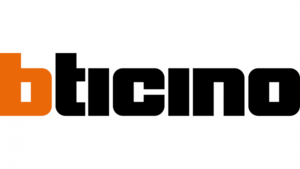
8 April 2025

18 Februari 2025

4 April 2025

20 Februari 2025

31 Maart 2025

31 Maart 2025

31 Maart 2025

31 Maart 2025

31 Maart 2025

31 Maart 2025