QTX DMX-192 Handleiding
QTX
Verlichting
DMX-192
Lees hieronder de 📖 handleiding in het Nederlandse voor QTX DMX-192 (6 pagina's) in de categorie Verlichting. Deze handleiding was nuttig voor 68 personen en werd door 2 gebruikers gemiddeld met 4.5 sterren beoordeeld
Pagina 1/6

www.avsl.com 154.103UK User Manual
DMX-192
192 Channel DMX Controller
Item ref: 4.103 15 UK
User Manual
A small yet versatile 192 channel DMX controller with 12 fixtures. Each fixture controls up to 16 channels
per unit. There are 23 programmable bank buttons each holding 8 scenes. These scenes can be
programmed into 6 chase sequences each holding up to 240 scenes which can be triggered by sound,
manually by tap or automatically by the time faders between 0.1 seconds and 10 minutes. A lightweight
and portable controller, ideal for small theatres or stage applications.
In the box:
Your DMX- should arrive with you in a single carton in goo cond T carton should contain 192 d ition. he
1 x main unit, 1 x UK power adaptor and 1 x user guide.
Controls Overview:
Please read through this manual thoroughly before use, y damage an
cause by misuse of product will be covered by warrantd not y.
1.
2.
3.
4.
6.
7.
5.
8.
9.
10.
11.
12.
13.
14.
15.
16.
17.

www.avsl.com 154.103UK User Ma l nua
1
Fixture selection buttons
Press to select the desired lighting fixture
2
Fixture indicator LEDs
Lit to indicate the current selected fixture
3
Channel faders
Slide to adjust DMX parameter values
4
Scene selection buttons
Press to store and select scenes
5
LCD display
Displays current parameters or status
6
Bank up button
Step forward scenes/steps in banks/chases
7
Bank down button
Step backward scenes/steps in banks/chases
8
Page selection button
Switch faders between 1-8 and 9- es 16
9
MIDI Add button
Press to confirm current procedure or add to it
10
Auto del button
Activate Auto mode/Delete key during Program mode
11
Blackout button
Press to set all fixtures to zero
12
Speed fader
Slide to adjust scene hold time or step time
13
Fade der time fa
Slide to adjust the rate of fading or cross fading
14
Program button
Press to enter Program mode
15
Music/Bank copy button
Activate music mode/Copy key during program mode
16
Tap Sync display button
Tap tempo sync during playback/Switch DMX d play to is
percentage Program mode in
17
Chase bu ttons
Chase memory selection 1-6
Setting up:
1. Connect the power supply to the socket on the back of the unit and plug into a mains socke t.
2. Connect a DMX lead to the socket on the back of the unit and a compatible D -512 device. MX
3. Switch on the wer to the controller po which will perform a self-test (LCD display will show 192).
4. Once the LCD display shows 101 the controller is ready to use.
Operation:
Manual mode
1. Select a Fixture button.
2. Move the faders to change DMX parameters for the selected fixture(s).
3. Press the Page selection button to switch between fader control pages (Red LED: Ch1~8), (Blue LED:
Ch 9~16).
4. Press the Tap Sync display button toggle the output indicator on the LCD display between DMX to
values (0-255) and percentage (0-100).
NOTE: All changes made in Manual mode are temporary and won t be recorded. ’
Review a Scene or Chase
NOTE: This instruction assumes that you have already recorded scenes and chases on the controller.
Otherwise skip this section and go to programming.
Scene review:
1. Select a Scene button to review.
2. Select any one of the 23 banks by pressing the Bank up or Bank down buttons.
3. Move Channel faders to change fixture attributes.
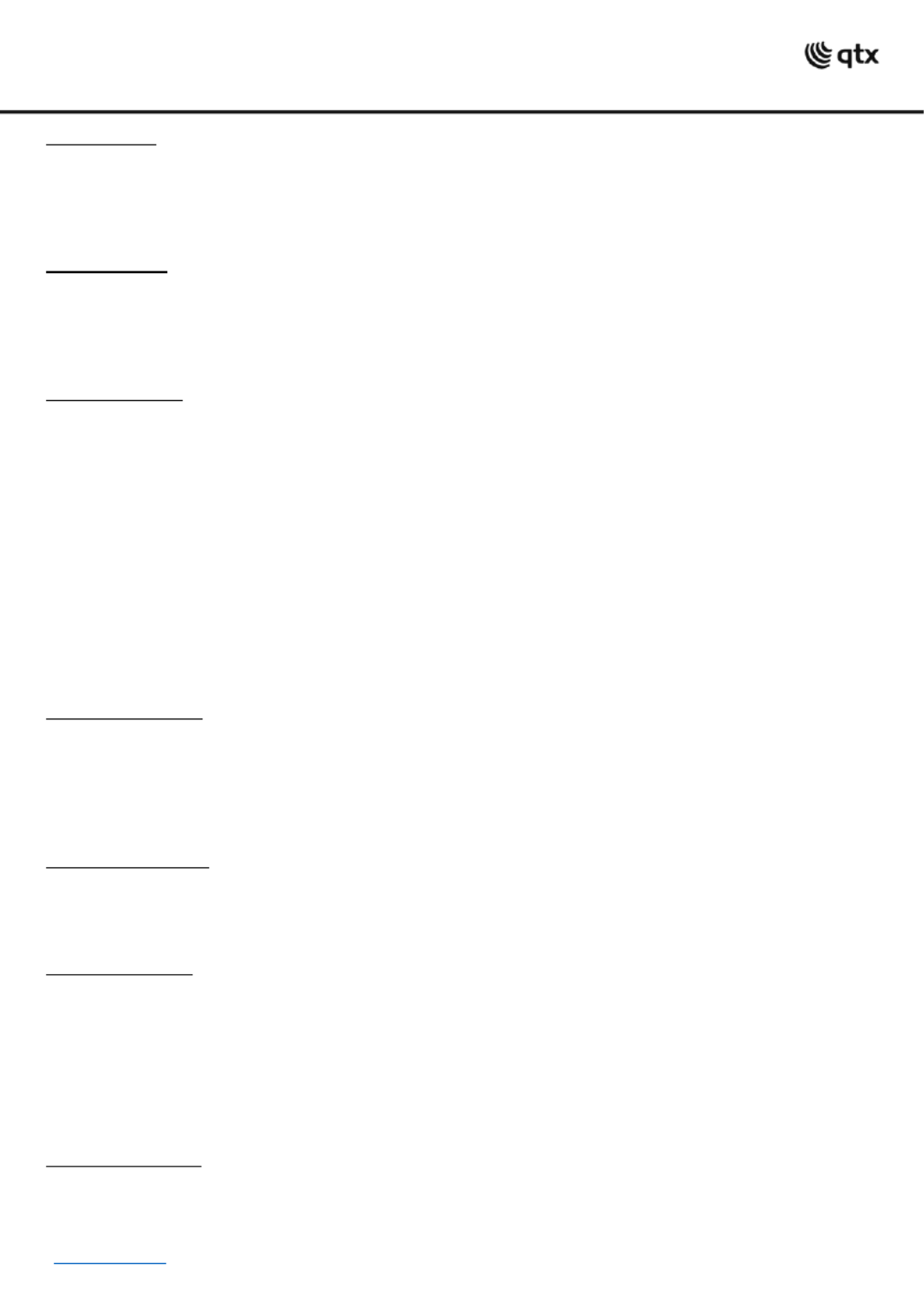
www.avsl.com 154.103UK User Ma l nua
Chase review:
1. Select Chase button to review. a
2. Press the Tap Sync display button to view the step number on the display.
3. Press the Bank up or Bank down buttons to review all scenes in the chase .
NOTE: Make sure you are still in Manual mode.
Programming
A program (bank) is a sequence of different scenes (or steps) that will be called up one after another. In
this controller 23 programs can be created with 8 scenes in each. Enter the programming mode by
pressing the Program button ( until the LED blinks. 14.)
Creat g a scene: in
A scene is a static lighting state. Scenes are stored in banks. There are 23 bank memories on the
controller and each bank can hold 8 scene memories. it can save 240 scenes total.
1. Press and hold the Program button until the LED blinks.
2. Position Speed and Fade time sliders all the way down.
3. Select Fixture(s) button to begin adjusting the DMX values.
4. Move faders to adjust parameters to the required setting for the fixture(s).
5. De-select a fixture to hold its DMX values.
6. Adjust for all fixtures until all are set at the required state.
7. Press the MIDI Add button.
8. Select a Bank and then select a Scene to store the scene.
9. Press Program button to store.
10. Repeat the above process for up to 8 scenes in the bank.
11. Hold the Program button to exit Programming mode.
Running a program:
1. Use Bank up or Bank down buttons to change Program banks if necessary.
2. Press the Auto Del button repeatedly until the Auto LED turns on.
3. Adjust the program speed via the Speed fader and the loop rate via the Fade Time fader.
4. Alternatively you can tap the Tap Sync display button twice.
NOTE: The time between two taps sets the time between scenes (up to 10 minutes)
Checking a program:
1. Press and hold the Program button until the LED blinks.
2. Use Bank up or Bank down buttons to change Program bank to review.
3. Press the Scene selection buttons to review each scene individually.
Editing a program:
NOTE: Each scene will need to be modified manually.
1. Press and hold the Program button until the LED blinks.
2. Use Bank up or Bank down buttons change Program banks if necessary. to
3. Select the desired fixture via the Fixture selection buttons.
4. Move the faders to adjust parameters to the required setting for the fixture(s).
5. Press the MIDI Add button to prepare the save.
6. Select a S ne to store the required scene. ce
Copying a program:
1. Press and hold the Program button until the LED blinks.
2. Use Bank up or Bank down buttons select Program bank to be copied. to
3. Press the MIDI Add button to prepare th copy. e
Product specificaties
| Merk: | QTX |
| Categorie: | Verlichting |
| Model: | DMX-192 |
Heb je hulp nodig?
Als je hulp nodig hebt met QTX DMX-192 stel dan hieronder een vraag en andere gebruikers zullen je antwoorden
Handleiding Verlichting QTX

4 September 2023

4 September 2023

4 September 2023

4 September 2023

4 September 2023

4 September 2023

4 September 2023

4 September 2023

20 Juni 2023

18 Juni 2023
Handleiding Verlichting
- Verlichting Bosch
- Verlichting Philips
- Verlichting IKEA
- Verlichting Xiaomi
- Verlichting LG
- Verlichting DeWalt
- Verlichting Fysic
- Verlichting Honeywell
- Verlichting JBL
- Verlichting Quintezz
- Verlichting Siemens
- Verlichting Toshiba
- Verlichting ADB
- Verlichting Aiptek
- Verlichting All Solar Lights
- Verlichting Ansmann
- Verlichting Aqara
- Verlichting Astro
- Verlichting Audiosonic
- Verlichting Aukey
- Verlichting Auriol
- Verlichting Be Cool
- Verlichting BeamZ
- Verlichting Behringer
- Verlichting Belux
- Verlichting Beper
- Verlichting Bigben
- Verlichting Blaupunkt
- Verlichting Blumfeldt
- Verlichting Blumill
- Verlichting Bora
- Verlichting Brandson
- Verlichting Brennenstuhl
- Verlichting Bresser
- Verlichting Denver
- Verlichting DIO
- Verlichting Dometic
- Verlichting Dorr
- Verlichting DreamLED
- Verlichting Duronic
- Verlichting Dydell
- Verlichting Dymond
- Verlichting Dynamax
- Verlichting Dyson
- Verlichting Easymaxx
- Verlichting Ecomed
- Verlichting Eglo
- Verlichting Eheim
- Verlichting Elro
- Verlichting Engenius
- Verlichting Envivo
- Verlichting ESYLUX
- Verlichting FlinQ
- Verlichting Florabest
- Verlichting Friedland
- Verlichting Gamma
- Verlichting GAO
- Verlichting Garden Lights
- Verlichting Gardena
- Verlichting Geemarc
- Verlichting Gembird
- Verlichting Gemini
- Verlichting Generac
- Verlichting Gingko
- Verlichting Gira
- Verlichting GlobalTronics
- Verlichting Godox
- Verlichting Goobay
- Verlichting GP
- Verlichting GRE
- Verlichting Gumax
- Verlichting Hama
- Verlichting Handson
- Verlichting Harvia
- Verlichting Hayward
- Verlichting Hikoki
- Verlichting Hortensus
- Verlichting HQ
- Verlichting HQ Power
- Verlichting Ideen Welt
- Verlichting ILive
- Verlichting In Lite
- Verlichting Infinity
- Verlichting Innoliving
- Verlichting Ion
- Verlichting Karwei
- Verlichting Kathrein
- Verlichting Kern
- Verlichting KlikaanKlikuit
- Verlichting Knog
- Verlichting Kogan
- Verlichting Konig
- Verlichting KonstSmide
- Verlichting Kress
- Verlichting KS
- Verlichting Laser
- Verlichting Levita
- Verlichting Lexon
- Verlichting Lideka
- Verlichting LightPro
- Verlichting Lightway
- Verlichting LightZone
- Verlichting Livarno
- Verlichting LivarnoLux
- Verlichting Logik
- Verlichting Ludeco
- Verlichting Luxform
- Verlichting Maginon
- Verlichting Makita
- Verlichting Marklin
- Verlichting Martin
- Verlichting Max
- Verlichting Maxcom
- Verlichting Maxxmee
- Verlichting Maxxworld
- Verlichting Mazda
- Verlichting Media-tech
- Verlichting Medisana
- Verlichting Megaman
- Verlichting Meipos
- Verlichting Melinera
- Verlichting MeLiTec
- Verlichting Merlin Gerin
- Verlichting Metabo
- Verlichting Meteor
- Verlichting Milwaukee
- Verlichting Mio
- Verlichting Miomare
- Verlichting Monacor
- Verlichting Mr Safe
- Verlichting Mtx Audio
- Verlichting Nedis
- Verlichting Neewer
- Verlichting Novy
- Verlichting Peerless
- Verlichting Perel
- Verlichting Powerfix
- Verlichting Powerplus
- Verlichting Qazqa
- Verlichting Qnect
- Verlichting Rademacher
- Verlichting Ranex
- Verlichting Razer
- Verlichting Reer
- Verlichting Reflecta
- Verlichting Ring
- Verlichting Rocktrail
- Verlichting Roland
- Verlichting Rollei
- Verlichting Ryobi
- Verlichting Schneider
- Verlichting Sencys
- Verlichting Shada
- Verlichting Sharper Image
- Verlichting Showtec
- Verlichting Sigma
- Verlichting Smartwares
- Verlichting Solaris
- Verlichting SolarlampKoning
- Verlichting Stanley
- Verlichting Steinel
- Verlichting Swisstone
- Verlichting Tel Sell
- Verlichting Telefunken
- Verlichting TFA
- Verlichting Theben
- Verlichting Tiger
- Verlichting Time 2
- Verlichting Toolcraft
- Verlichting TP Link
- Verlichting Trotec
- Verlichting Trump Electronics
- Verlichting Trust
- Verlichting Unitec
- Verlichting V-Tac
- Verlichting Varta
- Verlichting Velleman
- Verlichting Verbatim
- Verlichting Viessmann
- Verlichting Vintec
- Verlichting Vivanco
- Verlichting Vivitar
- Verlichting Wachsmuth - Krogmann
- Verlichting Watshome
- Verlichting Westinghouse
- Verlichting Workzone
- Verlichting Yongnuo
- Verlichting Jung
- Verlichting OK
- Verlichting Omnitronic
- Verlichting OneConcept
- Verlichting Osram
- Verlichting Outspot
- Verlichting Ozito
- Verlichting Clas Ohlson
- Verlichting Crivit
- Verlichting Black And Decker
- Verlichting Caliber
- Verlichting CSL
- Verlichting GoGEN
- Verlichting NGS
- Verlichting Schwaiger
- Verlichting Steren
- Verlichting Anslut
- Verlichting Fenix
- Verlichting Klein Tools
- Verlichting Nitecore
- Verlichting Olight
- Verlichting Wetelux
- Verlichting Cocraft
- Verlichting Normann
- Verlichting Fluval
- Verlichting EMOS
- Verlichting Conceptronic
- Verlichting Cotech
- Verlichting AFX
- Verlichting Aplic
- Verlichting Blackburn
- Verlichting Century
- Verlichting Halo
- Verlichting Ardes
- Verlichting Black Diamond
- Verlichting Hive
- Verlichting SereneLife
- Verlichting Lumie
- Verlichting NZXT
- Verlichting SilverStone
- Verlichting Biltema
- Verlichting Porter-Cable
- Verlichting Sun Joe
- Verlichting Cateye
- Verlichting Maxim
- Verlichting Eurolite
- Verlichting Corsair
- Verlichting Zuiver
- Verlichting SIIG
- Verlichting REV
- Verlichting Canarm
- Verlichting Kichler
- Verlichting Lenoxx
- Verlichting Chacon
- Verlichting American DJ
- Verlichting Chauvet
- Verlichting Tesy
- Verlichting Nexa
- Verlichting Craftsman
- Verlichting ARRI
- Verlichting Delta Dore
- Verlichting Fotodiox
- Verlichting GEV
- Verlichting CAT
- Verlichting Planet
- Verlichting Innr
- Verlichting Lucide
- Verlichting Massive
- Verlichting Maul
- Verlichting Näve
- Verlichting Nordlux
- Verlichting Paulmann
- Verlichting Steinhauer
- Verlichting XQ-Lite
- Verlichting Chamberlain
- Verlichting Karma
- Verlichting Monster
- Verlichting FIAP
- Verlichting Pontec
- Verlichting Ibiza Light
- Verlichting Manfrotto
- Verlichting Hazet
- Verlichting Yato
- Verlichting Singercon
- Verlichting Digipower
- Verlichting IFM
- Verlichting GLP
- Verlichting Adj
- Verlichting Ikan
- Verlichting Peerless-AV
- Verlichting Elation
- Verlichting IDance
- Verlichting Busch-Jaeger
- Verlichting EVE
- Verlichting GVM
- Verlichting Genaray
- Verlichting Nanlite
- Verlichting Profoto
- Verlichting Trio Lighting
- Verlichting Bazooka
- Verlichting Wentronic
- Verlichting Paul Neuhaus
- Verlichting Nexxt
- Verlichting Ibiza Sound
- Verlichting Impact
- Verlichting Lume Cube
- Verlichting Stairville
- Verlichting Crestron
- Verlichting Adastra
- Verlichting Litecraft
- Verlichting ORNO
- Verlichting Aputure
- Verlichting ColorKey
- Verlichting Zero 88
- Verlichting Beghelli
- Verlichting Blizzard
- Verlichting Panzeri
- Verlichting Brilliant
- Verlichting Moen
- Verlichting LSC Smart Connect
- Verlichting Botex
- Verlichting Ledlenser
- Verlichting Heirt
- Verlichting Vimar
- Verlichting Cameo
- Verlichting Kanlux
- Verlichting Woodland Scenics
- Verlichting LYYT
- Verlichting SLV
- Verlichting Sagitter
- Verlichting Handy Century
- Verlichting Aqua Signal
- Verlichting Esotec
- Verlichting Fuzzix
- Verlichting Berger & Schröter
- Verlichting Lutec
- Verlichting IXL
- Verlichting Fun Generation
- Verlichting Livarno Lux
- Verlichting Mr. Beams
- Verlichting Pegasi
- Verlichting Mellert SLT
- Verlichting 4K5
- Verlichting IMG Stage Line
- Verlichting Wireless Solution
- Verlichting Eutrac
- Verlichting EtiamPro
- Verlichting Olymp
- Verlichting NUVO
- Verlichting Futurelight
- Verlichting Varytec
- Verlichting Heitronic
- Verlichting NEO Tools
- Verlichting Govee
- Verlichting Tractel
- Verlichting Enerdan
- Verlichting Luxform Lighting
- Verlichting Angler
- Verlichting DistriCover
- Verlichting Aquatica
- Verlichting Ledar
- Verlichting Delock Lighting
- Verlichting Adviti
- Verlichting 9.solutions
- Verlichting Pauleen
- Verlichting Obsidian
- Verlichting FeinTech
- Verlichting Doughty
- Verlichting CIVILIGHT
- Verlichting ActiveJet
- Verlichting Enlite
- Verlichting Fristom
- Verlichting Dracast
- Verlichting Raya
- Verlichting DTS
- Verlichting Expolite
- Verlichting Swisson
- Verlichting Tellur
- Verlichting SSV Works
- Verlichting Chrome-Q
- Verlichting Rotolight
- Verlichting ETC
- Verlichting SWIT
- Verlichting COLBOR
- Verlichting Megatron
- Verlichting Integral LED
- Verlichting Amaran
- Verlichting Casalux
- Verlichting Briloner
- Verlichting Retlux
- Verlichting Adam Hall
- Verlichting Hoftronic
- Verlichting Underwater Kinetics
- Verlichting Musicmate
- Verlichting SmallRig
- Verlichting Light4Me
- Verlichting Lowel
- Verlichting Illuminex
- Verlichting Sonoff
- Verlichting Lirio By Philips
- Verlichting Raytec
- Verlichting Gewiss
- Verlichting Hella Marine
- Verlichting Bright Spark
- Verlichting Sengled
- Verlichting Enttec
- Verlichting Ikelite
- Verlichting Ledino
- Verlichting Excello
- Verlichting OttLite
- Verlichting Audibax
- Verlichting Middle Atlantic
- Verlichting Sonlux
- Verlichting Atmospheres
- Verlichting Dainolite
- Verlichting DOTLUX
- Verlichting Ape Labs
- Verlichting Insatech
- Verlichting LUPO
- Verlichting JMAZ Lighting
- Verlichting Kinotehnik
- Verlichting Litegear
- Verlichting Busch + Müller
- Verlichting Kino Flo
- Verlichting DCW
- Verlichting LumenRadio
- Verlichting Artecta
- Verlichting DMT
- Verlichting HERA
- Verlichting BB&S
- Verlichting Intellytech
- Verlichting Astera
- Verlichting Temde
- Verlichting Varaluz
- Verlichting Aveo Engineering
- Verlichting AD Trend
- Verlichting Prolycht
- Verlichting Magmatic
- Verlichting DeSisti
- Verlichting Cineo
- Verlichting Zylight
- Verlichting Smith-Victor
- Verlichting Light & Motion
- Verlichting Altman
- Verlichting EXO
- Verlichting Setti+
- Verlichting Portman
- Verlichting Claypaky
- Verlichting Bearware
- Verlichting Perfect Christmans
- Verlichting Fiilex
- Verlichting Litepanels
- Verlichting Rosco
- Verlichting Rayzr 7
- Verlichting City Theatrical
- Verlichting ET2
- Verlichting Quoizel
- Verlichting WAC Lighting
- Verlichting Golden Lighting
- Verlichting Weeylite
- Verlichting Crystorama
- Verlichting Valerie Objects
- Verlichting Sonneman
- Verlichting Elan
- Verlichting Stamos
- Verlichting Yamazen
- Verlichting Hinkley Lighting
- Verlichting Hudson Valley
- Verlichting Livex Lighting
- Verlichting Forte Lighting
- Verlichting Triton Blue
- Verlichting Schonbek
- Verlichting Currey & Company
- Verlichting Wiesenfield
- Verlichting Luxli
- Verlichting Sea&Sea
- Verlichting Craftmade
- Verlichting Quasar Science
- Verlichting Kuzco
Nieuwste handleidingen voor Verlichting

8 April 2025

8 April 2025

8 April 2025

8 April 2025

7 April 2025

6 April 2025

4 April 2025

4 April 2025

4 April 2025

4 April 2025