QTX ADMX-512 Handleiding
QTX
Verlichting
ADMX-512
Lees hieronder de 📖 handleiding in het Nederlandse voor QTX ADMX-512 (12 pagina's) in de categorie Verlichting. Deze handleiding was nuttig voor 47 personen en werd door 2 gebruikers gemiddeld met 4.5 sterren beoordeeld
Pagina 1/12
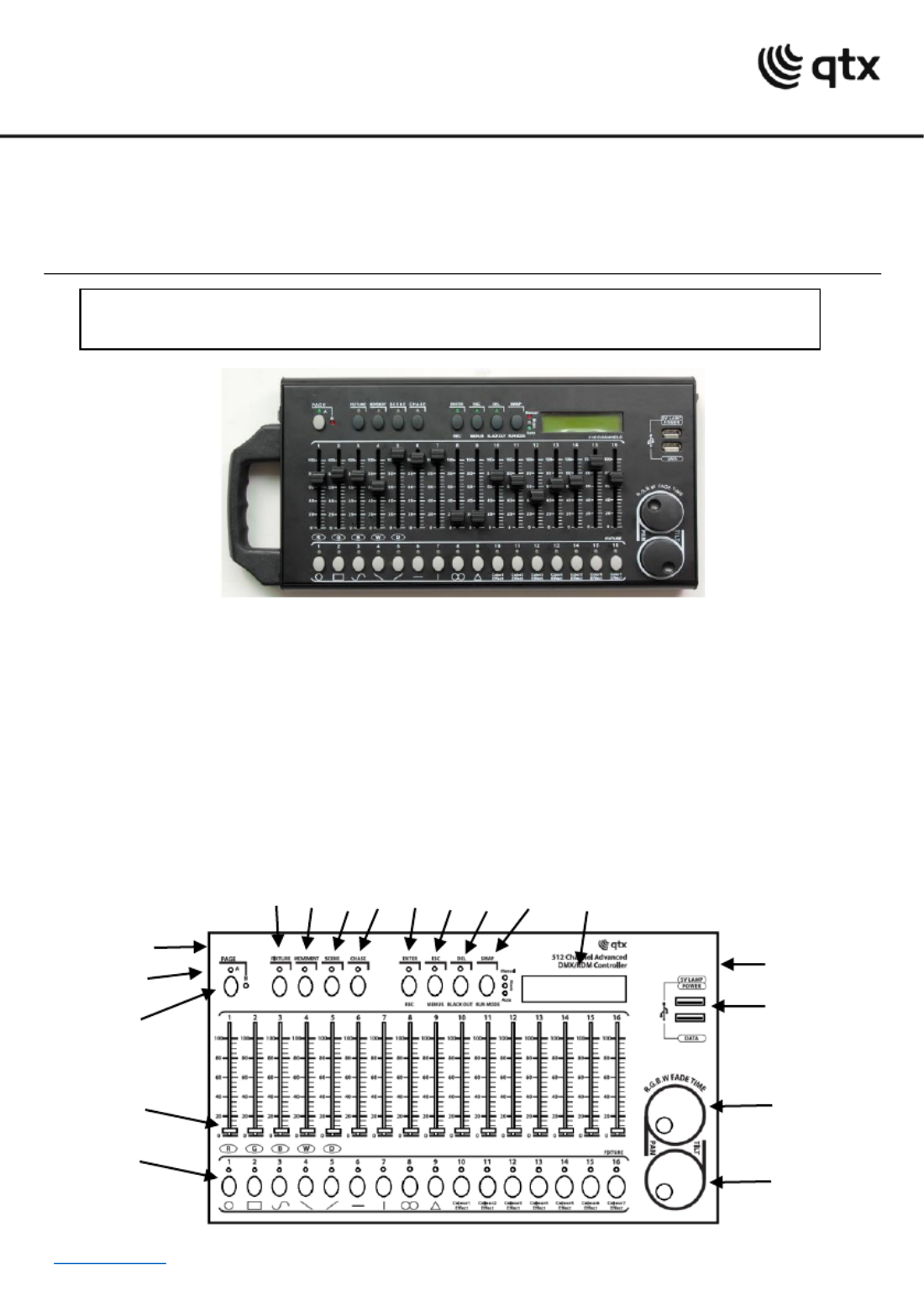
www.avsl.com 154.105UK User Manual
ADMX- 512
512 Channel DMX/RDM Controller
Item ref: 4.105 15 UK
User Manual
A powerful 512 channel DMX/RDM controller with 32 fixtures. Each fixture controls up to 32 channels per
unit. There are 32 storable scenes and 32 storable chases, each with up to 100 steps which can be
triggered manually, by sound or automatically using the time faders between 0.1 seconds and 10 minutes.
An integrated USB port provides back up of up to 16 banks of DMX settings, scenes and chases on an
attached USB storage device. The hardwearing metal chassis can be used standalone or 3U rackmount if
preferred and the detachable carry handle makes the unit easy to move from event to event.
In the box:
Your ADMX- 2 should arrive with you in a single carton in goo cond The carton should contain 51 d ition.
1 x main unit, 1 x UK power adaptor and 1 x user guide.
Controls Overview:
Please read through this manual thoroughly before use, y damage an
cause by misuse of product will be covered by warrantd not y.
1.
2.
3.
4.
5.
6.
7.
8.
9.
10.
11.
12.
13.
14.
15.
16.
17.
18.

www.avsl.com 154.105UK User Ma l nua
1. Channel faders 1-16: For adjusting the DMX values of the connected light effect units. The current
D value is indicated in the display. Controls 1- also adjust the brightness ratio of the red, green, blue MX 4
and white LEDs of the connected light effect units and control 5 adjusts the total brightness.
2. Number buttons 1- (with LED16 ’s): These buttons control different functions depending on the
selected mode and have a dual occupancy; the button PAGE allows to switch between the two channel
groups 1-16 and 17 32- :
•FIXTURE: To select and deselect connected fixtures
•MOVEMENT: To activate and deactivate movement patterns (button 1-9) or color effects (button 10-16).
•SCENE: To activate or deactivate illumination scenes.
•CHASE: To activate or deactivate chases.
3. PAGE button with LEDs: To switch the number buttons between the two channel groups 1-16 and
17 32.-
•Red LED A: channel group 1-16 is selected.
•Green LED B: channel group 17-32 is selected.
4. FIXTURE button with LED:
• With the button active (Blue LED) the number buttons allow selection and deselection of connected
fixtures.
• With the button held down, for adjusting the fade in time for the RGBW color channels together with the
pan wheel.
5. MOVEMENT button with LED: With the button active (blue LED) the number buttons allow
activat and deactivation of movement patterns or color effects. ion
6. SCENE button with LED: With the button active (blue LED) the number buttons allow activation and
deactivation of illumination scenes.
7. CHASE button with LED: With the button active (Blue LED) the number buttons allow activation and
deactivation of chases.
8. Data wheel PAN: For controlling the pan movement of moving heads or scanners and for
programming functions.
9. Data wheel TILT: For controlling the tilt movement of moving heads or scanners and for
programming functions.
10. USB ports:
•POWER ovides additional power to connected USB devices. : Pr
•DATA For connecting a USB storage device for storing and importing data and firmware updates. :
11. REC/ENTER button with LED:
•Long press: To activate or deactivate the programming mode.
•Short press: For storing individual confirming adjustments. illumination scenes or chases and for
12. MENU/ESC button with LED:
•Long press: To call and exit the system settings.
•Short press: To abort a setting procedure and jumping back to a higher menu level.
13. ACK OUT/DEL button with LED: BL
•Sets all control channels to the value zero ( . for turning off the fixtures e.g ).
•For deleting illumination scenes or chases.
•For inserting a scene into a chase.
14. RUN MODE/SWAP button with LEDs:
•For setting the running mode of a chase. A short press switches between manual, sound-controlled and
automatic mode. The LEDs next to the button indicate the current setting.
-MANUAL: The chase can be manually advanced step by step with the pan wheel.
-MUSIC: The individual steps of the chase run to the rhythm of the music picked up via the internal
microphone.
-AUTO: The individual steps of the chase run at the adjusted speed and fade time.
•For switching between the parameters when editing movement patterns.
15. LCD Display: Shows the current setting or operation parameters.
16. DMX connection: 3-pin XLR jack for connecting the DMX input of the first light effect unit.

www.avsl.com 154.105UK User Ma l nua
17. Power input: Insert the jack plug of the supplied PSU.
18. Power on/off switch: itches the controller on and off. Sw
Setting up:
1. Connect the power supply to the socket on the side of the unit and plug into a mains socket.
2. Connect a DMX lead to the socket on the side of the unit and a compatible D -512 device. MX
3. Switch on the controller using the switch on the side of the uni t.
4. The LCD display will display Manual indicating the controller is in Manual mode and ready for use
Operation:
Switch on the controller with the rear power switch. The unit is in manual mode and the display indicates
“Manual” on the upper line.
Manual Adjustment of an Illumination Scene:
An illumination scene contains the values of all control channels including the pan and tilt settings of the
connected light effect units.
1. Press the FIXTURE button.
•The control LED lights . up
2. Use the number buttons 1-16 to select the units to be controlled.
•The corresponding LEDs of the buttons light.
•If a number button is pressed once again, the corresponding device is deselected. Instead of selecting
each device individually, devices with consecutive numbers can be selected simultaneously. For this, press
the first and last number button simultaneously. Example: For selecting the devices 1 to 8, press the
number buttons 1 and 8 simultaneously. Thus, all 8 devices will be selected simultaneously. In the same
way, it is possible to deselect all the devices again.
3 Adjust the desired DMX values (0-255) for the DMX channels using the sliding controls and, if .
necessary, the pan and tilt wheels.
•As soon as a fader is moved, the display indicates the number of the control channel in the lower line
and the current output value as a DMX value.
4. The 32 light effect units are combined in 2 groups (channel pages) of 16 channels each. If necessary,
use the PAGE button to switch between the two channel groups 1-16 (LED A lights ) and 17-32 (LED B up
lights ) and repeat steps 2 and 3, until the desired values are assigned to all channels. up
Adjusting an Illumination Scene with Movement Patterns and Color effects:
The built-in effect generator allows creating 9 different movement patterns for pan and tilt movement of
moving heads or scanners as well as 7 additional color effects for LED light effect units. The effects can be
saved together with other DMX values in a scene.
1. Press the FIXTURE button (control LED ligh ) and use the number buttons 1-16 to select the ts up
devices to be assigned to an effect.
•If necessary, use the PAGE button switch between the two channel groups 1-6 (LED A lights ) and to up
17-32 (LED B lights up).
2. Call the effect mode with the MOVEMENT button.
•The control LED lights . up
3. Select the desired movement patterns or color effect with the number buttons 1- 16.
•The selected devices will begin to perform the movement pattern or color effect.
•Number buttons 1-9: Create movement patterns designed for pan and tilt movement of moving heads or
scanners.
•Number buttons 10-16: Create color effects for all kinds of LED light effect units.
Product specificaties
| Merk: | QTX |
| Categorie: | Verlichting |
| Model: | ADMX-512 |
Heb je hulp nodig?
Als je hulp nodig hebt met QTX ADMX-512 stel dan hieronder een vraag en andere gebruikers zullen je antwoorden
Handleiding Verlichting QTX

4 September 2023

4 September 2023

4 September 2023

4 September 2023

4 September 2023

4 September 2023

4 September 2023

4 September 2023

20 Juni 2023

18 Juni 2023
Handleiding Verlichting
- Verlichting Bosch
- Verlichting Philips
- Verlichting IKEA
- Verlichting Xiaomi
- Verlichting LG
- Verlichting DeWalt
- Verlichting Fysic
- Verlichting Honeywell
- Verlichting JBL
- Verlichting Quintezz
- Verlichting Siemens
- Verlichting Toshiba
- Verlichting ADB
- Verlichting Aiptek
- Verlichting All Solar Lights
- Verlichting Ansmann
- Verlichting Aqara
- Verlichting Astro
- Verlichting Audiosonic
- Verlichting Aukey
- Verlichting Auriol
- Verlichting Be Cool
- Verlichting BeamZ
- Verlichting Behringer
- Verlichting Belux
- Verlichting Beper
- Verlichting Bigben
- Verlichting Blaupunkt
- Verlichting Blumfeldt
- Verlichting Blumill
- Verlichting Bora
- Verlichting Brandson
- Verlichting Brennenstuhl
- Verlichting Bresser
- Verlichting Denver
- Verlichting DIO
- Verlichting Dometic
- Verlichting Dorr
- Verlichting DreamLED
- Verlichting Duronic
- Verlichting Dydell
- Verlichting Dymond
- Verlichting Dynamax
- Verlichting Dyson
- Verlichting Easymaxx
- Verlichting Ecomed
- Verlichting Eglo
- Verlichting Eheim
- Verlichting Elro
- Verlichting Engenius
- Verlichting Envivo
- Verlichting ESYLUX
- Verlichting FlinQ
- Verlichting Florabest
- Verlichting Friedland
- Verlichting Gamma
- Verlichting GAO
- Verlichting Garden Lights
- Verlichting Gardena
- Verlichting Geemarc
- Verlichting Gembird
- Verlichting Gemini
- Verlichting Generac
- Verlichting Gingko
- Verlichting Gira
- Verlichting GlobalTronics
- Verlichting Godox
- Verlichting Goobay
- Verlichting GP
- Verlichting GRE
- Verlichting Gumax
- Verlichting Hama
- Verlichting Handson
- Verlichting Harvia
- Verlichting Hayward
- Verlichting Hikoki
- Verlichting Hortensus
- Verlichting HQ
- Verlichting HQ Power
- Verlichting Ideen Welt
- Verlichting ILive
- Verlichting In Lite
- Verlichting Infinity
- Verlichting Innoliving
- Verlichting Ion
- Verlichting Karwei
- Verlichting Kathrein
- Verlichting Kern
- Verlichting KlikaanKlikuit
- Verlichting Knog
- Verlichting Kogan
- Verlichting Konig
- Verlichting KonstSmide
- Verlichting Kress
- Verlichting KS
- Verlichting Laser
- Verlichting Levita
- Verlichting Lexon
- Verlichting Lideka
- Verlichting LightPro
- Verlichting Lightway
- Verlichting LightZone
- Verlichting Livarno
- Verlichting LivarnoLux
- Verlichting Logik
- Verlichting Ludeco
- Verlichting Luxform
- Verlichting Maginon
- Verlichting Makita
- Verlichting Marklin
- Verlichting Martin
- Verlichting Max
- Verlichting Maxcom
- Verlichting Maxxmee
- Verlichting Maxxworld
- Verlichting Mazda
- Verlichting Media-tech
- Verlichting Medisana
- Verlichting Megaman
- Verlichting Meipos
- Verlichting Melinera
- Verlichting MeLiTec
- Verlichting Merlin Gerin
- Verlichting Metabo
- Verlichting Meteor
- Verlichting Milwaukee
- Verlichting Mio
- Verlichting Miomare
- Verlichting Monacor
- Verlichting Mr Safe
- Verlichting Mtx Audio
- Verlichting Nedis
- Verlichting Neewer
- Verlichting Novy
- Verlichting Peerless
- Verlichting Perel
- Verlichting Powerfix
- Verlichting Powerplus
- Verlichting Qazqa
- Verlichting Qnect
- Verlichting Rademacher
- Verlichting Ranex
- Verlichting Razer
- Verlichting Reer
- Verlichting Reflecta
- Verlichting Ring
- Verlichting Rocktrail
- Verlichting Roland
- Verlichting Rollei
- Verlichting Ryobi
- Verlichting Schneider
- Verlichting Sencys
- Verlichting Shada
- Verlichting Sharper Image
- Verlichting Showtec
- Verlichting Sigma
- Verlichting Smartwares
- Verlichting Solaris
- Verlichting SolarlampKoning
- Verlichting Stanley
- Verlichting Steinel
- Verlichting Swisstone
- Verlichting Tel Sell
- Verlichting Telefunken
- Verlichting TFA
- Verlichting Theben
- Verlichting Tiger
- Verlichting Time 2
- Verlichting Toolcraft
- Verlichting TP Link
- Verlichting Trotec
- Verlichting Trump Electronics
- Verlichting Trust
- Verlichting Unitec
- Verlichting V-Tac
- Verlichting Varta
- Verlichting Velleman
- Verlichting Verbatim
- Verlichting Viessmann
- Verlichting Vintec
- Verlichting Vivanco
- Verlichting Vivitar
- Verlichting Wachsmuth - Krogmann
- Verlichting Watshome
- Verlichting Westinghouse
- Verlichting Workzone
- Verlichting Yongnuo
- Verlichting Jung
- Verlichting OK
- Verlichting Omnitronic
- Verlichting OneConcept
- Verlichting Osram
- Verlichting Outspot
- Verlichting Ozito
- Verlichting Clas Ohlson
- Verlichting Crivit
- Verlichting Black And Decker
- Verlichting Caliber
- Verlichting CSL
- Verlichting GoGEN
- Verlichting NGS
- Verlichting Schwaiger
- Verlichting Steren
- Verlichting Anslut
- Verlichting Fenix
- Verlichting Klein Tools
- Verlichting Nitecore
- Verlichting Olight
- Verlichting Wetelux
- Verlichting Cocraft
- Verlichting Normann
- Verlichting Fluval
- Verlichting EMOS
- Verlichting Conceptronic
- Verlichting Cotech
- Verlichting AFX
- Verlichting Aplic
- Verlichting Blackburn
- Verlichting Century
- Verlichting Halo
- Verlichting Ardes
- Verlichting Black Diamond
- Verlichting Hive
- Verlichting SereneLife
- Verlichting Lumie
- Verlichting NZXT
- Verlichting SilverStone
- Verlichting Biltema
- Verlichting Porter-Cable
- Verlichting Sun Joe
- Verlichting Cateye
- Verlichting Maxim
- Verlichting Eurolite
- Verlichting Corsair
- Verlichting Zuiver
- Verlichting SIIG
- Verlichting REV
- Verlichting Canarm
- Verlichting Kichler
- Verlichting Lenoxx
- Verlichting Chacon
- Verlichting American DJ
- Verlichting Chauvet
- Verlichting Tesy
- Verlichting Nexa
- Verlichting Craftsman
- Verlichting ARRI
- Verlichting Delta Dore
- Verlichting Fotodiox
- Verlichting GEV
- Verlichting CAT
- Verlichting Planet
- Verlichting Innr
- Verlichting Lucide
- Verlichting Massive
- Verlichting Maul
- Verlichting Näve
- Verlichting Nordlux
- Verlichting Paulmann
- Verlichting Steinhauer
- Verlichting XQ-Lite
- Verlichting Chamberlain
- Verlichting Karma
- Verlichting Monster
- Verlichting FIAP
- Verlichting Pontec
- Verlichting Ibiza Light
- Verlichting Manfrotto
- Verlichting Hazet
- Verlichting Yato
- Verlichting Singercon
- Verlichting Digipower
- Verlichting IFM
- Verlichting GLP
- Verlichting Adj
- Verlichting Ikan
- Verlichting Peerless-AV
- Verlichting Elation
- Verlichting IDance
- Verlichting Busch-Jaeger
- Verlichting EVE
- Verlichting GVM
- Verlichting Genaray
- Verlichting Nanlite
- Verlichting Profoto
- Verlichting Trio Lighting
- Verlichting Bazooka
- Verlichting Wentronic
- Verlichting Paul Neuhaus
- Verlichting Nexxt
- Verlichting Ibiza Sound
- Verlichting Impact
- Verlichting Lume Cube
- Verlichting Stairville
- Verlichting Crestron
- Verlichting Adastra
- Verlichting Litecraft
- Verlichting ORNO
- Verlichting Aputure
- Verlichting ColorKey
- Verlichting Zero 88
- Verlichting Beghelli
- Verlichting Blizzard
- Verlichting Panzeri
- Verlichting Brilliant
- Verlichting Moen
- Verlichting LSC Smart Connect
- Verlichting Botex
- Verlichting Ledlenser
- Verlichting Heirt
- Verlichting Vimar
- Verlichting Cameo
- Verlichting Kanlux
- Verlichting Woodland Scenics
- Verlichting LYYT
- Verlichting SLV
- Verlichting Sagitter
- Verlichting Handy Century
- Verlichting Aqua Signal
- Verlichting Esotec
- Verlichting Fuzzix
- Verlichting Berger & Schröter
- Verlichting Lutec
- Verlichting IXL
- Verlichting Fun Generation
- Verlichting Livarno Lux
- Verlichting Mr. Beams
- Verlichting Pegasi
- Verlichting Mellert SLT
- Verlichting 4K5
- Verlichting IMG Stage Line
- Verlichting Wireless Solution
- Verlichting Eutrac
- Verlichting EtiamPro
- Verlichting Olymp
- Verlichting NUVO
- Verlichting Futurelight
- Verlichting Varytec
- Verlichting Heitronic
- Verlichting NEO Tools
- Verlichting Govee
- Verlichting Tractel
- Verlichting Enerdan
- Verlichting Luxform Lighting
- Verlichting Angler
- Verlichting DistriCover
- Verlichting Aquatica
- Verlichting Ledar
- Verlichting Delock Lighting
- Verlichting Adviti
- Verlichting 9.solutions
- Verlichting Pauleen
- Verlichting Obsidian
- Verlichting FeinTech
- Verlichting Doughty
- Verlichting CIVILIGHT
- Verlichting ActiveJet
- Verlichting Enlite
- Verlichting Fristom
- Verlichting Dracast
- Verlichting Raya
- Verlichting DTS
- Verlichting Expolite
- Verlichting Swisson
- Verlichting Tellur
- Verlichting SSV Works
- Verlichting Chrome-Q
- Verlichting Rotolight
- Verlichting ETC
- Verlichting SWIT
- Verlichting COLBOR
- Verlichting Megatron
- Verlichting Integral LED
- Verlichting Amaran
- Verlichting Casalux
- Verlichting Briloner
- Verlichting Retlux
- Verlichting Adam Hall
- Verlichting Hoftronic
- Verlichting Underwater Kinetics
- Verlichting Musicmate
- Verlichting SmallRig
- Verlichting Light4Me
- Verlichting Lowel
- Verlichting Illuminex
- Verlichting Sonoff
- Verlichting Lirio By Philips
- Verlichting Raytec
- Verlichting Gewiss
- Verlichting Hella Marine
- Verlichting Bright Spark
- Verlichting Sengled
- Verlichting Enttec
- Verlichting Ikelite
- Verlichting Ledino
- Verlichting Excello
- Verlichting OttLite
- Verlichting Audibax
- Verlichting Middle Atlantic
- Verlichting Sonlux
- Verlichting Atmospheres
- Verlichting Dainolite
- Verlichting DOTLUX
- Verlichting Ape Labs
- Verlichting Insatech
- Verlichting LUPO
- Verlichting JMAZ Lighting
- Verlichting Kinotehnik
- Verlichting Litegear
- Verlichting Busch + Müller
- Verlichting Kino Flo
- Verlichting DCW
- Verlichting LumenRadio
- Verlichting Artecta
- Verlichting DMT
- Verlichting HERA
- Verlichting BB&S
- Verlichting Intellytech
- Verlichting Astera
- Verlichting Temde
- Verlichting Varaluz
- Verlichting Aveo Engineering
- Verlichting AD Trend
- Verlichting Prolycht
- Verlichting Magmatic
- Verlichting DeSisti
- Verlichting Cineo
- Verlichting Zylight
- Verlichting Smith-Victor
- Verlichting Light & Motion
- Verlichting Altman
- Verlichting EXO
- Verlichting Setti+
- Verlichting Portman
- Verlichting Claypaky
- Verlichting Bearware
- Verlichting Perfect Christmans
- Verlichting Fiilex
- Verlichting Litepanels
- Verlichting Rosco
- Verlichting Rayzr 7
- Verlichting City Theatrical
- Verlichting ET2
- Verlichting Quoizel
- Verlichting WAC Lighting
- Verlichting Golden Lighting
- Verlichting Weeylite
- Verlichting Crystorama
- Verlichting Valerie Objects
- Verlichting Sonneman
- Verlichting Elan
- Verlichting Stamos
- Verlichting Yamazen
- Verlichting Hinkley Lighting
- Verlichting Hudson Valley
- Verlichting Livex Lighting
- Verlichting Forte Lighting
- Verlichting Triton Blue
- Verlichting Schonbek
- Verlichting Currey & Company
- Verlichting Wiesenfield
- Verlichting Luxli
- Verlichting Sea&Sea
- Verlichting Craftmade
- Verlichting Quasar Science
- Verlichting Kuzco
Nieuwste handleidingen voor Verlichting

8 April 2025

8 April 2025

8 April 2025

8 April 2025

7 April 2025

6 April 2025

4 April 2025

4 April 2025

4 April 2025

4 April 2025