POSline ITT4050B Handleiding
POSline
Labelprinter
ITT4050B
Lees hieronder de 📖 handleiding in het Nederlandse voor POSline ITT4050B (3 pagina's) in de categorie Labelprinter. Deze handleiding was nuttig voor 16 personen en werd door 2 gebruikers gemiddeld met 4.5 sterren beoordeeld
Pagina 1/3

Label Printer

Page 1 of 2
Quick Installation Guide
Printer Overview
Setting up the Printer
(1) Connect the printer to the
computer mainframe.
(2) Plug the power cord into the
power jacket at the rear of the
printer.
(3) Plug the power cord into a
properly ground receptacle.
Note: Please switch OFF printer power switch prior to plug in the power cord to printer power jack.
Loading the Ribbon
(1) Place an empty paper core onto
the ribbon rewind spindle.
(2) Insert the left side first. Mount
the ribbon rewind paper core on
the front hubs.
(3) Please be noted that the bigger
hub side with 4 ribs must be
installed toward the right side of
ribbon mechanism.
(4) Install a ribbon on the ribbon
supply spindle. Mount the ribbon
supply spindle on the rear hubs.
(5) Insert the left side first. Please
be noted that the bigger hub
side with 4 ribs must be installed
toward the right side of ribbon
mechanism.
(6) Disengage the printer carriage
by pulling the carriage release
lever upwards.
(7) Following the direction of the
↓
↓
↓
↓↓
RIBBON
label, pull the
transparent ribbon leader to the
front from under the ribbon
mechanism.
(8) Attach the ribbon leader to the
empty paper core on the ribbon
rewind spindle (with a tape).
(9) Rotate the ribbon rewind spindle
until the ribbon overlaps the
ribbon leader and stretches
tight.
Ribbon rewind spindle
Ribbon supply spindle
Printer cover
Ribbon mechanism
Carriage release lever
Label supply spindle
Fixing tab
Print head
Label stripper
Backing paper outlet
Label roll mount
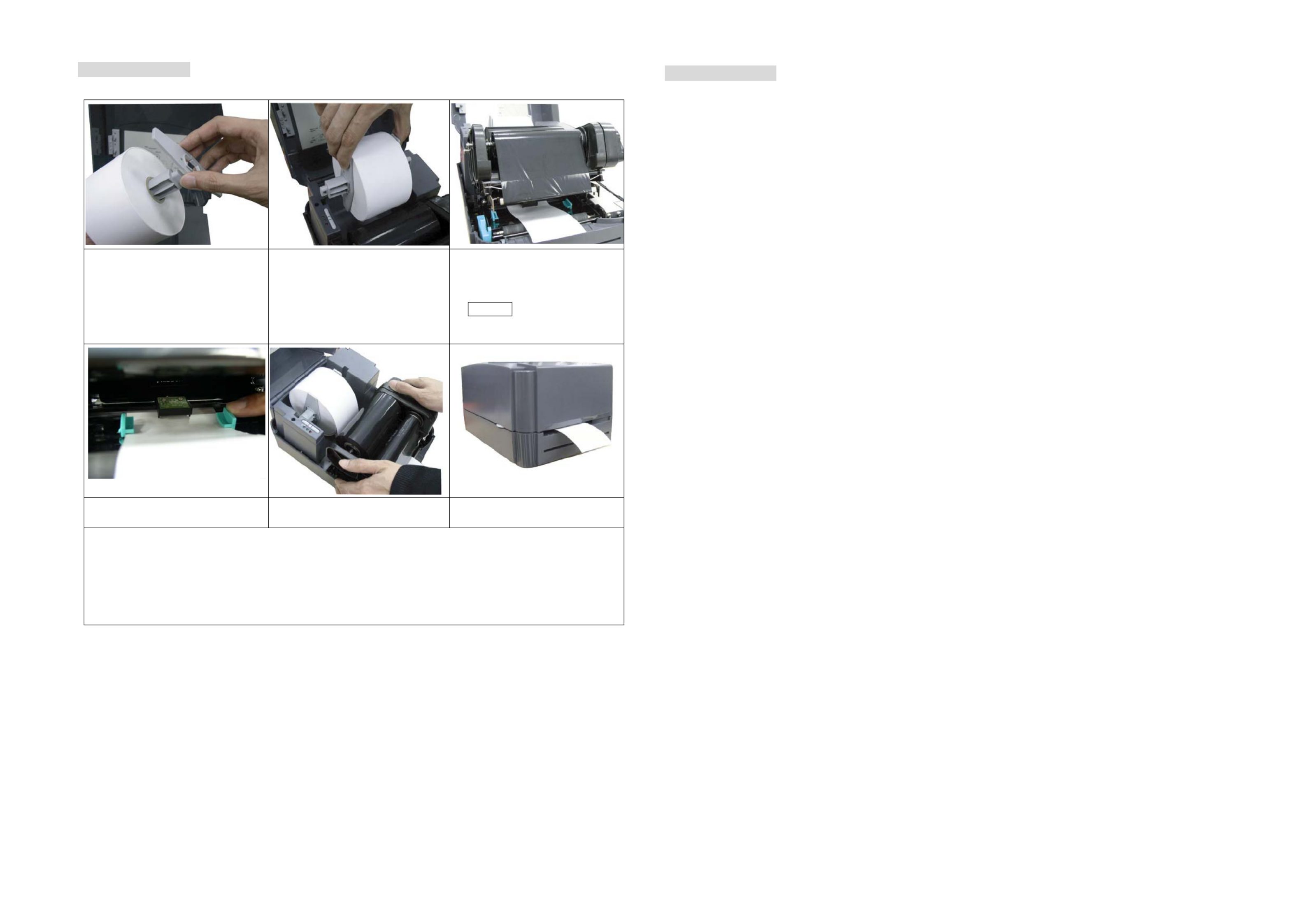
Page 2 of 2
Loading the Label
(1) Insert a label spindle into a paper
roll. Insert fixing tabs into the
spindle.
(2) Place the label onto the
(external) label roll mount.
(3) Install the label so that it goes
(when using an external label
roll mount: through the label
feed slot) in the direction of the
↓
↓
↓
↓↓ LABEL label and under the
ribbon mechanism to lay upon
the platen.
(4) Adjust the label guide to fit the
width of the label.
(5) Engage the printer carriage. (6) Close the printer cover.
Note: When switched on, the printer will automatically
detect whether ribbon is
installed to set printer
to direct thermal or thermal transfer mode. As such, to use thermal transfer mode, be sure to
install the ribbon, the label, and engage the ribbon mechanism before you switch on the printer.
To use direct thermal mode, install the label and engage the ribbon mechanism before switching
on the printer.
Power-on Utilities
Self Test
Power off the printer, install the ribbon and the label first. Press the FEED button and then turn on the printer
power. Do not release the FEED button until the printer feeds labels. The printer performs the following items:
1. Calibrate label pitch.
2. Print out thermal print head check pattern.
3. Print the internal settings.
4. Enter into dump mode.
Gap Sensor Calibration
This utility is used to calibrate the sensitivity of the gap sensor. Users may have to calibrate the gap sensor for
two reasons:
1. Using a new type of label
2. Initializing the printer
Note: The ERROR LED may flash if the gap sensor is not calibrated properly.
Please follow the steps below to calibrate the gap sensor.
1. Turn off printer power and install blank (i.e., without any logos or characters) label roll on the printer power.
2. Hold down the PAUSE button while turning on printer power.
3. Release PAUSE button when the printer feeds labels. Do not turn off printer power until the printer stops
and the two green LEDs light on.
Printer Initialization
Printer initialization sets printer parameters to default values.
Please follow the steps below to initialize the printer:
1. Turn off the printer power.
2. Hold down the PAUSE
and FEED
buttons while turning on the printer power.
3. Do not release the buttons until the three LEDs flash in turn.
Note: When printer initialization is done, please calibrate the gap sensor again.
For further information on printer operation, please refer to the user's manual in driver CD disc.
Specifications, accessories, parts and programs are subject to change without notice.
Product specificaties
| Merk: | POSline |
| Categorie: | Labelprinter |
| Model: | ITT4050B |
Heb je hulp nodig?
Als je hulp nodig hebt met POSline ITT4050B stel dan hieronder een vraag en andere gebruikers zullen je antwoorden
Handleiding Labelprinter POSline

10 Juni 2023

24 Oktober 2022
Handleiding Labelprinter
- Labelprinter Casio
- Labelprinter Epson
- Labelprinter Honeywell
- Labelprinter Toshiba
- Labelprinter Brother
- Labelprinter Dymo
- Labelprinter Intermec
- Labelprinter Leitz
- Labelprinter Phoenix
- Labelprinter Primera
- Labelprinter Renkforce
- Labelprinter Seiko
- Labelprinter Zebra
- Labelprinter Oki
- Labelprinter Olivetti
- Labelprinter 3M
- Labelprinter Argox
- Labelprinter Metapace
- Labelprinter Citizen
- Labelprinter Custom
- Labelprinter Bixolon
- Labelprinter Brady
- Labelprinter Datacard
- Labelprinter GoDEX
- Labelprinter Kroy
- Labelprinter SATO
- Labelprinter SII
- Labelprinter EC Line
- Labelprinter TSC
- Labelprinter Labelmate
- Labelprinter Star Micronics
- Labelprinter Datamax-O'neil
- Labelprinter Panduit
- Labelprinter Dascom
- Labelprinter DULA
- Labelprinter Tach-It
- Labelprinter Colop
- Labelprinter Qoltec
- Labelprinter Start International
- Labelprinter Qian
- Labelprinter Ruggard
Nieuwste handleidingen voor Labelprinter

27 Januari 2025

5 Januari 2025

14 December 2024

13 December 2024

2 December 2024

2 December 2024

18 November 2024

18 November 2024

16 November 2024

2 November 2024