Plustek SmartOffice PL1200 Handleiding
Lees hieronder de 📖 handleiding in het Nederlandse voor Plustek SmartOffice PL1200 (97 pagina's) in de categorie Scanners. Deze handleiding was nuttig voor 62 personen en werd door 2 gebruikers gemiddeld met 4.5 sterren beoordeeld
Pagina 1/97
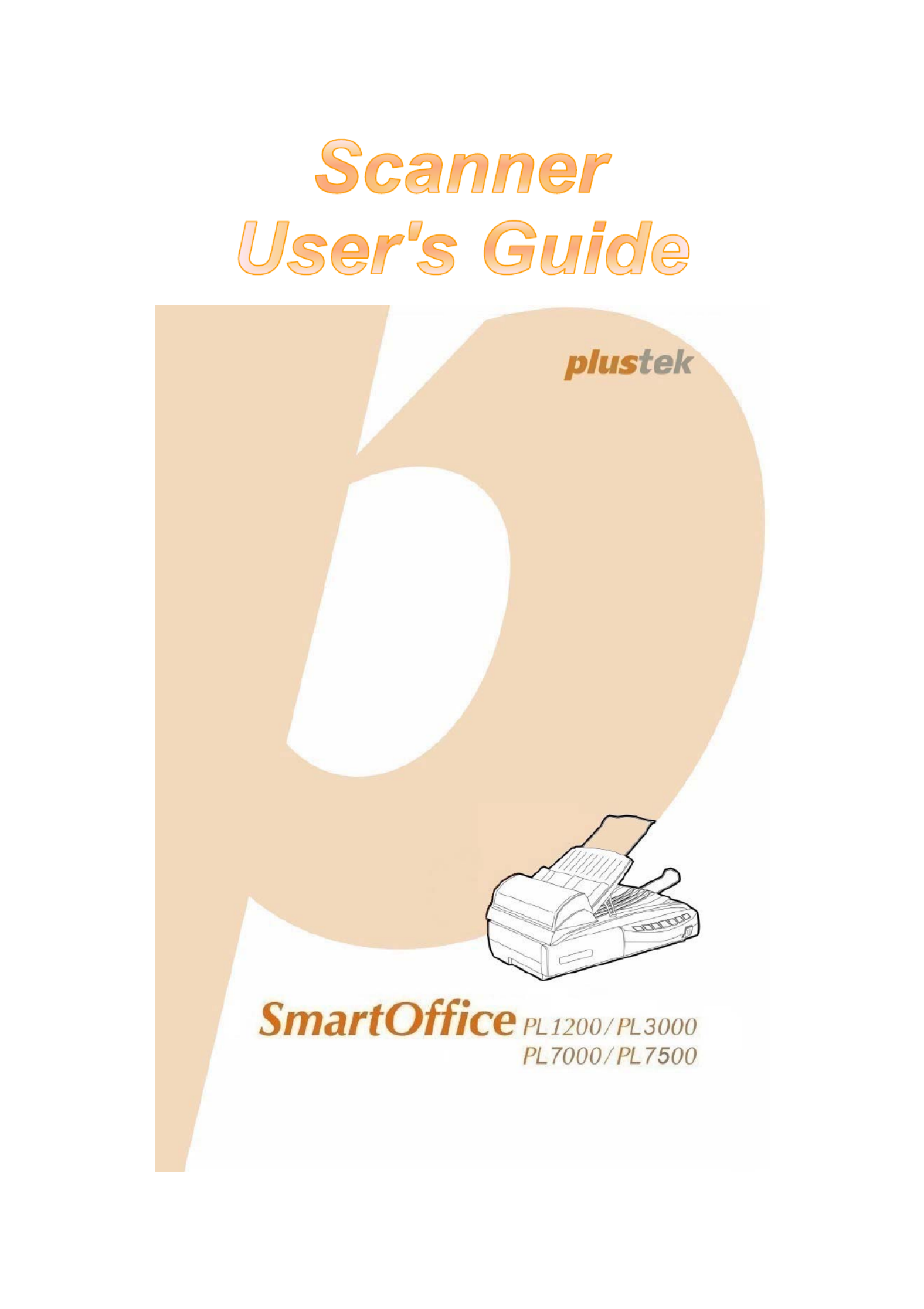
9Installation
9Usage & Maintenance

Trademarks
© 2011 Plustek Inc. All rights are reserved. No portion of this document may be
reproduced without permission.
All trademarks and brand names mentioned in this publication are property of their
respective owners.
Liability
While all efforts have been made to ensure the accuracy of all contents in this manual,
we assume no liability for errors or omissions or by statements of any kind in this manual,
whether such errors are omissions or statements resulting from negligence, accidents, or
any other cause. The contents of this manual are subject to change without notice. We
will not shoulder any legal liability, if users failed to follow the operation instructions in this
manual.
Copyright
The scanning of certain documents, for example checks, bank notes, I.D. cards,
government bonds, or public documents, may be prohibited by law and/or subject to
criminal prosecution. We recommend you to be responsible and respectful of the
copyrights laws when you are scanning books, magazines, journals and other materials.
Environmental Information
Recycle or disposal at end-of-life information, please ask local distributors or suppliers for
recycle and disposal information. The product is designed and produced to achieve
sustainable environmental improvement. We strive to produce products in compliance
with global environmental standards. Please consult your local authorities for proper
disposal.
The product packaging is recyclable.
Attention for recycling (For EU country only)
Protect your environment! This product should not be thrown into the household waste
container. Please give it to the free collecting center in your community.
Screen Examples in This Manual
The screen shots in this guide were made with Windows XP. If you are using Windows
2000/ Vista/ 7, your screen will look somewhat different but functions the same.

Table of Contents
INTRODUCTION ....................................................................................................1
How to Use This Guide............................................................................................... 1
Conventions of This Guide ......................................................................................... 1
A Note about Icons ............................................................................................................... 2
Safety Precautions...................................................................................................... 2
Minimum System Requirements ................................................................................. 3
Box Contents .............................................................................................................. 4
The Scanner Features ................................................................................................ 5
C SHAPTER I. INSTALLING THE CANNER....................................................................7
Software Installation Requirements ............................................................................ 7
Hardware Requirements............................................................................................. 7
Installing and Setting up the Scanner ......................................................................... 8
Step 1. Unlock Your Scanner .............................................................................................. 8
Step 2. Install the ADF Input Tray ....................................................................................... 9
Step 3. Connecting the Scanner to Your Computer .......................................................... 11
Step 4. Installing the Software........................................................................................... 12
Step 5. Testing the Scanner.............................................................................................. 14
Installing Additional Software.................................................................................... 15
CHAPTER II. SCANNING ..................................................................................... 16
Preparing Documents ............................................................................................... 16
Checking Document Conditions ......................................................................................... 17
Loosening Documents (for ADF Scan)............................................................................... 18
Placing Documents................................................................................................... 18
Using the ADF .................................................................................................................... 18
Using the Flatbed ............................................................................................................... 19
Scanning Documents................................................................................................ 20
Scanning via TWAIN Interface ........................................................................................... 21
Scanning from Plustek DI Capture Program ...................................................................... 23
Scanning from the Scanner’s Front Panel or On-screen DocAction's Execute Menu ....... 24
C MHAPTER III. CARE AND AINTENANCE ............................................................... 26
Cleaning the Scanner ............................................................................................... 26
Cleaning Materials.............................................................................................................. 26
Cleaning the Flatbed .......................................................................................................... 26
Cleaning the ADF ............................................................................................................... 27
Cleaning the Scanner ......................................................................................................... 29
Replacing Consumables........................................................................................... 30
Replacing the Pad Module ................................................................................................. 30
Aligning the Scanner................................................................................................. 31
Power Save .............................................................................................................. 32
Scanner Lock............................................................................................................ 33
CHAPTER IV. TROUBLESHOOTING ........................................................................ 35
Scanner Connection ................................................................................................. 35
Clearing Paper Jams ................................................................................................ 35
APPENDIX A: SPECIFICATIONS ............................................................................ 37
A S WPPENDIX B: CUSTOMER ERVICE AND ARRANTY................................................ 40
Service & Support Information (For EU country only)............................................... 40
Product specificaties
| Merk: | Plustek |
| Categorie: | Scanners |
| Model: | SmartOffice PL1200 |
Heb je hulp nodig?
Als je hulp nodig hebt met Plustek SmartOffice PL1200 stel dan hieronder een vraag en andere gebruikers zullen je antwoorden
Handleiding Scanners Plustek

4 Oktober 2022
Handleiding Scanners
- Scanners HP
- Scanners Epson
- Scanners Agfa
- Scanners Avision
- Scanners Brother
- Scanners Fujitsu
- Scanners Kodak
Nieuwste handleidingen voor Scanners

4 Oktober 2022

4 Oktober 2022

4 Oktober 2022

4 Oktober 2022

4 Oktober 2022

4 Oktober 2022

4 Oktober 2022

4 Oktober 2022

4 Oktober 2022

4 Oktober 2022