Planet ICF-1700 Handleiding
Lees hieronder de 📖 handleiding in het Nederlandse voor Planet ICF-1700 (115 pagina's) in de categorie Telefoon. Deze handleiding was nuttig voor 58 personen en werd door 2 gebruikers gemiddeld met 4.5 sterren beoordeeld
Pagina 1/115

User’s Manual
ICF-1700
Touch Screen Internet Multimedia
Phone
1

Copyright
Copyright (C) 2012 PLANET Technology Corp. All rights reserved.
The products and programs described in this User’s Manual are licensed products of PLANET
Technology, This User’s Manual contains proprietary information protected by copyright, and this
User’s Manual and all accompanying hardware, software, and documentation are copyrighted.
No part of this User’s Manual may be copied, photocopied, reproduced, translated, or reduced to any
electronic medium or machine-readable form by any means by electronic or mechanical. Including
photocopying, recording, or information storage and retrieval systems, for any purpose other than the
purchaser's personal use, and without the prior express written permission of PLANET Technology.
Disclaimer
PLANET Technology does not warrant that the hardware will work properly in all environments and
applications, and makes no warranty and representation, either implied or expressed, with respect to
the quality, performance, merchantability, or fitness for a particular purpose.
PLANET has made every effort to ensure that this User’s Manual is accurate; PLANET disclaims
liability for any inaccuracies or omissions that may have occurred.
Information in this User’s Manual is subject to change without notice and does not represent a
commitment on the part of PLANET. PLANET assumes no responsibility for any inaccuracies that may
be contained in this User’s Manual. PLANET makes no commitment to update or keep current the
information in this User’s Manual, and reserves the right to make improvements to this User’s Manual
and/or to the products described in this User’s Manual, at any time without notice.
If you find information in this manual that is incorrect, misleading, or incomplete, we would appreciate
your comments and suggestions.
CE mark Warning
The is a class B device, In a domestic environment, this product may cause radio interference, in
which case the user may be required to take adequate measures.
WEEE Warning
To avoid the potential effects on the environment and human health as a result of the
presence of hazardous substances in electrical and electronic equipment, end users of
electrical and electronic equipment should understand the meaning of the crossed-out
wheeled bin symbol. Do not dispose of WEEE as unsorted municipal waste and have to
collect such WEEE separately.
Trademarks
The PLANET logo is a trademark of PLANET Technology. This documentation may refer to numerous

hardware and software products by their trade names. In most, if not all cases, their respective
companies claim these designations as trademarks or registered trademarks .
Revision
User’s Manual for PLANET Touch Screen Internet Multimedia Phone
Model: ICF-1700
Rev: 1.0 (2012, January)
Part No. EM-ICF-1700v1_v1.0
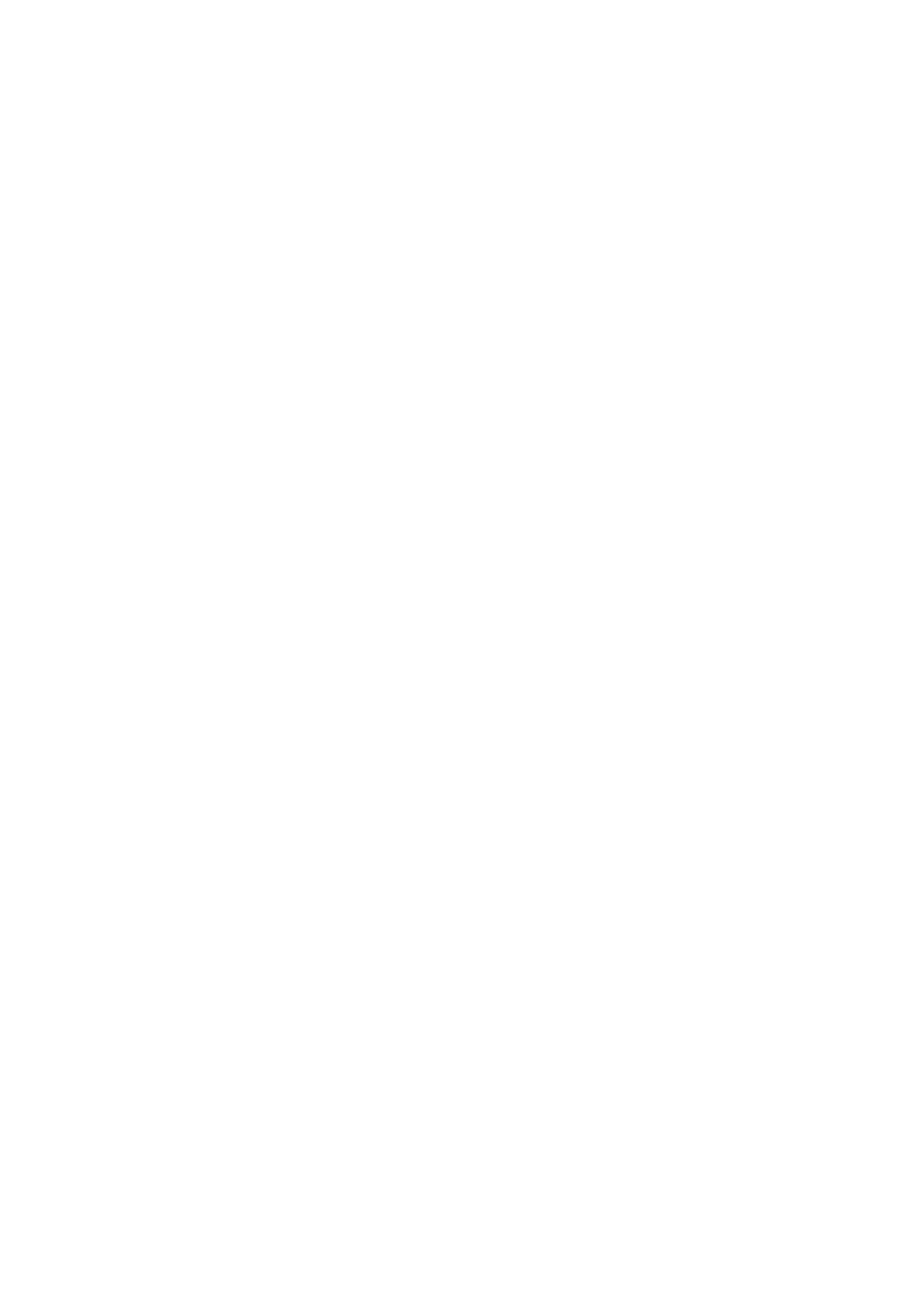
Table of Contents
U UChapter 1 Introduction ..................................................................................... 6
U1.1 OVERVIEWU....................................................................................................................................................................6
U1.2 FEATURESU.....................................................................................................................................................................6
U1.3 PACKAGE CONTENTU......................................................................................................................................................7
U1.4 PHYSICAL DETAILSU.......................................................................................................................................................8
U UChapter 2 Installation ..................................................................................... 13
U U2.1 GETTING START ..........................................................................................................................................................13
U UChapter 3 LCD Menu ....................................................................................... 15
U U3.1 MAIN MENU ...............................................................................................................................................................15
U U3.2 BASIC FUNCTION ........................................................................................................................................................16
U UChapter 4 Video Phone Setting ....................................................................... 25
U U4.1 SYSTEM INFO ..............................................................................................................................................................25
U U4.2 NETWORK ...................................................................................................................................................................26
U4.3 ACCOUNTU ....................................................................................................................................................................30
U U4.4 CALL...........................................................................................................................................................................33
U4.5 DISPLAYU ......................................................................................................................................................................36
U U4.6 SOUND ........................................................................................................................................................................39
U U4.7 LANGUAGE .................................................................................................................................................................41
U4.8 DATE TIMEU..................................................................................................................................................................42
U4.9 MAINTAINU...................................................................................................................................................................43
U4.10 AUDIOU.......................................................................................................................................................................46
U4.11 VIDEOU.......................................................................................................................................................................48
U4.12 CALL FIREWALLU........................................................................................................................................................50
U U Chapter 5 Phone Application........................................................................... 52
U U5.1 PHONE ........................................................................................................................................................................52
U5.2 CALL OPTIONSU............................................................................................................................................................55
U5.3 CONTACTSU..................................................................................................................................................................57
U5.4 CALL LOGU...................................................................................................................................................................63
U5.5 MEMORY KEYU.............................................................................................................................................................65
U U5.6 NETWORK PHONEBOOK ..............................................................................................................................................66
U U5.7 MWI ...........................................................................................................................................................................67
U U Chapter 6 Other Application............................................................................ 68

U U6.1 EMAIL .........................................................................................................................................................................68
U6.2 CALCULATORU..............................................................................................................................................................71
U6.3 NOTE PADU...................................................................................................................................................................73
U U6.4 BROWSER ....................................................................................................................................................................74
U U6.5 ECORDERR ..................................................................................................................................................................74
U6.6 A CLARM LOCKU...........................................................................................................................................................76
U6.7 GALLERYU....................................................................................................................................................................76
U U 6.8 FILE MANAGER ...........................................................................................................................................................78
U U6.9 CAMERA .....................................................................................................................................................................80
U U6.10 MUSIC .......................................................................................................................................................................81
U6.11 SCREEN CALIBRATIONU..............................................................................................................................................83
U U6.12 CALENDAR ................................................................................................................................................................83
U U6.13 PINGBOX ..................................................................................................................................................................83
UChapter 7 Android SettingU..................................................................................... 84
U7.1 ANDROID SETTINGSU .....................................................................................................................................................84
U7.2 OV IP SETTINGSU...........................................................................................................................................................89
U7.3 CALL SETTINGSU...........................................................................................................................................................93
U7.4 ADVANCED SETTINGSU..................................................................................................................................................96
U7.5 ABOUT PHONEU .............................................................................................................................................................98
UChapter 8 Web page configuration descriptionU........................................................ 100
U U8.1 BASIC .......................................................................................................................................................................101
U U8.2 VOIP ........................................................................................................................................................................102
U U8.3 PHONE ....................................................................................................................................................................107
U U8.4. MAINTENANCE ...................................................................................................................................................108
U U8.5 SYSTEM LOGOUT ......................................................................................................................................................110
U UAppendix A Specifications ............................................................................. 111
U UAppendix B Firmware Upgrade ..................................................................... 114
U UAppendix C Auto provision ............................................................................ 115

1
0BChapter 1
Introduction
9B1.1 Overview
PLANET’s Video Conferencing products, ICF-1700, bring you a vivid video conferencing experience
through the Internet. No PC is required and none of the usual complications of complex web camera,
sound card and software settings and specialized data connections. Furthermore, the ICF-1700 has a
built-in 7” LCD monitors in a telephone form factor ideal for desktop use.
The ICF-1700 compliant with the SIP 2.0 standard, which means you can have a seamless
conferencing experience with other SIP compliant video conferencing systems, voice gateway, IP
phones, ATA and IP PBX System. With SIP Proxy Server, MCU support, the ICF-1700 from PLANET
make communications with your business partners quick and cost-effective.
The ICF-1700 has the multiple language features and it base on based on Android OS 2.1 which can
provide the friendly operation interface for which user. It also can connect with the external USB disk
to manage the media file or input the photograph to show the media information.
The feature video outputs which can be used to connect to external monitor for group meetings for
showing video or photographs ,it with outstanding picture and sound quality, the PLANET Internet
Video Conferencing Phone offers you a superior communications experience via the Internet.
10B1.2 Features
Hardware Features
7" Color adjustable LCD touch screen with 800x480 pixels
Built-in High Quality tiltable 2Mega pixel CMOS camera
Full duplex hands-free speakerphone
Ergonomic handset (acoustical cochlea)
1 x WAN and LAN: support switch mode
Compliant IEEE 802.3af PoE standard
Network Feature
DHCP Client on WAN
Main DNS and secondary DNS server
NTP Client
QoS with DiffServ
TR-069
MD5 authentication
Network tools in telnet server: including ping, trace route, telnet client
VOIP Features
Compliant with SIP 2.0
4 SIP servers, and 3 backup SIP servers
6
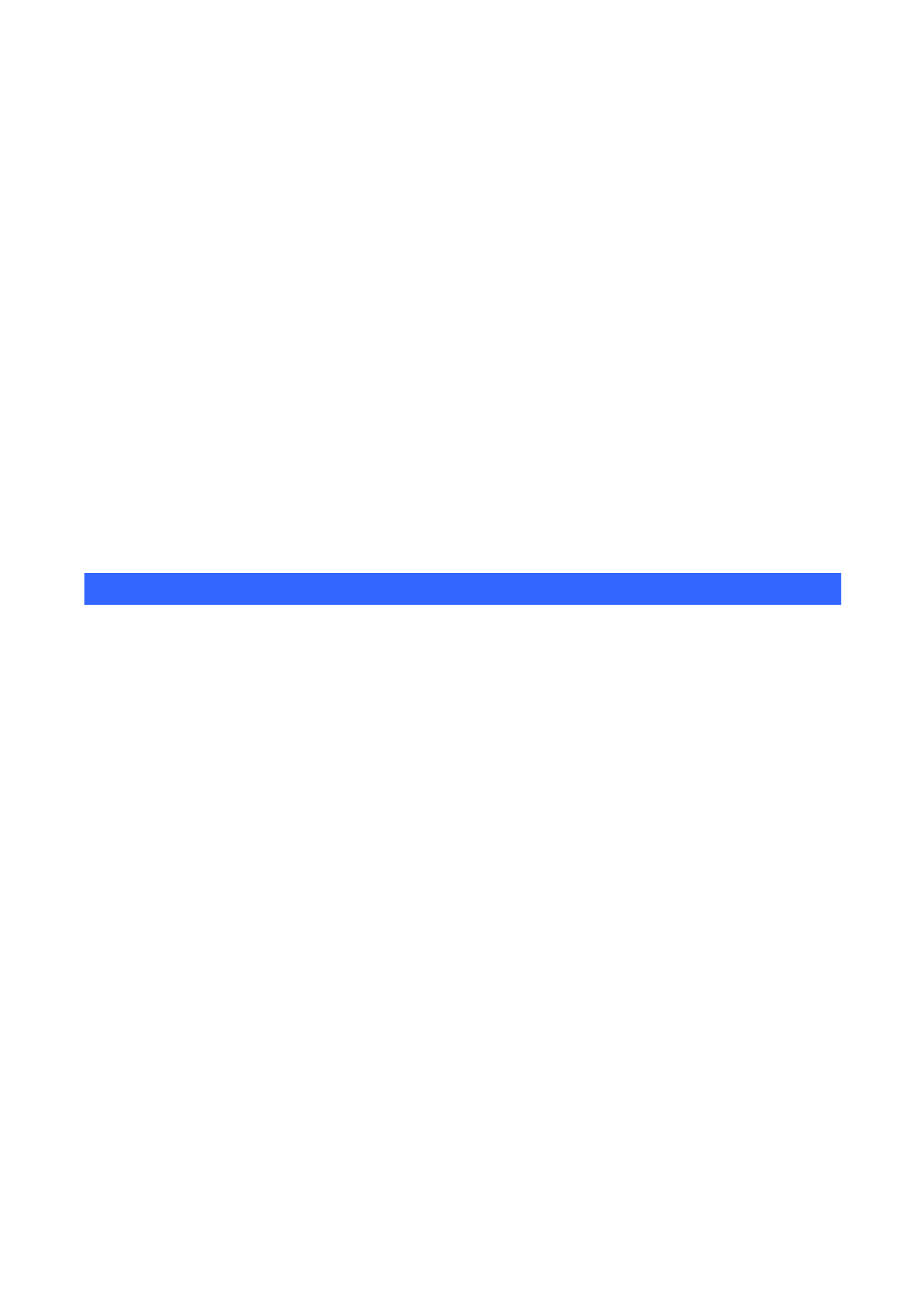
7
Voice Gain Setting, VAD, CNG
Support SIP domain, SIP authentication (none, basic, MD5),
DNS name of server, Peer to Peer/ IP call
DTMF Relay
Customized music rings
Support STUN
SMS based on SIP
Professional Speaker/HD Voice
Phone book records export/import
XML phone book
Media player(mp3, wav, wma)
USB disk & System files management
Support VoIP(SIP/RTP) encryption
Management
System Base on Android 2.1
Multilanguage realizes localization
Third party android application, e.g. email, IM, internet Radio, web browser
Application market
Web ,telnet and keypad management
Management with different account right
Encrypted configuration files download with AES
11B1.3 Package Content
The contents of your product should contain the following items:
Video phone x 1
Power Adapter x 1
CD-ROM x 1
Quick Guide x 1
RJ-45 cable x 1

G
Return key. Click on this button will jump
out the current window.
H
The hands-free key.
I
Home key. Click on this button will return to idle
screen.
Volume control key. You can be in the player
program or call ringing using this key to adjust
the volume size.
J
Mute key-In the call mode, press
this button you can hear other's voices, but the
others cannot hear your voice; press this button
again to leave this mode. In the call state, you
can press this button to turn off the ring tips.
K
Confirm key.
L
Navigation key.
M
Delete key.
10

Rear Panel
11

No. Icon Description
1
DC Power Interface,12 V DC input
2
Bridge interface Network interface, connect
with computer.
3
Wan interface, connect with internet.
4
Specification RJ9, Used to connect the
handle when calling
5
Specification RJ9, connect with hand-set.
6
USB port for insert the external storage to
manage the file.
7
The mini HDMI output the video signal to the
external monitor.
8
Use the camera lever to adjust the camera view
angle.
12

2
1BChapter 2
Installation
13B2.1 Getting Start
This chapter illustrates basic installation of ICF-1700, the processes is shown as below.
Step1: Connecting Handset
Plug in the Handset cable into the back of the base station. Put the cable into the cable groove.
Step2: Attaching the Stand
13

Mounting the stand at the media phone rear panel, make sure the latch on the stand and the hole on
the media phone matched. Hold the stand and pull down gently.
Step3: Connecting AC Power and Network
Connect an Ethernet cable from your desktop computer to the PC port on the Media Phone. Plug
the other Ethernet cable into your already prepared network connection
"Note
1. Use the power adapter shipped with the unit to ensure correct
functionality.
2. The Media Phone supports IEEE 802.3af at its Network port
and can be powered from IEEE802.3af PSE (Power Sourcing
Equipment) Either power from AC adapter or from 802.3af is
required.
3. If the network connection standby desktop show for , please check the
network configuration is correct and the equipment such as Internet is
normal or not.
If unit connection shows for , standby desktop to connect to the network
state display that network is connected to normal, at this time the phone can
be related to the Internet, such as Internet phone related operations.
14

3.2.2 Status Bar
The status bar on the right standby desktop is given information about Multimedia Video Phone:
Icon Item Description
Network
status (normal)
Displays the network connection is normal. Tap
the icon directly into the network settings.
Network
status (failure)
Shows no network connection. Need to check the
network settings and connections are correct.
USB Display phone successful recognition of USB
equipment. You can tap the icon directly to switch
into the USB application wizard.
Missed calls Show that there are missed calls. You can click
on the icon directly to switch into the call record.
Headset mode Show that into the headset mode. You can tap the
icon directly to switch into the dialing mode.
Silent mode Show that station is silent mode; in the standby
interface directly click the mute button to cancel
the mute.
Hands-free mode Show that phone is in hands-free status.
Open the DND Show that the phone on Do Not Disturb feature,
when there is an incoming call screen displayed
without ringing, and there is also a call on DND
state, it will have a missed call icon appeared in
the status bar.
Call forward Show that opened the call forward function.
Auto answer Show that opened the auto answer function
Black list If a contact is added to the blacklist, then open
the blacklist function, this phone call will do
not come in contact.
Alarm clock If it sets alarm clock, on the status bar will display
the alarm clock icon.
New record Show that phone has new unread recordings.
17

3.2.3 Notification Panel
Notification panel which shows the default content was that the network connection status, click the
drop-down panel can view network status; when there is a new call, notification panel will display to
view the current call, you can tap to enter the call interface; if there is a missed call, it will display
missed call icon, you can click the icon to view the details; or you can choose to clear all things at the
notification panel; when there has unread recordings, the unread recordings will display at the panel.
3.2.4 Main Screen
Multimedia Video Phones will go directly to the main screen after startup. It will display the
application’s shortcut and it has three screens, you can tap to slide the screen from left to right to
switch the different screens.
Click the application icon will jump to the following diagram interface, touch the boards will review the
applications. You can add many application to the main screen, long press the shortcut, then the
screen will return to the main screen, put-off the icon then it will be add on the main screen.
18
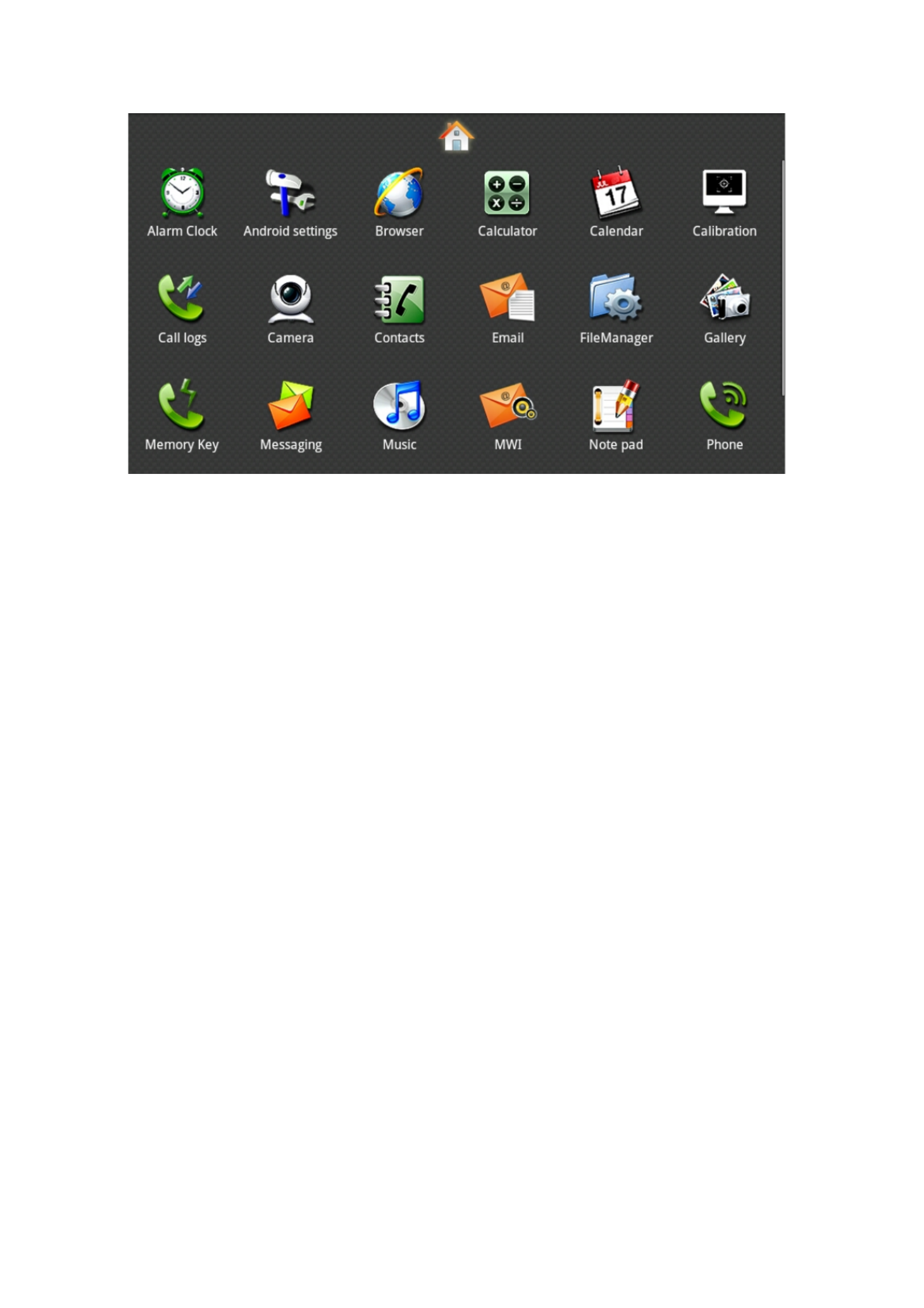
19

File
Manager
You can easily manage the files.
Camera Through the camera you can take High-definition pictures and
make other operations.
Message Like the mobile phone, with messages to write, read and send
function.
Music Song music player. You can be using other applications while
using the music player.
MWI When the phone is enabled the auto answer function to switch
to the voice mail, calls will automatically turn to voice mail.
Screen
calibration
Calibrate the screen to guarantee the correct of the screen.
Calendar Enter into the calendar you can view the “year, month, day and
the day of the week”.
If there are extra or unwanted application shortcuts, you can long press the shortcut then the
trash icon appears at the bottom of the screen, so we can remove the application icon in the dustbin.
Please see the following figure:
21

3.2.5 Desktop Widgets
Long press the desktop, pop-up "Add to Home Screen" list, tap the “Widgets”, tap the widgets you
want to display on the desktop, the desktop will show you the required widgets. This easy to operate
and quick, which saves the time and look beautiful.
Icon Item Description
Analog clock Analog clock with a dial in the form displayed on the
desktop, can be placed on the desktop of any space
position, it is convenient to check the time.
Desktop display:
Digital clock Digital clock displayed with white fonts, “time, year、
month、day、day of the week”; On the desktop, you
can move to any empty place.
Desktop display:
Search The default search bar is the Google’s Quick Search
Box, You can enter any content you want to search to
find.
Desktop display:
Call set You can through Call set widget to set the phone, click
the DND can directly enable the DND mode; Click the
Call forward will jump to the incoming call forward
interface; click the Auto answer will open the auto
answer function; click on the Call firewall will jump into
the call firewall interface.
Desktop display:
Phone status Phone status widget displays the phone's registration
information,
it contains IP information, which is DHCP mode or
22

Manual mode;
Telephone registration form: if not registered lines
showed that grey lamp;
If primary server registered successfully showed that
"green light, telephone number and the main server"
address;
If backup server registered successfully showed that
"yellow light, phone number and backup server"
address;
Desktop display:
Picture frame In the photo album can be put the picture that you like,
that seems to be good.
Desktop display:
If the telephone music stored inside the music, it can
Music
directly use the desktop widget to play music.
At any time to enjoy the fun of music. You can also
choose to suspend or jump to the next song.
Desktop display:
23

4.2.3 QoS
Touch “Network”--> “QoS”, Select or modify the default settings and click interface, complete the
bottom of the "Save" successful configuration information.
Item Description
QoS DiffServ enable: Set whether to enable Differentiated Services.
DiffServ value: Set Differentiated Services configuration parameter
values, if you set normal level, the value are 0x00.
4.2.4 Port
Touch “Network” --> “Port”, Select or modify the default settings and click interface, complete the
bottom of the "Save" successful configuration information.
28
Product specificaties
| Merk: | Planet |
| Categorie: | Telefoon |
| Model: | ICF-1700 |
| Kleur van het product: | Zwart |
| Gebruikershandleiding: | Ja |
| Bluetooth: | Nee |
| Beeldscherm: | LCD |
| Beeldschermdiagonaal: | 7 " |
| Resolutie: | 800 x 480 Pixels |
| Touchscreen: | Ja |
| Stemcodecs: | AMR-NB, AMR-WB, G.711a, G.722, G.726, G.729ab, iLBC |
| Resolutie camera voorzijde (numeriek): | 2 MP |
| Ethernet LAN: | Ja |
| Luidspreker: | Ja |
| Wachtstand: | Ja |
| Gesprek in de wacht zetten: | Ja |
| Nummerherkenning: | Ja |
| Conferentiegesprek mogelijk: | Ja |
| Aantal USB 2.0-poorten: | 1 |
| Aantal Ethernet LAN (RJ-45)-poorten: | 2 |
| Volumeregeling: | Digitaal |
| Netwerkstandaard: | IEEE 802.3, IEEE 802.3af, IEEE 802.3u |
| Camera voorzijde: | Ja |
| Ondersteunde netwerkprotocollen: | SIP 2.0 RFC 3261, TCP/IP, UDP, RTP, HTTP, ARP, ICMP, DNS, NTP, Telnet |
| Aantal handvatten opgenomen: | 1 stuk(s) |
| Quality of Service (QoS): | Ja |
| DHCP client: | Ja |
| Power over Ethernet (PoE): | Ja |
| Handset type: | Handset met snoer |
| Intercom: | Ja |
| Capaciteit telefoonboek: | - entries |
| Opnieuw bellen: | Ja |
| Lijn-kwantiteit: | - regels |
| RJ-9 ports kwantiteit: | 1 |
| Call transfer: | Ja |
| Wifi: | Nee |
| Type product: | IP Phone |
| Gesprekken naar een andere telefoon omleiden: | Ja |
| Echo annulatie: | Ja |
| Oproep opname: | Ja |
| Bel park: | Ja |
Heb je hulp nodig?
Als je hulp nodig hebt met Planet ICF-1700 stel dan hieronder een vraag en andere gebruikers zullen je antwoorden
Handleiding Telefoon Planet

4 Mei 2023

28 April 2023

7 April 2023

31 Maart 2023

31 Maart 2023

28 Februari 2023

26 Februari 2023

1 Februari 2023

30 November 2022

15 Oktober 2022
Handleiding Telefoon
- Telefoon Philips
- Telefoon Sony
- Telefoon Samsung
- Telefoon Xiaomi
- Telefoon Panasonic
- Telefoon LG
- Telefoon Huawei
- Telefoon Asus
- Telefoon AEG
- Telefoon Fysic
- Telefoon Grundig
- Telefoon Gigaset
- Telefoon JBL
- Telefoon Motorola
- Telefoon Medion
- Telefoon Nokia
- Telefoon Pioneer
- Telefoon Siemens
- Telefoon Topcom
- Telefoon Toshiba
- Telefoon VTech
- Telefoon Wiko
- Telefoon Yamaha
- Telefoon Yealink
- Telefoon Aastra
- Telefoon Acer
- Telefoon AGFEO
- Telefoon Airis
- Telefoon Airlive
- Telefoon Alcatel
- Telefoon Alcatel-Lucent
- Telefoon Allview
- Telefoon Amplicom
- Telefoon Amplicomms
- Telefoon Anker
- Telefoon Apple
- Telefoon Archos
- Telefoon Ascom
- Telefoon Audio-Technica
- Telefoon Audioline
- Telefoon Auerswald
- Telefoon Avaya
- Telefoon AVM
- Telefoon Belgacom
- Telefoon Binatone
- Telefoon Blackberry
- Telefoon Blaupunkt
- Telefoon BT
- Telefoon D-Link
- Telefoon Davolink
- Telefoon Denver
- Telefoon Doro
- Telefoon Draytek
- Telefoon Emporia
- Telefoon Engenius
- Telefoon Envivo
- Telefoon Fenton
- Telefoon Flex
- Telefoon GE
- Telefoon Geemarc
- Telefoon Gigaset Pro
- Telefoon GPO
- Telefoon Grandstream
- Telefoon Hagenuk
- Telefoon Hama
- Telefoon Hitachi
- Telefoon Honor
- Telefoon HTC
- Telefoon HUMANTECHNIK
- Telefoon Innovaphone
- Telefoon KONFTEL
- Telefoon KPN
- Telefoon Kyocera
- Telefoon Lenovo
- Telefoon LevelOne
- Telefoon Lexibook
- Telefoon Linksys
- Telefoon Loewe
- Telefoon Logicom
- Telefoon Logik
- Telefoon Logitech
- Telefoon Mackie
- Telefoon Marmitek
- Telefoon Marquant
- Telefoon Marshall
- Telefoon Maxcom
- Telefoon Microsoft
- Telefoon Mikrotik
- Telefoon Mitel
- Telefoon MT Logic
- Telefoon Nec
- Telefoon Netgear
- Telefoon Nordmende
- Telefoon Parrot
- Telefoon Patton
- Telefoon Peaq
- Telefoon Pixel
- Telefoon Plantronics
- Telefoon Polycom
- Telefoon Premier
- Telefoon Prestigio
- Telefoon Profoon
- Telefoon Proximus
- Telefoon Pyle
- Telefoon Ranex
- Telefoon RCA
- Telefoon Realme
- Telefoon Renkforce
- Telefoon Roland
- Telefoon RugGear
- Telefoon Sagem
- Telefoon Sagemcom
- Telefoon Sencor
- Telefoon Sennheiser
- Telefoon Silvercrest
- Telefoon SMC
- Telefoon Snom
- Telefoon Spectralink
- Telefoon Sunstech
- Telefoon Sweex
- Telefoon Swissvoice
- Telefoon Switel
- Telefoon Sylvania
- Telefoon T-Mobile
- Telefoon TCL
- Telefoon Tecdesk
- Telefoon Telefunken
- Telefoon Telstra
- Telefoon Thomson
- Telefoon Tiptel
- Telefoon Trendnet
- Telefoon Tristar
- Telefoon Trust
- Telefoon Uniden
- Telefoon Unify
- Telefoon Viking
- Telefoon Zebra
- Telefoon ZTE
- Telefoon ZyXEL
- Telefoon Jabra
- Telefoon Jacob Jensen
- Telefoon Olympia
- Telefoon OnePlus
- Telefoon Oppo
- Telefoon Oregon Scientific
- Telefoon Overmax
- Telefoon Essentiel B
- Telefoon Bang And Olufsen
- Telefoon BeeWi
- Telefoon CSL
- Telefoon Krüger And Matz
- Telefoon Steren
- Telefoon Ubiquiti Networks
- Telefoon Crosley
- Telefoon Infiniton
- Telefoon MXL
- Telefoon Hamlet
- Telefoon Edenwood
- Telefoon Trevi
- Telefoon Scosche
- Telefoon Oricom
- Telefoon AT&T
- Telefoon AudioCodes
- Telefoon ClearOne
- Telefoon Chacon
- Telefoon Valcom
- Telefoon SPC
- Telefoon Canyon
- Telefoon Cisco
- Telefoon Teledex
- Telefoon EVOLVEO
- Telefoon CAT
- Telefoon Oukitel
- Telefoon 3Com
- Telefoon Cubot
- Telefoon Clarity
- Telefoon Xblitz
- Telefoon VXi
- Telefoon Lindy
- Telefoon AVerMedia
- Telefoon Fortinet
- Telefoon Bogen
- Telefoon ArtDio
- Telefoon XD Enjoy
- Telefoon CTA Digital
- Telefoon MyPhone
- Telefoon Fanvil
- Telefoon Crestron
- Telefoon Yeastar
- Telefoon JPL
- Telefoon OpenVox
- Telefoon Gamdias
- Telefoon Primare
- Telefoon Syco
- Telefoon Edge-Core
- Telefoon Vimar
- Telefoon Akuvox
- Telefoon Legrand
- Telefoon Digium
- Telefoon Clear Sounds
- Telefoon Mitsai
- Telefoon ALLO
- Telefoon On-Q
- Telefoon Lewitt
- Telefoon Tecno
- Telefoon Vogtec
- Telefoon Olitech
- Telefoon Dopod
- Telefoon Sedna
- Telefoon British Telecom
- Telefoon CyberData Systems
- Telefoon Cortelco
- Telefoon Bintec-elmeg
- Telefoon EMeet
- Telefoon Wantec
- Telefoon Neat
- Telefoon Algo
- Telefoon Future Call
- Telefoon 4family
- Telefoon Tador
- Telefoon POCO
- Telefoon Dnake
- Telefoon Liam&Daan
- Telefoon Ooma
- Telefoon FlyingVoice
- Telefoon HMD
- Telefoon Cyber Acoustics
Nieuwste handleidingen voor Telefoon

3 April 2025

29 Maart 2025

28 Maart 2025

17 Maart 2025

4 Maart 2025

28 Februari 2025

28 Februari 2025

25 Februari 2025

25 Februari 2025

25 Februari 2025