Nintendo New 2DS XL Handleiding
Lees hieronder de 📖 handleiding in het Nederlandse voor Nintendo New 2DS XL (33 pagina's) in de categorie Console. Deze handleiding was nuttig voor 180 personen en werd door 2 gebruikers gemiddeld met 4.5 sterren beoordeeld
Pagina 1/33

Operations Manual
Thank you for purchasing this system. Please read this Operations Manual before use, paying careful attention
to the Health and Safety Information section on p. 9, and follow all the instructions carefully. Adults should
supervise the use of this product by children.
Note:
• See p. 2 for a complete list of items included with the system.
• In this manual, the term “Nintendo 3DS system” refers to all systems in the Nintendo 3DS™ family, which includes
New Nintendo 3DS™, New Nintendo 3DS XL, New Nintendo 2DS™ XL, Nintendo 3DS, Nintendo 3DS XL and
Nintendo 2DS™.
Preparations Using Software Adjusting System Settings Troubleshooting
Nintendo may change product specications and update the manual from time to time. The latest version of the manual is available at
http://docs.nintendo-europe.com. (This service may not be available in some countries.)

2
Set Contents
New Nintendo 2DS XL system x 1(JAN-001)
Nintendo 3DS AC adapter (WAP-002(UKV)/WAP-002(EUR)) x 1
New Nintendo 2DS XL stylus (JAN-004)
Note: The stylus is located in the stylus holder on the underside of the system ( p. 13).x 1
microSDHC memory card
Note:
• The microSDHC memory card is inserted in the microSD card slot ( p. 13). The microSDHC card is a
third-party accessory not manufactured by Nintendo.
• The capacity of the microSDHC card is stated on the box.
x 1
AR Cards
Note: These are used in conjunction with the built-in application, AR Games: Augmented Reality ( p. 21).
x 6
Operations Manual x 1
This seal is your assurance that Nintendo has reviewed this
product and that it has met our standards for excellence in
workmanship, reliability and entertainment value. Always look
for this seal when buying games and accessories to ensure
complete compatibility with your Nintendo Product.
Thank you for selecting the New Nintendo 2DS XL system.
[0612/UKV/HW]

4
Enjoy online services with a…
Nintendo Network ID
A Nintendo Network™ ID allows you to enjoy various features
of Nintendo Network.
Download free software and
demos from Nintendo eShop.
Communicate with other users
around the world in Miiverse™.
You can use your Nintendo eShop
funds on both your
New Nintendo 2DS XL system and
a Wii U™ console.
We hope you enjoy using these services by creating a Nintendo Network ID ( p. 31).

6
Receive updates and information
SpotPass™
Your system will automatically search for wireless access points, connect to the internet and exchange data at various times, including while in
Sleep Mode (when the system is closed but the power is on).
Internet
Flashes blue when
receiving notications
Note: Data received via SpotPass is
saved to the microSD card.
Free
software
Image
content Notications System
updates
Other
information
You must congure Internet Settings to be able to connect to wireless access points ( p. 33).
Note:
• SpotPass functionality may not be available if an active software title is using certain features or functionality. SpotPass functionality is not available
during local wireless communication ( p. 19) or while playing Nintendo DS/Nintendo DSi software.
• Depending on the type of data received, the notication LED may not light up.
• A Nintendo Network ID is required to download free software ( p. 31).

8
Contents
• Set Contents 2
• Health and Safety Information 9
Preparations
Component Names and Functions 11
Recharging 14
Turning the Power On and O 15
Using Software
HOME Menu 19
Card-Based Software 26
Downloadable Software 29
Conguring the System for the First Time 15
Using the Keyboards 17
Power LED 18
Battery Life 18
HOME Menu Electronic Manual 20
Software Icons 20
Opening Software 22
Software Electronic Manuals 22
HOME Menu Settings 23
HOME Menu Application Icons 24
Using Game Cards 27
Opening Software 29
Adjusting System Settings
System Settings 30
Nintendo Network ID Settings 31
Internet Settings 33
Parental Controls 38
Data Management 40
Other Settings 41
Troubleshooting
Replacing the microSD Card 49
If Your microSD Card is Full… 50
Troubleshooting 51
• Technical Specications 57
• Contact Information 58
Creating or Linking a Nintendo Network ID 32
Required Items for Internet Connection 33
Connecting to the Internet 34
Options That Can Be Restricted 38
Conguring Parental Controls 39
System Transfer 42
System Update 47
Format System Memory 48

Health and Safety Information
10
WARNING – GENERAL
Keep this system, its accessories and packaging materials away from young children.
Small parts such as Game Cards, microSD cards and packaging items may be swallowed. The cables can coil around the neck.
Do not use this system within 25 centimetres (10 inches) of a cardiac pacemaker while using wireless communication.
If you have a pacemaker or other implanted medical device, rst consult a doctor.
Wireless communication may not be allowed in certain places such as aeroplanes or hospitals.
Please follow respective regulations.
Do not use excessive volume for headphones.
This may damage your hearing. Keep the volume at a level at which you can hear your surroundings.
Consult a doctor if you experience symptoms such as buzzing in your ears.
CAREFUL USAGE
Do not place the system in humid areas or areas where the temperature can suddenly change. If condensation forms, turn the power
o and wait until the water droplets have evaporated.
If devices become dirty, wipe them with a soft, dry cloth.
Avoid using thinner, benzene or alcohol.
Be aware of your surroundings while playing.
Make sure to charge the built-in battery at least once every six months.
If the battery is not used for an extended period of time, it may become impossible to charge it.

Preparations
12
Component Names and Functions
LCD Screen
Notication LED
Noties you of the status of the system by ashing
and changing colour.
• Received SpotPass notication
(ashes blue for ve seconds) ( p. 6)
• Received StreetPass communication
(ashes green for ve seconds) ( p. 7)
• Friend has come online
(ashes orange for ve seconds) ( p. 24)
• Battery power is low (ashes red) ( p.18)
Circle Pad
Used by software that supports
Circle Pad input.
Note: If the Circle Pad is not working
properly, please refer to p. 52.
NFC (Near-Field
Communication) Area
Touch an amiibo™ accessory or other
NFC-compatible object to this area
to read or write data while using the
appropriate software.
C Stick
Allows control of C Stick-compatible
software, and can be used instead
of the Nintendo 3DS Circle Pad Pro
for software compatible with that
accessory.
Software compatible with the
Circle Pad Pro will have the follow-
ing icon on its packaging:
Circle Pad Pro
START
SELECT
Control Buttons
(A, B, X and Y Buttons)
Recharge LED ( ) ( p. 14)
Lights up orange while the battery is recharging.
Wireless LED ( )
Lights up yellow when wireless communication
or NFC is enabled, and remains o when wireless
communication is disabled. Flashes yellow when
data is being sent or received.
Note:
• When in Sleep Mode, the wireless LED will
light or ash more dimly.
• Wireless communication and NFC can be
activated/deactivated from the HOME Menu
Settings ( p. 23).
Control Pad
HOME Button ( )
Displays the HOME Menu .( p. 19)
LCD Screen (Touch Screen)
Touch sensitive screen that enables tactile interaction. For software
that supports this control feature, use the included stylus.
Touch
Gently pressing the Touch
Screen with the stylus is called
"touching" (or "tapping").
Slide
Tracing over the Touch Screen
with the stylus held gently
against it is called "sliding".
Touch Screen Controls

Preparations
14
Recharging
Recharging
You must charge the battery before you use your system for the rst time.
AC plug
connectors Recharge LED lit
(The LED will go out when
charging is complete.)
DC plug
(logo facing upwards)
Note: The illustration above shows the UK version of the AC adapter.
Connect the DC connector plug to the system
Note: Be sure the DC connector plug is the right way up before inserting it into the system.
Insert the AC adapter plug into a standard 220 – 240V AC plug socket
The recharge LED will light up when charging begins, and turn o when charging is nished. When charging has nished, remove the
AC adapter plug from the plug socket and remove the DC connector plug from the system.
Note:
• If you play a game while the system is recharging, the recharge LED may not always turn o once charging has completed.
This is not a malfunction.
• To detach the system from the AC adapter, hold the system and the DC connector plug, not the cable, while you remove it.
About charging
• The system takes approximately 3 hours 30 minutes to fully recharge when o. Charging time may vary if the system is being used while charging,
or depending on the level of charge remaining in the battery.
• Charge the system in an environment of 5 – 35°C. Attempting to charge the battery while the ambient temperature is outside this range may degrade
the battery and prevent it from charging. If the ambient temperature is low, the battery may not charge completely.
• Battery life decreases slightly over time as the battery is continually used and recharged. After 500 recharges, battery life may be reduced to 70% of
the battery life at the time of purchase.
• Make sure to charge the battery at least once every six months. Lithium-ion batteries can slowly lose their charge over time if they have not been
used for a while. If the system is not used for an extended period of time, the battery may become overdischarged and may be impossible to charge
when connecting the AC adapter.
• If you feel the usage time has noticeably reduced, it may be time to replace the battery. Please contact Nintendo Customer Support for more
information.
1
2

Using Software
20
HOME Menu Electronic Manual
Touch
in the top-left corner of the screen, and then select
HOME MENU ELECTRONIC MANUAL to display a detailed manual on
how to use the HOME Menu.
Viewing Manuals
Choose an item from the contents
Slide up and down to scroll through the contents of
the manual and touch the page you want to view.
Note: Press the Y Button to change the language of the
manual.
Close manual Change the font size
View the page
Slide up and down to scroll through the contents of
the page. Slide left and right to switch pages.
1
2
Software Icons
Free software received via SpotPass and software downloaded via Nintendo eShop are added as icons on the HOME Menu.
Scrolling the Screen / Moving Software Icons
Scrolling the Screen
Touch an icon, then slide the stylus to the left or right to scroll
through the available software icons.
Touch Slide
Moving Software Icons
To move an icon, touch and hold the stylus over the icon until it
detaches, then drag it to where you want to place it and release
the stylus.
HOME Menu

Using Software
22
Opening Software
Touch the software icon, then touch OPEN.
Closing / Suspending software
Press the HOME Button during game play to suspend a software title and display the
HOME Menu. Touch RESUME or press the HOME Button again to resume play, or touch
CLOSE on the HOME Menu to close the software.
Note:
• See p. 24 for details on actions you can perform while soft ware is suspended.
• Other software titles can be launched, but you must close the suspended title to do this.
Save before closing software
Any unsaved data will be lost if you close a software title without saving.
Do not remove suspended software or turn o the power
Do not remove suspended Game Card software, microSD card, or turn the power o while in this state. Doing so can cause data corruption
or loss.
Software Electronic Manuals
If a software title includes an electronic manual, the MANUAL option will be displayed when the
software icon is selected. Touch this to view the manual. The manual can also be viewed while
the software title is suspended.
Note: Controls for viewing a software manual are the same as for the HOME Menu electronic manual
( p. 20).
HOME Menu

Using Software
24
HOME Menu Application Icons
Touch the icons displayed on the HOME Menu on the upper part of the Touch Screen
to use the functions below.
Note:
• Refer to each application’s electronic manual for more details ( p. 22).
• The Miiverse manual can be viewed within Miiverse after launching the software.
Game Notes Write down notes on games whenever you want.
Friend List
Play and communicate with registered friends via the internet, wherever they may be.
Note: The friend data stored by your Nintendo Network ID is dierent to the friend data stored on this
system. Making changes to this friend list will not aect the friend data attached to your Nintendo
Network ID ( p. 31).
Notications Receive notications from Nintendo or from software titles via StreetPass and SpotPass.
Internet Browser View web pages on the internet.
Miiverse
Miiverse is an online service where people from across the world meet up using their
Mii characters. Using Miiverse, you can share your experiences playing games or thoughts
on a topic you're interested in with people from all over the world.
Note: A Nintendo Network ID is required to post or comment to Miiverse .( p. 31)
When suspended…
When a software title is suspended, you can adjust HOME Menu Settings and also access Game Notes, the friend list, Notications,
the internet browser, Miiverse, camera mode and software manuals.
Press the HOME Button to suspend the software and open the HOME Menu to access these features.
Note:
• Depending on the state of the software (wireless communication or outer cameras in use, etc.), the HOME Menu may not be displayed, or certain
functions may not be accessible. Some software titles do not make use of certain HOME Menu functions.
• Nintendo DS / Nintendo DSi software titles cannot be suspended.
HOME Menu

Using Software
26
Card-Based Software
How to use Game Cards with your Nintendo system.
Note: If the system language is set to Dutch, Portuguese or Russian, non-Nintendo 3DS titles will default to English.
In some cases, this may be adjustable within the software.
Nintendo 3DS, Nintendo DS, Nintendo DSi and Nintendo DSi enhanced software can be used on this system.
Nintendo 3DS Game Card Nintendo DS / Nintendo DSi Game Card
Note:
• All software (including Nintendo 3DS software) will be displayed in 2D only.
• SpotPass, StreetPass and the HOME Menu cannot be used while Nintendo DS / Nintendo DSi software is in use.
• Only Nintendo 3DS and Nintendo DSi software titles matching the region of the system will work. Software titles from dierent regions may not function.
• Nintendo 3DS software titles cannot be used with Nintendo DS, Nintendo DS Lite, Nintendo DSi or Nintendo DSi XL systems.
Pan European Game Information (PEGI) age rating system [1113/UKV]
Age rating categories
Titles rated 3 are
suitable for ages 3
and older
Titles rated 7 are
suitable for ages 7
and older
Titles rated 12 are
suitable for ages 12
and older
Titles rated 16 are
suitable for ages 16
and older
Titles rated 18 are
suitable for ages 18
and older
Content descriptors
Content descriptors are shown on the game packaging where applicable. These icons indicate the main reasons for a game’s age rating.
The ’Online’ logo indicates that a game allows the player to have access to online game play with other players.
The PEGI system was established to help parents and guardians make informed decisions when buying computer and video games.
It replaced a number of national age rating systems with a single system now used throughout most of Europe. For further information
about PEGI visit http://www.pegi.info.
Note: The PEGI rating does not indicate difficulty of a game; it provides information about the age suitability of a game based on its content.
Card-Based Software

Using Software
28
Closing software
Press the HOME Button to bring up the HOME Menu, then touch CLOSE to end a soft-
ware title. (Any unsaved data will be lost if you close a software title without saving.)
• Touch RESUME to return to the point where the software title was suspended.
• To close Nintendo DS / Nintendo DSi software titles, rst save your data, then
press the HOME Button and touch OK.
Note: If you press the POWER Button, the software title will close and the POWER Menu
will be displayed ( p. 15).
Game Card system updates
Some Game Cards contain system update data. Such Game Cards will display a message if a system
update is required in order to use the Game Card. Follow the instructions to update your system
( .p. 47)
Incompatible software and accessories
Charging cradle and Circle Pad Pro accessories are not compatible with this system.
In addition to these products, it is not possible to use any accessories that would connect to the Nintendo DS or Nintendo DS Lite systems
via the Game Boy Advance™ Game Pak slot or anything that functions in conjunction with a Game Boy Advance Game Pak. For more details,
visit support.nintendo.com.
Card-Based Software
Product specificaties
| Merk: | Nintendo |
| Categorie: | Console |
| Model: | New 2DS XL |
| Kleur van het product: | Black,Turquoise |
| Gewicht: | 260 g |
| Gebruikershandleiding: | Ja |
| Beeldschermdiagonaal: | 4.88 " |
| Platform: | New Nintendo 2DS XL |
| Geïntegreerde geheugenkaartlezer: | Ja |
| Compatibele geheugenkaarten: | MicroSDHC |
| Inclusief AC-adapter: | Ja |
| Tweede LCD-scherm: | Ja |
| Inclusief geheugenkaart: | MicroSDHC |
| Styluspen: | Ja |
| Ingebouwde optical-drive: | Nee |
Heb je hulp nodig?
Als je hulp nodig hebt met Nintendo New 2DS XL stel dan hieronder een vraag en andere gebruikers zullen je antwoorden
Handleiding Console Nintendo

12 Juli 2023

12 Juli 2023

12 Juli 2023

16 Juni 2023

25 Mei 2023

11 Mei 2023

6 Mei 2023

2 Mei 2023

27 April 2023

10 April 2023
Handleiding Console
- Console Sony
- Console Asus
- Console Atari
- Console Denver
- Console Difrnce
- Console Lexibook
- Console Marquant
- Console Microsoft
- Console MiTone
- Console MSI
- Console Razer
- Console Sega
- Console Thrustmaster
- Console Zolid
- Console Overmax
- Console X-Zero
- Console Dreamgear
- Console Audient
- Console DEXP
- Console Arctic Cooling
- Console SPL
- Console Honeycomb
- Console Evercade
Nieuwste handleidingen voor Console

25 Februari 2025

20 Februari 2025
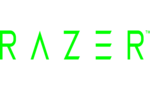
5 December 2024
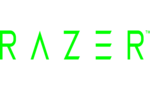
5 December 2024
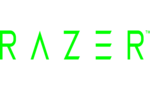
5 December 2024

20 Augustus 2024

20 Augustus 2024

9 Juni 2024

9 Juni 2024

15 Februari 2024