Nedis WIFIP310FWT Handleiding
Nedis
Stopcontact
WIFIP310FWT
Lees hieronder de 📖 handleiding in het Nederlandse voor Nedis WIFIP310FWT (8 pagina's) in de categorie Stopcontact. Deze handleiding was nuttig voor 31 personen en werd door 2 gebruikers gemiddeld met 4.5 sterren beoordeeld
Pagina 1/8

Full manual Nedis SmartLife ™
Download the app: Nedis SmartLife from Apple App store or Google Play Store.
Create account
Select country code and enter full naonal phone number or email address and then
request vericaon code.
Enter received vericaon code and pick your own password.
Add device
1. Tap “+” on the top right corner. A list of potenal products appears.
2. Select the device type you want to add from the list
3. Acvate the device to be added by plugging it in or connecng the baer y.
4. Make sure the indicaon LED (or the lighng device) ashes quickly (as shown in example in the
applicaon) and tap the buon to conrm.
If the light is not ashing quickly hold the reset buon (or switch the bulb o and on for 3 mes) unl
it ashes.
5. Conrm your phone is connected to the Wi-Fi network to which the device will be added, enter the
Wi-Fi password and conrm.
6. Now the device will be searched, make sure your phone and the device are close to the router to
opmize recepon.
7. Aer the product is found and added, rename it so you can easily recognize it.
If above method fails (this can be due to unstable network or specic network protecon) add the device using
AP mode by following the steps below.
Add device (AP mode)
1. Tap “+” on the top right corner. A list of potenal products appears.
2. Select the device type you want to add from the list
3. Hold the reset buon (or switch the bulb o and on for 3 mes) unl the indicaon LED (or lighng
device) ashes (as shown in example) SLOWLY
If the light is ashing quickly, reset again by holding the reset buon for about 5 seconds or switching
the light o and on 3 mes.
4. Conrm the Wi-Fi network to which the device will be added, enter the Wi-Fi password and conrm.
5. Connect -Fi hotspot (SmartLife_xxxx) your phone to the device’s Wi
6. If asked: conrm to stay connected to Wi-Fi network without internet access
7. Go back to the Nedis SmartLife applicaon to connue installaon.
8. Now the device is sent the instrucons to connect to your exisng Wi-Fi network, make sure your
phone and the device are close to the router to opmize recepon.
9. Aer the product is found and added, rename it so you can easily recognize it.
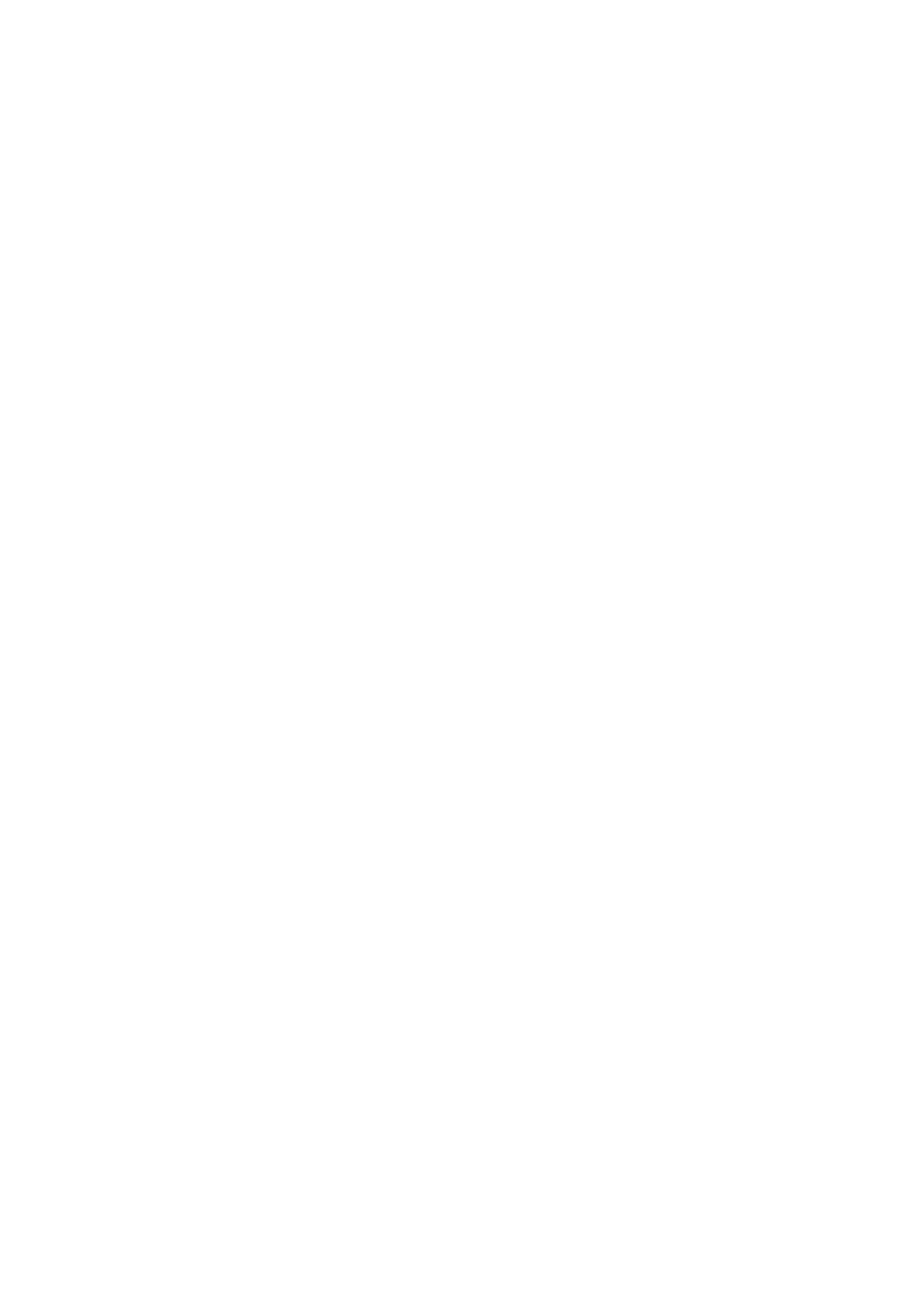
Connecng to Amazon Alexa
(only required for rst me use of Nedis SmartLife in combinaon with Amazon Alexa)
1. An ocial Alexa device and Amazon Alexa account are required
2. Open Amazon Alexa App on your smartphone and login
3. Open the menu by tapping on the upper le corner
4. Go to Skills
5. Search for “Smart Life” and tap Enable
6. You will be redirected to a login page to conrm the country/region and enter your Nedis SmartLife
account and password. Then conrm you are using the app SmartLife
7. Authorize Amazon to use your prole and connect with your products
8. Aer successful link is conrmed, close the window and go back to homescreen of Amazon Alexa app
to add your smart product(s).
Add product(s) to Amazon Alexa
9. Aer you have installed new products in the SmartLife applicaon, ask “Alexa, discover devices” or
open the Amazon Alexa app menu – – Smart Home and tap “+ Add Device”
10. In about 20 seconds, the products will automacally be added to the Alexa product list and can then
be controlled using Amazon Alexa.
Connecng to Google Home / Google Assistant
(only required for rst me use of Nedis SmartLife in combination with Google Home
1. Hold the home buon to start Google Assistant
2. Tap on the compass in the upper right corner to explore Assistant’s funconality
3. Now open the menu on the upper right corner and go to Sengs
4. Open “Home Control”
5. Tap “+” to add products
6. Search for “Smart Life” to add this skill
7. Conrm your country code and enter your Nedis SmartLife account name and password
8. Then conrm you are using the app SmartLife
9. Authorize Google to use your prole and connect with your products
10. Any installed products as well as created scenes or automaons are automacally being linked, you
can assign a room to each product.
Add product(s) to Google Home / Google Assistant
11. Aer you have installed new products or created new scenes or automaons in the SmartLife
applicaon, ask Google Assistant to “Sync devices” so they can be controlled or acvated using
Google Home.

App interface:
My Family (main screen)
Product specificaties
| Merk: | Nedis |
| Categorie: | Stopcontact |
| Model: | WIFIP310FWT |
Heb je hulp nodig?
Als je hulp nodig hebt met Nedis WIFIP310FWT stel dan hieronder een vraag en andere gebruikers zullen je antwoorden
Handleiding Stopcontact Nedis

26 November 2024
Handleiding Stopcontact
- Stopcontact Philips
- Stopcontact IKEA
- Stopcontact Asus
- Stopcontact Apc
- Stopcontact AS - Schwabe
- Stopcontact Asrock
- Stopcontact AVM
- Stopcontact Bachmann
- Stopcontact Belkin
- Stopcontact Berker
- Stopcontact Bose
- Stopcontact Brennenstuhl
- Stopcontact Delta
- Stopcontact Denver
- Stopcontact Digitus
- Stopcontact Easy Home
- Stopcontact Ebode
- Stopcontact Elektrobock
- Stopcontact EQ-3
- Stopcontact Gamma
- Stopcontact Gigabyte
- Stopcontact Gira
- Stopcontact Hager
- Stopcontact Hama
- Stopcontact InterBar
- Stopcontact Kathrein
- Stopcontact KlikaanKlikuit
- Stopcontact Kogan
- Stopcontact Kopp
- Stopcontact Logilink
- Stopcontact Manhattan
- Stopcontact Metz
- Stopcontact PCE
- Stopcontact Peerless
- Stopcontact Perel
- Stopcontact Reer
- Stopcontact Schneider
- Stopcontact Showtec
- Stopcontact Silvercrest
- Stopcontact Silverline
- Stopcontact Smartwares
- Stopcontact V-Tac
- Stopcontact Vivanco
- Stopcontact Jung
- Stopcontact Osram
- Stopcontact Monoprice
- Stopcontact Niceboy
- Stopcontact Schwaiger
- Stopcontact Anslut
- Stopcontact EMOS
- Stopcontact Atlona
- Stopcontact Eurolite
- Stopcontact Savio
- Stopcontact Lenoxx
- Stopcontact Craftsman
- Stopcontact SPC
- Stopcontact Fibaro
- Stopcontact CyberPower
- Stopcontact Hazet
- Stopcontact SKROSS
- Stopcontact AV:link
- Stopcontact Peerless-AV
- Stopcontact Busch-Jaeger
- Stopcontact ECS
- Stopcontact Homematic IP
- Stopcontact Lanberg
- Stopcontact Extron
- Stopcontact Crestron
- Stopcontact Konig & Meyer
- Stopcontact ORNO
- Stopcontact PureLink
- Stopcontact Kramer
- Stopcontact Vimar
- Stopcontact Pancontrol
- Stopcontact Legrand
- Stopcontact Panduit
- Stopcontact InLine
- Stopcontact Phoenix Contact
- Stopcontact Metz Connect
- Stopcontact Leviton
- Stopcontact Neutrik
- Stopcontact DEHN
- Stopcontact Omnilux
- Stopcontact Heitronic
- Stopcontact Hoopzi
- Stopcontact Hall Research
- Stopcontact Crydom
- Stopcontact Adam Hall
- Stopcontact Axing
- Stopcontact PS Audio
- Stopcontact Biostar
- Stopcontact 360 Electrical
- Stopcontact Bearware
- Stopcontact Ethereal
Nieuwste handleidingen voor Stopcontact

2 April 2025

2 April 2025

2 April 2025

2 April 2025

1 April 2025

31 Maart 2025

31 Maart 2025

28 Maart 2025

28 Maart 2025

28 Maart 2025