Navman MiVue 700 Handleiding
Lees hieronder de 📖 handleiding in het Nederlandse voor Navman MiVue 700 (4 pagina's) in de categorie Dashcam. Deze handleiding was nuttig voor 74 personen en werd door 2 gebruikers gemiddeld met 4.5 sterren beoordeeld
Pagina 1/4
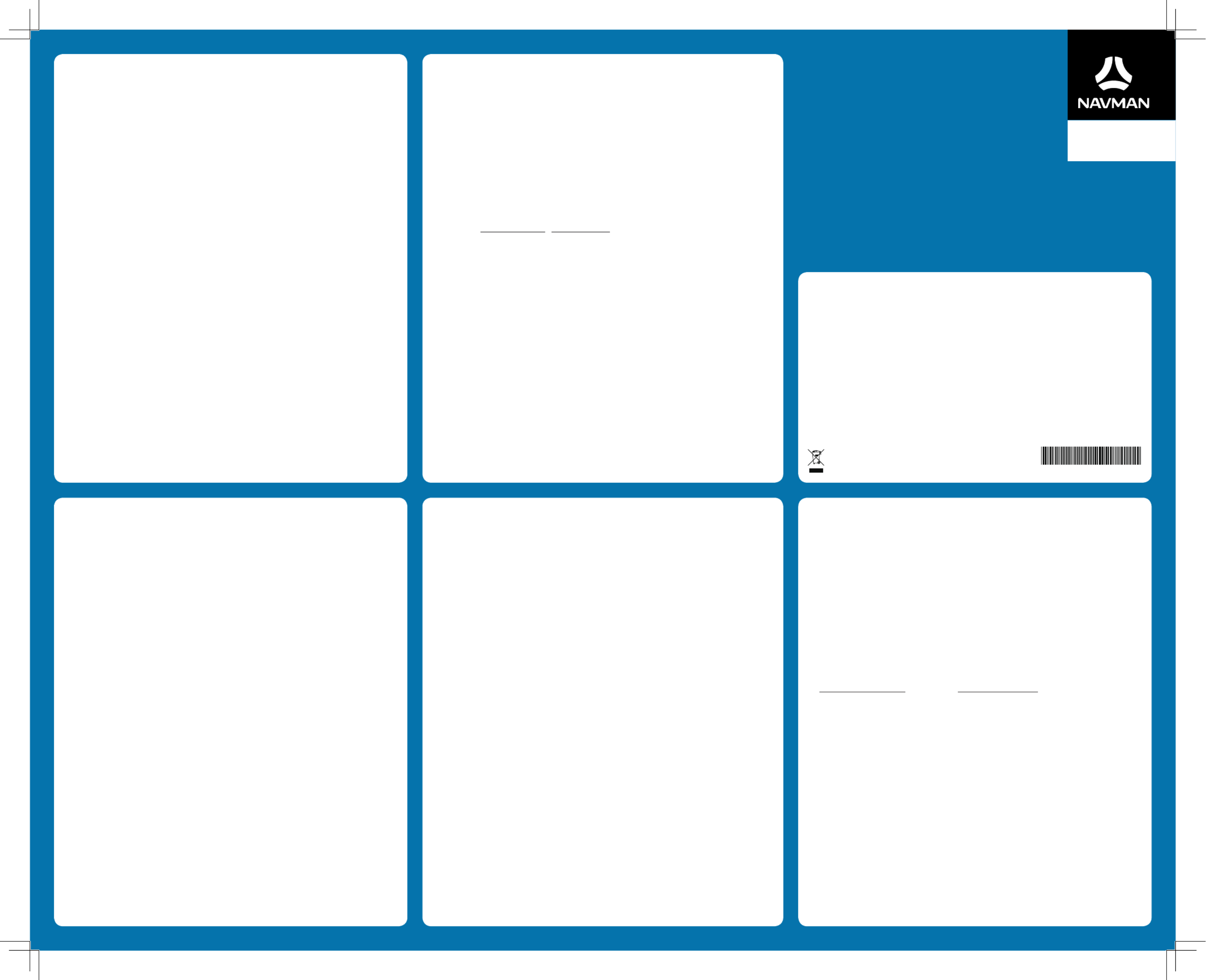
User Manual
DDR MiVue
700
Precautions and notices
l For your own safety, do not operate the controls of the product while driving.
l A window mount is needed when using the dash cam in a car. Make sure that you place the dash cam in an
appropriate place, so as not to obstruct the driver’s view or deployment of airbags.
l Make sure that no object is blocking the camera lens and no reflective material appears near the lens. Please
keep the lens clean.
l If the car’s windscreen is tinted with a coating, it may impact the recording quality.
Safety precautions
About charging
l Use only the charger supplied with your device. Use of another type of charger may result in malfunction and/
or danger.
l This product is intended to be supplied by a LISTED Power Unit marked with “LPS”, “Limited Power Source”
and output rated + 5 V dc / 1 A.
l Use a specified battery in the equipment.
About the charger
l Do not use the charger in a high moisture environment. Never touch the charger when your hands or feet are
wet.
l Allow adequate ventilation around the charger when using it to operate the device or charge the battery. Do
not cover the charger with paper or other objects that will reduce cooling. Do not use the charger while it is
inside a carrying case.
l Connect the charger to a proper power source. The voltage requirements are found on the product case and/
or packaging.
l Do not use the charger if the cord becomes damaged.
l Do not attempt to service the unit. There are no serviceable parts inside. Replace the unit if it is damaged or
exposed to excess moisture.
About the battery
CAUTION! This unit contains a non-replaceable internal Lithium Ion battery. The battery can burst or explode,
releasing hazardous chemicals. To reduce the risk of fire or burns, do not disassemble, crush, puncture, or dispose
of in fire or water.
l Use a specified battery in the equipment.
l Important instructions (for service personnel only)
l Caution! Risk of explosion if battery is replaced by an incorrect type. Dispose of used batteries according to
the instructions.
l Replace only with the same or equivalent type recommended by the manufacturer.
l The battery must be recycled or disposed of properly.
l Use the battery only in the specified equipment.
1-Year Limited Warranty
1. DEFINED TERMS.
In this document:
(a) "Australian Consumer Law" means the Australian Consumer Law set out in Schedule 2 to the Competition and
Consumer Act 2010 (Cth).
(b) "Consumer Guarantees" means the consumer guarantees which apply to the supply of products or services
under: (A) the Australian Consumer Law, as amended from time to time, or other similar legislation of a state
or territory of Australia; and (B) the New Zealand Consumer Law or other similar legislation.
(c) "Customer" means the purchaser of a Navman product.
(d) "Navman Warranty" has the meaning given in section 2 of this document.
(e) "New Zealand Consumer Law" means the Consumer Guarantees Act 1993 and Fair Trading Act 1986, as
amended from time to time.
2. NAVMAN WARRANTY.
(a) The Navman Warranty provides benefits which are in addition to other rights and remedies the Customer
has under law. This document does not limit, restrict or exclude any rights that a person has because of the
Consumer Guarantees.
(b) In addition to any rights that a Customer or any other person has because of the Consumer Guarantees, and
subject to section 5 of this document, MiTAC Australia Pty Ltd, in Australia, and Navman Technology NZ Ltd,
in New Zealand. (both "Navman") warrants that:
(i) The hardware device ("Hardware") will be free of defects in material and workmanship and will conform
to their published specifications; and
(ii) its software products and software provided with the Hardware (collectively, "Software") will be free
from media defects and will substantially conform to the thencurrent user documentation provided with
the Software (including updates thereto), in each case for a period of one year from the date of original
purchase ("Warranty Period") (the "Navman Warranty").
(c) Where Hardware or Software is repaired or replaced under this Navman Warranty, the Navman Warranty will
apply to the repaired or replaced Hardware or Software for the longer of:
(i) 90 days from the date of return shipment of that repaired or replaced Hardware; and
(ii) the balance of the original Warranty Period applying to that Hardware or Software (or the Hardware or
Software it replaces).
(d) Customers must make their own enquiries to determine whether the Software will meet their requirements,
and except where otherwise required by the Consumer Guarantees:
(i) Navman does not warrant that the Software will meet a Customer's requirements or that its operation will
be uninterrupted, error-free or virus-free; and
(ii) Customers assume the entire risk of using the Software.
3. CUSTOMER’S REMEDY.
(a) In addition to any rights under the Consumer Guarantees, if:
(i) the Hardware or Software is defective in contravention of the Navman Warranty or otherwise fails to
conform to the requirements of the Navman Warranty; and
(ii) on or before the last day of the Warranty Period, the Customer sends the affected product to Navman (and
retains proof of shipping),
Navman will (at Navman's option) repair or replace the affected product. This is a Customer's sole remedy for
contravention of the Navman Warranty, although you may have other rights or remedies under applicable
laws (including the Consumer Guarantees).
(b) You will be required to show proof of purchase when you return a product to Navman for repair or
replacement under the Navman Warranty. A complete and legible copy of the original sales receipt will be
required. Any repairs undertaken by a service centre which is not an Authorised Navman Service Centre will
void this warranty.
(c) Except to the extent that the Consumer Guarantees require otherwise:
(i) Navman may refuse to repair or replace products under the Navman Warranty if: (A) the sales receipt is
not provided; (B) the information contained in it is incomplete or illegible; or (C) the serial number of the
product has been altered or removed; and
(ii) Navman will not be responsible for any losses or damage to products incurred while the product is being
shipped by a Customer to Navman. Insurance is recommended.
(d) Navman recommends the use of a trackable shipping method when returning a product under the Navman
Warranty and that you retain proof of the date you ship, post or otherwise return a product under the Navman
Warranty.
(e) The repair or replacement of products may result in loss of data. Customers are responsible for creating back-
up copies of all of their data stored on a product before returning that product to Navman. If a Customer fails to
create adequate back-ups of their data, Navman will not be responsible for the loss of that data caused by the
repair, attempted repair or replacement of any product.
4. EXCLUSION OF IMPLIED WARRANTIES.
(a) Except for the Consumer Guarantees, Navman excludes all other guarantees, warranties and conditions implied
by statute, at law, in fact or otherwise (including, if applicable, implied warranties under Article 35 of the United
Nations Convention on Contracts for the International Sale of Goods).
(b) This section 4 does not exclude, restrict or modify the application of any condition, warranty, guarantee, right or
remedy conferred by or implied under any provision of any statute where to do so would:
(i) contravene that statute; or
(ii) cause any part of this section 4 to be void.
5. EXCLUSIONS.
(a) This section 5 sets out exclusions and limitations which apply to the Navman Warranty. It does not affect the
rights of any person under the Consumer Guarantees. The Navman Warranty does not cover:
(i) periodic maintenance and repair or replacement of parts due to normal wear and tear;
(ii) batteries;
(iii) finishes;
(iv) installations or defects resulting from installation;
(v) any damage caused by: (A) shipping, misuse, abuse, negligence, tampering, moisture, liquids, proximity or
exposure to heat, or improper use; (B) disasters such as fire, flood, wind, and lightning; or (C) unauthorised
attachments or modification;
(vi) service performed or attempted by anyone other than an authorised Navman Service Centre;
(vii) any products, components or parts not manufactured by Navman; or
(b) any claim in relation to infringement of any patent, trademark, copyright or other proprietary right, including
trade secrets. If the product was purchased for the purposes of a business, the provisions of the New Zealand
Consumer Law do not apply (in accordance with section 43(2) of the Consumer Guarantees Act 1993).
(c) The opening, dismantling or repair of this product by anyone other than an authorised Navman Service Centre
will void the Navman Warranty.
6. EXCLUSION OF INCIDENTAL OR CONSEQUENTIAL DAMAGES.
Except where otherwise required by the Consumer Guarantees, Navman shall not be liable to any Customer or
any other person for any indirect, incidental or consequential damages whatsoever, including but not limited to lost
profits, damages arising from a delay or loss of use, or out of the breach of the Navman Warranty or any implied
warranty, even if caused by the negligence or another fault of Navman or out of the negligent usage of a product.
In no event will Navman be held responsible for such damages (except where otherwise required by the Consumer
Guarantees).
7. APPLICABLE CONSUMER LAW
Our goods come with guarantees that cannot be excluded under the Australian Consumer Law and the New Zealand
Consumer Law (as applicable). You are entitled to a replacement or refund for a major failure and for compensation
for any other reasonably foreseeable loss or damage. You are also entitled to have the goods repaired or replaced if
the goods fail to be of acceptable quality and the failure does not amount to a major failure.
8. COMPLETE AGREEMENT.
This document is the complete, final and exclusive agreement setting out the terms of the Navman Warranty
between Navman and the Customer with respect to the quality and performance of the Customer's Navman
products. It does not affect the rights of any person under the Consumer Guarantees (other than as specified in
section 5(b) of this document).
l Battery clause safety information
Your Navman uses a Lithium-ion battery. It is important to follow the guidelines set out regarding this type of
Battery.
Electronic devices using a lithium – ion battery such as Mobile phones, GPSs and cameras are designed to
operate at a temperature range of approximately 0°C to 50°C. Beyond these temperature limits, there may be a
risk of battery failure, when these electronic goods are exposed to extreme heat conditions for long periods.
It is recommended that you do not use your Navman in a humid, wet and/or corrosive environment. Do not put,
store or leave your product in or near a heat source, in a high temperature location, in strong direct sunlight and
do not expose it to temperatures over 60°C (140°F). Failure to follow these guidelines may cause the Lithium-
ion battery to leak acid, become hot, explode or ignite and cause injury and/or damage. Do not pierce, open or
disassemble the battery. If the battery leaks and you come into contact with the leaked fluids, rinse thoroughly
with water and seek medical attention immediately. For safety reasons, and to prolong the lifetime of the battery,
charging should not occur at low (below 0°C/32°F) or high (over 45°C/113°F) temperatures.
THE LITHIUM-ION BATTERY CONTAINED IN THE PRODUCT MUST BE RECYCLED OR DISPOSED OF
PROPERLY.
IT IS HIGHLY RECOMMENDED YOU USE YOUR NAVMAN ONLY WITH AC ADAPTER (HOME CHARGER) OR
THE SUPPLIED DC POWER LEAD (CAR CHARGER/BATTERY CABLE) FOR BATTERY CHARGING.
For more information on how to recycle your old electronic devices, please contact your local council office. You
can also visit www.navman.com.au / www.navman.co.nz to view our latest trade-in offers.
Caring for your device
Taking good care of your device will ensure trouble-free operation and reduce the risk of damage.
l Keep your device away from excessive moisture and extreme temperatures.
l Avoid exposing your device to direct sunlight or strong ultraviolet light for extended periods of time.
l Do not place anything on top of your device or drop objects on your device.
l Do not drop your device or subject it to severe shock.
l Do not subject your device to sudden and severe temperature changes. This could cause moisture condensation
inside the unit, which could damage your device. In the event of moisture condensation, allow the device to dry
out completely before use.
l The screen surface can easily be scratched. Avoid touching it with sharp objects. Non-adhesive generic screen
protectors designed specifically for use on portable devices with LCD panels may be used to help protect the
screen from minor scratches.
l Never clean your device with it powered on. Use a soft, lint-free cloth to wipe the screen and the exterior of your
device.
l Do not use paper towels to clean the screen.
l Never attempt to disassemble, repair or make any modifications to your device. Disassembly, modification or any
attempt at repair could cause damage to your device and even bodily injury or property damage and will void any
warranty.
l Do not store or carry flammable liquids, gases or explosive materials in the same compartment as your device, its
parts or accessories.
l To discourage theft, do not leave the device and accessories in plain view in an unattended vehicle.
l Overheating may damage the device.
9. GOVERNING LAW.
This document is governed by the laws of New South Wales (except where a Customer ordinarily resides in New
Zealand, in which case this document is governed by the laws of New Zealand), in each case without reference
to that jurisdiction's conflict of law provisions or the U.N. Convention on Contracts for the International Sale of
Goods, and shall benefit Navman, its successors and assigns. This warranty does not affect a person's statutory
rights under applicable laws in force in their jurisdiction, or rights against the dealer or reseller arising from their
sales/purchase contract.
10. NAVMAN'S CONTACT DETAILS. To obtain warranty service directly from Navman:
1. Contact Navman to obtain a Return Materials Authorization number. You can reach Navman using the Contact
Details outlined at 3 below or through your authorized Navman dealer.
2. Pack the product, a copy of your dated purchase receipt, your address and telephone number, and any other
information Navman requests as part of the return authorization process (such as any return authorization
form you receive) in sturdy packing material.
3. Ship the product and the other required items to Navman (Attention: Warranty Manager) at the address
specified in the Contact Details below, on or up to the end of the Warranty Period. You should retain proof of
shipping to evidence the date of shipment.
Contact Details:
In Australia:
MiTAC Australia Pty Ltd
1300 NAVMAN
(1300 628 626)
www.navmansupport.com.au
In New Zealand:
Navman Technology NZ Ltd
0800 GO NAVM
(0800 466 286)
www.navmansupport.co.nz
Contact address for returned products:
In Australia:
MiTAC Australia Pty Ltd
(Navman repairs)
Unit 5, 43-51 College Street
Gladesville NSW
2111
In New Zealand:
Service Plus (Navman repair)
690 Great South Road
Penrose
Auckland 1061
When returning products directly to Navman you must set out:
Sender's name: ............................................................................................
Sender's address: ............................................................................................
Sender's phone: ............................................................................................
Sender's email: ............................................................................................
RMA number (compulsory - please call the support number above for your RMA number)
If you claim under your warranty by returning the product directly to Navman, you must pay for shipping and
any insurance to get the product to Navman at the applicable address. Except where otherwise provided by
Consumer Guarantees (as defined below), you assume all risk of loss or damage to the product until it arrives at
Navman's facility. Navman will pay for ground shipping of the new or repaired product back to you at an address
in the applicable country or region and assume all risk of loss or damage to the product until it arrives at the
address you specify. You must request, and pay for, any different shipping method. Except where otherwise
required by Consumer Guarantees (as defined below), if Navman reasonably determines that the product has not
failed to meet the standards of the warranty, you will be liable for the cost of return shipment to you, Navman may
require payment of such costs before returning the product to you, and the risk of loss or damage will remain with
you notwithstanding Navman's possession of the product. The Warranty Period will stop running on the day you
send the product to Navman. The remainder of the Warranty Period will begin to run again when the repaired or
replacement product arrives at the address you specify.
Revision: R00
(1/2017)
Trademarks
All brand and product names are trademarks or registered trademarks of their respective companies.
Disclaimer
Specifications and documents are subject to change without notice. Navman does not warrant this document
is error-free. Navman assumes no liability for damage incurred directly or indirectly from errors, omissions, or
discrepancies between the device and the documents.
Notes
Not all models are available in all regions.
Depending upon the specific model purchased, the colour and look of your device and accessories may not exactly
match the graphics shown in this document.
Regulatory information
For regulatory identification purposes, Navman DDR MiVue™ 700 is assigned a model number of N530. Marking
labels located on the exterior of your device indicate the regulations that your model complies with. Please check
the marking labels on your device and refer to the corresponding statements in this section. Some notices apply
to specific models only. The user needs to switch off the device when exposed to areas with potentially explosive
atmospheres such as petrol stations, chemical storage depots and blasting operations.
WEEE
This product must not be disposed of as normal household waste, in
accordance with the EU directive for waste electrical and electronic
equipment (WEEE – 2012/19/EU). Instead, it should be disposed of by
returning it to the point of sale, or to a municipal recycling collection point.
5 6 1 5 N 5 3 0 0 0 1 7 R 0 0

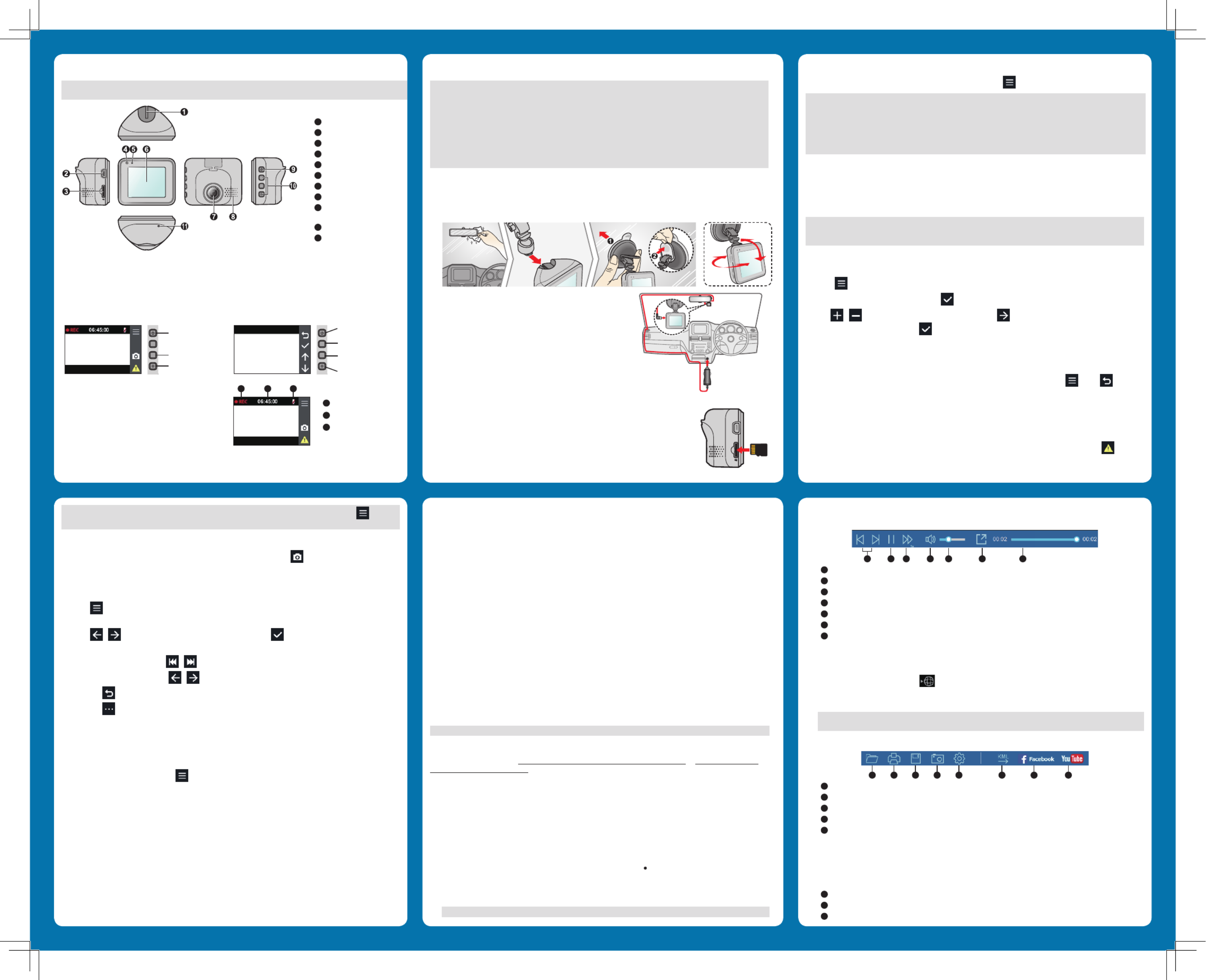
3. Double-click the desired file on the file list to start playback.
4. The playback controls are described as follows:
1 2 3 4 5 6 7
1 Skips to the previous/next file on the list.
2 Starts or pauses the playback.
3 Changes the playback speed to 1/4x, 1/2x, 1x (default), 1.5x, or 2x.
4 Mutes or unmutes the volume.
5 Adjusts the volume level.
6 Plays the video in full screen.
7 Displays the playback progress. You can click on a point along the track bar to move directly to a different
location for the playback.
5. During playback, you can check more driving information from the dashboard panel and the G sensor chart
that are displayed below the video playback screen.
l On the dashboard panel, click to display the map screen.
l The G sensor chart displays data in 3-axis waveform about the car’s shift forward/backward (X), to the
right/left (Y) and upward/downward (Z).
Note: The map screen may not display when the computer is not connected to the Internet or when your
MiVue model does not support the GPS function.
6. The tool bar allows you to do the following:
1 2 3 4 5 6 7 8
1 Selects the folder that stores the recording files.
2 Previews and prints the current video image.
3 Saves the selected files to the specified location on your computer.
4 Captures and saves the current video image to the specified location on your computer.
5 Opens the Settings Menu. The Settings items are described as follows:
l Sets the display language of MiVue Manager.Change Language:
l Sets the colour scheme of MiVue Manager.Change Skin:
l Checks if there is any new version of MiVue Manager. Internet access is Check for Update:
required for this feature.
l Displays the version and copyright information of MiVue Manager.About:
6
Exports the GPS information of the selected file in the KML format to the specified location on your computer.
7 Uploads the selected file to Facebook.
8 Uploads the selected file to YouTube™.
Getting to know your dash cam
Note: The screenshots and other presentations shown in this manual may differ from the ones generated by the
actual product.
1 Device mount socket
2 Mini-USB connector
3 Memory card slot
4 System indicator
5 Microphone
6 LCD screen
7 Camera lens
8 Speaker
9 Power button/
Function key
10
Function keys
11
Shutdown button
Power button
Press and hold for 2 seconds to manually turn the dash cam on and off.
Function keys
The device provides four function keys to control the corresponding icons displayed on the LCD screen. The keys'
function may vary on different screens.
Recording screen
Takes a photo
Manually starts an
event recording
Opens the Menu
screen
Menu screen Moves to the next
option
Acts as the ENTER
button
Moves to the
previous option
Acts as the BACK
button
System icons
Various system icons on the status bar at the top of the
screen provide the status information of your device.
The displayed icons will vary depending on your device
model and state.
System indicator
The indicator glows in green when the dash cam is charging. During charging, the indicator flashes in green and
amber alternately while the recording is in progress.
Note: You can change the sensitivity level (6 levels, from Low to High) of the G sensor by selecting > Video
Recording > G-Sensor Sensitivity.
Camera mode
The dash cam allows you to take a photo. If the recording is in progress, press to take a photo. The photos can
be found in the “Photo” category for file playback.
Playback mode
To select a video or photo for playback:
1. Press > File Playback.
2. Select the desired type: Video Event, or Photo.
3. Press / to select the desired file from the list and then press to start playback.
4. During playback, you can:
l While playing videos, press / to play the previous/next video.
l While viewing photos, press / to display the previous/next photo.
l Press to return to the list.
l Press to display the pop-up menu to select:
l Play/Pause: Starts or pauses the playback.
l Move to Event: Moves the file to the “Event” category.
l Delete: Deletes the file.
System settings
To customise the system settings, press . Depending on your model, certain setting options may not be
available.
l File Playback
Plays the recorded videos and photos.
l Sound Recording
Sets if you want to include sounds in the recordings. The default setting is On.
l Video Recording
Changes the settings of the recordings, including:
l Video Clip Length: Sets the length of each video clip for a continuous recording (1 min 3 min, or 5
min).
l : Enables or disables the Wide Dynamic Range (WDR) function of the device to provide better images WDR
with higher contrast of light and dark. The default setting is On.
l : Sets the proper exposure level (EV -1 - ) to adjust the brightness of the image. The default setting is +1 0.
l Frequency: The options are 50 Hz and 60 Hz.
Formatting a card
If you need to format a memory card (all data will be erased), press and select .Format
Note:
l DO NOT apply pressure to the centre of the memory card.
l Navman does not guarantee the product’s compatibility with memory cards from all manufacturers.
l Before you start recording, please format the memory card to avoid malfunction caused by files not created by
the dash cam.
l You are advised to turn the device off before removing the memory card.
Operating basics
Turning the dash cam on
Complete the installation according to the instructions in the “Using your dash cam in a vehicle” section. Once the
vehicle engine is started, the dash cam automatically turns on.
Note: You can press and hold for 2 seconds to manually turn the dash cam on and off. If the system does not
turn off by keeping the Power button pressed, you can force it to shut down by inserting a small rod (such as a
straightened paperclip) into the Shutdown button.
Setting the date and time
To make sure that the date and time of your recordings are correct, check the settings before you begin recording.
1. Press to access the Settings Menu.
2. Select System > Date / Time and press .
3. Use / to adjust the value of the selected field; press and repeat the step until all fields have been
changed. When completed, press .
Continuous recording
By default, the system will automatically begin continuous recording in a few seconds after start-up. The recording
may be divided into several video clips; recording will not stop between video clips.
When continuous recording is in progress, you can manually stop recording by pressing . Press to return
to the recording screen; the system will start continuous recording automatically. The continuous recordings can be
found in the “Video” category for file playback.
Event recording
By default, if an event happens such as a sudden impact, high speed driving, an aggressive turn or an accidental
crash during continuous recording, the G sensor will prompt the dash cam to start recording the event. If you want
to manually start an event recording while continuous recording is in progress, press the Event button ( ).
The event recordings can be found in the “Event” category for file playback.
l G-Sensor Sensitivity: Sets the sensitivity level (6 levels, from Low to High) of the G sensor that allows
automatic triggering of the event recording while continuous recording is in progress.
l Text Stamp: Displays the customised information on the recorded video.
l System
Allows you to change the system settings of the device.
l Date/Time: Sets the system date and time.
l System Sound: Enables or disables system notification sounds.
l Volume: Adjusts the volume level.
l
LCD Standby:
Selects Always On to keep the LCD on; or sets the timer for the LCD to turn off automatically
( 10 sec, 1 min or 3 min) after recording starts. Selecting HUD will switch the display mode to only display
the time in specified time.
l Language: Sets the language.
l Storage Allocation: The system provides 3 default memory configurations to store the videos (including
continuous recordings and event recordings) and photos. Select the proper configuration based on your usage.
l Restore to Defaults: Restores the system settings to factory defaults.
l Version: Displays the software information.
l Format
Formats a memory card. (All data will be erased.)
MiVue™ Manager
MiVue Manager™ is a tool for you to view the videos recorded on a MiVue dash cam.
Note: Not all features are available for every model.
Installing MiVue Manager
Download the Setup file from http://www.navman.com.au/car-gps-devices/mapping/ or http://www.navman.
co.nz/car-gps-devices/mapping/. Double-click Setup.exe and follow the on-screen prompts to install MiVue
Manager.
IMPORTANT! You may be prompted to install the MOV and AVI codecs for video playback if they are missing on your
computer. Search online to install the required codecs.
Playing the recording files
1. Remove the memory card from the dash cam and access the card on the computer via a card reader. You are
advised to copy the recording files to your computer for backup and playback.
2. Start MiVue Manager on the computer.
l By default, MiVue Manager shows the calendar and the file list on the right.
l When a recording file exists, you will see the date marked with “ ”. Click that date to display the files that
were recorded on that date.
l You can choose the file type to display: / / .Event Normal Parking
l To display all files in the current folder, click . To return to the calendar view, click .All Calendar
Note: Your model may not support all file types.
Using your dash cam in a vehicle
Note:
l To ensure the highest quality recordings, you are advised to place the dash cam near the rear-view mirror.
l Select an appropriate location for mounting the device in a vehicle. Never place the device where the driver’s
field of vision is blocked.
l The installation illustrations are for your reference only. The placement of the devices and cables may vary
depending on the vehicle model. If you encounter any problems during installation, contact a skilled installer (such
as the service personnel of the vehicle) for assistance.
l The system will automatically calibrate the G sensor of the device during start-up. To avoid G sensor
malfunction, always turn the device on AFTER you mount it in the vehicle properly.
1. Make sure that your car is parked on level ground.
2. Follow the instructions below to securely mount your dash cam in a vehicle.
When adjusting the angle of mounting, make sure that the camera’s view is parallel with the level ground and the
ground/sky ratio is close to 6/4.
3. Connect the car charger to the cigarette lighter. Route the
cables through the top ceiling and the A-pillar so that it does not
interfere with driving. Make sure that the cable installation does
not interfere with the vehicles airbags or other safety features.
Inserting a memory card
You must insert a memory card (not supplied) before you can start recording. The dash
cam supports Class 10 memory cards with 8 GB - 128 GB capacity.
Hold the card by the edges and gently insert it into the slot as shown in the illustration.
To remove a card, gently push the top edge of the card inwards to release it and pull it
out of the slot.
1 Recording indicator
2 Time display
3 Microphone status
1 2 3
Product specificaties
| Merk: | Navman |
| Categorie: | Dashcam |
| Model: | MiVue 700 |
Heb je hulp nodig?
Als je hulp nodig hebt met Navman MiVue 700 stel dan hieronder een vraag en andere gebruikers zullen je antwoorden
Handleiding Dashcam Navman

13 Januari 2025

13 Januari 2025

7 Juli 2023

6 Juli 2023

1 Juli 2023

11 Juni 2023

27 Maart 2023

17 Maart 2023

2 Maart 2023

12 November 2022
Handleiding Dashcam
- Dashcam Philips
- Dashcam HP
- Dashcam Xiaomi
- Dashcam Asus
- Dashcam AEG
- Dashcam Garmin
- Dashcam JVC
- Dashcam Kenwood
- Dashcam Motorola
- Dashcam Pioneer
- Dashcam Alpine
- Dashcam Audiovox
- Dashcam BlackVue
- Dashcam Blaupunkt
- Dashcam Boss
- Dashcam Braun Phototechnik
- Dashcam Brigmton
- Dashcam Denver
- Dashcam DOD
- Dashcam Dometic
- Dashcam Dymond
- Dashcam Ednet
- Dashcam Elro
- Dashcam Eufab
- Dashcam Ferguson
- Dashcam Gembird
- Dashcam Genius
- Dashcam Guardo
- Dashcam Hama
- Dashcam Hertz
- Dashcam Hikvision
- Dashcam Innovv
- Dashcam Ion
- Dashcam IRoad
- Dashcam Kogan
- Dashcam Konig
- Dashcam Lamax
- Dashcam Laser
- Dashcam Lidl
- Dashcam Maginon
- Dashcam Media-tech
- Dashcam Midland
- Dashcam Mini
- Dashcam Minolta
- Dashcam Mio
- Dashcam Navitel
- Dashcam Nedis
- Dashcam Nextbase
- Dashcam Nikkei
- Dashcam Prestigio
- Dashcam Pro-User
- Dashcam Pyle
- Dashcam Ring
- Dashcam Roadeyes
- Dashcam Rollei
- Dashcam Salora
- Dashcam Sencor
- Dashcam Skytronic
- Dashcam Technaxx
- Dashcam Thinkware
- Dashcam Toyota
- Dashcam Transcend
- Dashcam Trebs
- Dashcam TrueCam
- Dashcam Uniden
- Dashcam Veho
- Dashcam Waeco
- Dashcam Jensen
- Dashcam Jobo
- Dashcam Osram
- Dashcam Overmax
- Dashcam Caliber
- Dashcam Naxa
- Dashcam Niceboy
- Dashcam Steren
- Dashcam Clarion
- Dashcam Cobra
- Dashcam Tracer
- Dashcam Trevi
- Dashcam ADATA
- Dashcam Blow
- Dashcam Scosche
- Dashcam Swann
- Dashcam CamOne
- Dashcam Cowon
- Dashcam EVOLVEO
- Dashcam Xblitz
- Dashcam Valueline
- Dashcam Boyo
- Dashcam Metra
- Dashcam CRUX
- Dashcam NAV-TV
- Dashcam AZDome
- Dashcam Kaiser Baas
- Dashcam Nordval
- Dashcam ModeCom
- Dashcam Escort
- Dashcam Carmera
- Dashcam VIOFO
- Dashcam Mobileye
- Dashcam Kapture
- Dashcam ProUser
- Dashcam Nanocam+
- Dashcam KJB Security Products
- Dashcam Vicovation
- Dashcam Dashmate
- Dashcam EchoMaster
- Dashcam Andatech
- Dashcam Rexing
- Dashcam RIPOON
Nieuwste handleidingen voor Dashcam

12 Maart 2025

12 Maart 2025

12 Maart 2025

21 Februari 2025

19 Februari 2025

11 Februari 2025

7 Februari 2025

4 Februari 2025

13 Januari 2025

6 Januari 2025