Natec GX77 Handleiding
Lees hieronder de 📖 handleiding in het Nederlandse voor Natec GX77 (22 pagina's) in de categorie Muis. Deze handleiding was nuttig voor 28 personen en werd door 2 gebruikers gemiddeld met 4.5 sterren beoordeeld
Pagina 1/22

Natec Genesis GX77 1
EN NATEC GENESIS GX77 USER MANUAL – –
I. Introduction
Natec Genesis GX77 is a wired gaming mouse with 9 fully customizable buttons, high precision
laser engine and comfortable design.
II. Features
- High-end laser engine, precise positioning
- Adjustable resolution up to 5670DPI
- Different LED indicator colors
- Two modes of LED lightning: full lightened and breathing.
- 9 fully programmable keys more than 40 settings to choose for each –
- Adjustable polling rate: 125/250/500/1000 Hz.
- Advanced profiles management
- Ergonomic design
III. Driver description
A. System
- Compatible with Windows XP/Vista/7 operation system
- USB (1.1/2.0) port
- -ROM drive (for installing the driver from CD attached) / internet connection (for CD
downloading the driver)
- 50 MB of hard disk space
- Screen resolution: minimum 1024x768
B. Windows XP/Vista/7 installation guide
1. Insert the Genesis GX77 gaming mouse USB plug into the computer USB port
2. Insert the Genesis GX77 driver CD into the CD-ROM drive (or download the driver from
www.natec-europe.com)
3. Launch the setup application and click on the window displayed next
4. Select the install path, then click next
5. Wait for the end of the installing process
6. Click finish
7. You are ready to use the device.
IV. Mouse configuration
A. Button settings
Button settings tab allows you to assign individual functions to each button.
You can bind one of more than 40 functions to keys labeled by numbers on the schema above. In
the right side of the window, you can see actual configuration of the buttons. Each position on the
list is in fact a combo box, from which you can choose a preferred function for an individual button.

Natec Genesis GX77 2
On- - To Go
The On- -Go function works similarly to the fire button but, as fire button simulates repeating To –
presses of left button of the mouse, the On- -Go can do so with any button of the mouse. To use To
this function:
1. Assign to any button in the On Go- -To Button Settings
2. Click Apply
3. Hold down the On- -Go button and the button that you want to press repeatedly. To
Defining Macros
In brief speaking, a macro is a series of actions that you can bind to the mouse. More precisely,
macro is a recorded sequence of key presses, releases and time delays between them. Output delays
can be recorded or predefined by user.
To define a macro, you have to choose from available function list , and then assign macro macro
manager.
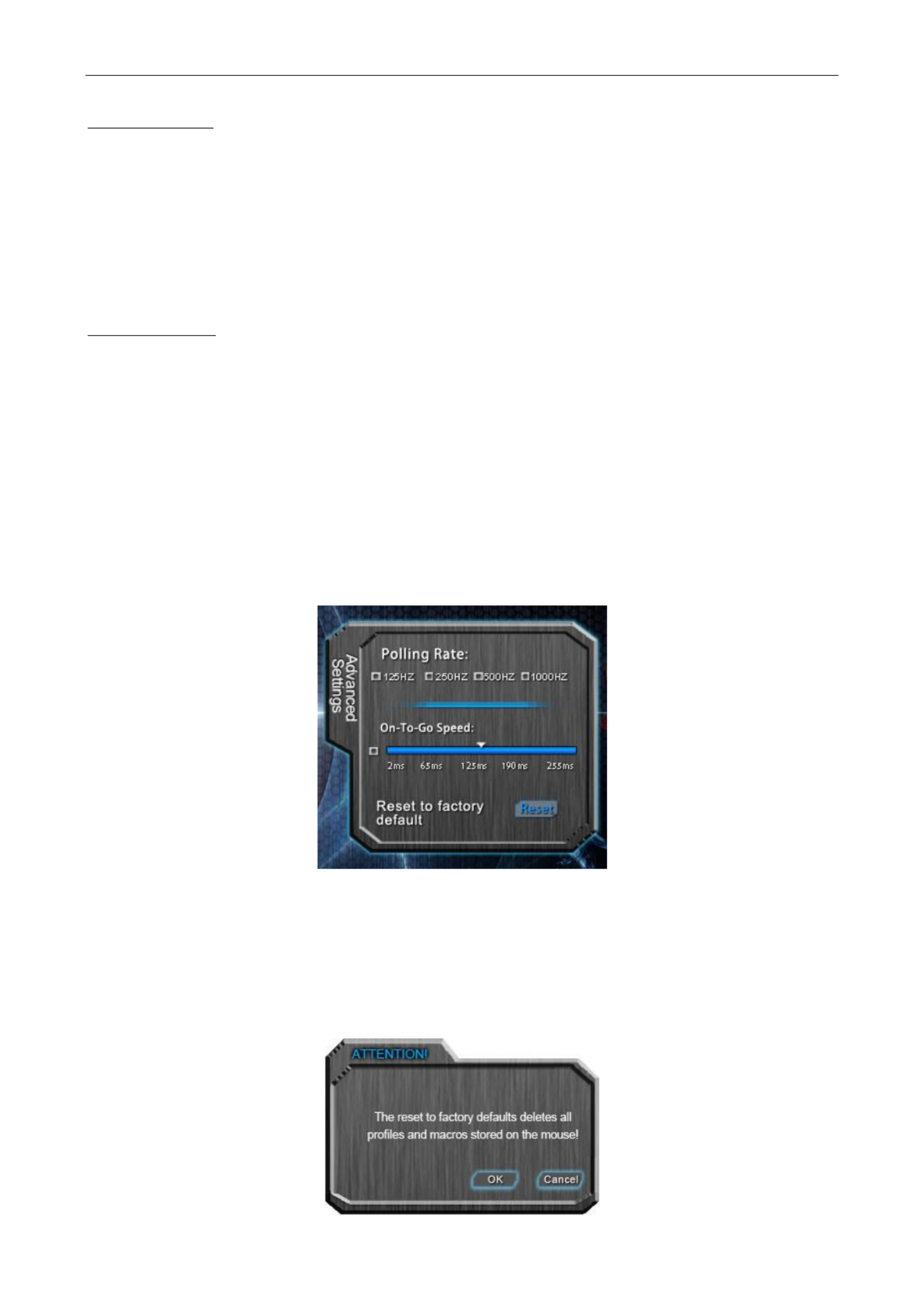
Natec Genesis GX77 3
Adding a macro:
1. Click new
2. Choose name for your macro
3. Click start record
4. Press desired sequence of keys
5. Press stop record
Now you can assign your macro to the key by selecting it from group on the list assign macro
related to the programmed key.
Deleting macros:
1. Open macro manager
2. Choose a macro from the list
3. Click delete
Additional options:
Record delays between key commands you can choose whether to record time intervals between –
pressing and releasing the keys
Loop times you can define how many times macro should be used after single button press. –
B. Advanced Settings
In this tab, you can adjust advanced settings of the mouse.
Polling rate defines how often the mouse sends information of its position to the computer. –
Available options: 125/250/500/1000Hz
On- -Go SpeedTo defines time intervals between key presses simulated by the On- -Go function –To
Restoring factory defaults
To restore factory defaults, click in the tab. Warning resetting the reset advanced settings –
configuration will delete all settings and macros stored in the driver!
Product specificaties
| Merk: | Natec |
| Categorie: | Muis |
| Model: | GX77 |
| Kleur van het product: | Black, Red |
| Gewicht: | - g |
| Snoerlengte: | 2 m |
| LED-indicatoren: | Ja |
| Vormfactor: | Rechtshandig |
| Bedoeld voor: | Gamen |
| Plug and play: | Ja |
| Aanbevolen gebruik: | PC/notebook |
| Aantal knoppen: | 7 |
| Aansluiting: | USB Type-A |
| Ondersteunt Mac-besturingssysteem: | Mac OS X 10.10 Yosemite, Mac OS X 10.5 Leopard, Mac OS X 10.6 Snow Leopard, Mac OS X 10.7 Lion, Mac OS X 10.8 Mountain Lion, Mac OS X 10.9 Mavericks |
| Ondersteunt Linux: | Ja |
| Oppervlakte kleur: | Monochromatisch |
| Scroll type: | Wiel |
| Bewegingsresolutie: | 5670 DPI |
| Soort knoppen: | Drukknoppen |
| Bewegingsdetectietechnologie: | Laser |
| Scroll: | Ja |
| Aantal scroll wheels: | 1 |
| Scroll richtingen: | Verticaal |
| Programmeerbare muisknoppen: | Ja |
Heb je hulp nodig?
Als je hulp nodig hebt met Natec GX77 stel dan hieronder een vraag en andere gebruikers zullen je antwoorden
Handleiding Muis Natec

26 Maart 2024

26 Maart 2024

26 Maart 2024

26 Maart 2024

26 Maart 2024

26 Maart 2024

26 Maart 2024

26 Maart 2024

15 November 2023

5 September 2023
Handleiding Muis
- Muis Philips
- Muis HP
- Muis Xiaomi
- Muis LG
- Muis Asus
- Muis Medion
- Muis A4tech
- Muis Acer
- Muis ACME
- Muis Alienware
- Muis Anker
- Muis Apple
- Muis Basetech
- Muis Belkin
- Muis BenQ
- Muis BlueBuilt
- Muis Buffalo
- Muis Dell
- Muis Denver
- Muis Digitus
- Muis Ednet
- Muis Eminent
- Muis Energy Sistem
- Muis Ewent
- Muis Fellowes
- Muis Gembird
- Muis Genius
- Muis Gigabyte
- Muis Haier
- Muis Hama
- Muis Icy Box
- Muis ILive
- Muis INCA
- Muis IRIS
- Muis Kensington
- Muis Kogan
- Muis Konig
- Muis Lenovo
- Muis Lexibook
- Muis Livoo
- Muis Logik
- Muis Logilink
- Muis Logitech
- Muis Mad Catz
- Muis Madcatz
- Muis Manhattan
- Muis Marquant
- Muis Maxxter
- Muis Media-tech
- Muis Microsoft
- Muis MSI
- Muis Nacon
- Muis Nedis
- Muis Nova
- Muis Prestigio
- Muis Razer
- Muis Renkforce
- Muis Roccat
- Muis Saitek
- Muis Sanwa
- Muis Sharkoon
- Muis Silvercrest
- Muis Speedlink
- Muis Steelseries
- Muis Sweex
- Muis Targus
- Muis Tesoro
- Muis Trust
- Muis Turtle Beach
- Muis Typhoon
- Muis Verbatim
- Muis Vivanco
- Muis Wacom
- Muis Watson
- Muis Zalman
- Muis 3M
- Muis BeeWi
- Muis Connect IT
- Muis Creative
- Muis CSL
- Muis Exibel
- Muis JLab
- Muis NGS
- Muis Niceboy
- Muis Sandberg
- Muis Steren
- Muis T'nB
- Muis X-Zero
- Muis Kunft
- Muis Genesis
- Muis Conceptronic
- Muis Tracer
- Muis Hamlet
- Muis Cooler Master
- Muis NZXT
- Muis SilverStone
- Muis Thermaltake
- Muis Yeyian
- Muis Vakoss
- Muis Defender
- Muis Adesso
- Muis Micro Innovations
- Muis Rapoo
- Muis ADATA
- Muis Corsair
- Muis Cougar
- Muis Humanscale
- Muis Bakker Elkhuizen
- Muis Cherry
- Muis Deltaco
- Muis KeepOut
- Muis KeySonic
- Muis Ozone
- Muis Penclic
- Muis Satechi
- Muis Savio
- Muis Seal Shield
- Muis SIIG
- Muis Sven
- Muis Approx
- Muis SPC
- Muis Canyon
- Muis EVOLVEO
- Muis LC-Power
- Muis G-Cube
- Muis Goldtouch
- Muis Gyration
- Muis HyperX
- Muis Kondator
- Muis Swiftpoint
- Muis Mediacom
- Muis I-Tec
- Muis SMK-Link
- Muis Xcellon
- Muis IOGEAR
- Muis Bigben Interactive
- Muis Adj
- Muis AV:link
- Muis Speed-Link
- Muis BakkerElkhuizen
- Muis Evoluent
- Muis XPG
- Muis Ducky
- Muis Man & Machine
- Muis Krom
- Muis Vorago
- Muis Mousetrapper
- Muis NOX
- Muis Arctic Cooling
- Muis Equip
- Muis X9 Performance
- Muis Silvergear
- Muis Gamdias
- Muis Contour Design
- Muis ISY
- Muis Konix
- Muis ModeCom
- Muis R-Go Tools
- Muis SureFire
- Muis Mitsai
- Muis InLine
- Muis V7
- Muis Posturite
- Muis ThunderX3
- Muis Silver Eagle
- Muis Sygonix Connect
- Muis White Shark
- Muis NPLAY
- Muis Spartan Gear
- Muis UGo
- Muis GMB Gaming
- Muis Glorious
- Muis Raidsonic
- Muis Gamesir
- Muis ENDORFY
- Muis Mars Gaming
- Muis Fractal Design
- Muis Vultech
- Muis TEKLIO
- Muis Mad Dog
- Muis Raspberry Pi
- Muis Perixx
- Muis Urban Factory
- Muis Keychron
- Muis DeepCool
- Muis Best Buy
- Muis Wortmann AG
- Muis CoolerMaster
- Muis 3Dconnexion
- Muis IOPLEE
- Muis Atlantis Land
- Muis Xtrfy
- Muis Bluestork
- Muis Balam Rush
- Muis Getttech
Nieuwste handleidingen voor Muis

29 Maart 2025

29 Maart 2025

29 Maart 2025

27 Maart 2025

27 Maart 2025

27 Maart 2025

27 Maart 2025

27 Maart 2025

26 Maart 2025

21 Maart 2025