LG Xpression Plus 3 LMK400AKRAAG4TNH Handleiding
LG
Mobiele telefoon
Xpression Plus 3 LMK400AKRAAG4TNH
Lees hieronder de 📖 handleiding in het Nederlandse voor LG Xpression Plus 3 LMK400AKRAAG4TNH (165 pagina's) in de categorie Mobiele telefoon. Deze handleiding was nuttig voor 31 personen en werd door 2 gebruikers gemiddeld met 4.5 sterren beoordeeld
Pagina 1/165

ENGLISH
MFL71737601 (1.0) www.lg.com
USER GUIDE
Copyright ©2020 LG Electronics Inc. All rights reserved.
LM-K400AKR

1
About this user guide
Thank you for choosing this LG product. Please carefully read this user
guide before using the device for the first time to ensure safe and proper
use.
• Always use genuine LG accessories. The supplied items are designed
only for this device and may not be compatible with other devices.
• Descriptions are based on the device default settings.
• Default apps on the device are subject to updates, and support for
these apps may be withdrawn without prior notice. If you have any
questions about an app provided with the device, please contact the LG
Authorized Service Center. For user-installed apps, please contact the
relevant service provider.
• Modifying the device’s operating system or installing software from
unofficial sources may damage the device and lead to data corruption
or data loss. Such actions will violate your LG license agreement and
void your warranty.
• Some content and illustrations may differ from your device, depending
on the area, service provider, software version, or OS version, and are
subject to change without prior notice.
• Software, audio, wallpaper, images, and other media supplied with
your device are licensed for limited use. If you extract and use these
materials for commercial or other purposes, you may be infringing
copyright laws. As a user, you are fully responsible for the illegal use of
media.
• Additional charges may incur for data services, such as messaging,
uploading, downloading, auto-syncing and location services. To avoid
additional charges, select a data plan suitable to your needs. Contact
your service provider to obtain additional details.
• Failure to follow the instructions in this guide and improper use may
damage the device.

2
Instructional notices
WARNING: Situations that could cause injury to the user and third
parties.
CAUTION: Situations that may cause minor injury or damage to the
device.
NOTE: Notices or additional information.
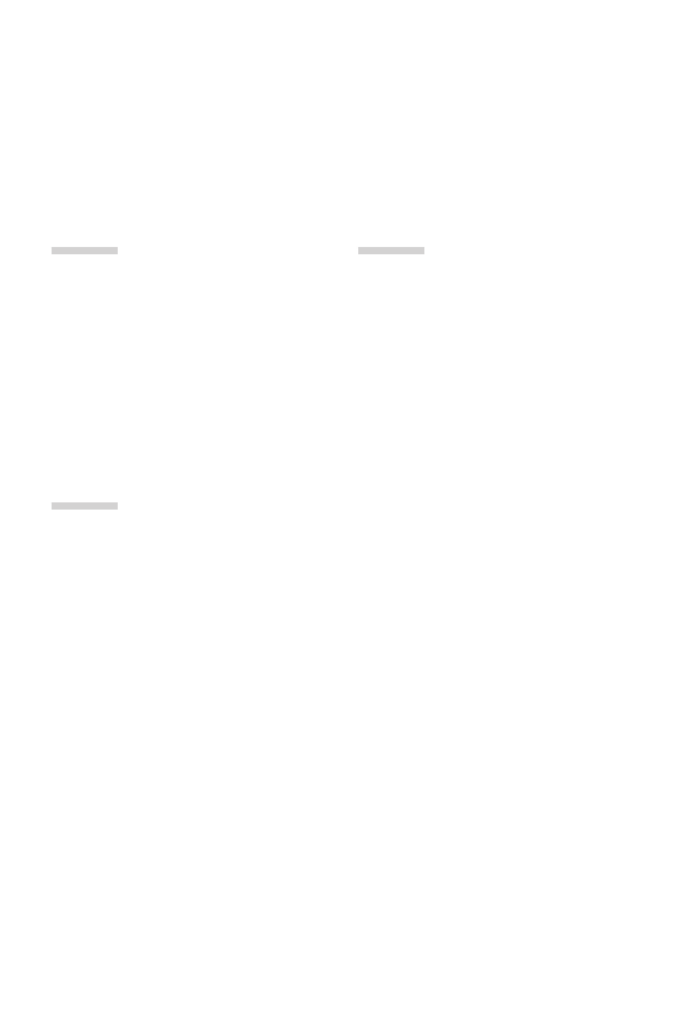
3Table of contents
Table of contents
03
Useful Apps
53 Installing and uninstalling apps
55 App Shortcuts
56 Phone
60 Messaging
61 Camera
72 Gallery
77 Chrome
78 Google apps
80 QuickMemo+
83 Contacts
85 Clock
86 Calculator
87 Music
88 LG Mobile Switch
88 SmartWorld
89 Game Launcher
89 Smart cleaning
01
Custom-designed
Features
6 Multi-tasking feature
11 Google Assistant
13 Fingerprint recognition
02
Basic Functions
17 Product components and
accessories
18 Parts overview
21 Turning the power on or off
22 Installing the SIM card and
memory card
24 Removing the memory card
24 Battery
26 Touch screen
29 Home screen
37 Screen lock
41 Memory card encryption
42 Taking screenshots
42 Entering text
51 Do not disturb

4Table of contents
04
Settings
91 Settings
91 Network & internet
98 Connected devices
101 Sound
102 Notifications
102 Display
103 Wallpaper & theme
104 Lock screen & security
105 Privacy
106 Location
106 Extensions
109 Apps
109 Battery
110 Storage
110 Accounts
110 Digital Wellbeing & parental
controls
111 Google
111 System
114 Accessibility
05
Appendix
118 LG Language Settings
118 LG Bridge
119 Phone software update
121 Anti-Theft Guide
122 Open Source Software Notice
Information
122 Regulatory information
(FCC ID number, etc.)
123 Trademarks
124 Laser safety statement
125 More information
126 FAQ
06
For Your Safety
07
LIMITED WARRANTY USA

Custom-designed
Features
01

Custom-designed Features 6
Multi-tasking feature
Recent Uses Screen
Swipe the Home button upward and hold to view the recent use
history.
Pop-up window
You can open multiple apps on the screen and easily switch between
them at any time.
1 Swipe up and hold from the bottom of the screen.
2 Tap the app icon on the top left of the app screen and select Pop-up
window.
• If you tap the app icon, the App info, Multi window, Pop-up
window and options appear.Pin app
3 The app appears in the form of a pop-up window on the screen.
• This feature may not be available in some apps or screens.

Custom-designed Features 7
Using the pop-up window
• : Minimizes the pop-up window. The pop-up window is minimized
into the app icon floating on the screen, which can be moved anywhere
you want.
• : Expands the app to full screen.
• : Closes the app.
• To move the pop-up window: Drag the top of the pop-up window.
• To adjust the size of the pop-up window: Drag the left, right or
bottom edge of the pop-up window.
• You can open up to 5 apps using the pop-up windows.
• To select an app from the opened apps, tap one of the pop-up windows.
The selected pop-up window comes to the front.
• Pop-up windows cannot be moved to the status bar or navigation bar area.

Custom-designed Features 8
Using the app folder for pop-up windows
If you tap on the pop-up window, the pop-up window is minimized into
the app icon.
You can move the app icon anywhere you want by dragging it.
If two or more pop-up windows are minimized, the app folder is created
to contain the app icons.
• The recently-used app icon is used as the app folder icon. If you tab the
icon, all the icons for the minimized pop-up windows appear in the app
folder.
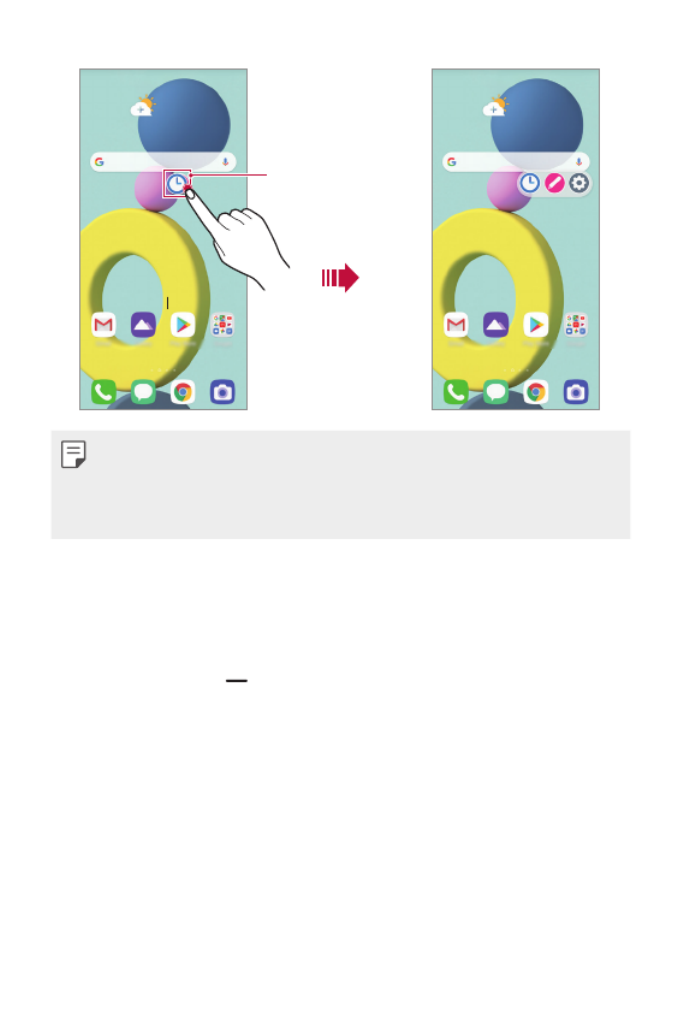
Custom-designed Features 9
Pop-up windows
apps folder
• If you touch and hold the app folder for pop-up windows and drag the
app folder into , the app folder will be removed.Remove
• To remove one of the apps from the app folder, open the app folder and
drag the app icon out of the app folder.
Multi window
When using Gestures navigation (by default)
1 Swipe up and hold from the bottom of the screen.
• Recently-used apps appear.
• If you tap the app icon, the App info, Multi window, Pop-up
window and options appear.Pin app
2 Tap the app icon on the top left of the app to be displayed in the
multiwindow and select Multi window.
• The selected app appears at the top half of the screen.
3 Tap the other app to be displayed in the multi window.
• The selected app appears at the bottom half of the screen.
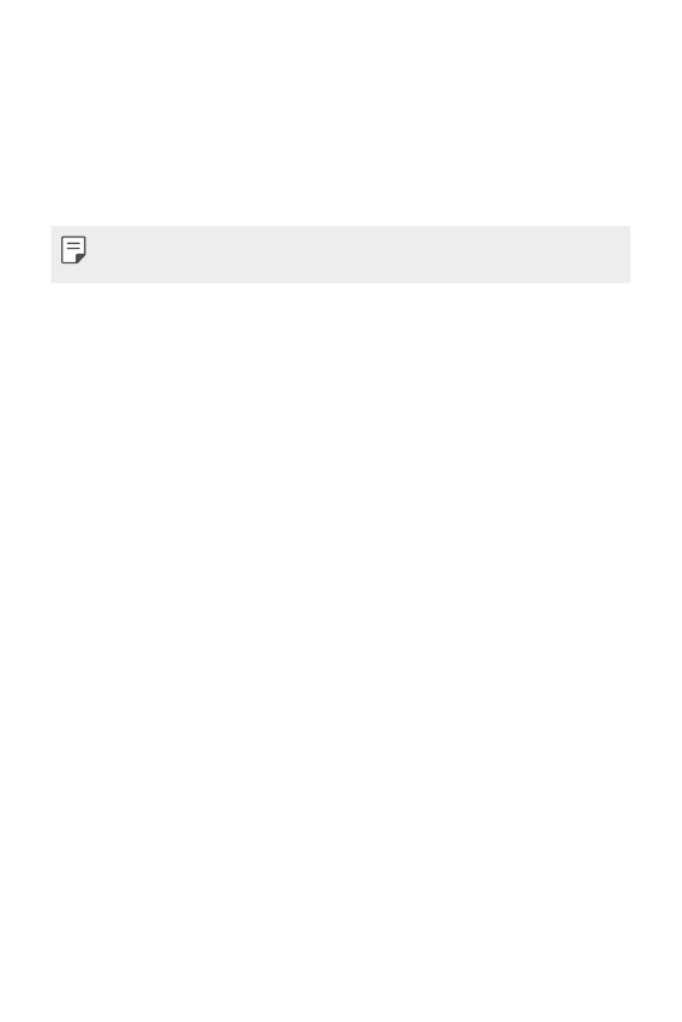
Custom-designed Features 11
Google Assistant
Google Assistant overview
Your device has the built-in Google Assistant feature. Find answers and
get things done while on-the-go.
• To use this feature, first connect to the network and sign in to your
Google Account.
Sign in
1 Press the Google Assistant key on the left side of the device.
or
Swipe diagonally from a bottom edge of the screen.
2 Follow the on-screen instructions.
• The device saves your voice data for recognition.
3 Set whether to use the voice match unlock function.
• If you use the voice match unlock function, you can unlock the
device even when the device screen is turned off or the device is
charging by saying or “OK Google” “Hey Google”.

Custom-designed Features 12
• For stronger security, it is advisable to use Pattern, PIN, or Password.
• When a similar voice or your recorded voice is used, the screen may be
unlocked.
• To use this feature, tap Settings Lock screen & security Secure
lock settings Smart Lock, and then use the screen lock method you
set to unlock the device. Tap Voice Match Unlock with Voice , then tap
Match , then enter the currently used unlock method again. Note
that Swipe is excluded.
• You need to unlock the device by using the specified method if you fail
to unlock the device with voice recognition. See
Setting a screen lock
for details.
4 Tap Save.
Accessing by Voice
1 When the home screen is turned off or locked, say “OK Google” or
“Hey Google”.
2 When the Google Assistant screen appears, say a command or ask a
question.
Accessing from Home Screen or Any Other
Screen
1 Press the Google Assistant key on the left side of the device.
or
Swipe diagonally from a bottom edge of the screen.
2 Say a command or question when you see on the bottom of the
screen.
• Voice recognition accuracy may decrease if you speak with an unclear
voice or in a noisy place. When you use the voice recognition feature,
increase its accuracy by speaking with a clear voice in a quiet place.

Custom-designed Features 13
Fingerprint recognition
Fingerprint recognition overview
You must register your fingerprint on your device first before using the
fingerprint recognition function.
You can use the fingerprint recognition function in the following cases:
• To unlock the screen.
• To view locked contents in QuickMemo+.
• Confirm a purchase by signing in to an app or identifying yourself with
your fingerprint.
• Your fingerprint can be used by the device for user identification. Very
similar fingerprints from different users may be recognized by the
fingerprint sensor as the same fingerprint. For added security, set the
screen lock using a pattern, PIN or Password.
• If the device cannot detect your fingerprint, or you forget the value
specified for registration, visit the nearest LG Customer Service center
with your device and ID card.
Precautions for fingerprint recognition
Fingerprint recognition accuracy may decrease due to a number of
reasons. To maximize the recognition accuracy, check the following before
using the device.
• Ensure that the fingerprint sensor is not damaged by a metallic object,
such as coin or key.
• When water, dust or other foreign substance is on the fingerprint
sensor or your finger, the fingerprint registration or recognition may
not work. Clean and dry your finger before using the fingerprint sensor.
• A fingerprint may not be recognized properly if the surface of your
finger has a scar or is not smooth due to being soaked in water.

Custom-designed Features 14
• If you bend your finger or use the fingertip only, your fingerprint may
not be recognized. Make sure that your finger covers the entire surface
of the fingerprint sensor.
• Scan only one finger for each registration. Scanning more than one
finger may affect fingerprint registration and recognition.
• The device may generate static electricity if the surrounding air is dry.
If the surrounding air is dry, avoid scanning fingerprints, or touch a
metallic object, such as coin or key, to remove static electricity before
scanning fingerprints.
Registering fingerprints
You can register and save your fingerprint on the device to use fingerprint
identification.
1 On the home screen, tap Essentials Settings Lock screen &
security .Fingerprints
• This feature is available only when the screen lock is set.
- Lock the device with a pattern, PIN or password.
• If the screen lock is not set, enable it by following the on-screen
instructions. See
Setting a screen lock
for details.
2 Locate the fingerprint sensor on the back of the device and gently put
your finger on it to register the fingerprint.
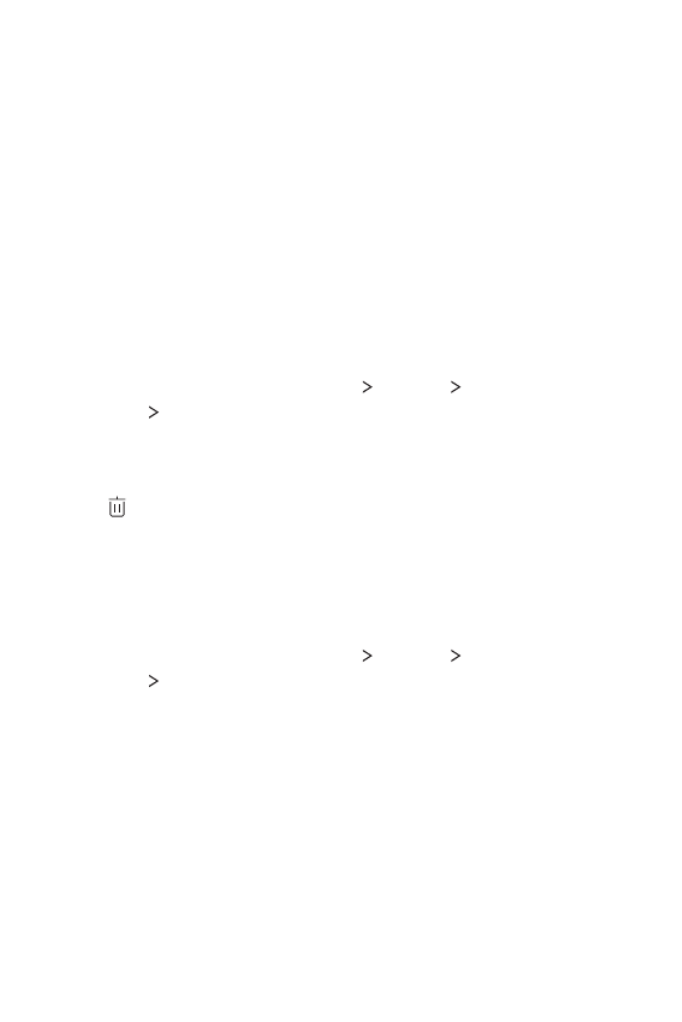
Custom-designed Features 15
3 Follow the on-screen instructions.
• Repeat scanning the fingerprint by moving your finger little by little
until the fingerprint is registered.
4 When the fingerprint registration is done, tap OK.
• Tap Add more to register another fingerprint. If you register only
one fingerprint and the corresponding finger is not in a good
condition, the fingerprint recognition may not work well. As a
preventative measure, register multiple fingerprints.
Managing fingerprints
You can edit or delete registered fingerprints.
1 On the home screen, tap Essentials Settings Lock screen &
security .Fingerprints
2 Unlock according to the specified lock method.
3 From the fingerprint list, tap a fingerprint to rename it. To delete it,
tap .
Unlocking the screen with a fingerprint
You can unlock the screen or view locked content by using your
fingerprint.
1 On the home screen, tap Essentials Settings Lock screen &
security .Fingerprints
2 Unlock according to the specified lock method.
3 On the fingerprint settings screen, activate the desired function:
• Screen lock: Unlock the screen with a fingerprint.
• Content lock: Access contents you have locked in QuickMemo+
with a fingerprint.

Basic Functions
02

Basic Functions 17
Product components and
accessories
The following items are included with your device.
• Device
• USB cable
• Charger
• Quick Start Guide
• Ejection pin
• The items supplied with the device and any available accessories may
vary depending on the area and service provider.
• Do not use unapproved USB cables or chargers with your device. The
LG limited warranty does not cover damage caused by the use of third
party accessories.
• Some of the device parts are made of tempered glass. If you drop your
device on a hard surface or subject it to severe impact, the tempered
glass may be damaged. If this happens, stop using your device
immediately and contact the LG Authorized Service Center.
• If any of these basic items are missing, contact the dealer from which
you purchased your device.
• To purchase additional basic items, contact the LG Authorized Service
Center.
• To purchase optional items, contact the LG Authorized Service Center
for available dealers.
• Some items in the product box are subject to change without notice.
• The appearance and specifications of your device are subject to change
without notice.
• Device specifications may vary depending on the area or service provider.
• Be sure to use authentic accessories provided by LG Electronics. Using
third-party accessories may damage the device or cause malfunctions.

Basic Functions 18
Parts overview
Touch screen
Volume keys (+/-)
Nano-SIM/Memory card
tray
Google Assistant
Proximity/Ambient light
sensor
Front camera lens
Power/Lock key
Earpiece
Stereo headset jack
Flash
Speaker Microphone
Fingerprint sensor
Microphone
Rear camera lenses
Charger/USB cable port
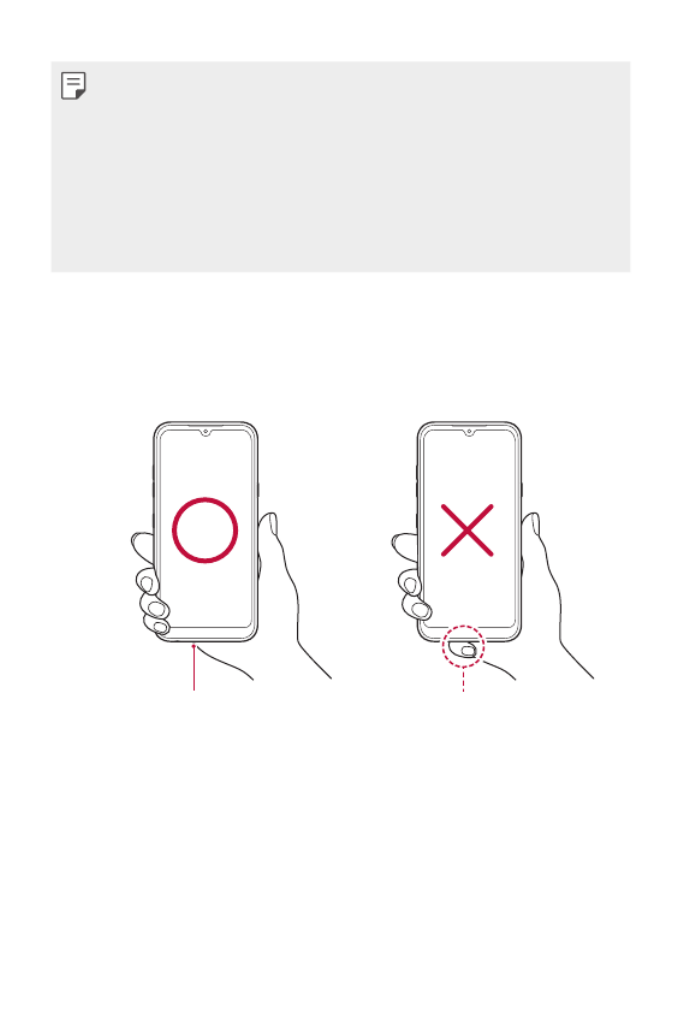
Basic Functions 20
• Some functions may be restricted for access, depending on the device
specifications.
• Do not put heavy objects on the device or sit on it. Failure to do so may
damage the touch screen.
• Screen-protective film or accessories may interfere with the proximity
sensor.
• If your device is wet or is being used in a humid place, the touch screen
or buttons may not function properly.
Hold the device correctly as shown below. If you cover the microphone
hole with a hand, finger, or protective case while using the device, you may
sound unclear during a call.
Do not cover the microphone.Microphone
Good example Bad example

Basic Functions 21
Turning the power on or off
Turning the power on
When the power is turned off, press and hold the Power/Lock key.
• When the device is turned on for the first time, initial configuration
takes place. The first booting time for the smart phone may be longer
than usual.
Turning the power off
Press and hold the Power/Lock key, then select Power off.
Restarting the device
When the device is not working properly or does not respond, restart it by
following the instructions below.
1 Press and hold the Power/Lock key and the Volume Down key at the
same time until the power is turned off.
2 When the device restarts, release the key.
Power control options
Press and hold the Power/Lock key, then select an option.
• Power off: Turn the device off.
• Restart: Restart the device.

Basic Functions 22
Installing the SIM card and
memory card
Insert the SIM card from your mobile service provider and the separately
purchased memory card into the device.
• Be careful with the ejection pin since it has a sharp edge.
• In order for the water-resistant and dust-resistant features to work
effectively, the card tray must be inserted correctly.
1 Insert the ejection pin into the hole in the card tray and then pull out
the card tray from the device.
2 Place the SIM card and/or memory card on the card tray and then
insert the card tray into the device in the direction of the arrow.
for memory card
(optional-sold separately)
for SIM card

Basic Functions 23
• This device supports only Nano SIM cards.
Nano Micro Standard
• For problem-free performance, it is recommended to use the phone
with the correct type of SIM card. Always use a factory-made SIM card
supplied by the service provider.
• Do not lose your SIM card. LG is not responsible for damage and other
issues caused by loss or transfer of a SIM card.
• Be careful not to damage the SIM card when you insert or remove it.
• When you insert the SIM card or memory card, place it on the card tray
correctly.
• When you insert the card tray back into the device, insert it horizontally
in the direction of arrow as shown in the figure. Make sure that the card
placed on the card tray does not move out of its position.
• Insert the SIM card with the gold-colored contacts facing downwards.
• Be sure to insert the SIM card into the device by following the
instructions in the user manual.
• If you insert to or remove the card tray from the device, be careful not
to let water or other liquids enter into the card tray. If a wet card tray or
card is inserted into the device, your device may get damaged.
• Memory card is an optional item.
• Frequent writing and erasing of data may shorten the memory card
lifespan.
• Some memory cards may not be fully compatible with the device. If you
use an incompatible card, it may damage the device or the memory card,
or corrupt the data stored in it.

Basic Functions 24
Removing the memory card
Unmount the memory card before removing it for safety.
1 On the home screen, tap Essentials Settings Storage .
2 Insert the ejection pin into the hole in the card tray and then pull out
the card tray from the device.
3 Remove the memory card from the card tray.
4 Insert the card tray back into the slot.
• Do not remove the memory card while the device is transferring or
accessing information. This may cause data to be lost or corrupted, or
may damage the memory card or the device. LG is not responsible for
losses that result from the abuse or improper use of memory cards,
including the loss of data.
Battery
Charging the battery
Before using the device, fully charge the battery.
Charging cable
terminal
USB Type-C cable
USB Type-C port

Basic Functions 25
• Ensure that the inside of the device does not make contact with a
metallic object or water.
• Do not charge while the device or charging cable is wet or contains
moisture. This can cause fire, electric shock, injury or damage to device.
If there is moisture, stop using the device immediately and remove the
moisture completely.
• Do not use unapproved USB cables or chargers with your device. The
LG limited warranty does not cover damage caused by the use of third
party accessories.
• Using the device when it is charging may cause electric shock. To use the
device, stop charging it.
• Remove the charger from the power socket after the device is fully
charged. This prevents unnecessary power consumption.
• Another way to charge the battery is by connecting a USB cable
between the device and a desktop or laptop computer. This may take a
longer time than plugging the adapter to a wall outlet.
• Do not charge the battery by using a USB hub that is unable to maintain
the rated voltage. Charging may fail or unintentionally stop.
• Since the battery is a consumable, the battery life may be shortened as
time goes.

Basic Functions 26
Using the battery efficiently
Battery lifespan may decrease if you keep many apps and functions
running simultaneously and continuously.
Cancel background operations to increase battery life.
To minimize battery consumption, follow these tips:
• Turn off the or Wi-Fi network function when not using Bluetooth®
them.
• Set the screen timeout to as short a time as possible.
• Minimize the screen brightness.
• Set a screen lock when the device is not in use.
• Check the battery level while using any downloaded apps.
Touch screen
You can familiarize yourself with how to control your device by using
touch screen gestures.
Tapping
Lightly tap with your fingertip to
select or run an app or option.
Touching and holding
Touch and hold for several seconds to
display a menu with available options.
Double-tapping
Tap twice quickly to zoom in or out on
a web page or map.

Basic Functions 27
Dragging
Touch and hold an item, such as an
app or widget, then move your finger
to another location in a controlled
motion. You can use this gesture to
move an item.
Swiping
Touch the screen with your finger and
move it quickly without pausing. You
can use this gesture to scroll through
a list, a web page, photos, screens,
and more.
Pinching and spreading
Pinch two fingers to zoom out such
as on a photo or map. To zoom in,
spread your fingers apart.
• Do not expose the touch screen to excessive physical shock. You might
damage the touch sensor.
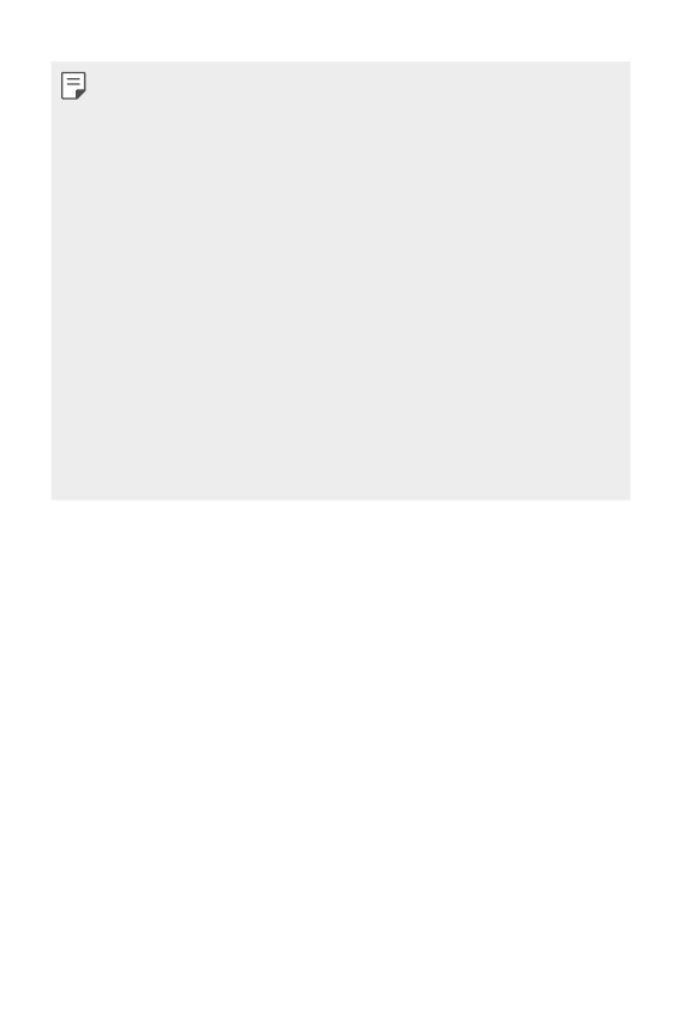
Basic Functions 28
• A touch screen failure may occur if you use the device near a magnetic,
metallic or conductive material.
• If you use the device under bright lights, such as direct sunlight, the
screen may not be visible, depending on your position. Use the device
in a shady location or a location with an ambient light that is not too
bright and bright enough to read books.
• Do not press the screen with excessive force.
• Gently tap with your fingertip on the desired option.
• Touch control may not work properly if you tap while wearing a glove or
by using the tip of your fingernail.
• Touch control may not work properly if the screen is moist or wet.
• The touch screen may not function properly if a screen-protective film
or accessory purchased from a third party store is attached to the
device.
• Displaying a static image for extended periods of time may result in
after-images or screen burn-in. Turn off the screen or avoid displaying
the same image for a long time when you do not use the device.

Basic Functions 29
Home screen
Home screen overview
The Home screen is the starting point for accessing various functions and
apps on your device. Swipe up from the bottom edge of any screen to
directly go to the Home screen.
You can manage all apps and widgets on the Home screen. Swipe the
screen left or right to view all installed apps at a glance.
Home screen layout
You can view all apps and organize widgets and folders on the Home
screen.
Quick access area
Navigation bar
Folder
Status bar
Weather widget
Page icon
Google Search widget
• The Home screen may differ depending on the manufacturer policy, user
settings, software version or service provider.

Basic Functions 30
• Status bar: View status icons, the time and the battery level.
• Weather widget: View the information of weather and time for a
specific area.
• Google Search widget: Type or speak to open Google Search.
• Folder: You can create folders to classify the app based on desired
criteria.
• Page icon: Display the total number of Home screen canvases. You
can tap the desired page icon to go to the page. The icon reflecting the
current canvas will be highlighted.
• Quick access area: Fix main apps at the bottom of the screen so that
they can be accessed from any Home screen canvas.
• Navigation bar: Use some gestures to go to the Home screen,
previous screen, Overview screen, or quickly switch between apps.
Using Navigation bar
Here is the gestures guide to control the Navigation bar.
• To go to Home screen, swipe up from the bottom edge of the screen.
• To go back to the previous screen, swipe in from the left or right edge
of the screen.
• To go to Overview screen, swipe up and hold from the bottom edge of
the screen.
• To quickly switch between apps, swipe right at the bottom edge of the
screen to go to previously used apps.
• Gestures is the default for the Navigation bar. To change it to Buttons
only / / , tap , then select Settings Display Navigation bar
Buttons only.

Basic Functions 31
Status icons
When there is a notification for an unread message, calendar event or
alarm, the status bar displays the corresponding notification icon. Check
your device’s status by viewing notification icons displayed on the status
bar.
No signal
Data is being transmitted over the network
Alarm is set
Vibrate mode is on
Bluetooth is on
Connected to a computer via USB
Battery level
Airplane mode is on
Missed calls
Wi-Fi is connected
Mute mode is on
GPS is on
Hotspot is on
No SIM card
• Some of these icons may appear differently or may not appear at all,
depending on the device's status. Refer to the icons according to the
actual environment and area in which you are using the device and your
service provider.
• Displayed icons may vary, depending on the area or service provider.

Basic Functions 32
Notifications panel
You can open the notifications panel by dragging the status bar
downward on the main screen.
• You can drag down the notice window or tap to open the list of
quick setting icons.
• You can tap to add, delete or arrange icons in the notice window.
• If you touch and hold the icon, the settings screen for the
corresponding function appears.
• You can use the notifications panel even on the lock screen. Drag the
notifications panel while the screen is locked to quickly access the
desired features.

Basic Functions 33
Switching the screen orientation
You can set the screen orientation to automatically switch according to
the device’s physical orientation.
On the notification panel, tap Rotation from the quick access icon list.
You can also tap Essentials Settings on the home screen, tap Display
and activate Auto-rotate screen.
Editing the Home screen
On the Home screen, touch and hold on an empty space, then select the
desired action from below.
• To rearrange the Home screen canvases, touch and hold on a canvas,
then drag it to a desired location.
• To add a widget to the Home screen, touch and hold on a blank area of
the Home screen, then select Widgets.
• To change wallpapers, themes and icon styles, touch and hold on a
blank area of the Home screen, then select Wallpaper & theme.
You can also tap Essentials Settings on the home screen and tap
Wallpaper & theme, then select desired options from Wallpaper,
Theme and Icon to apply to the device.

Basic Functions 34
• To change the grid, touch and hold on a blank area of the Home screen,
then select . Tap the desired grid, then tap Grid Apply.
• To configure the Home screen settings, touch and hold on a blank area
of the Home screen, then select Home screen settings. See
Home
screen settings
for details.
• To view or reinstall the uninstalled apps, touch and hold on a blank area
of the Home screen, then select App trash. See
App trash
for details.
• To change the default screen, touch and hold on a blank area of the
Home screen, move to desired screen, tap , then tap the screen once
more.
Default screen

Basic Functions 35
Viewing the background theme
You can view only the background image by hiding the apps and widgets
on the Home screen.
Spread two fingers apart on the Home screen.
• To return to the original screen, which displays apps and widgets, pinch
your fingers on the Home screen or swipe up from the bottom edge of
the screen.
Moving apps on the Home screen
On the Home screen, touch and hold an app, then drag it to a desired
location.
• To keep frequently used apps at the bottom of the Home screen, touch
and hold an app, then drag it to the quick access area at the bottom.
• To remove an icon from the quick access area, drag the icon to the
Home screen.
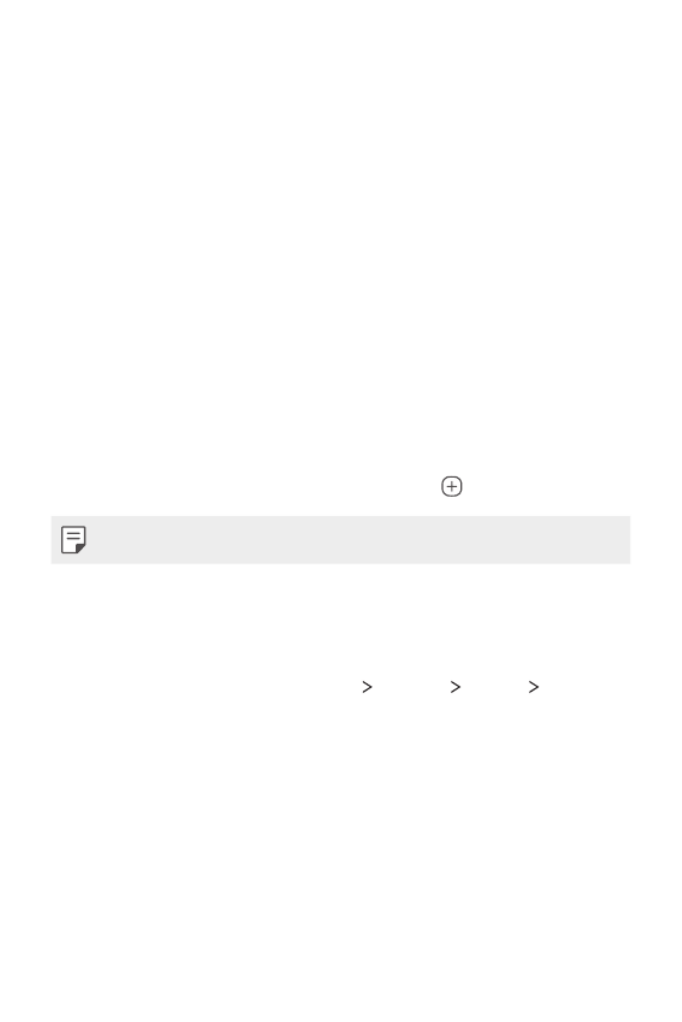
Basic Functions 36
Using folders from the Home screen
Creating folders
On the Home screen, touch and hold an app, then drag it over another
app.
• A new folder is created and the apps are added to the folder.
Editing folders
On the Home screen, tap a folder and do one of the following actions.
• To edit the folder name and color, tap the folder name.
• To add apps, touch and hold an app, then drag it over the folder and
release it.
• To remove an app from the folder, touch and hold the app and drag it to
outside the folder. If the removed app is the only one app that existed
in the folder, the folder is removed automatically.
• You can also add or remove apps after tapping in the folder.
• You cannot change the folder color while using downloaded theme.
Home screen settings
You can customize the Home screen settings.
1 On the home screen, tap Essentials Settings Display Home
screen.
2 Customize the following settings:
• Select Home: Select a Home screen mode.
• Wallpaper: Change the Home screen wallpaper, theme and icon
style.
• Icon shape: Choose a desired shape for icons from the options
provided.
• Google feed: Select whether to display Google feed on the screen
located left to the main Home screen.

Basic Functions 37
• Sort apps by: Set how apps are sorted on the Home screen.
• Hide apps: Select apps you want to hide from the Home screen.
• Loop Home screen: Enable to allow continuous Home screen
scrolling (loop back to the first screen after the last screen).
• This function is not available when Google feed is selected for Left
Home screen.
• Search: Search by swiping down on the Home screen.
• Home screen lock: Enable to prevent apps and widgets from being
rearranged or removed.
• Help: View the help for Home screen settings.
Screen lock
Screen lock overview
Your device’s screen turns off and locks itself if you press the Power/Lock
key. This also happens after the device is left idle for a specified period of
time.
If you press the Power/Lock key when a screen lock is not set, the Home
screen appears immediately.
To ensure security and prevent unwanted access to your device, set a
screen lock.
• A screen lock also prevents unnecessary touch input on the device
screen and reduces battery consumption. We recommend that you
activate the screen lock while not using the device.

Basic Functions 38
Setting a screen lock
There are several options available for configuring the screen lock settings.
1 On the home screen, tap Essentials Settings Lock screen &
security Select screen lock and then select the method you prefer.
2 Customize the following settings:
• None: Deactivate the screen lock function.
• Swipe: Swipe on the screen to unlock the screen.
• Pattern: Draw a pattern to unlock the screen.
• PIN: Enter a numeric password to unlock the screen.
• Password: Enter an alphanumeric password to unlock the screen.
• Fingerprints: Unlock the screen by using your fingerprint.
Customize Lock screen
You can customize lock screen.
1 On the home screen, tap Essentials Settings Lock screen &
security Customize Lock screen.
2 Select a function you want to set.
• Wallpaper: Allow you to set the background for your Lock screen.
• Clock: Allow you to set where to position the clock on the Lock
screen.
• Shortcuts: Allow you to choose apps to run on your Lock screen.
This setting appears only when a screen lock is set.
• Contact info for lost phone: Allow you to set text to be displayed
on the Lock screen to identify the phone’s owner.

Basic Functions 39
Secure lock settings
You can set secure lock settings.
1 On the home screen, tap Essentials Settings Lock screen &
security Secure lock settings.
2 Select a function you want to set.
• Make pattern visible (shown only when Pattern is set as a screen
lock): Turn on to make pattern visible.
• Lock timer: Allows you to set the amount of time before the screen
automatically locks after the backlight turns off (time-out due to
inactivity).
• Power key instantly locks: Enable this option to instantly lock
the screen when the Power/Lock button is pressed. This setting
overrides the Security Lock timer setting.
• Show lockdown option (shown only when a screen lock is set):
Enable this option to display the Lockdown icon when you press
and hold the Power/Lock button. Tap the Lockdown icon to turn off
Smart Lock, biometric unlocking, and notifications on the lock screen.
• Smart Lock: Allows you to set trusted devices, places, voice, and/or
on-body detection that will allow your phone to remain unlocked.
• Available menu options may vary depending on the lock screen method
selected.

Basic Functions 40
KnockON
You can turn the screen on or off by double-tapping the screen.
On the home screen, tap Essentials Settings Extensions KnockON
to enable the option.
• This option is available only on the Home screen provided by LG. It may
not function properly on a custom launcher or on the Home screen
installed by the user.
• When tapping the screen, use your fingertip. Do not use a fingernail.
• To use the KnockON feature, make sure that the proximity/light sensor
is not blocked by a sticker or any other foreign substance.
Turning the screen on
Double-tap the middle of the screen.
• Tapping the top or bottom of the screen may decrease the recognition
rate.
Turning the screen off
Double-tap on an empty space on the Home screen and Lock screen.
You can also double-tap an empty space on the status bar.

Basic Functions 41
Memory card encryption
You can encrypt and protect data saved on the memory card. The
encrypted data in the memory card cannot be accessed from another
device.
1 On the home screen, tap Essentials Settings Lock screen &
security Encryption & credentials Encrypt SD card.
2 Read the on-screen overview of memory card encryption and then tap
Continue to continue.
3 Select an option and tap Encrypt now.
• New data encryption: Encrypt only data that is saved on the
memory card after encryption.
• Full encryption: Encrypt all the data currently saved on the memory
card.
• Exclude media files: Encrypt all files, except for media files such as
music, photos and videos.
• Once memory card encryption starts, some functions are not available.
• If the device is turned off while encryption is underway, the encryption
process will fail, and some data may be damaged. Therefore, be sure to
check if the battery level is sufficient before starting encryption.
• Encrypted files are accessible only from the device where the files were
encrypted.
• The encrypted memory card cannot be used on another device. To use
the encrypted memory card on another mobile device, format the card.
• You can activate memory card encryption even when no memory card
is installed into the device. Any memory card that is installed after
encryption will automatically be encrypted.

Basic Functions 42
Taking screenshots
You can take screenshots of the current screen you are viewing.
Via a shortcut
Press and hold the Power/Lock key and the Volume Down key at the
same time for at least two seconds.
• Screenshots can be viewed from the Screenshots Gallery folder in .
Via Screenshot
On the screen where you want to take a screenshot, drag the status bar
downwards, then tap .
Entering text
Using the Smart toolbar
You can use various keyboard input methods in one place. You can select
the desired input method from the top of the keyboard.
1 Select the desired keyboard input method from the Smart toolbar.
2 Tap , then touch and drag each tool to reorganize as desired.
Smart toolbar
• Some supporting input methods may differ depending on the device
you have.
• You can turn on or off the Smart tool feature from the keyboard
settings.

Basic Functions 43
Smart Tool
Tap to hide the smart tools.
Tap to add emojis.
Tap to enter text by using voice.
•To maximize the voice command recognition, speak clearly.
•To enter text with your voice, make sure that your device is
connected to a network.
•To select the language for voice recognition, tap Languages
on the voice recognition screen.
•This function may not be supported, or the supported languages
may differ depending on the service area.
Tap to access keyboard settings.
Tap to open the clip tray.
For more information, please see
Clip Tray
.
Tap to let the keyboard float, when you use the Multi-window
feature. You can also move the keyboard to the desired location.
Tap to bring the smart tools back.
Using the Smart keyboard
You can use the Smart keyboard to enter and edit text.
With the Smart keyboard, you can view text as you type without
bothering to alternate between the screen and a conventional keyboard.
This allows you to easily find and correct errors when typing.
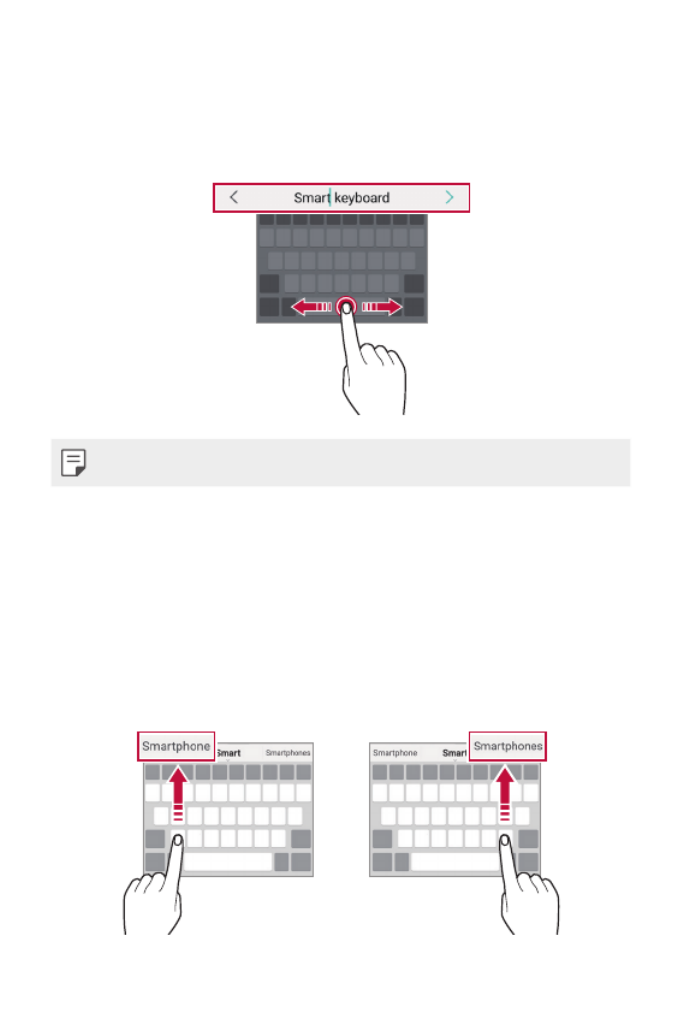
Basic Functions 44
Moving the cursor
With the Smart keyboard, you can move the cursor to the exact position
you want. When typing text, touch and hold on the space bar and then
drag left or right.
• This option is available only on the QWERTY keyboard.
Suggesting words
Smart keyboard automatically analyzes your usage patterns to suggest
frequently used words as you type. The longer you use your device, the
more precise the suggestions are.
Enter text, then tap a suggested word.
• The selected word is automatically entered. You do not need to
manually type every letter of the word.
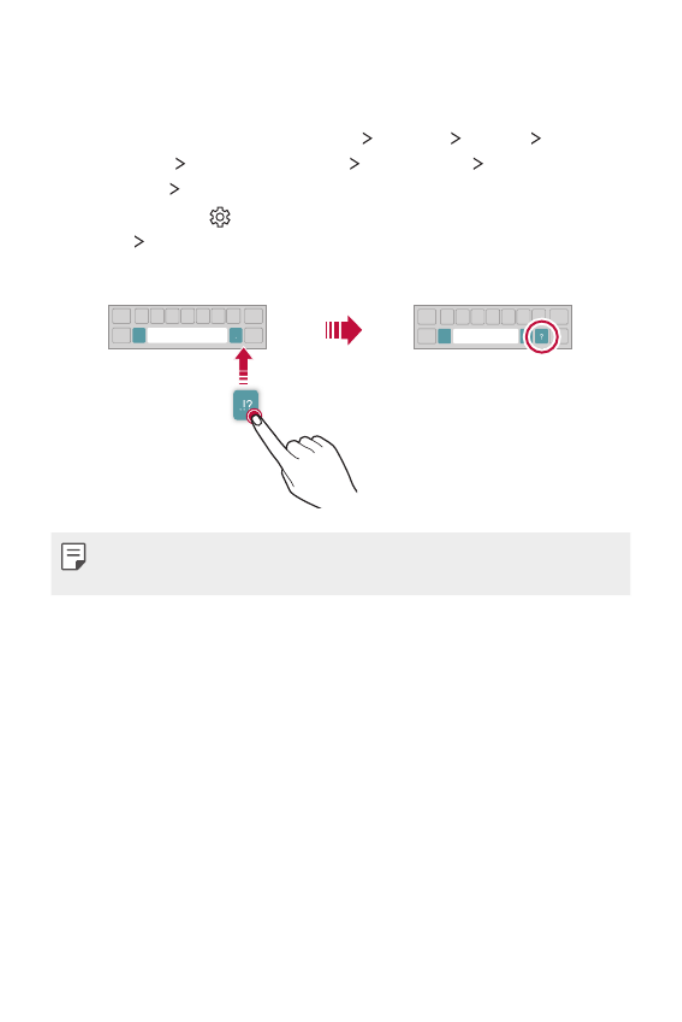
Basic Functions 45
Changing the QWERTY keyboard layout
You can add, delete or rearrange keys on the bottom row of the keyboard.
1 On the home screen, tap Essentials Settings System Language
& keyboard Manage keyboards LG Keyboard Keyboard height
and layout QWERTY keyboard layout.
You can also tap on the keyboard, then tap Keyboard height and
layout QWERTY keyboard layout.
2 Tap a key on the bottom row, then drag it to a desired position.
EN
•
This option is available on the QWERTY, QWERTZ and AZERTY keyboards.
• This function may not be supported for some languages.

Basic Functions 46
Extended keyboard mode
You can set to display number keys on the top row of the keyboard.
On the home screen, tap Essentials Settings System Language &
keyboard Manage keyboards LG Keyboard Keyboard height and
layout Extended keyboard .
You can also tap on the keyboard, then tap Keyboard height and
layout Extended keyboard .
Showing symbols on keys
You can set to show symbols in the character keys.
1 On the home screen, tap Essentials Settings System Language
& keyboard Manage keyboards LG Keyboard Keyboard height
and layout Symbols on keys .
You can also tap on the keyboard, then tap Keyboard height and
layout Symbols on keys .
2 To enter a symbol, touch and hold the corresponding key and select
the desired symbol.

Basic Functions 47
Customizing the keyboard height
You can customize the keyboard height to maximize hand comfort when
typing.
1 On the home screen, tap Essentials Settings System Language
& keyboard Manage keyboards LG Keyboard Keyboard height
and layout Keyboard height.
You can also tap on the keyboard, then tap Keyboard height and
layout Keyboard height.
2 Adjust the keyboard height.
Selecting a landscape keyboard mode
You can select a landscape keyboard mode from several choices.
1 On the home screen, tap Essentials Settings System Language
& keyboard Manage keyboards LG Keyboard Keyboard height
and layout Keyboard type in landscape.
You can also tap on the keyboard, then tap Keyboard height and
layout Keyboard type in landscape.
2 Select a keyboard mode.

Basic Functions 48
Splitting the keyboard
You can split the keyboard in half and place each piece on either side of
the screen when the screen is in landscape mode.
To split the keyboard, turn the device horizontally and spread it apart
on both sides with holding the keyboard with two fingers. To attach the
keyboard, close it with pressing with two fingers.
One-handed operation mode
You can move the keyboard to one side of the screen so that you can use
the keyboard with one hand.
1 On the home screen, tap Essentials Settings System Language
& keyboard Manage keyboards LG Keyboard Keyboard height
and layout .One-handed operation
You can also tap on the keyboard, then tap Keyboard height and
layout .One-handed operation
2 Press the arrow displayed next to the keyboard to move the keyboard
in the desired direction.

Basic Functions 49
Adding languages to the keyboard
You can make additional languages available for keyboard input.
1 On the home screen, tap Essentials Settings System Language
& keyboard Manage keyboards LG Keyboard Language &
keyboard layout .Select languages
You can also tap on the keyboard, then tap Language & keyboard
layout .Select languages
2 Select the languages you want to use on the keyboard.
Copy and Paste
You can cut or copy text from an app, and then paste the text into the
same app. Or, you can run other apps and paste the text into them.
1 Touch and hold around the text you want to copy or cut.
2 Drag / to specify the area to copy or cut.
3 Select either or Cut Copy.
• Cut or copied text is automatically added to the clipboard.
4 Touch and hold the text input window, then select Paste.
• If there is no item that has been copied or cut, the Paste option will not
appear.

Basic Functions 50
Clip Tray
If you copy or cut an image or text, it is automatically saved to the clip tray
and can be pasted to any space at any time.
1 On the keyboard, tap .
You can also touch and hold the text input window, then select Clip
Tray.
2 Select and paste an item from the clip tray.
• A maximum of 20 items can be saved to the clip tray.
• Tap to lock saved items in order not to delete them, even when
the maximum quantity is exceeded. A maximum of ten items can be
locked. To delete locked items, unlock them first.
• Tap to delete the items saved to the clip tray.
• The clip tray may not be supported by some downloaded apps.
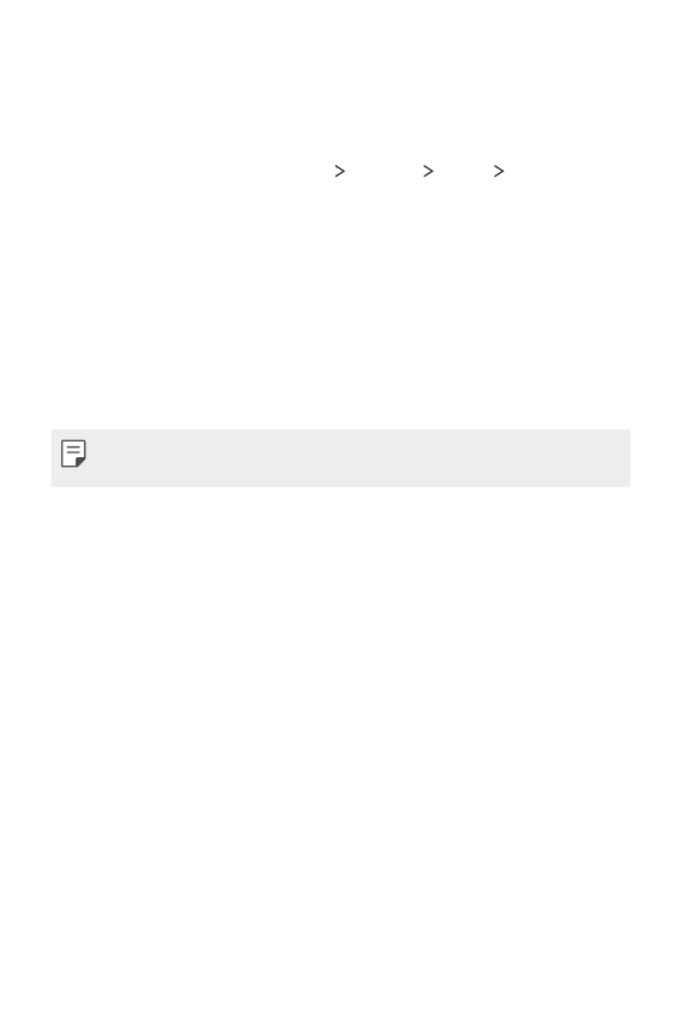
Basic Functions 51
Do not disturb
You can limit or mute notifications to avoid disturbances for a specific
period of time.
On the home screen, tap Essentials Settings Sound Do not
disturb.
• Mode: Select a desired mode.
- Priority only: Receive sound or vibrate notifications for the selected
apps. Even when Priority only is turned on, alarms still sound.
- Total silence: Disable both the sound and vibration.
• Select priorities: Receive alarms and the notifications for the selected
apps.
- Calls from: Set up a range of notifications when receiving a call.
• Repeated calls: Second call from same caller within 15 min is not
silenced.
- Messages from: Set up a range of notifications when receiving a
message.
• Use Do not disturb: Turn on the Do not disturb feature.
• SCHEDULE: Set the schedule for which you want to turn on the Do
not disturb feature.
• Help: View the help for Do not disturb.

Useful Apps
03

Useful Apps 53
Installing and uninstalling apps
Installing apps
Access an app store to search and download apps.
• You can use SmartWorld, Play Store or the app store provided by your
service provider.
• Some app stores may require you to create an account and sign in.
• Some apps may charge fees.
• If you use mobile data, you may be charged for data usage, depending
on your pricing plan.
• SmartWorld may not be supported depending on the area or service
provider.
Uninstalling apps
Uninstall apps that you no longer use from your device.
Uninstalling with the touch and hold gesture
Touch and hold any empty area of the Home screen, and then tap of
the app you want to delete.
• Uninstalled apps can be reinstalled within 24 hours of uninstallation.
See
App trash
for details.
Uninstalling by using the settings menu
On the home screen, tap , select Essentials Settings Apps App info
an app, then tap Uninstall.
• Some apps cannot be uninstalled by users.

Useful Apps 54
Uninstalling apps from the app store
To uninstall an app, access the app store from which you downloaded the
app and uninstall it.
Installing and uninstalling apps during the
setup
When you turn on the device for the first time, you can download
recommended apps.
You can skip to the next step without installation.
App trash
You can view the uninstalled apps on the Home screen. You can also
reinstall apps within 24 hours of uninstallation.
1 On the home screen, tap Essentials App trash.
You can also touch and hold an empty area of the Home screen, then
tap App trash.
2 Choose the desired option.
• Restore: Restore the selected app.
• : Remove the uninstalled apps permanently from the device.
• Uninstalled apps are automatically removed from the device 24 hours
after they were uninstalled. If you want to reinstall the uninstalled apps,
you must download them again from the app store.
• This feature is activated on the default Home screen only. If you
uninstall apps while using the EasyHome screen or other launcher, they
are immediately and permanently removed from the device.

Useful Apps 55
App Shortcuts
On the Home screen, touch and hold an app icon such as Phone,
Messaging, Camera, Gallery and Settings to display a quick access menu.
Use apps more easily through App Shortcuts.
• Tap to set a widget for the app.
• Tap to check the app information.
• This feature is available only on some apps.

Useful Apps 56
Phone
Voice call
Make a phone call by using one of the available methods, such as manually
entering a phone number and making a call from the contact list or the
list of recent calls.
Making a call from the keypad
1 On the home screen, tap Dial.
2 Make a call by using a method of your choice:
• Enter a phone number and tap .
• Touch and hold a speed dial number.
• Search for a contact by tapping the initial letter of a contact name
in the contact list, and then tap .
• To enter "+" when making an international call, touch and hold number 0.
• See
Adding contacts
for details on how to add phone numbers to the
speed dial list.
Making Calls from Contacts
1 On the home screen, tap Contacts.
2 After selecting the number you want to call from the list of contacts,
tap .

Useful Apps 57
Answering/Ending a call
To answer a call, drag on the incoming call screen.
• When the stereo headset is connected, you can make calls by using the
call/end button on the headset.
• To end a call with the Power key, tap Settings Network & internet
Call Answer and end calls, then activate End call with the Power
key.
Rejecting a call
To reject an incoming call, drag across the incoming call screen.
• To send a rejection message, drag the rejection message option
across the screen.
• To add or edit a rejection message, tap Settings Network &
internet Call Call blocking & Decline with message Decline
with message.
• When a call is coming in, press the Volume Up, Volume Down or Power/
Lock key to mute ringtone or vibration, or to hold the call.
Checking an incoming call while using an app
When a call comes in while using an app, a pop-up notification can be
displayed at the top of the screen. You can receive the call, reject the call,
or send message from the pop-up screen.
• On the home screen, tap Essentials Settings Network & internet
Call Additional settings Incoming voice call pop-up and then
select the desired way you would like to display the incoming call while
using an app.

Useful Apps 58
Viewing missed calls
If there is a missed call, the status bar at the top of the screen displays .
To view missed call details, drag the status bar downwards. You can also
tap on the home screen and tap Call logs.
Functions accessible during a call
During a call, you can access a variety of functions by tapping the
on-screen buttons:
• : Switch to a video call (if available).
• Contacts: Allows access to your contacts list.
• Hold: Hold a call.
• Dialpad: Display or hide the dial pad.
• Speaker: Turn on the speakerphone function.
• Mute: Block your voice so that the other party cannot hear your voice.
• Bluetooth: Switch the call to a Bluetooth device that is paired and
connected.
• : End a call.
• : Access more options during a call.
• Some functions are not available during a video call.
• Available setting items may vary depending on the area or service
provider.

Useful Apps 59
Making a three-way calling
You can make a call to another contact during a call.
1 During a call, tap Add call.
2 Enter a phone number and tap .
• The two calls are displayed on the screen at the same time, and the
first call is put on hold.
3 To start a conference call, tap Merge calls.
• You may be charged a fee for each call. Consult with your service
provider for more information.
Viewing call records
To view recent call records, tap on the home screen and tap Call logs.
Then, you can use the following functions:
• To view detailed call records, select a contact. To make a call to the
selected contact, tap .
• To delete call records, tap .Delete
• The displayed call duration may differ from the call charge. Consult with
your service provider for more information.
• The deleted call history can not be restored.
• Pinch two fingers or spread your fingers apart to adjust the font size of
call logs or contacts.
Configuring call options
You can configure various call options.
1 On the home screen, tap or Dial Call logs.
2 Tap Call settings and then configure the options to suit your
preferences.

Useful Apps 60
Messaging
Sending a message
You can create and send messages to your contacts using the Messaging
app.
• Sending messages abroad may incur additional charges. Consult with
your service provider for more information.
1 On the home screen, tap .
2 Tap .
3 Specify a recipient and create a message.
• To attach files, tap .
• To access optional menu items, tap .
4 Tap to send the message.
Reading a message
You can view exchanged messages organized by contact.
1 On the home screen, tap .
2 Select a contact from the message list.
Configuring messaging settings
You can change messaging settings to suit your preferences.
1 On the home screen, tap .
2 Tap Settings from the message list.

Useful Apps 61
Camera
You can use the Camera app to take and share photos and videos.
Starting the camera
On the home screen, tap .
• Before taking a photo or recording a video, wipe the camera lens with a
soft cloth.
• Be careful not to stain the camera lens with your fingers or other
foreign substance.
• Images included in this user guide may be different from the actual
device.
• Photos and videos can be viewed or edited in Gallery. See
Gallery
overview
for details.
Changing the camera mode
You can select a camera mode that suits your environment to take a
photo or record a video easily and conveniently.
On the home screen, tap , then swipe left or right over the camera
mode area to select the desired mode.
Camera modes

Useful Apps 63
• To pause the video recording, tap . To resume the video recording,
tap .
• While recording a video, you may spread or pinch two fingers to
zoom in or out.
• While recording a video, you may tap the desired area to adjust the
brightness.
3 Tap to end the video recording.
Customizing the camera options
You can customize a variety of camera options to suit your preferences.
Tap on the screen.
• Available options vary depending on the selected camera (front or rear
camera) and the selected camera mode.
• : Take a photo or record a video in FullVision.
• : Select values for aspect ratio and size for taking photos.
General HDR
Obtain photos in vivid colours and get
compensated effects even when they are taken
against the light. These functions are provided
by the High Dynamic Range (HDR) technology
equipped in the camera.
Useful
features
Cheese shutter Allows you to take a photo by saying ‘Cheese’,
‘Smile’, ‘Whiskey’, ‘Kimchi’, or ‘LG’.
Tag locations Saves the image with GPS location data.
Grid
Displays guide grids so that you can take
photos or record videos based on the
horizontal and vertical reference lines.
Help Provides help information for each camera
menu.

Useful Apps 65
Set camera options. Change the timer settings.
AI CAM
You can use the AI Cam feature to automatically recognize the object
when taking a photo or recording a video for an optimal quality.
1 On the home screen, tap .
2 Select AI CAM by swiping camera modes.
3 When the object is recognized, the best effect for the scene is applied.
• To apply other effects, tap the scene icon.
• A wide range of categories, such as portrait, animals, food, sunrise,
sunset, landscape, sky, beach, babies, flowers and text, can be
recognized automatically.
• The result of the scene recognition may differ depending on the
illumination or the location of the subject while taking photos. Keywords
do not appear on the actual photos or videos.
• This feature is only available when the front and rear cameras are in the
Auto mode.

Useful Apps 66
Food
You can optimize the quality of your food photos or videos using the color
slide bar and white balance.
1 On the home screen, tap .
2 Select More by swiping camera modes, then tap .
3 To take a photo, tap .
• Drag the color slide bar on the screen to adjust the white balance
and select the best color.
• If the slide bar is not displayed, tap to adjust the white balance.
Flash Jump-Cut
Photos taken at a regular interval are saved as a GIF file.
1 On the home screen, tap .
2 Select More by swiping camera modes, then tap .
• Photos are taken every 3 seconds and saved as a GIF file.
• Tap on the screen to select the number of photos you want to
take.
• While taking photos, tap to create a GIF with the photos taken.
• The flash automatically turns on while taking photos.
• The current shot and the total number of shots are displayed at the
bottom of the screen.
• All taken photos are saved as GIF files only.
• The GIF speed or image orders cannot be changed.

Useful Apps 67
YouTube Live
You can record a video and directly upload to YouTube.
1 On the home screen, tap .
2 Select More by swiping camera modes, then tap .
To use this feature, you need to verify your phone number.
• YouTube Live is available only when your device is connected to the
Internet. If you use mobile data, you may be charged for data usage,
depending on your pricing plan.
Burst shot
You can take continuous shots of photos to create moving pictures.
In the Photo mode, touch and hold .
• Continuous shots are taken at a fast speed while is held down.
• When the storage is set as Internal storage, you can take up to
100 photos with the rear camera and 20 photos with the front camera.
When the storage is set as SD card, you can take up to
30 photos with the rear camera and 20 photos with the front camera.
• This feature is available only in specific modes.

Useful Apps 68
Other useful features
Auto-Exposure/Auto-Focus lock
You can fix the current exposure level and focus position by touching and
holding the screen. To turn off the feature, tap a blank area on the screen.
• This feature is available only in specific modes.
Switching between cameras
You can switch between the front and rear cameras to suit your
environment.
On the camera screen, tap to switch between the front and rear
cameras.
or
On the camera screen, swipe the screen up or down.
• Use the front camera to take selfies. See
Selfie shot
for details.
Zoom in or out
You can use zoom in or out on the camera screen while taking a photo or
recording a video.
• On the camera screen, pinch or spread two fingers to zoom in or out.
• The zoom feature is not available when using the front camera.

Useful Apps 69
Selfie shot
You can use the front camera to view your face on the screen and take
selfies.
Gesture shot
You can take selfies by using gestures.
Show your palm to the front camera and then clench your fist.
You can also clench your fist and then open it towards the front camera.
• In three seconds, a photo is taken.
• To use this feature, switch to the front camera mode, then tap
Selfie shot Gesture shot.
• Make sure that your palm and fist are within the reference line so that
the camera can detect them.
• This feature may not be available while using some of the camera
features.

Useful Apps 70
Auto shot
You can use the face detection feature to take selfies easily and
conveniently. You can set the device so that, when you look at the screen,
the front camera detects your face and takes a selfie automatically.
• The white colored guide frame appears when the front camera detects
your face. If the subject within the guide frame stops moving, the guide
frame color turns yellow, then the camera takes a photo.
• Tap Selfie shot Auto shot to enable the Auto shot feature.

Useful Apps 72
Gallery
Gallery overview
You can view and manage photos and videos saved on your device.
1 On the home screen, tap .
• Saved photos and videos are displayed by folder.
2 Tap a folder and select a file.
• View the selected file in full-screen mode.
• While viewing a photo, swipe left or right to view the previous or
next photo.
• While viewing a video, swipe left or right to rewind or fast-forward
the video.
• If you save the location information or use a scene mode when
shooting, a sub folder is generated for each video.
• Some file formats may not be supported, depending on the installed
software.
• Some files may not be opened due to encoding.
• Files that exceed the size limit may cause an error.
Viewing photos
You can view photos saved in Gallery.
Access additional
options.
Delete images.
Share images.
Back to the
previous screen.
Open Google Lens.
Add to or remove
from your favorites.
Edit images.
• To display the menu items, gently tap the screen. To hide the menu
items, tap the screen again.

Useful Apps 73
Playing a video
You can view videos saved in Gallery. The following options are available
while playing a video.
Access additional
options.
Tap to go to next
video. Touch and
hold to
fast-forward.
Lock or unlock the
screen.
Edit the video.
Choose screen
ratio.
Tap to go to
previous video.
Touch and hold to
rewind.
Pause or play the
video.
Create a GIF file.
• To adjust the sound volume, drag the right side of the video screen up
or down.
• To adjust the screen brightness, drag the left side of the screen up or
down.
• Dragging the screen to the left while playing a video allows you to
rewind (REW) and dragging to the right allows you to fast forward (FF).
Editing videos
1 While viewing a video, tap .
2 Use a variety of effects and edit tools to edit the video.
Automatically
create a 15 sec,
30 sec or 60 sec
video clip.
Revert the edit.
Adjust the
resolution.
3 Tap Save to save changes.

Useful Apps 74
Creating a movie
You can create a new movie by putting images and videos together.
1 While viewing an album, tap Create movie.
2 Select images or videos for your movie and tap Next.
3 Edit the selected images and videos and then tap Save.

Useful Apps 75
Deleting files
You can select images or videos to delete from your video by tapping
at the top left corner of its thumbnail.
Adding files
You can select images or videos to add after tapping at the bottom
of the screen. You can also select the images or videos you have already
previously added.
• Touch and hold a file, and then tap another file for multiple selection.
Rearranging files
To rearrange the images and videos, touch and hold the file you want to
move, then dragging it to the desired location.
Adding file effects
Tap to add a theme or background music, or change the font.
Resetting the movie edits
You can reset the edits made to the movie (e.g. play time) by tapping .
Previewing a file
Check your new video before saving it by tapping . After the playback
time elapses, the next file is played automatically.
• A maximum of 50 images and videos can be used to create a video.
• The playback time for an image is 3 seconds by default and it cannot be
changed. Videos can be trimmed down to a minimum of 1 second.
• This feature may not support some image or video formats.

Useful Apps 76
Creating a GIF
You can easily make a GIF file using recorded video.
Creating video
1 At the desired starting point while watching a video, tap .
2 Select the length of the GIF you want to create.
• GIF is generated for the time selected from the current time.
• For videos less than 5 seconds, GIF images are automatically
generated for the remaining time.
Creating GIF Photographs
1 In the Photos tab of Gallery, tap Create GIF.
2 Select a picture to turn into a GIF photograph, and then tap Next.
• You can add/delete a photograph, adjust the speed or screen ratio,
and set the photograph order.
• Creating GIF photographs is a function provided for the user to produce
creative images. Violating rights such as intellectual property right
or defaming the reputation of another person by using the creating
GIF photographs function may lead to a civil or criminal liability in
accordance with the related laws. Be cautious not to copy or transmit
another person’s work without authorization. LG Electronics is not liable
in any way for such acts by users.
• You can select up to 100 copies to produce when you create a GIF
photograph.

Useful Apps 77
Deleting files
You can delete files by using one of the following options:
• While viewing a photo, tap .
• Touch and hold a file from the file list, select files you want to delete,
then tap Delete.
• Deleted files are automatically moved to Trash and they can be
restored to Gallery within 7 days.
• Tap Trash, then tap to permanently delete the files. In this case,
the files cannot be restored.
Sharing files
You can share files by using one of the following options:
• While viewing a photo, tap to share the file by using the desired
method.
• While viewing a video, Share to share the file by using the desired
method.
• Tap from the file list to select files and share them using the desired
method.
Chrome
Sign in to Chrome and import opened tabs, bookmarks and address bar
data from a computer to your device.
On the home screen, tap .

Useful Apps 78
Google apps
You can use Google apps by setting a Google account. The Google account
registration window appears automatically when you use a Google app for
the first time. If you do not have a Google account, create one from your
device. For details on how to use an app, see Help in the app.
• Some apps may not work depending on the area or service provider.
Google
Use Google to search for web pages, images, news and more by entering
or speaking keywords.
Gmail
Gmail is an easy to use mail app that keeps your messages safe, makes
your inbox smarter, and helps you stay organized.
Maps
Find your location or the location of a place on the map. View geographical
information.
YouTube
Search and play videos. Upload videos on YouTube to share them with
people around the world.
Drive
Upload, save, open, share and organize files from your device. Files
accessible from apps can be accessed from anywhere, including online and
offline environments.
YT Music
Stream and browse playlists, albums, and artists from YouTube Music.

Useful Apps 79
Play Movies & TV
Use your Google account to rent or purchase movies. Purchased contents
can be played anywhere.
Duo
Make a video call with your family, friends and anyone else who uses the
app.
Photos
View or share photos or albums saved on your device.
Docs
Create documents or edit documents created online or from another
device. Share and edit documents together with others.
Sheets
Create spreadsheets or edit spreadsheets created online or from another
device. Share and edit spreadsheets together with others.
Slides
Create presentation material or edit presentation material created online
or from another device. Share and edit presentation material together
with others.
Calendar
You can use the calendar to manage events and tasks.
Files
Helps you free up space on your device, browser files and share files offline.

Useful Apps 80
QuickMemo+
QuickMemo+ overview
You can make creative notes by using a variety of options on this
advanced notepad feature, such as image edits and screenshots, which
are not supported by the conventional notepad.
This device supports the Active Pen AES2.0 (Active Electrostatic).
Creating a note
1 On the home screen, tap Essentials QuickMemo+.
2 Tap to create a note.
• : Save a note.
• : Undo the previous edit.
• : Redo the recently deleted edits.
• : Enter a note by using the keypad.
• : Save your favorite pen types.
• : Write notes by hand.
• : Erase handwritten notes.
• : Access additional options.
• Tap to lock the navigation bar while making a note.
3 Tap to save the note.
Writing notes on a screenshot
1 While viewing the screen you want to capture, drag the status bar
downwards and then tap .
• The screen is captured and displayed as a thumbnail on the right
bottom of the screen.

Useful Apps 81
2 To write notes on the screen, tap .
3 Write notes using the tools.
• : Zoom in or out, or adjust the area to capture.
• : Write notes by hand.
• : Erase handwritten notes.
• : Undo the previous edit.
• : Redo the recently deleted edits.
• : Crop the screen as you desire.
4 Tap and save the notes.
• Saved notes can be viewed in Gallery.
Additional features after capturing a screenshot
Tap to capture entire
screen by using the scroll
capture feature.
Tap to delete the captured
screen shot.
Tap to write notes on the
captured screen.
Tap to share the captured
screen shot.

Useful Apps 82
• You can capture the entire screen by using the scroll capture feature.
• While using an app such as Messaging and Chrome, drag the
notifications panel downwards and then tap . Then, tap to
capture the entire screen you are currently viewing as a single file.
• This feature is available only on some apps that support the scroll
capture feature.
• Pinch two fingers or spread your fingers apart to change the memo
layout.
Managing folders
You can organize and view memos according to the memo type.
1 On the home screen, tap Essentials QuickMemo+.
2 Tap on the top part of the screen and then select the desired
function.
• All memos: You can collectively view all memos saved in
QuickMemo+.
• My memos: You can view the memos created in QuickMemo+.
• New category: You can add folders.
• : You can change the order of folders or add/delete folders. By
pressing the folder, you can change the folder name.
• Some folders do not appear when the folder app initially started. Folders
are additionally displayed only when relevant memos exist.
• Deleted memos are moved to the trash bin and can be recovered within
7 days from the day they were deleted. In the QuickMemo+ app, you can
change the display type by placing two fingers on the screen and either
widening or narrowing the fingers.
• Some folders do not appear when the folder app is initially started.

Useful Apps 83
Contacts
Contacts overview
You can save and manage contacts.
On the home screen, tap Contacts.
Adding contacts
Adding new contacts
1 On the contact list screen, tap .
• A pop-up appears for selecting the saving location for contact.
Select the desired location.
2 Enter contact details and tap Save.
Importing contacts
You can import contacts from another storage device.
1 On the contact list screen, tap Manage contacts Import.
2 Select the source and target locations of the contact you want to
import, and then tap OK.
3 Select the contacts and tap Import.
Adding contacts to the speed dial list
1 On the contact list screen, tap Speed dial.
2 Tap Add contact from a speed dial number.
3 Select a contact.
• While adding a new contact, tap to add a speed dial number.

Useful Apps 84
Searching for contacts
You can search for contacts by using one of the following options:
• Tap the search bar at the top of the Contacts screen and enter the
contact or phone number you want to search for.
• Scroll the contact list up or down.
• From the index of the contact list screen, tap the initial letter of a contact.
• Once you start typing numbers in the search bar, it brings up the
integrated search results from the call history and contact list saved.
Contact list
Editing contacts
1 On the contact list screen, select a contact.
2 On the contact detail screen, tap and edit details.
3 Tap Save to save changes.
Deleting contacts
You can delete contacts by using one of the following options:
• On the contact list screen, touch and hold a contact you want to
delete, tap Delete contact, then tap Delete to confirm.
• Tap Delete on the contact list screen, select contacts you want to
delete, then tap Delete.
• Deleted contacts may not be restored.

Useful Apps 85
Adding favorites
You can register frequently used contacts as favorites.
1 On the contact list screen, select a contact.
2 On the contact detail screen, tap .
Creating groups
1 On the contacts group list, tap .
2 Enter a new group name.
3 Tap Add members, select contacts, then tap ADD.
4 Tap Save to save the new group.
Clock
Alarm
You can set an alarm to trigger it at a specified time.
1 On the home screen, tap Clock Alarm.
2 Tap to add a new alarm.
3 Configure the alarm settings and tap Save.
• If you select a previously set alarm, you can edit the alarm.
• To delete an alarm, tap at the top of the screen. You can also touch
and hold the alarm.
World clock
You can view the current time in cities around the world.
1 On the home screen, tap Clock World clock.
2 Tap and add a city.

Useful Apps 86
Timer
You can set the timer to trigger an alarm after a specified period of time.
1 On the home screen, tap Clock Timer.
2 Set the time and tap Start.
• To suspend the timer, tap Pause. To resume the timer, tap Resume.
3 Tap Stop to stop the timer alarm.
Stopwatch
You can use the stopwatch to record a lap time.
1 On the home screen, tap Clock Stopwatch.
2 Tap Start to initiate the stopwatch.
• To record a lap time, tap Lap.
3 Tap Pause to suspend the stopwatch.
• To resume the stopwatch, tap Resume.
• To clear all the records and restart the stopwatch, tap Reset.
Calculator
You can use two types of calculators: the simple calculator and the
scientific calculator.
1 On the home screen, tap Calculator.
2 Use the keypad to make a calculation.
• If you want to calculate from the beginning, touch and hold .

Useful Apps 87
Music
You can play and manage songs or music albums.
1 On the home screen, tap Essentials Music.
2 Select a category.
3 Select a music file.
Set sound effects.
Turn on/off Flash Light.
Play in random order.
Pause or play.
Select a repeat mode.
Tap to play the next file /
Touch and hold to fast
forward.
Tap to play from the
beginning of the
current file /
Double-tap to play the
previous file /
Touch and hold to rewind.
Adjust the sound volume.
Back to the previous
screen.
Add to or delete from your
favorites.
Access additional options.
Switch to the playlist.
• Some file formats may not be supported, depending on the installed
software.
• Files that exceed the size limit may cause an error.
• Music files may be protected by international copyright owners or
copyright laws. You may have to obtain legal permission before copying
a music file. To download or copy a music file, first check the copyright
law for the relevant country.

Useful Apps 88
LG Mobile Switch
You can easily transfer data from your old LG device to a new LG device.
1 On the home screen, tap Essentials Settings System Backup
LG Mobile Switch.
• If the app is not installed on your device, download and install the
LG Mobile Switch app from Google Play Store.
2 Follow the on-screen instructions to select a desired method for
transfer.
• Data in a Google Account will not be backed up. When you synchronize
your Google Account, Google apps, Google contacts, Google Calendar,
Google memo app data and apps downloaded from Play Store are
stored on the Drive app automatically.
• Fully charge the battery before transferring data to avoid unintentional
powering off during the process.
SmartWorld
You can download a variety of games, audio content, apps and fonts
provided by LG Electronics. Customize your device to suit your preferences
by using Home themes and fonts.
• If you use mobile data, you may be charged for data usage depending
on your pricing plan.
• This feature may not be supported depending on the area or service
provider.
1 On the home screen, tap Essentials SmartWorld.
2 Tap LG Account, then sign in.
3 Select and download the desired content items.

Useful Apps 89
Game Launcher
You can set whether to use the game launcher where you can view the
list of games installed on the product and select game settings such as
muting media volume, limiting alerts, etc.
1 On the home screen, tap Essentials Game Launcher.
2 Select the desired option.
Smart cleaning
You can delete temporary files or apps that are no longer used.
1 On the home screen, tap Essentials Smart cleaning.
2 On the Smart cleaning screen, you can access Optimize phone,
Battery usage Battery saver Test hardware, , and .

Settings
04

Settings 91
Settings
You can customize the device settings in accordance with your
preferences.
On the home screen, tap Essentials .Settings
• If you enter a keyword on the search window at the top of the screen,
you can conveniently access the option that needs to be set.
Network & internet
Airplane mode
You can turn off the call and mobile data functions. When this mode is
on, functions that do not involve data, such as games and music playback,
remain available.
1 On the settings screen, tap Network & internet Airplane mode.
2 Tap Turn on in the confirmation screen.
Wi-Fi
You can connect to nearby devices over a Wi-Fi network.
Connecting to a Wi-Fi network
1 On the settings screen, tap Network & internet Wi-Fi.
2 Tap to activate it.
• Available Wi-Fi networks appear automatically.
3 Select a network.
• You may need to enter the network’s Wi-Fi password.
• The device skips this process for previously accessed Wi-Fi
networks. If you do not want to automatically connect to a certain
Wi-Fi network, tap the network and then tap Forget.

Settings 93
Wi-Fi Calling
You can use Wi-Fi calling to improve your coverage and to make phone
calls over a Wi-Fi network when the network is available.
On the settings screen, tap Network & internet .Wi-Fi Calling
Mobile networks
You can customize mobile data settings.
1 On the settings screen, tap Network & internet Mobile networks.
2 Customize the following settings:
• International Data Roaming: Turn data roaming on or off.
• Allow 2G service: Allows you to disable 2G service on your phone.
• Mobile network Diagnostics: Turn off Mobile Network Diagnostics.
• Access Point Names: View or change the access point for using
mobile data services. To change the access point, select a choice
from the access point list.

Settings 94
Data Manager
You can turn mobile data on and off. You can also manage mobile data
usage.
Turning on mobile data
1 On the settings screen, tap Network & internet Data Manager.
2 Tap to activate it.
Customizing mobile data settings
1 On the settings screen, tap Network & internet Data Manager.
2 Customize the following settings:
• Mobile data: Set to use data connections on mobile networks.
• Limit mobile data usage: Set a limit for mobile data usage to block
mobile data if the limit is reached.
• Mobile data reminder: Allows you to set to be reminded when the
mobile data is off.
• Review reminder settings: Review the reminder settings used
whenever the mobile data is turned off.
• : Customize mobile data settings.
Call
You can customize call settings, such as voice call and international call
options.
• Some features may not be supported depending on the area or service
provider.
1 On the settings screen, tap Network & internet Call.
2 Customize the settings.

Settings 95
Tethering
USB tethering
You can connect the device to another device via USB and share mobile
data.
1 Connect your device and other devices via USB cable.
2 On the settings screen, tap Network & internet Tethering USB
tethering and then tap to activate it.
• This option uses mobile data and may incur data usage fees, depending
on your pricing plan. Consult with your service provider for more
information.
• When connecting to a computer, download the USB driver from
www.lg.com
and install it on the computer.
• You cannot send or receive files between your device and a computer
while USB tethering is turned on. Turn off USB tethering to send or
receive files.
• Operating systems that support tethering are Window XP or higher, or
Linux.

Settings 96
Mobile Hotspot
You can set the device as a wireless router so that other devices can
connect to the Internet by using your device’s mobile data.
1 On the settings screen, tap Network & internet Tethering Mobile
Hotspot and then tap to activate it.
2 Tap Set up Mobile Hotspot, and enter the Wi-Fi name (SSID) and
password.
3 Turn on Wi-Fi on the other device, and select the name of the device
network on the Wi-Fi list.
4 Enter the network password.
• This option uses mobile data and may incur data usage fees, depending
on your pricing plan. Consult with your service provider for more
information.
• More information is available at this web site:
http://www.android.com/tether#wifi
Timeout
When the Wi-Fi hotspot has not been used for a specific period of time,
it is automatically disconnected. You can set the time for automatic
disconnection.

Settings 97
Bluetooth tethering
A Bluetooth-connected device can connect to the Internet by using your
device’s mobile data.
1 On the settings screen, tap Network & internet Mobile Hotspot &
Tethering Bluetooth tethering and then tap to activate it.
2 Turn on Bluetooth on both devices and pair them.
• This option uses mobile data and may incur data usage fees, depending
on your pricing plan. Consult with your service provider for more
information.
• More information is available at this web site:
http://www.android.com/tether#Bluetooth_tethering
Help
You can view help on using tethering and hotspots.
On the settings screen, tap Network & internet Mobile Hotspot &
Tethering .Help
VPN
You can connect to a safe virtual network, such as an intranet. You can
also manage connected virtual private networks.
Adding VPN
1 On the settings screen, tap Network & internet VPN.
2 Tap Basic VPN LG VPN or , the tap .
• This feature is available only when the screen lock is activated. If the
screen lock is deactivated, a notification screen appears. Tap Change
from the notification screen to activate the screen lock. See
Setting a
screen lock
for details.
3 Enter VPN details and tap Save.

Settings 98
Configuring VPN settings
1 Tap a VPN from the list.VPNS
2 Enter the VPN user account details and tap Connect.
• To save the account details, select the Save account information
checkbox.
Wireless Emergency Alerts
You can view emergency alerts and customize your emergency alert
settings. On the settings screen, tap Network & internet Wireless
Emergency Alerts.
Private DNS
You can configure the Private DNS (Domain Name System) options.
1 On the settings screen, tap Network & internet Private DNS.
2 Select the desired option and tap Save.
Connected devices
Bluetooth
You can connect your device to nearby devices that support Bluetooth to
exchange data with them. Connect your device to a Bluetooth headset
and a keyboard. This makes it easier to control the device.
Pairing with another device
1 On the settings screen, tap Connected devices Bluetooth.
2 Tap to activate it.
• Available devices appear automatically.
• To refresh the device list, tap .
• Only devices set as visible are displayed on the list.

Settings 99
3 Select a device from the list.
4 Follow the on-screen instructions to perform authentication.
• This step is skipped for previously accessed devices.
Sending data via Bluetooth
1 Select a file.
• You can send multimedia files or contacts.
2 Tap Bluetooth.
3 Select a target device for the file.
• The file is sent as soon as the target device accepts it.
• File sharing processes may differ, depending on the file.
Sharing panel
You can share contents from Gallery with nearby devices. Also, you can
share the content with specific people in apps that work with Google
Direct Share.
1 On the settings screen, tap Connected devices Sharing panel .
2 Tap to deactivate each option.

Settings 100
File sharing
You can send and receive files between your device and other LG devices.
1 On the settings screen, tap Connected devices File sharing .
2 Customize the following settings:
• LG Xpression Plus 3: Change the device name.
• Save to: Set the destination folder to save files sent from other
devices in.
• File sharing: Permit receipt of files sent from other devices.
• SmartShare Beam: Share files with other devices via SmartShare
Beam.
• Help: You can view help on sharing files.
Printing
You can connect your device to a Bluetooth printer and print photos or
documents saved on the device.
On the settings screen, tap Connected devices .Printing
• Tap Default Print Service to search for printers you can connect to.
Or, tap Add printer to manually add a printer.
• Tap Add Service to download a printer app.
• This is available only when the mobile network or the Bluetooth
function is turned on.
• To download a printer app in Add Service, first log on to your Google
account.

Settings 101
Sound
You can customize sound, vibration and notification settings.
On the settings screen, tap and customize the following settings:Sound
• Sound profile Vibrate only: Change the sound mode to Sound, , or
Silent.
• Volume: Adjust the sound volume for various items.
• Ringtone: Select a ringtone for incoming calls. Add or delete ringtones.
• Default notification sound: Select a notification ringtone. Set music
saved on the device as a notification ringtone.
• Ring with vibration: Set the device to vibrate and play a ringtone
simultaneously.
• Ringtone ID: Create a ringtone for an incoming call from a particular
contact.
• Flash alert for incoming call: Set the flash to blink according to LG
ringtone.
• Do not disturb: Set the time, range and app type to receive
notification messages. Receive notification messages only on particular
days of the week.
• Sound quality and effects: Set the sound quality and effects.
• Vibration type: You can select the type of vibration when receiving
calls.
• Vibrate on tap: Set the device to vibrate when you tap certain items
on the screen.
• Dialing keypad sound: Enable the keypad sound effect.
• LG Keyboard sound: Enable LG keyboard sound effect.
• Touch sound: Enable the sound effect to play when tapping an item.
• Screen lock sound: Enable the sound effect to play when the screen is
locked or unlocked.

Settings 102
Notifications
You can check a list of installed apps, and configure the settings for
notifications.
1 On the settings screen, tap Notifications.
2 Customize the settings as desired.
Display
You can customize detailed settings for each screen type.
On the settings screen, tap and customize the following settings:Display
• Home screen: Customize settings for the Home screen. See
Home
screen settings
for details.
• New Second Screen: Select how the status bar and app corners will
look.
• Navigation bar: Configure the Navigation bar. See
Using Navigation
bar
for details.
• Comfort view: Set the device to reduce amount of blue light on screen
to reduce eye strain.
• Night mode: You can apply a dimmed screen theme to avoid glare on
the screen at night time.
• Font: Change the font size, bold text or type.
• Display size: Set the items on the screen to a size easy for you to see.
Some items may change position.

Settings 105
- Clear credentials: Delete user-installed secure certificates and
related credentials.
• Set up SIM card lock: Lock or unlock the USIM card, or change the
password (PIN).
• Phone administrators: Allow privileges to restrict the control or
use of the device to particular apps.
• Trust agents: View and use trust agents installed on the device.
• Screen pin: Fix the app screen so that only the currently active app
can be used.
• Usage access: View details on usage of apps on the device.
Privacy
You can find and adjust all your privacy settings.
1 On the settings screen, tap Privacy.
2 Customize the settings.
• Permission manager: Allows you to check and change the
permissions granted to the apps.
• Lock screen: Allows you to set notifications to show on the lock
screen.
• Make passwords visible: Enable this option to briefly show each
character of the password as you type it so you can see what you’ve
entered.
• Autofill service from Google: Enable this option to enter your
information saved in your account such as password, address,
or credit card number with a single tap. You can also disable this
option, use the Google Autocomplete feature, or add a new service
account.

Settings 106
• Google location history: Allows you to enable or disable Location
History. When enabled, Google periodically stores and uses your
phone’s most recent location data in connection with your Google
Account.
From the Location History screen, tap to view and/or manage
your location data.
• Activity controls: Select activities and information which you want
Google to save.
• Ads: Allows you to check the advertising ID and set the personalized
ads.
• Usage & diagnostics: Enable this option to help improve the
Android experience by automatically sending diagnostic, device, and
app usage data to Google.
Location
You can check how your location information is shared and configure the
permission to access your location information.
On the settings screen, tap and set the desired function.Location
Extensions
Smart cleaning
You can use Smart cleaning to diagnose the device’s condition and
optimize it.
On the settings screen, tap Extensions .Smart cleaning

Appendix
05

Appendix 122
Open Source Software Notice
Information
To obtain the source code under GPL, LGPL, MPL, and other open
source licenses, that is contained in this product, please visit
http://opensource.lge.com
.
In addition to the source code, all referred license terms, warranty
disclaimers and copyright notices are available for download.
LG Electronics will also provide open source code to you on CD-ROM
for a charge covering the cost of performing such distribution (such
as the cost of media, shipping, and handling) upon email request to
opensource@lge.com
.
This offer is valid for a period of three years after our last shipment of this
product. This offer is valid to anyone in receipt of this information.
Regulatory information
(FCC ID number, etc.)
For regulatory details, go to Settings System Regulatory & safety.
Product specificaties
| Merk: | LG |
| Categorie: | Mobiele telefoon |
| Model: | Xpression Plus 3 LMK400AKRAAG4TNH |
Heb je hulp nodig?
Als je hulp nodig hebt met LG Xpression Plus 3 LMK400AKRAAG4TNH stel dan hieronder een vraag en andere gebruikers zullen je antwoorden
Handleiding Mobiele telefoon LG

22 November 2024

1 December 2023

24 Juli 2023

24 Juli 2023

24 Juli 2023

24 Juli 2023

24 Juli 2023

24 Juli 2023

24 Juli 2023

24 Juli 2023
Handleiding Mobiele telefoon
- Mobiele telefoon Philips
- Mobiele telefoon Samsung
- Mobiele telefoon Xiaomi
- Mobiele telefoon Casio
- Mobiele telefoon Panasonic
- Mobiele telefoon Huawei
- Mobiele telefoon Asus
- Mobiele telefoon AEG
- Mobiele telefoon Fysic
- Mobiele telefoon Garmin
- Mobiele telefoon Motorola
- Mobiele telefoon Medion
- Mobiele telefoon Nokia
- Mobiele telefoon Siemens
- Mobiele telefoon Toshiba
- Mobiele telefoon Acer
- Mobiele telefoon Aiwa
- Mobiele telefoon Akai
- Mobiele telefoon Alcatel
- Mobiele telefoon Alecto
- Mobiele telefoon Allview
- Mobiele telefoon Amplicom
- Mobiele telefoon Apple
- Mobiele telefoon Archos
- Mobiele telefoon Audioline
- Mobiele telefoon Auro
- Mobiele telefoon Beafon
- Mobiele telefoon Benefon
- Mobiele telefoon BenQ
- Mobiele telefoon Binatone
- Mobiele telefoon Blackberry
- Mobiele telefoon Blaupunkt
- Mobiele telefoon Blu
- Mobiele telefoon Dell
- Mobiele telefoon Denver
- Mobiele telefoon Doogee
- Mobiele telefoon Doro
- Mobiele telefoon Emporia
- Mobiele telefoon Energy Sistem
- Mobiele telefoon Gigabyte
- Mobiele telefoon Google
- Mobiele telefoon GPO
- Mobiele telefoon Hammer
- Mobiele telefoon Hisense
- Mobiele telefoon Honor
- Mobiele telefoon HTC
- Mobiele telefoon Hummer
- Mobiele telefoon Hyundai
- Mobiele telefoon I.safe Mobile
- Mobiele telefoon Infinix
- Mobiele telefoon InFocus
- Mobiele telefoon ITT
- Mobiele telefoon Kyocera
- Mobiele telefoon Lava
- Mobiele telefoon Lenovo
- Mobiele telefoon Logicom
- Mobiele telefoon Lupilu
- Mobiele telefoon Maxcom
- Mobiele telefoon Micromax
- Mobiele telefoon Mitsubishi
- Mobiele telefoon Mpman
- Mobiele telefoon Nec
- Mobiele telefoon NGM
- Mobiele telefoon Palm
- Mobiele telefoon Pantech
- Mobiele telefoon Polaroid
- Mobiele telefoon Primo
- Mobiele telefoon Profoon
- Mobiele telefoon Razer
- Mobiele telefoon Realme
- Mobiele telefoon Sagem
- Mobiele telefoon Sanyo
- Mobiele telefoon Sencor
- Mobiele telefoon Sharp
- Mobiele telefoon Sonim
- Mobiele telefoon Sony Ericsson
- Mobiele telefoon Sunstech
- Mobiele telefoon Swissvoice
- Mobiele telefoon Switel
- Mobiele telefoon Telefunken
- Mobiele telefoon Teleline
- Mobiele telefoon Telme
- Mobiele telefoon Thomson
- Mobiele telefoon Tiptel
- Mobiele telefoon Viewsonic
- Mobiele telefoon Vivo
- Mobiele telefoon ZTE
- Mobiele telefoon Olympia
- Mobiele telefoon OnePlus
- Mobiele telefoon Oppo
- Mobiele telefoon Orange
- Mobiele telefoon Bush
- Mobiele telefoon Oricom
- Mobiele telefoon Tiny Love
- Mobiele telefoon SPC
- Mobiele telefoon CAT
- Mobiele telefoon Maxwest
- Mobiele telefoon Oukitel
- Mobiele telefoon Plum
- Mobiele telefoon Bixolon
- Mobiele telefoon MyPhone
- Mobiele telefoon Syco
- Mobiele telefoon Cyrus
- Mobiele telefoon GSmart
- Mobiele telefoon Bea-fon
- Mobiele telefoon Modu
- Mobiele telefoon Nothing Tech
Nieuwste handleidingen voor Mobiele telefoon

28 Maart 2025

28 Maart 2025

26 Maart 2025

26 Maart 2025

26 Maart 2025

25 Maart 2025

25 Maart 2025

10 Maart 2025

26 Februari 2025

26 Februari 2025