LG 25BL55WY-B Handleiding
LG
LED monitoren
25BL55WY-B
Lees hieronder de 📖 handleiding in het Nederlandse voor LG 25BL55WY-B (25 pagina's) in de categorie LED monitoren. Deze handleiding was nuttig voor 85 personen en werd door 2 gebruikers gemiddeld met 4.5 sterren beoordeeld
Pagina 1/25

* LG LED Monitor applies LCD screen with LED backlights.
Please read this manual carefully before operating your set and
retain it for future reference.
25BL55WY
OWNER’S MANUAL
LED LCD MONITOR
(LED Monitor*)
www.lg.com
Copyright © 2018 LG Electronics Inc. All Rights Reserved.

2
ENGLISH
LICENSE
Each model has different licenses. Visit www.lg.com for more information on the license.
The terms HDMI and HDMI High-Definition Multimedia Interface,
and the HDMI Logo are trademarks or registered trademarks of
HDMI Licensing Administrator, Inc.
TABLE OF CONTENTS
LICENSE ...................................................... 2
ASSEMBLING AND PREPARING .................. 3
USING THE MONITOR ................................ 10
CUSTOMIZING SETTINGS ..........................12
TROUBLESHOOTING ................................. 19
PRODUCT SPECIFICATION .........................21
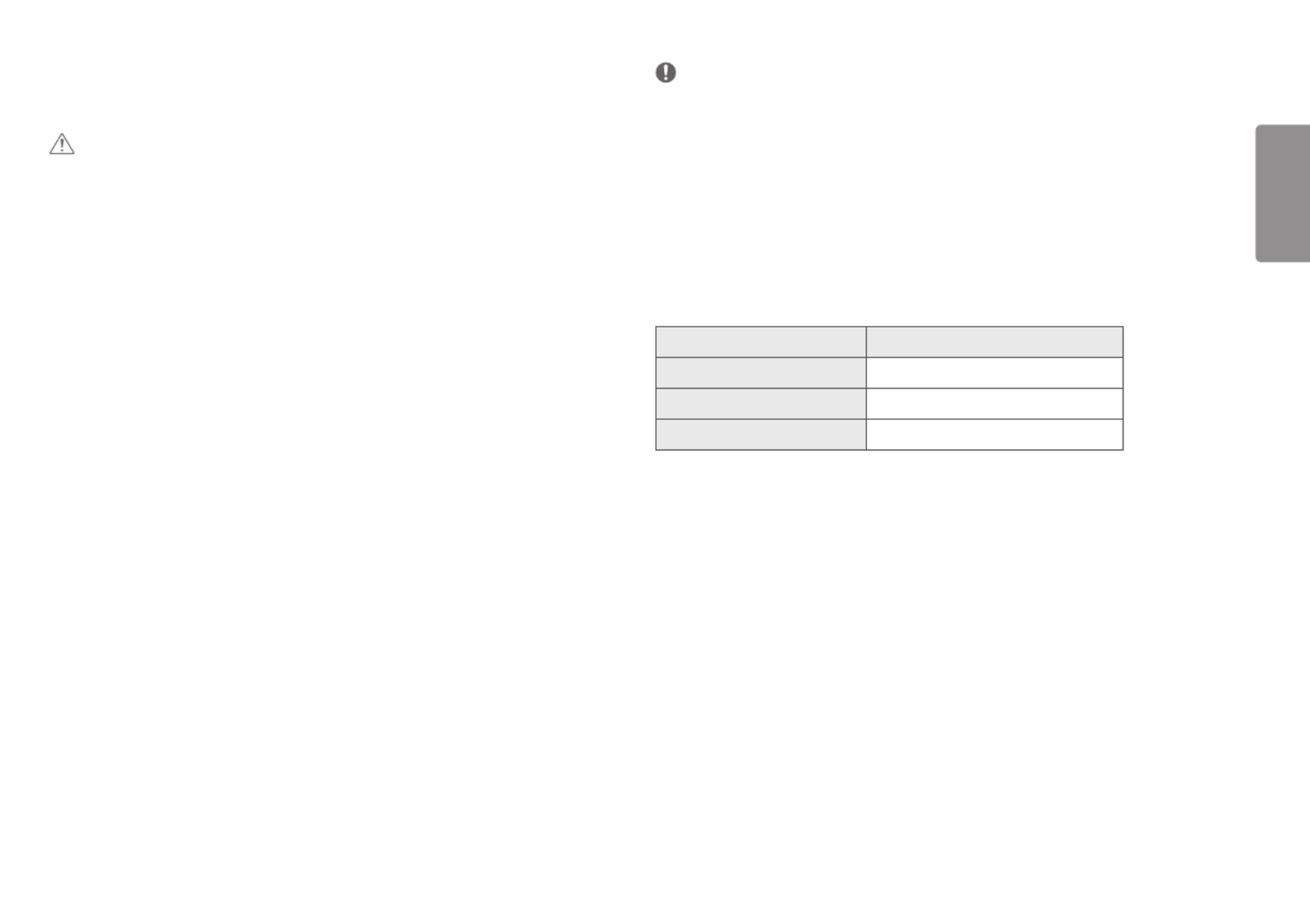
3
ENGLISH
ASSEMBLING AND PREPARING
CAUTION
•Always use genuine LG components to ensure safety and product performance.
•The product warranty will not cover damage or injury caused by the use of unauthorized components.
•It is recommended to use the supplied components.
•If you use generic cables not certified by LG, the screen may not display or there may be image problems.
•Illustrations in this document represent typical procedures, so they may look different from the actual product.
•Do not apply foreign substances (oils, lubricants, etc.) to the screw parts when assembling the product. (Doing
so may damage the product.)
•Applying excessive force when tightening screws may cause damage to the monitor. Damage caused in this
way will not be covered by the product warranty.
•Do not carry the monitor upside down by just holding the base. This may cause the monitor to fall off the stand
and could result in personal injury.
•When lifting or moving the monitor, do not touch the monitor screen. The force applied to the monitor screen
may cause damage to it.
NOTE
•The components may look different from those illustrated here.
•Without prior notice, all product information and specifications contained in this manual are subject to change
to improve the performance of the product.
•To purchase optional accessories, visit an electronics store or an online shopping site, or contact the retailer
from which you purchased the product.
•The power cord provided may differ depending upon the region.
Supported Drivers and Software
You can download and install the latest version from the LGE website (www.lg.com).
Drivers and Software Installation Priority
Monitor Driver Recommended
OnScreen Control Recommended
Dual Controller Optional
Product specificaties
| Merk: | LG |
| Categorie: | LED monitoren |
| Model: | 25BL55WY-B |
Heb je hulp nodig?
Als je hulp nodig hebt met LG 25BL55WY-B stel dan hieronder een vraag en andere gebruikers zullen je antwoorden
Handleiding LED monitoren LG

3 Oktober 2022

3 Oktober 2022

3 Oktober 2022

3 Oktober 2022

3 Oktober 2022

3 Oktober 2022

3 Oktober 2022

3 Oktober 2022

3 Oktober 2022

3 Oktober 2022
Handleiding LED monitoren
- LED monitoren Philips
- LED monitoren Samsung
- LED monitoren Canon
- LED monitoren JVC
- LED monitoren Medion
- LED monitoren BenQ
- LED monitoren Avocor
- LED monitoren Sceptre
Nieuwste handleidingen voor LED monitoren

3 Oktober 2022

3 Oktober 2022

3 Oktober 2022

3 Oktober 2022

3 Oktober 2022

3 Oktober 2022

3 Oktober 2022

3 Oktober 2022

3 Oktober 2022

3 Oktober 2022