Lenovo Vibe K5 Handleiding
Lenovo
Mobiele telefoons
Vibe K5
Lees hieronder de 📖 handleiding in het Nederlandse voor Lenovo Vibe K5 (18 pagina's) in de categorie Mobiele telefoons. Deze handleiding was nuttig voor 64 personen en werd door 2 gebruikers gemiddeld met 4.5 sterren beoordeeld
Pagina 1/18
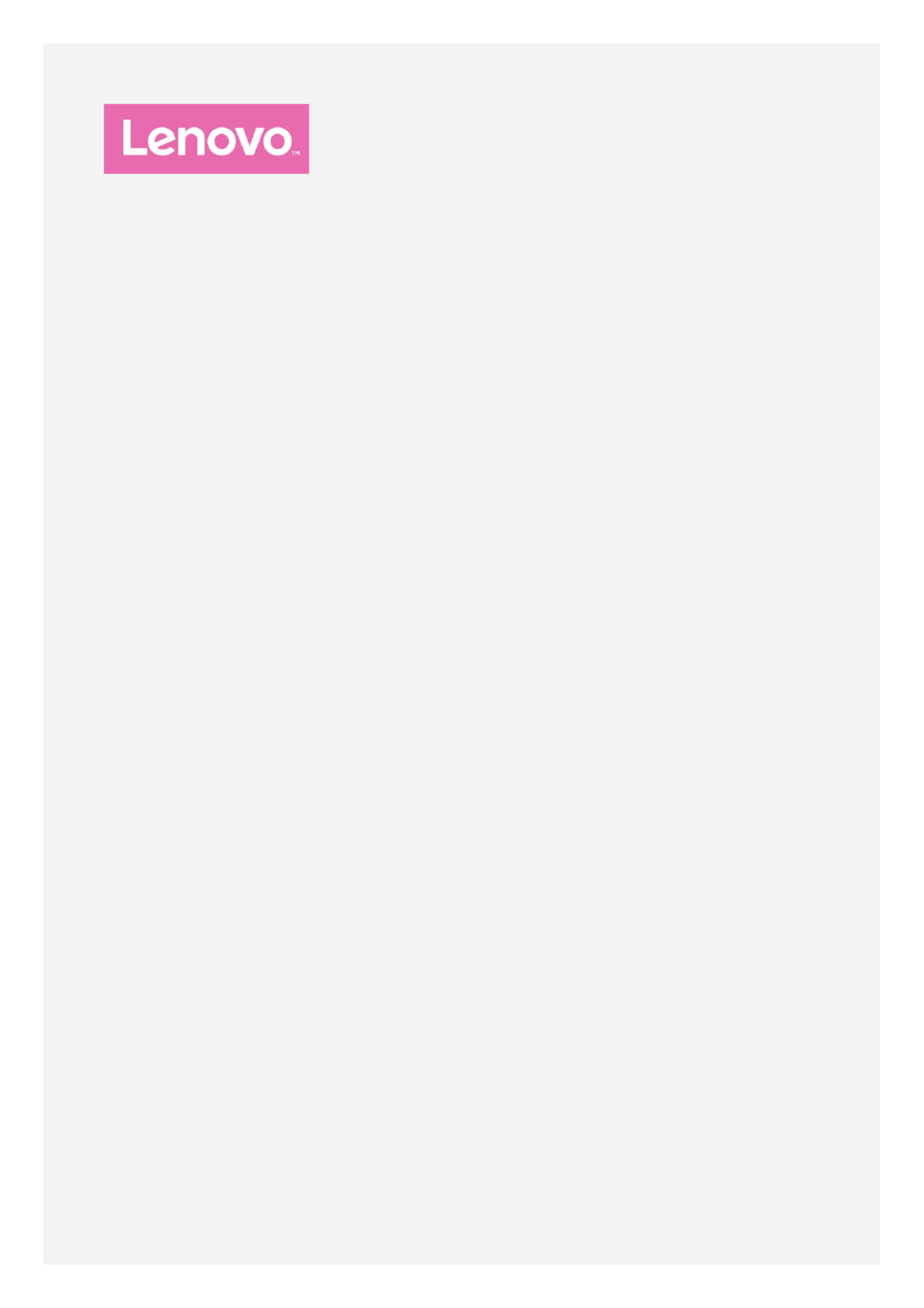
Lenovo VIBE K5
User Guide V1.0

Basics
Before using this information and the product it supports, be sure to read the following:
Quick Start Guide
Regulatory Notice
Appendix
The Quick Start Guide Regulatory Notice and the have been uploaded to the website at
http://support.lenovo.com.
Lenovo Companion
Looking for help ? The Lenovo Companion app can offer you support for getting direct access
to Lenovo's web assistance and forums*, frequent Q&A*, system upgrades*, hardware function
tests, warranty status checks*, service requests**, and repair status**.
Note:
* requires data network access.
** is not available in all countries.
You have two ways to get this app:
Search for and download the app from Google Play.
Scan the following QR code with a Lenovo Android device.
Technical specifications
This section lists the technical specifications about wireless communication only. To view a
full list of technical specifications about your phone, go to http://support.lenovo.com.
Data
LTE\WCDMA\GSM
Note: In some countries, LTE is not supported. To know if your
smartphone works with LTE networks in your country, contact
your carrier.
WLAN WLAN 802.11 b/g/n
Bluetooth Bluetooth 4.1
GPS Supported
GLONASS Supported
Home screen
The home screen is the starting point for using your phone. For your convenience, the home
screen is already set up with some useful apps and widgets.
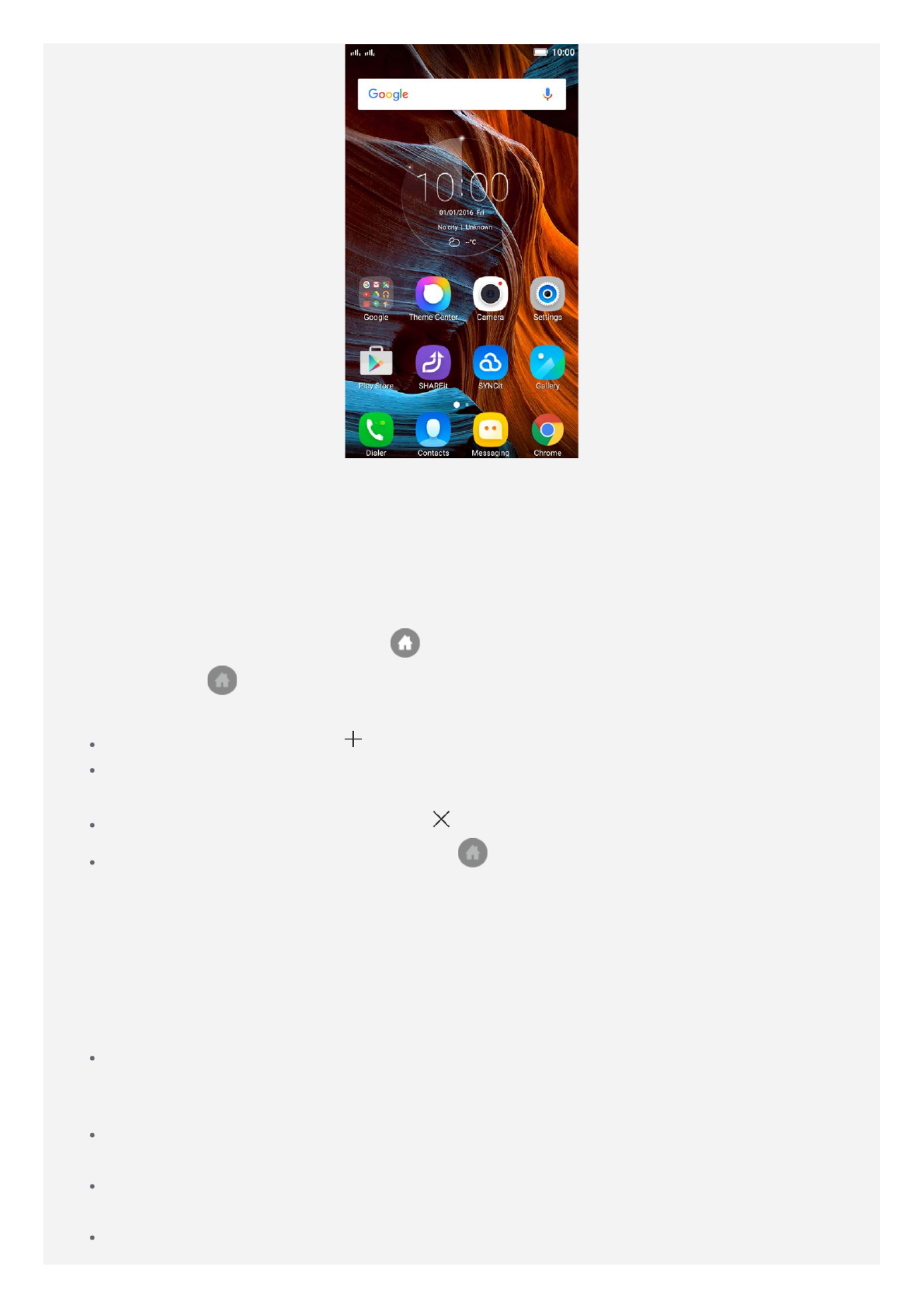
Note: Your phone's features and the home screen may be different depending on your
location, language, carrier, and model.
Managing home screens
You can add, move, or delete a home screen.
1 .. Tap the Multitask button, and then enter the edit mode
Or press and hold any blank area on the home screen to quickly enter the edit mode.
Tip: The default home screen has at the top of the screen while the other home
screens have .
2. Do any of the following:
To add a home screen, tap .
To move a home screen, press and hold a screen until it enlarges slightly, drag it to the
new location, and then release it.
To delete an empty home screen, tap on the screen.
To set a home screen as the d efault, tap in the screen thumbnail.
Using the edit mode
In the edit mode, you can add and move a widget or an app, create app folders, and uninstall
an app.
1. Tap the Multitask button, and then enter the edit mode.
Or press and hold any blank area on the home screen to quickly enter the edit mode.
2. Do any of the following:
To add a widget to the home screen, tap , slide the widget packs left or right, WIDGETS
select the desired type, tap a widget to add it to the home screen, or press and hold a
widget until it pops out, drag it to where you want to place it, and then release it.
To move a widget or an app, press and hold the widget or app until its icon enlarges
slightly, drag it to where you want to place it, and then release it.
To create an app folder, press and hold an app until its icon enlarges slightly, and th en
drag it onto another app.
To uninstall an app, press and hold the app, slide your finger toward the top of the
Product specificaties
| Merk: | Lenovo |
| Categorie: | Mobiele telefoons |
| Model: | Vibe K5 |
Heb je hulp nodig?
Als je hulp nodig hebt met Lenovo Vibe K5 stel dan hieronder een vraag en andere gebruikers zullen je antwoorden
Handleiding Mobiele telefoons Lenovo

3 Oktober 2022

3 Oktober 2022

3 Oktober 2022

3 Oktober 2022

3 Oktober 2022
Handleiding Mobiele telefoons
- Mobiele telefoons Philips
- Mobiele telefoons Sony
- Mobiele telefoons Samsung
- Mobiele telefoons Panasonic
- Mobiele telefoons LG
- Mobiele telefoons Asus
- Mobiele telefoons Motorola
- Mobiele telefoons Medion
- Mobiele telefoons Nokia
- Mobiele telefoons Toshiba
- Mobiele telefoons Yarvik
- Mobiele telefoons Acer
- Mobiele telefoons Alcatel
- Mobiele telefoons Allview
- Mobiele telefoons Amplicomms
- Mobiele telefoons Archos
- Mobiele telefoons Avus
- Mobiele telefoons Beafon
- Mobiele telefoons BenQ Siemens
- Mobiele telefoons Blackberry
- Mobiele telefoons Blu
- Mobiele telefoons BQ
- Mobiele telefoons Brigmton
- Mobiele telefoons Denver
- Mobiele telefoons Doro
- Mobiele telefoons Echo
- Mobiele telefoons Emporia
- Mobiele telefoons Gigabyte
- Mobiele telefoons Goclever
- Mobiele telefoons Google
- Mobiele telefoons GreatCall
- Mobiele telefoons Hagenuk
- Mobiele telefoons Honor
- Mobiele telefoons HTC
- Mobiele telefoons Ibm
- Mobiele telefoons Iget
- Mobiele telefoons InFocus
- Mobiele telefoons Kazam
- Mobiele telefoons Kyocera
- Mobiele telefoons Lava
- Mobiele telefoons Logicom
- Mobiele telefoons Lumigon
- Mobiele telefoons Manta
- Mobiele telefoons Micromax
- Mobiele telefoons Microsoft
- Mobiele telefoons Mio
- Mobiele telefoons Mpman
- Mobiele telefoons Neffos
- Mobiele telefoons NGM
- Mobiele telefoons Palm
- Mobiele telefoons Phicomm
- Mobiele telefoons Point Of View
- Mobiele telefoons Polaroid
- Mobiele telefoons Prestigio
- Mobiele telefoons Profoon
- Mobiele telefoons Qilive
- Mobiele telefoons Razer
- Mobiele telefoons RugGear
- Mobiele telefoons Sencor
- Mobiele telefoons Sharp
- Mobiele telefoons Sonim
- Mobiele telefoons Sony Ericsson
- Mobiele telefoons Sunstech
- Mobiele telefoons Swissvoice
- Mobiele telefoons Switel
- Mobiele telefoons T-Mobile
- Mobiele telefoons TCL
- Mobiele telefoons Telefunken
- Mobiele telefoons Thomson
- Mobiele telefoons UTStarcom
- Mobiele telefoons Vertu
- Mobiele telefoons Vodafone
- Mobiele telefoons Wolder
- Mobiele telefoons Wolfgang
- Mobiele telefoons ZTE
- Mobiele telefoons OK
- Mobiele telefoons Overmax
- Mobiele telefoons Krüger And Matz
- Mobiele telefoons NGS
- Mobiele telefoons Umidigi
- Mobiele telefoons Bush
- Mobiele telefoons Infiniton
- Mobiele telefoons Nevir
- Mobiele telefoons Trevi
- Mobiele telefoons Kiano
- Mobiele telefoons AT&T
- Mobiele telefoons CAT
- Mobiele telefoons Crosscall
- Mobiele telefoons Karbonn
- Mobiele telefoons Konrow
- Mobiele telefoons M3 Mobile
- Mobiele telefoons Maxwest
- Mobiele telefoons Mediacom
- Mobiele telefoons Posh
- Mobiele telefoons TAG Heuer
Nieuwste handleidingen voor Mobiele telefoons

3 Oktober 2022

3 Oktober 2022

3 Oktober 2022

3 Oktober 2022

3 Oktober 2022

3 Oktober 2022

3 Oktober 2022

3 Oktober 2022

3 Oktober 2022

3 Oktober 2022