La Crosse WS-9151U Handleiding
La Crosse
Weerstation
WS-9151U
Lees hieronder de 📖 handleiding in het Nederlandse voor La Crosse WS-9151U (7 pagina's) in de categorie Weerstation. Deze handleiding was nuttig voor 37 personen en werd door 2 gebruikers gemiddeld met 4.5 sterren beoordeeld
Pagina 1/7

WS-9151U
Wireless 433 MHz
Weather Station
Instruction Manual
Contents
Language Page
English 2
French 14
Spanish 27
FCC DISCLAIMER
This device complies with part 15 of the FCC rules. Opera-
tion is subject to the following two conditions:
(1)This device may not cause harmful interference.
(2)This device must accept any interference received, includ-
ing interference that may cause undesired operation.

TABLE OF CONTENTS
Topic Page
Quick Setup 3
Inventory of Contents 4
Detailed Setup Guide
Battery Installation 5
Setting the Time 6
Features
Minimum and Maximum Temperatures 6
Resetting Minimum and Maximum Temperatures 6
Adding additional remote
temperature sensors (optional) 6
Weather Forecast 7
Weather Icons 7
Tendency Arrow 8
Mounting 9
Troubleshooting 9
Maintenance and Care 10
Specifications 11
Warranty Information 11
QUICK SETUP
Hint:
Use good quality Alkaline Batteries and avoid recharge-
able batteries.
1. Have the indoor temperature station and remote tempera-
ture sensor 3 to 5 feet apart.
2. Batteries should be out of both units for 10 minutes.
3. Place the batteries into the remote temperature sensor
first then into the indoor temperature station.
(All remote temperature sensors must be started before
the indoor temperature station)
4. DO NOT PRESS ANY BUTTONS FOR 10 MINUTES.
In this time the indoor temperature station and remote tem-
perature sensor will start to talk to each other and the display
will show both the indoor temperature and an outdoor
temperature. If the indoor temperature station does not dis-
play both temperatures after the 10 minutes please retry the
set up as stated above. After both indoor and outdoor tem-
peratures are displayed for 10 minutes you can place your
remote temperature sensor outdoors and set your time.
The remote temperature sensor should be placed in a dry,
shaded area. The remote temperature sensor has a range
of 80 feet. Any walls that the signal will have to pass through
will reduce distance. An outdoor wall or window will have 20
to 30 feet of resistance and an interior wall will have 10 to 20
feet of resistance. Your distance plus resistance should not
exceed 80 ft. in a straight line.
NOTE:
Fog and mist will not harm your remote temperature
sensor but direct rain must be avoided.
To complete the set up of your indoor temperature station
after the 10 minutes have passed please follow the steps in
the detailed set up guide on page 5-6.
INVENTORY OF CONTENTS
1. The indoor weather station (Figure 1)
2. The remote temperature sensor (TX6U) and mounting
bracket. (Figure 2)
3. 3 each, 1/2" Philips screws.
4. One strip of double sided adhesive tape.
5. Instruction Manual and Warranty Card.
ADDITIONAL EQUIPMENT (not included)
1. 1 Philips screwdriver.
2. 2 Fresh AA Alkaline batteries.
3. 2 Fresh AA Alkaline batteries
DETAILED SETUP GUIDE
Battery Installation
1. Install 2 AA batteries in the remote temperature sensor.
Make sure they do not spring free, or start-up problems
may occur.
2. Install 2 AA batteries in the indoor weather station. Do
not press any buttons for at least ten minutes.
Figure 1 Figure 2
Holder
GB P.2 GB
P.3
GB P.4 GB
P.5
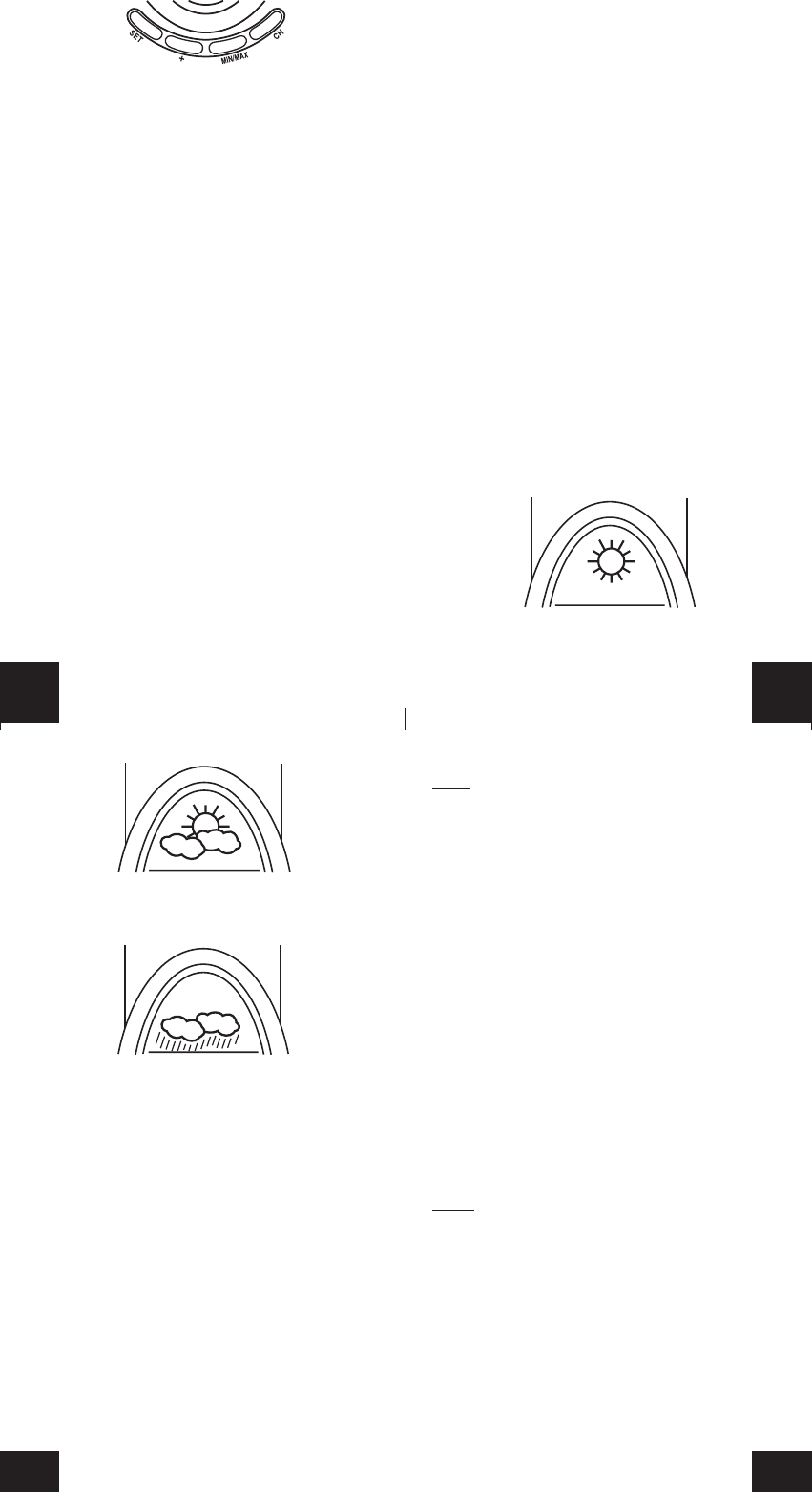
Setting the time
1. Press and hold the “SET” key for 4 seconds.
2. The hour will flash.
3. Press and release the “+” key to advance the hour.
4. Press and release the “SET” key.
5. The minute is flashing.
6. Press and release the “+” key to advance the minutes.
7. Press and release the “SET” key to exit programming.
FEATURES
Minimum and Maximum Temperatures
1. Press and release the “MIN/MAX” button, “MAX” appears
between the indoor and remote temperatures.
2. The recorded maximum indoor and remote temperature
is displayed.
3. Press and release the “MIN/MAX” button.
4. “MIN” appears between the indoor and remote
temperatures.
5. The recorded minimum temperature is displayed.
6. Press and release the “MIN/MAX” button to exit min/max
mode.
7. To view optional additional sensors, press and release the
“CH” button while viewing the minimum or maximum
temperatures.
Resetting Min and Max Temperatures
To reset both the minimum and maximum temperatures-press
and hold the “MIN/MAX” button for 5 seconds.
Adding Additional Remote Temperature Sensors
(optional)
The WS-9151U is able to receive signals from 3 different re-
mote temperature sensors. Following are some brief instruc-
tions for the basic set-up of remote temperature sensor units
with the WS-9151U. These extra remote temperature sen-
sors can be purchased through the same dealer as this unit,
or by contacting La Crosse Technology directly. A TX6U will
monitor temperature only, a TX3U will monitor temperature
and display the temperature on its LCD, and the TX3UP will
monitor the temperature of water or soil via a probe.
When setting up multiple remote temperature sensors, it is
important to remove the batteries from all existing units in
operation, then to insert batteries first into all the remote tem-
perature sensors. Second install batteries into the indoor
weather station and do not press any buttons for ten minutes.
Transmission problems will arise if this is not done correctly.
To view the temperature of a different remote temperature
sensor unit, press and release the “CH” button. A shift from
one number to the next should be observed in the OUTDOOR
LCD.
Weather Forecast
The weather forecasting feature is estimated to be 75%
accurate. The weather forecast is based solely upon the
change of air pressure over time. The WS-9151U averages
past air-pressure readings to provide an accurate forecast,
creating a necessity to disregard all weather forecasting for
12-24 hours after the unit has been set-up, reset, or moved
from one altitude to another (i.e. from one floor of a building
to another floor). In areas where the weather is not affected
by the change of air pressure, this feature will be less accurate.
Weather Icons
There are 3 possible weather icons that will be displayed in
the FORECAST LCD:
Sunny-indicates that the weather is expected to improve (not
that the weather will be sunny).
Sun with Clouds-indicates that the weather is expected to
be fair (not that the weather will be sunny with clouds).
Clouds with Rain-indicates that the weather is expected to
get worse (not that the weather will be rainy).
The weather icons change when the unit detects a change in
air pressure. The icons change in order, from “sunny” to “partly
sunny” to “cloudy” or the reverse. It will not change from
“sunny” directly to “rainy”, although it is possible for the change
to occur quickly. If the symbols do not change then the weather
has not changed, or the change has been slow and gradual.
Weather Tendency Arrows
Other possible displays in the FORECAST LCD are 2 weather
tendency arrows, one that points up (on the left side of the
LCD) and one that points down (on the right side of the LCD).
These arrows reflect current changes in the air pressure. An
arrow pointing up indicates that the air pressure is increasing
and the weather is expected to improve or remain good. An
arrow pointing down indicates that the air pressure is decreas-
ing and the weather is expected to become worse or remain
poor. No arrow means the pressure is stable.
MOUNTING
Note:
To achieve a true temperature reading, avoid mount-
ing in direct sunlight. We recommend that you mount the re-
mote temperature sensor on a North-facing wall. The send-
ing range is 80ft; obstacles such as walls, concrete, and large
metal objects will reduce the range. Place both units in their
desired location before permanently mounting.
Remote Temperature Sensor
Remove the mounting bracket from the remote temperature
sensor. Mount the bracket in the desired location with either
screws or adhesive tape. Insert remote temperature sensor
into mounting bracket.
Indoor Weather Station
The indoor weather station comes with the table stand al-
ready mounted. If you wish to use the table-stand all that is
required is to place the indoor weather station in an appropri-
ate location.
To w all mount the indoor weather station first remove the table
stand. Next insert an appropriate screw in your desired
location. Using the integrated hanging hole on the back of
the unit, slip indoor weather station over the screw and pull
down to secure.
TROUBLESHOOTING
NOTE:
For problems not solved, please contact La Crosse
Technology via e-mail or phone, or visit our website, www.
lacrossetechnology.com
Problem: The LCD is faint
Solution: Replace batteries
Problem: No outdoor temperature is displayed.
Solution:
1. Remove all batteries, reinsert into remote temperature
sensor first, then into the indoor weather station.
2. Place remote temperature sensor closer to the indoor
weather station.
3. Be sure all batteries are fresh.
GB P.6 GB
P.7
GB P.8 GB
P.9
Product specificaties
| Merk: | La Crosse |
| Categorie: | Weerstation |
| Model: | WS-9151U |
Heb je hulp nodig?
Als je hulp nodig hebt met La Crosse WS-9151U stel dan hieronder een vraag en andere gebruikers zullen je antwoorden
Handleiding Weerstation La Crosse

14 April 2023

14 April 2023

14 April 2023

14 April 2023

14 April 2023

14 April 2023

14 April 2023

14 April 2023

14 April 2023

14 April 2023
Handleiding Weerstation
- Weerstation Braun
- Weerstation Daewoo
- Weerstation Honeywell
- Weerstation Ade
- Weerstation Adler
- Weerstation Alecto
- Weerstation Ascot
- Weerstation Auriol
- Weerstation Balance
- Weerstation Balance Meteo
- Weerstation Beurer
- Weerstation Blaupunkt
- Weerstation Brandson
- Weerstation Bresser
- Weerstation Brigmton
- Weerstation Daikin
- Weerstation Davis
- Weerstation Denver
- Weerstation Dexford
- Weerstation Digi-tech
- Weerstation DMV Electronics
- Weerstation Durabase
- Weerstation Ea2 LABS
- Weerstation Elgato
- Weerstation Elro
- Weerstation ELV
- Weerstation EQ-3
- Weerstation Eurochron
- Weerstation Extech
- Weerstation Fluke
- Weerstation Garni
- Weerstation Gira
- Weerstation GlobalTronics
- Weerstation Guardo
- Weerstation Hama
- Weerstation Hesdo
- Weerstation HomeMatic
- Weerstation Hyundai
- Weerstation Inovalley
- Weerstation Irox
- Weerstation IT
- Weerstation Konig
- Weerstation Krontaler
- Weerstation Lexibook
- Weerstation Livoo
- Weerstation Lowrance
- Weerstation Marquant
- Weerstation Meade
- Weerstation Mebus
- Weerstation Medisana
- Weerstation Minox
- Weerstation Muse
- Weerstation Nasa
- Weerstation National Geographic
- Weerstation Nedis
- Weerstation Netatmo
- Weerstation Nor-tec
- Weerstation Paget Trading
- Weerstation PCE Instruments
- Weerstation Perel
- Weerstation Prestigio
- Weerstation Profile
- Weerstation Pyle
- Weerstation Renkforce
- Weerstation Rocktrail
- Weerstation Saphir
- Weerstation Saxon
- Weerstation Sempre
- Weerstation Sencor
- Weerstation Soehnle
- Weerstation Solar
- Weerstation Steinberg
- Weerstation Tanita
- Weerstation Taylor
- Weerstation Techno Line
- Weerstation Technoline
- Weerstation Telefunken
- Weerstation TFA
- Weerstation Theben
- Weerstation Thierry Mugler
- Weerstation Thomson
- Weerstation Unitec
- Weerstation UPM
- Weerstation Velleman
- Weerstation Ventus
- Weerstation Vitek
- Weerstation Weinberger
- Weerstation Xeecom ApS
- Weerstation Ytora
- Weerstation Jacob Jensen
- Weerstation Jung
- Weerstation Optex
- Weerstation Oregon Scientific
- Weerstation Orion
- Weerstation Otio
- Weerstation Clas Ohlson
- Weerstation Camry
- Weerstation Clatronic
- Weerstation ECG
- Weerstation OBH Nordica
- Weerstation GoGEN
- Weerstation Goddess
- Weerstation EMOS
- Weerstation Cotech
- Weerstation Levenhuk
- Weerstation Cresta
- Weerstation Avidsen
- Weerstation Majestic
- Weerstation Prologue
- Weerstation Trevi
- Weerstation Day
- Weerstation Kemot
- Weerstation Chacon
- Weerstation AcuRite
- Weerstation Buienradar
- Weerstation La Crosse Technology
- Weerstation EVE
- Weerstation Waldbeck
- Weerstation EQ3
- Weerstation Homematic IP
- Weerstation EMOS SELECT
- Weerstation Uzoli
- Weerstation TFA Dostmann
- Weerstation Greisinger
- Weerstation Ease Electronicz
- Weerstation Rebel
- Weerstation PeakTech
- Weerstation YONO
- Weerstation JDC
- Weerstation Greenure
- Weerstation Chauvin Arnoux
- Weerstation ChiliTec
- Weerstation Global Water
- Weerstation Marathon
- Weerstation Gewiss
- Weerstation Browin
- Weerstation ClimeMET
- Weerstation Baldr
- Weerstation Setti+
- Weerstation Bearware
- Weerstation Konyks
Nieuwste handleidingen voor Weerstation

26 Maart 2025

26 Maart 2025

4 Maart 2025

26 Februari 2025

5 Februari 2025

11 Januari 2025

7 Januari 2025

7 Januari 2025

7 Januari 2025

27 December 2024