Konig CMP-FILMSCAN30 Handleiding
Lees hieronder de 📖 handleiding in het Nederlandse voor Konig CMP-FILMSCAN30 (31 pagina's) in de categorie Scanner. Deze handleiding was nuttig voor 109 personen en werd door 2 gebruikers gemiddeld met 4.5 sterren beoordeeld
Pagina 1/31

1
CMP-FILMSCAN30
MANUAL (p. 2)
Stand alone lm and slide scanner
MODE D’EMPLOI (p. 6)
Scanner autonome de diapositives et lms
MANUALE (p. 11)
Scanner indipendente per pellicole e
diapositivediapositivas
BRUKSANVISNING (s. 20)
Fristående scanner för negativ och dia
MANUAL DE UTILIZARE (p. 25)
Scaner autonom pentru lme şi diapozitive
HASZNÁLATI ÚTMUTATÓ (o. 16.)
Önálló lm- és diaszkenner
KÄYTTÖOHJE (s. 18)
Standalone lmi/diaskanneri
ANLEITUNG (s. 4)
Unabhängiger Negativ- und Diascanner
GEBRUIKSAANWIJZING (p. 9)
Alleenstaande lm –en diascanner
MANUAL DE USO (p. 13)
Escáner independiente para películas y
diapositivas
NÁVOD K POUŽITÍ (s. 23)
Samostatný skener na lmy a diapozitivy
ΕΓΧΕΙΡΙΔΙΟ XPHΣHΣ (σελ. 28)
Πρωτότυπος σαρωτής φιλμ και σλάιντ
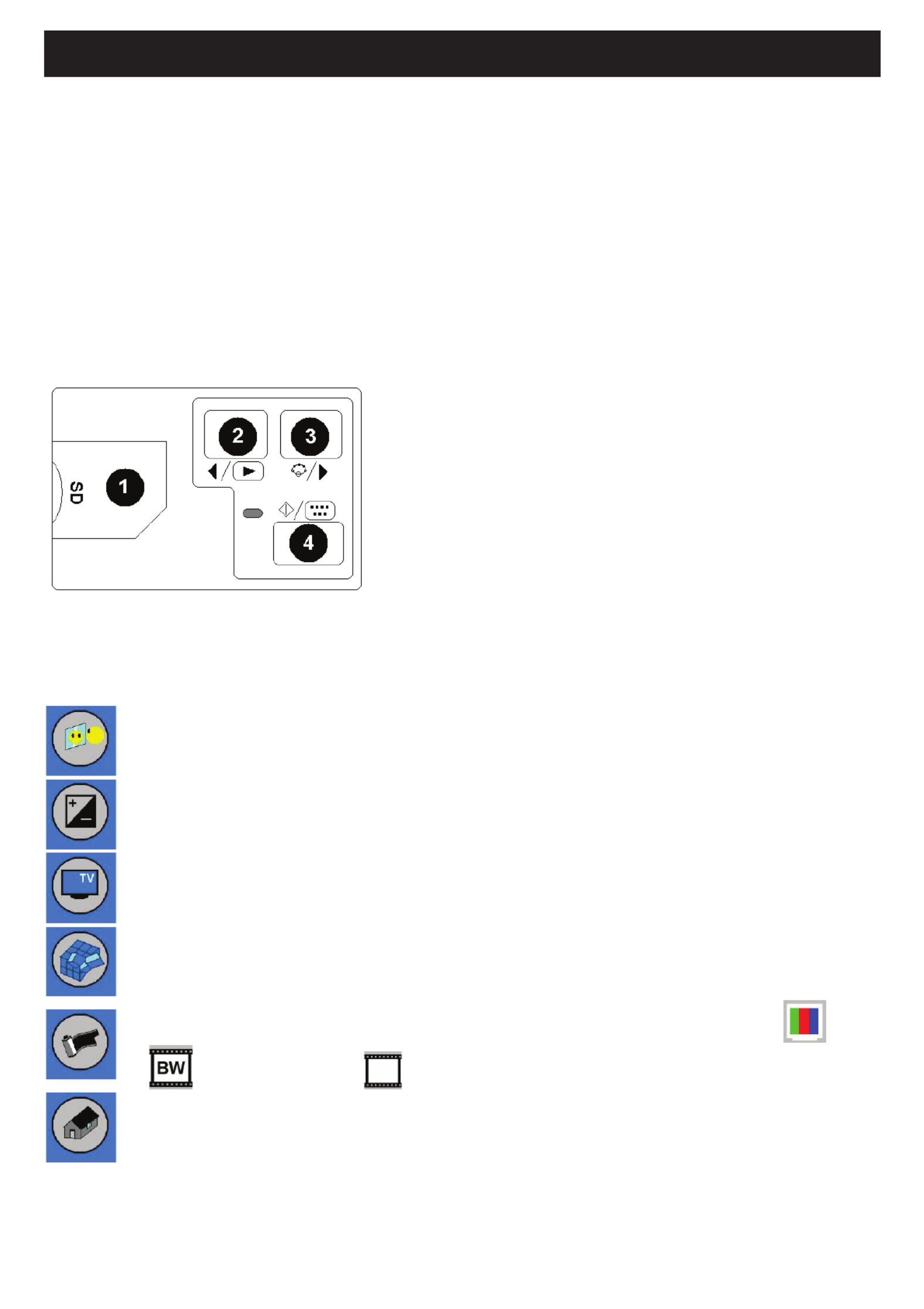
2
ENGLISH
1. Introduction
The König stand alone lm and slide scanner is an easy to use solution to digitalize your 35mm lms or framed slides
without the need of a PC. The scanned images can be stored on a SD card or on the internal memory of the scanner,
after which they can be transferred to the computer by connecting the scanner to the computer.
2. Scanning lms and slides
First decide if you want to store the images on the internal memory or on a SD card (not incl.). To store the images on
a SD card, please insert the SD card into the card slot left of the control buttons. Please note that the scanner does not
support hot-plugging. The device will reset when the SD card is inserted during operation.
To scan, do not connect the scanner to a computer, but use the provided AC adapter instead. The scanner will
be automatically switched on once the AC adapter is plugged into the power socket and the upper cover is opened. The
power LED lights red when the scanner is switched on.
Now check on the screen for dust. If so, please clean the inner surface by putting the cleaning brush in the right opening
and move the brush gently until the dust has disappeared.
1 SD card slot
2 Playback/Left button
3 Function/Right button
4 Start/Select/Playback button
Figure 1
2.1 System menu
Press button 3 in scan mode, the system menu with six icons will appear on screen. Press buttons 2 or 3 to navigate thru
each function. Each icon’s function is described below:
Mirror - Press button 2 or 3 to select a value and conrm with button 4. Select one of the four desired
positions and conrm with button 4.
Exposure value - In EV mode the exposure settings can be manually changed to adjust the lighting.
Especially with darker pictures we recommend to try and adjust this value. The results are directly visible
on the screen.
TV out - To switch TV output to NTSC or PAL. The TV output can be found on the back of the scanner
beside the USB connector.
Format - To format the internal memory or SD card. Select V for formatting and X to exit the menu.
To select the kind of medium you want to scan, please choose one of the following symbols: Slides,
Black and white lms or colour lms.
Back home - Select to exit the menu.

3
2.2 Usage of the trays
1. Open the lm or slide holder as illustrated.
Figure 2
2. Insert a lm or slide in the holder as shown.
Figure 3
3. Close the holder.
Figure 4
3. Image playback
To check the saved photos press button 2 displayed in picture 1. To go to the next or previous photo press button 3 or 2.
Press button 4 to display the playback menu with seven icons (see Figure 5).
Figure 5
1 + 2: Icons for manual slide and automatic slide show
3: Delete current image
4: Delete all images
5: Rotate image 90 degrees to the left
6: Rotate image 90 degrees to the right
7: Exit this menu and go back to scan modus
Copy images to a computer
To copy the images to a computer, disconnect the scanner from the AC adapter and plug the USB cable into the computer.
The computer will recognize the scanner automatically, except for Windows® 98 SE. That OS will need the supplied driver
to be installed. The scanner will be recognized as a removable disc when connected, and the pictures can be easily
copied with Windows® Explorer.
Safety precautions:
To reduce risk of electric shock, this product should ONLY be opened by an authorized
technician when service is required. Disconnect the product from mains and other equipment
if a problem should occur. Do not expose the product to water or moisture.
RISK HOC SOF ELECTRIC K
DO NO T OPEN
CAUTI ON
Product specificaties
| Merk: | Konig |
| Categorie: | Scanner |
| Model: | CMP-FILMSCAN30 |
| Kleur van het product: | Zwart |
| USB-poort: | Ja |
| Compatibele geheugenkaarten: | SD |
| USB-versie: | 2.0 |
| Type beeldsensor: | CMOS |
| Standaard interfaces: | USB 2.0 |
| Soort scanner: | Film-/diascanner |
| Optische scanresolutie: | - DPI |
| Duplex scannen: | Nee |
| Kleurdiepte invoer: | - Bit |
| Maximum scanformaat: | - mm |
| Film-scannen: | Ja |
| Dagelijkse diensten cyclus (max): | - pagina's |
| Filmtype: | 35mm |
| Duur scan: | 1 s |
Heb je hulp nodig?
Als je hulp nodig hebt met Konig CMP-FILMSCAN30 stel dan hieronder een vraag en andere gebruikers zullen je antwoorden
Handleiding Scanner Konig

27 Oktober 2022
Handleiding Scanner
- Scanner Braun
- Scanner HP
- Scanner Panasonic
- Scanner Nikon
- Scanner Epson
- Scanner Canon
- Scanner Honeywell
- Scanner Medion
- Scanner Xerox
- Scanner Agfa
- Scanner Agfaphoto
- Scanner Albrecht
- Scanner Antec
- Scanner Avision
- Scanner Brother
- Scanner Dnt
- Scanner Dyka
- Scanner Dymo
- Scanner Easypix
- Scanner Elmo
- Scanner Fujitsu
- Scanner Genius
- Scanner GlobalTronics
- Scanner Hella
- Scanner ICarsoft
- Scanner Ion
- Scanner Ipevo
- Scanner IRIS
- Scanner Kenko
- Scanner Kensington
- Scanner Kodak
- Scanner Kogan
- Scanner Konica Minolta
- Scanner Lenco
- Scanner Lexmark
- Scanner Maginon
- Scanner Martin
- Scanner Minolta
- Scanner Mustek
- Scanner Nedis
- Scanner Plustek
- Scanner RadioShack
- Scanner Reflecta
- Scanner Renkforce
- Scanner Ricoh
- Scanner Rittz
- Scanner Rollei
- Scanner Sagem
- Scanner Silvercrest
- Scanner Targus
- Scanner Technaxx
- Scanner Tevion
- Scanner Traveler
- Scanner Trust
- Scanner Uniden
- Scanner Veho
- Scanner Voltcraft
- Scanner Yupiteru
- Scanner Zebra
- Scanner Zolid
- Scanner Jay-tech
- Scanner Jobo
- Scanner Matter And Form
- Scanner Steren
- Scanner Cobra
- Scanner DTRONIC
- Scanner Eurolite
- Scanner Visioneer
- Scanner AVerMedia
- Scanner Blackmagic Design
- Scanner Newland
- Scanner Panduit
- Scanner Vupoint Solutions
- Scanner Ross-Tech
- Scanner DENSO
- Scanner Perfect Choice
- Scanner Soundsation
- Scanner CDVI
- Scanner Scan Dimension
- Scanner Pacific Image
- Scanner Doxie
- Scanner CZUR
- Scanner Cartrend
- Scanner 3DMAKERPRO
- Scanner Neat
- Scanner Ambir
- Scanner Creality
- Scanner Microtek
Nieuwste handleidingen voor Scanner

29 Maart 2025

19 Februari 2025

28 Januari 2025

16 Januari 2025

14 December 2024

14 December 2024

5 December 2024

2 December 2024

2 December 2024

1 December 2024