Kenwood DDX276BT Handleiding
Kenwood
DVD speler
DDX276BT
Lees hieronder de 📖 handleiding in het Nederlandse voor Kenwood DDX276BT (19 pagina's) in de categorie DVD speler. Deze handleiding was nuttig voor 85 personen en werd door 2 gebruikers gemiddeld met 4.5 sterren beoordeeld
Pagina 1/19

DDX396 (Region 1 – DVD Region Code 1 Area)
DDX376BT (Region 1 – DVD Region Code 1 Area)
DDX276BT (Region 1 – DVD Region Code 1 Area)
DDX26BT (Region 1 – DVD Region Code 1 Area)
DDX419BT (Region 4 – DVD Region Code 4 Area)
MONITOR WITH DVD RECEIVER
INSTRUCTION MANUAL
This instruction manual is used to describe the models listed above. Model availability and features (functions) may differ depending on the country and
sales area.
B5A-2606-20 (KN/RN)
ENGLISH
Take the time to read through this instruction manual.
Familiarity with installation and operation procedures will help you obtain the best performance from your new DVD-receiver.
For your records
Record the serial number, found on the back of the unit, in the spaces designated on the warranty card, and in the space provided below. Refer to the model and
serial numbers whenever you call upon your Kenwood dealer for information or service on the product.
Model DDX396/DDX376BT/DDX276BT/DDX26BT/DDX419BT Serial number
US Residents Only
Register Online
Register your Kenwood product at www.kenwood.com/usa/
© 2018 JVC KENWOOD Corporation
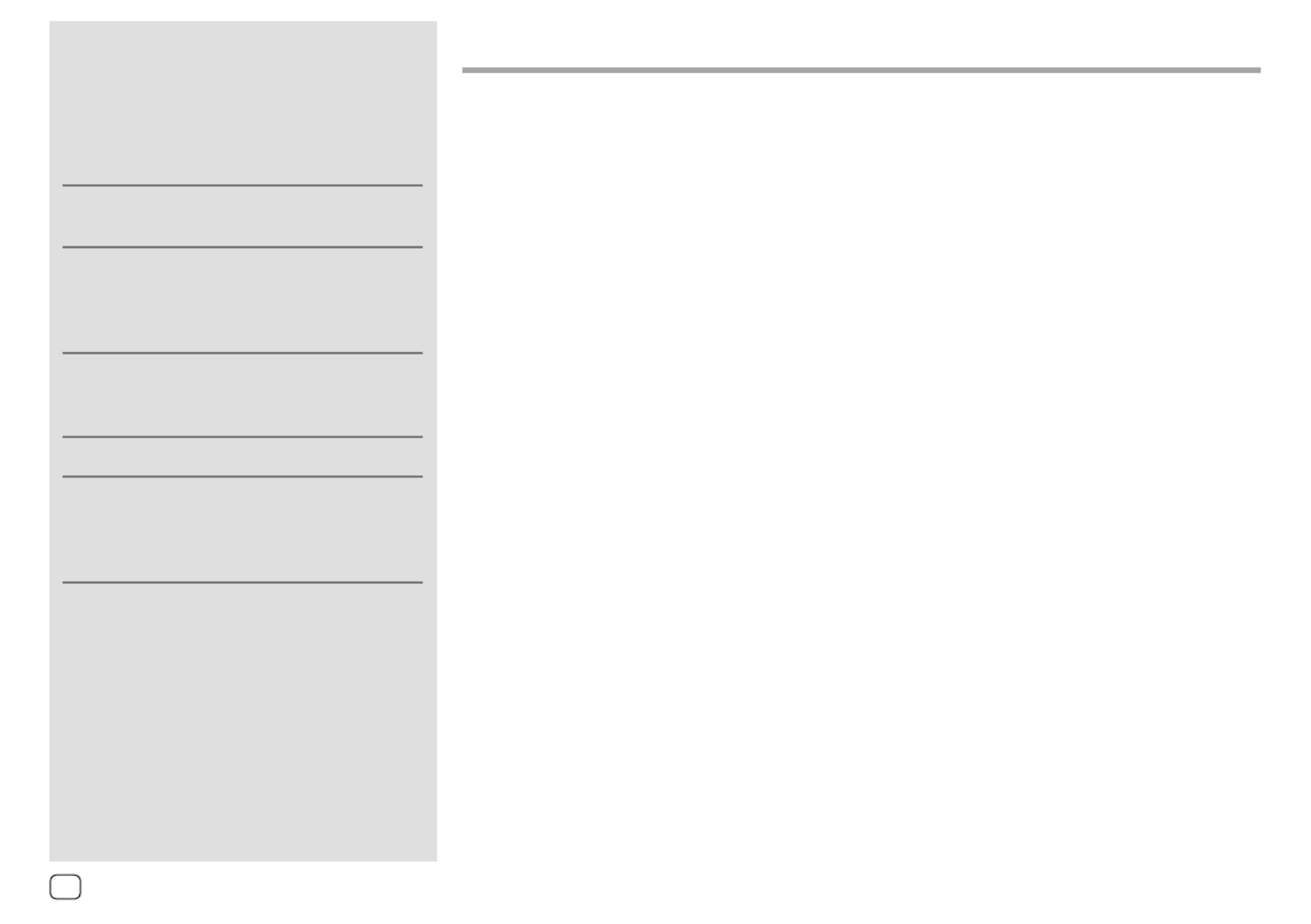
About this manual
The displays and panels shown in this manual are
examples used to provide clear explanations of the
operations. For this reason, they may be different
from the actual displays or panels.
Illustrations of are mainly used for DDX396
explanation.
This manual mainly explains operations using the
buttons on the monitor panel and keys on the
touch panel. For operations using the remote
controller, see page48.
< > indicates the various screens/menus/
operations/settings that appear on the touch
panel.
[ ] indicates the keys on the touch panel.
Indication language: English indications are used
for the purpose of explanation. You can select the
indication language from the menu. <Setup>
(Page45)
Contents
Contents
Contents
ContentsContents
Component Names and Operations ...............3
Basic Operations .................................................4
How to reset your unit ................................................................. 4
Turning on the power .................................................................. 4
Turning off the power ..................................................................4
Putting the unit in standby .......................................................4
Turning off the screen ..................................................................4
Adjusting the volume ...................................................................4
Attenuating the sound ...............................................................5
Getting Started ...................................................5
Initial settings .....................................................................................5
Registering a security code .......................................................6
Clock settings .....................................................................................6
Various Screens and Operations .....................7
Home screen ......................................................................................7
Source control screen ...................................................................8
List/setting screen...........................................................................9
Disc ......................................................................10
Video ...................................................................11
USB ......................................................................13
Android...............................................................15
iPod/iPhone .......................................................15
Radio ...................................................................16
SiriusXM® Satellite Radio ................................18
Pandora® ............................................................25
iHeartRadio ........................................................27
Spotify ................................................................29
Other External Components ..........................31
AV-IN ................................................................................................... 31
Rear view camera ........................................................................32
Using an external component via ADS adapter—
OEM Features ................................................................................32
Bluetooth® .........................................................33
Information ......................................................................................33
Preparation .......................................................................................33
Connection.......................................................................................33
Bluetooth mobile phone ......................................................... 35
Bluetooth audio player .............................................................37
KENWOOD Music Mix ............................................................ 37
Bluetooth settings .......................................................................38
Settings ..............................................................39
Audio settings ................................................................................39
Display settings ..............................................................................43
Input settings .................................................................................. 45
System settings..............................................................................45
Remote Controller ............................................48
Preparation .......................................................................................49
Basic operations for RC-DV340 (supplied) .................... 49
Basic operations for KNA-RCDV331 (optionally
purchased) ........................................................................................51
KENWOOD Remote APP ......................................................53
Installation and Connection ...........................53
Before installation ........................................................................ 53
Installing the unit..........................................................................55
Removing the unit ..................................................................... 55
Wiring connection ....................................................................... 56
Connecting external components .................................... 57
References .........................................................57
Maintenance ...................................................................................57
More information ......................................................................... 57
Troubleshooting ...............................................61
Specifications ....................................................64
Trademarks and licenses .......................................................... 68
2ENGLISH

2 Put the unit in standby.
On the source/option selection screen, touch as
follows:
Turning off the screen
On the monitor panel
(Hold)
To turn on the screen: DISP OFF Press on the
monitor panel or touch the screen.
On the pop-up short-cut menu
1 Display the pop-up short-cut menu.
2 On the pop-up short-cut menu, touch as
follows:
To turn on the screen: Touch the screen.
Basic Operations
Basic Operations
Basic Operations
Basic OperationsBasic Operations
How to reset your unit
If the unit fails to operate properly, press the reset
button.
Turning on the power
Turning off the power
(Hold)
Putting the unit in standby
1 Display the source/option selection
screen.
On the Home screen, touch as follows:
Adjusting the volume
DDX396/DDX376BT
You can adjust the volume (00 to 35) by turning
the knob to the right to increase and to the left to
decrease.
DDX276BT/DDX26BT/DDX419BT
You can adjust the volume (00 to 35) by pressing to J
increase and pressing to decrease.K
• Holding J increases the volume continuously to
level 15.
4ENGLISH
Product specificaties
| Merk: | Kenwood |
| Categorie: | DVD speler |
| Model: | DDX276BT |
Heb je hulp nodig?
Als je hulp nodig hebt met Kenwood DDX276BT stel dan hieronder een vraag en andere gebruikers zullen je antwoorden
Handleiding DVD speler Kenwood

24 Mei 2023

10 Mei 2023

5 Mei 2023

1 Mei 2023

25 April 2023

23 April 2023

14 April 2023

3 April 2023

13 Maart 2023

6 Februari 2023
Handleiding DVD speler
- DVD speler Braun
- DVD speler Philips
- DVD speler Sony
- DVD speler Samsung
- DVD speler Panasonic
- DVD speler LG
- DVD speler Asus
- DVD speler AEG
- DVD speler Daewoo
- DVD speler Grundig
- DVD speler JVC
- DVD speler JBL
- DVD speler Medion
- DVD speler Onkyo
- DVD speler Pioneer
- DVD speler Toshiba
- DVD speler Xiron
- DVD speler Yamaha
- DVD speler Aiptek
- DVD speler Airis
- DVD speler Aitro
- DVD speler Aiwa
- DVD speler Akai
- DVD speler Alpine
- DVD speler Apex
- DVD speler Apple
- DVD speler Arcam
- DVD speler Aristona
- DVD speler Audica
- DVD speler Audiosonic
- DVD speler Audiovox
- DVD speler Autovision
- DVD speler Belson
- DVD speler Blaupunkt
- DVD speler Bluetech
- DVD speler BMW
- DVD speler Boss
- DVD speler Denon
- DVD speler Denver
- DVD speler Difrnce
- DVD speler Dual
- DVD speler Durabase
- DVD speler Elta
- DVD speler Eltax
- DVD speler Eminent
- DVD speler Emtec
- DVD speler Energy Sistem
- DVD speler Ferguson
- DVD speler Funai
- DVD speler Gembird
- DVD speler GPX
- DVD speler Harman Kardon
- DVD speler Hitachi
- DVD speler Hiteker
- DVD speler Hyundai
- DVD speler Koda
- DVD speler Laser
- DVD speler Lenco
- DVD speler Lexibook
- DVD speler Linksys
- DVD speler Loewe
- DVD speler Logik
- DVD speler Magnavox
- DVD speler Magnum
- DVD speler Manta
- DVD speler Marantz
- DVD speler Marquant
- DVD speler Micromaxx
- DVD speler Mitsubishi
- DVD speler Mpman
- DVD speler Muse
- DVD speler Mustek
- DVD speler Mx Onda
- DVD speler NAD
- DVD speler Nextbase
- DVD speler Nikkei
- DVD speler Philco
- DVD speler Proline
- DVD speler Provision
- DVD speler Qmedia
- DVD speler RCA
- DVD speler Reflexion
- DVD speler Rotel
- DVD speler Salora
- DVD speler Sanyo
- DVD speler Schaub Lorenz
- DVD speler Scott
- DVD speler Sencor
- DVD speler Sevic
- DVD speler Sharp
- DVD speler Sherwood
- DVD speler Silvercrest
- DVD speler Sogo
- DVD speler Soundmaster
- DVD speler Soundstream
- DVD speler Sunstech
- DVD speler Sylvania
- DVD speler Targa
- DVD speler Tascam
- DVD speler Technics
- DVD speler Terris
- DVD speler Tesco
- DVD speler Tesco-Technika
- DVD speler Thomson
- DVD speler Transcend
- DVD speler Tristar
- DVD speler Vestel
- DVD speler Vieta
- DVD speler Voxx
- DVD speler Woxter
- DVD speler Xoro
- DVD speler Yakumo
- DVD speler Zenec
- DVD speler Jensen
- DVD speler JGC
- DVD speler Odys
- DVD speler OK
- DVD speler Opera
- DVD speler Oppo
- DVD speler Cambridge
- DVD speler Naxa
- DVD speler Proscan
- DVD speler Bush
- DVD speler Nevir
- DVD speler Alba
- DVD speler Majestic
- DVD speler Trevi
- DVD speler Lenoxx
- DVD speler Coby
- DVD speler Supermicro
- DVD speler DataVideo
- DVD speler EKO
- DVD speler Planet Audio
- DVD speler Best Buy
- DVD speler Aconatic
Nieuwste handleidingen voor DVD speler

10 Maart 2025

10 Maart 2025

10 Maart 2025

10 Maart 2025

28 Januari 2025

7 Januari 2025

7 Januari 2025

7 Januari 2025

7 December 2024

6 December 2024