Johnson Control T8590 Handleiding
Johnson Control
Thermostaat
T8590
Lees hieronder de 📖 handleiding in het Nederlandse voor Johnson Control T8590 (72 pagina's) in de categorie Thermostaat. Deze handleiding was nuttig voor 56 personen en werd door 2 gebruikers gemiddeld met 4.5 sterren beoordeeld
Pagina 1/72

Compatible with
Wi-Fi accessories
Ctibl ith
model T8590
Residential
High Resolution
Touch Screen
Multi Stage 4+2
Digital Thermostat
Owner,s Manual
and Installation
Instructions
Wi
-
Fi
accesso
Touch
Screen
Owner
,
s
Manua
l
with Humidity Control
Code No. LIT-12011967
Issued July 3, 2014

i
Compliance Statement (Part 15.19)
This device complies with Part 15 of the FCC
Rules. Operation is subject to the following
two conditions:
1. This device may not cause harmful
interference, and
2. This device must accept any interference
received, including interference that may
cause undesired operation.
Warning (Part 15.21)
Changes or modifications not expressly
approved by the party responsible for
compliance could void the user’s authority
to operate the equipment.
Industry Canada Staement
The term IC before the certification/
registration number only signifies
that teh Industry Canada technical
specifications were met.
Le terme “IC” précédant le numéro
d’accréditation/inscription signifie
simplement que le produit est
conforme aux spécifications
techniques d’Industry Canada.
This color touch screen has the ability to receive updates to its firmware.
Periodically firmware updates are released by the manufacturer to add features
and/or performance enhancements. This manual was produced reflecting the
most current firmware/feature set at the time of publication, firmware rev.
3.12. Firmware releases after rev. 3.12 may not be adequately depicted in
this manual. Please refer to the appropriate website or contact your place of
purchase to learn about changes to the thermostat after firmware release 3.12.
Follow the Installation Instructions before proceeding.
Set the thermostat mode to “OFF” prior to changing
settings in setup or restoring Factory Defaults.
CAUTION
IMPORTANT
North American Emissions Compliance
United States Canada
T8590

ii
Auto-Changeover: A mode in which the thermostat will turn on the
heating or cooling based on room temperature demand.
Cool Setpoint: The warmest temperature that the space should rise
to before cooling is turned on (without regard to deadband).
Deadband: The number of degrees the thermostat will wait, once a
setpoint has been reached, before energizing heating or cooling.
Differential: The forced temperature difference between the heat
setpoint and the cool setpoint.
Heat Setpoint: The coolest temperature that the space should drop
to before heating is turned on (without regard to deadband).
Icon: The word or symbol that appears on the thermostat display.
Mode: The current operating condition of the thermostat
(i.e. Off, Heat, Cool, Auto, Program On).
Non-Programmable Thermostat: A thermostat that does not have
the capability of running Time Period Programming.
Programmable Thermostat: A thermostat that has the capability of
running Time Period Programming.
Temperature Swing: Same as Deadband.
Time Period Programming: A program that allows the thermostat
to automatically adjust the heat setpoint and/or the cool setpoint
based on the time of the day. Same as Schedule.
Glossary of Terms
Product specificaties
| Merk: | Johnson Control |
| Categorie: | Thermostaat |
| Model: | T8590 |
Heb je hulp nodig?
Als je hulp nodig hebt met Johnson Control T8590 stel dan hieronder een vraag en andere gebruikers zullen je antwoorden
Handleiding Thermostaat Johnson Control

30 Juli 2023

30 Juli 2023

30 Juli 2023

30 Juli 2023

30 Juli 2023
Handleiding Thermostaat
- Thermostaat Bosch
- Thermostaat Panasonic
- Thermostaat Bticino
- Thermostaat AEG
- Thermostaat ATAG
- Thermostaat Honeywell
- Thermostaat Junkers
- Thermostaat Nefit
- Thermostaat Remeha
- Thermostaat Siemens
- Thermostaat Vaillant
- Thermostaat ACV
- Thermostaat Agpo Ferroli
- Thermostaat Airwell
- Thermostaat Alecto
- Thermostaat Ambiano
- Thermostaat Amfra
- Thermostaat Arnold Rak
- Thermostaat ATTACK
- Thermostaat AVM
- Thermostaat AWB
- Thermostaat Basetech
- Thermostaat Berker
- Thermostaat Boneco
- Thermostaat Brennenstuhl
- Thermostaat Brink
- Thermostaat Bryant
- Thermostaat Buderus
- Thermostaat Bulex
- Thermostaat Daikin
- Thermostaat Danfoss
- Thermostaat De Dietrich
- Thermostaat Devi
- Thermostaat Devolo
- Thermostaat Dimplex
- Thermostaat Drayton
- Thermostaat Drayton Erie
- Thermostaat Easy Timer
- Thermostaat EasyTemp
- Thermostaat EBERLE
- Thermostaat Econo-Heat
- Thermostaat Elco
- Thermostaat Elektrobock
- Thermostaat Elgato
- Thermostaat Eliwell
- Thermostaat Elro
- Thermostaat ELV
- Thermostaat Emerson
- Thermostaat Emmeti
- Thermostaat Enda
- Thermostaat Eneco
- Thermostaat EQ-3
- Thermostaat Eqiva
- Thermostaat Essent
- Thermostaat Etherma
- Thermostaat Eurotronic
- Thermostaat Extraflame
- Thermostaat Feller
- Thermostaat Ferguson
- Thermostaat Ferroli
- Thermostaat Finder
- Thermostaat GE
- Thermostaat Gira
- Thermostaat Go Green
- Thermostaat Google
- Thermostaat Grasslin
- Thermostaat Grohe
- Thermostaat Hager
- Thermostaat Hama
- Thermostaat Helios (Amfra)
- Thermostaat HomeMatic
- Thermostaat Hornbach
- Thermostaat HQ
- Thermostaat Hugo Muller
- Thermostaat Hunter
- Thermostaat ICY
- Thermostaat Intergas
- Thermostaat IR-V
- Thermostaat Itho
- Thermostaat Itho-Daalderop
- Thermostaat Landis Gyr
- Thermostaat Levica
- Thermostaat Lowes
- Thermostaat Magnum
- Thermostaat Max
- Thermostaat Mitsubishi
- Thermostaat Muller
- Thermostaat Nest
- Thermostaat Netatmo
- Thermostaat Niko
- Thermostaat Nobo
- Thermostaat Noma
- Thermostaat Perel
- Thermostaat Plieger
- Thermostaat Plugwise
- Thermostaat Profile
- Thermostaat Rademacher
- Thermostaat Radson
- Thermostaat REMKO
- Thermostaat Renkforce
- Thermostaat RWE
- Thermostaat Salus
- Thermostaat Saunier Duval
- Thermostaat Schneider
- Thermostaat Silvercrest
- Thermostaat Somfy
- Thermostaat Stiebel Eltron
- Thermostaat Sygonix
- Thermostaat Tado
- Thermostaat Taurus
- Thermostaat Techno Line
- Thermostaat Technoline
- Thermostaat Tesla
- Thermostaat TFA
- Thermostaat Theben
- Thermostaat THERMAFLEX
- Thermostaat Thermy
- Thermostaat TP Link
- Thermostaat Trotec
- Thermostaat Truma
- Thermostaat UPM
- Thermostaat Vasco
- Thermostaat VDH
- Thermostaat Velleman
- Thermostaat Viessmann
- Thermostaat Wachendorff
- Thermostaat Watts
- Thermostaat Webasto
- Thermostaat Weishaupt
- Thermostaat Westfalia
- Thermostaat Wolf
- Thermostaat Worcester-Bosch
- Thermostaat Xavax
- Thermostaat Z-Wave
- Thermostaat Zehnder
- Thermostaat Jablotron
- Thermostaat Jung
- Thermostaat Oertli
- Thermostaat OJ ELECTRONICS
- Thermostaat Orbis
- Thermostaat Oregon Scientific
- Thermostaat Otio
- Thermostaat Schwaiger
- Thermostaat Fenix
- Thermostaat Conrad
- Thermostaat Corberó
- Thermostaat EMOS
- Thermostaat King
- Thermostaat Cotech
- Thermostaat Avidsen
- Thermostaat Hive
- Thermostaat Kemot
- Thermostaat Chacon
- Thermostaat Coati
- Thermostaat Nexa
- Thermostaat SPC
- Thermostaat Baxi
- Thermostaat Aube
- Thermostaat Carrier
- Thermostaat Cepra
- Thermostaat Delta Dore
- Thermostaat ELKO
- Thermostaat Fantini Cosmi
- Thermostaat Heatmiser
- Thermostaat Heimeier
- Thermostaat Horstmann
- Thermostaat IMIT
- Thermostaat Oventrop
- Thermostaat Seitron
- Thermostaat TrickleStar
- Thermostaat Tylö
- Thermostaat Vemer
- Thermostaat Warmup
- Thermostaat Fibaro
- Thermostaat AcuRite
- Thermostaat Energenie
- Thermostaat Mikoterm
- Thermostaat Ariston Thermo
- Thermostaat Carel
- Thermostaat Busch-Jaeger
- Thermostaat EVE
- Thermostaat Optima
- Thermostaat Frico
- Thermostaat EQ3
- Thermostaat Homematic IP
- Thermostaat Computherm
- Thermostaat Wattio
- Thermostaat Crestron
- Thermostaat ORNO
- Thermostaat POER
- Thermostaat Heatit
- Thermostaat 2Heat
- Thermostaat Veria
- Thermostaat ThermoSmart
- Thermostaat Yokis
- Thermostaat Vimar
- Thermostaat PECO
- Thermostaat H-Tronic
- Thermostaat Intertechno
- Thermostaat Tru Components
- Thermostaat Emko
- Thermostaat Innogy
- Thermostaat Wallair
- Thermostaat Maico
- Thermostaat HomePilot
- Thermostaat Ouellet
- Thermostaat ChiliTec
- Thermostaat Tellur
- Thermostaat Jumo
- Thermostaat Qubino
- Thermostaat STI
- Thermostaat Gewiss
- Thermostaat Sinustec
- Thermostaat Rose LM
- Thermostaat MundoControl
- Thermostaat Bearware
- Thermostaat GENERAL Life
- Thermostaat Oreg
- Thermostaat Braeburn
- Thermostaat Konyks
- Thermostaat Sorel
- Thermostaat Wodtke
- Thermostaat Hoffman
Nieuwste handleidingen voor Thermostaat
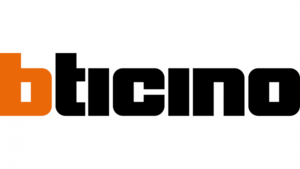
8 April 2025

18 Februari 2025

4 April 2025

20 Februari 2025

31 Maart 2025

31 Maart 2025

31 Maart 2025

31 Maart 2025

31 Maart 2025

31 Maart 2025