IRIS IRISCan Pro 3 Office Handleiding
Lees hieronder de 📖 handleiding in het Nederlandse voor IRIS IRISCan Pro 3 Office (24 pagina's) in de categorie Scanner. Deze handleiding was nuttig voor 63 personen en werd door 2 gebruikers gemiddeld met 4.5 sterren beoordeeld
Pagina 1/24

Scanner
PackageContents
HardwareSoftwareDocumentation
IRIScanTMPro3scanner
Poweradapter
USpowercable(USversiononly)
UKpowercable(UKversiononly)
EUpowercable
USBpowercable
USBcable
SpareADFpadassembly
IRIScanTMProOffice3DVD‐ROM:
‐ ScannerdriverandI.R.I.S.
CaptureTool
‐ ReadirisTMCorporate12
(PC&Mac)
‐ CardirisTMPro5(PC)
‐ CardirisTMPro4(Mac)
‐ IRISFileTMPro12(PC)
RoxioPhotosuite®9forI.R.I.S.CD‐
ROM(PC)
QuickUserGuidesfor:
‐ ReadirisTMCorporate12
(PC&Mac)
‐ CardirisTMPro5(PC)
‐ CardirisTMPro4(Mac)
‐ IRISFileTMPro12(PC)
RegistrationCard
I.R.I.S.LicenseAgreement
I.R.I.S.LicenseSheet
Installation
1.Preparation
Unfoldthescannerasshownintheimageabove.
2.InstallingtheButtonManager(PCversiononly)
TheIRIScanTMPro3scannerisequippedwithaScanbuttonandanumberknob.Toeachnumberonthe
knobyoucanassignadifferentscanfunction.Inordertousethesefunctions,youneedtoinstallthe
ButtonManager:
InserttheIRIScan
TM
ProOffice3DVD‐ROMintheDVD‐ROMdrive.
ClickRunmenu.exeintheAutoPlaywindowthatappears.
ClickButtonManagerandfollowtheon‐screeninstructionstoinstallit.
Note:theButtonManagermustbeinstalledbeforeyouinstallthescannerdriveroranysoftware.
HowyoucanusetheButtonManagerisdiscussedinthesectionUsingthescanner.
ENGLISH
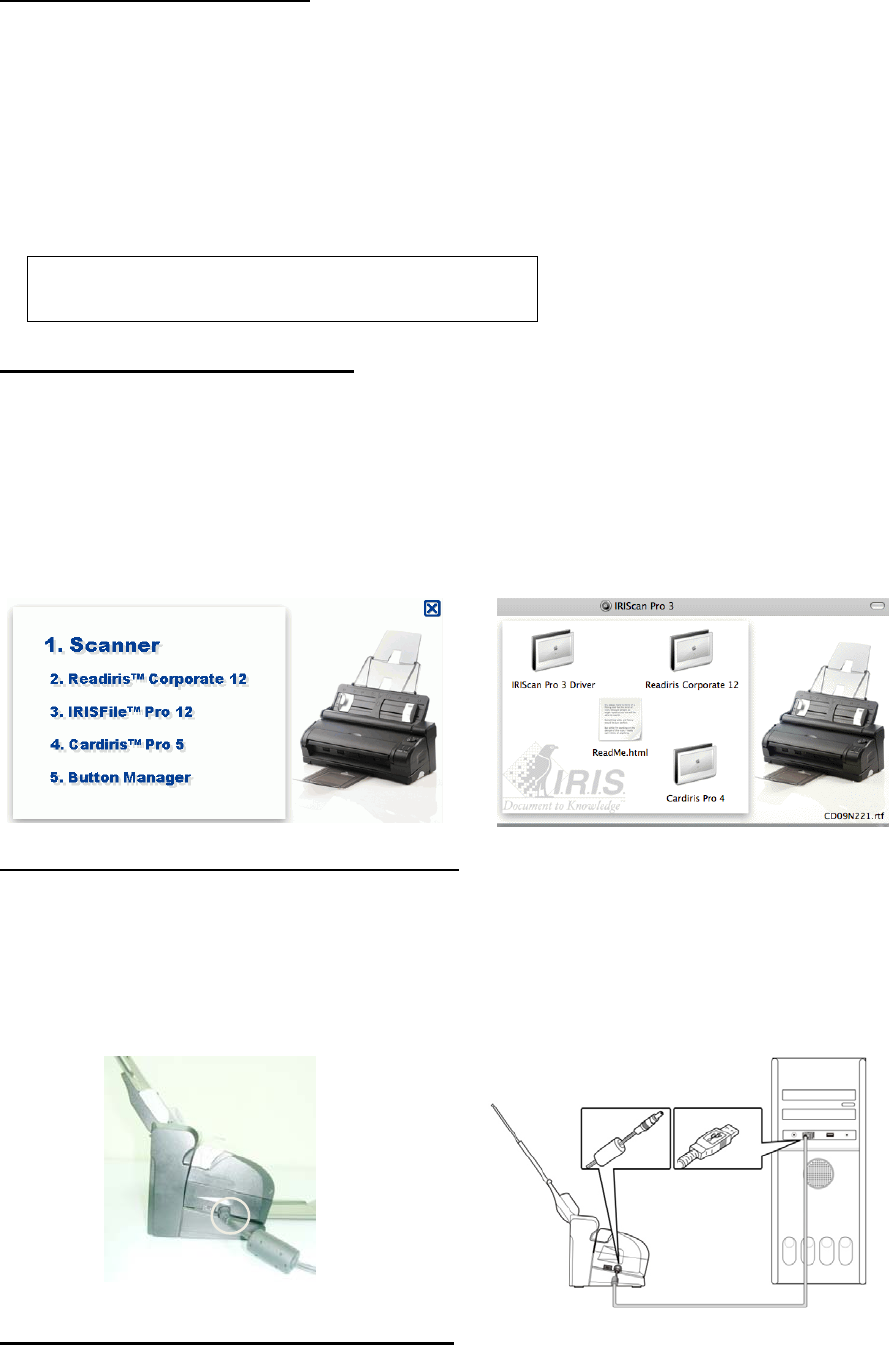
2.Installingthescannerdriver
Inorderforyourcomputertocommunicatewithyourscanner,youneedtoinstallthescannerdriver.
Windowsusers
InserttheIRIScan
TM
ProOffice3DVD‐ROM
intheDVD‐ROMdrive.
ClickRunmenu.exeintheAutoPlay
windowthatappears.
ClickScannerintheSetupscreenand
followtheon‐screeninstructionstoinstall
it.
Macusers
InserttheIRIScan
TM
ProOffice3DVD‐ROM
intheDVD‐ROMdrive.
Double‐clicktheIRIScan
TM
Pro3iconthat
appearsontheDesktop.
OpentheIRIScan
TM
Pro3Driverfolder.
Double‐clickthedriverInstallerandfollow
theon‐screeninstructions.
Note:duringtheinstallationofthescannerdriver,abasicscanning
applicationcalledCaptureToolisalsoinstalledonyourPC.Youcan
accessitfromStart>Programs>IRISIRIScanProScanner>CaptureTool.
3.Installingthesoftwarepackages
TheIRIScan
TM
Pro3scannerisdeliveredwiththesoftwareapplicationsReadiris
TM
andCardiris
TM
,which
allowyoutoscan,recognizeandprocessallkindsofdocumentsandbusinesscards,andIRISFile
TM
,a
documentmanagementapplication.Toinstalltheseapplications:
Windowsusers
ReturntotheSetupscreenandclickthe
applicationyouwanttoinstall.
Followtheon‐screeninstructions.
Macusers
ReturntotheIRIScan
TM
Pro3screenand
double‐clicktheapplicationyouwantto
install.
Launchtheapplication’sinstaller.
4.Connectingthescannertoapowersource
Therearetwowaystosupplypowertothescanner:
1/Viathepoweradaptertoapoweroutlet
Plugthesmallendofthepoweradapter
intothepowerjackofyourscanner.
Inserttheotherendintoanappropriate
poweroutlet.
2/ViaaUSBpowerconnectiontoyourcomputer
PlugtheroundendoftheUSBpowercable
intothepowerjackofyourscanner.
ConnecttherectangleendintoafreeUSB
portonyourcomputer.
5.Connectingthescannertoyourcomputer
PlugtheminiendoftheUSBcableintotheminiUSBsocketonthescanner.
PlugthelargeendoftheUSBcableintoafreeUSBportonyourcomputer.

6.Poweringonthescanner
Turntheknobonthescannerclockwiseto
makethepointerpointtoanyofthenumbers.
TheredLEDwillgoonandturngreen.
Note:IftheLEDstaysredwhilethescannerisconnectedtoyourcomputer,thismeansaproblemoccurred.Referto
ourwebsitewww.irislink.com/supportforhelp.
Usingthescanner
WiththeIRIScan
TM
Pro3scanneryoucanscanstacksofdocumentsinthedocumentfeeder,orscan
singlepagesandbusinesscardsinthefrontinputtray.
Youcanscanviathesoftwareapplicationsthatcomewiththescannerordirectlyviathescanner
buttons.
1.Usingthedocumentfeeder
Unfoldthescannerandpullouttheoutputtray.
Loadyourdocumentsupsidedownandwiththetextfacingthe
scannerintothefeeder.
Fitthepaperguidestothesizeofthepages.
Note:makesurethatthecoverofthefrontinputtray
remainsclosedwhenusingthedocumentfeeder.
2.Usingthefrontinputtray
Openthecoverofthefrontinputtray.
Placeyourdocumentintothetray,withthetopofthepage
pointingtowardsthescannerandthetextfacingdown.
Centerthedocumentusingthepapersizemarksonthetray.
3.Scanningdocumentsviathesoftwareapplications
Oncethescannerdriverhasbeeninstalled,youcanusetheIRIScan
TM
Pro3scannerfromwithinthe
Readiris
TM
andCardiris
TM
interface.RefertothepaperQuickUserGuidesintheIRIScan
TM
ProOffice3
packagetolearnhowtousetheseapplications.
4.ScanningdocumentswiththescannerbuttonsandtheButtonManager(PConly)
TousethescannerbuttonsyouneedtoconfiguretheButtonManager:
StarttheButtonManagerfromtheWindowsStartmenu>Programs>
IRISButtonManager>ButtonManager.
SelectIRIScanProandclickOK.TheButtonManagerwillappearinthebottomright
cornerofyourscreen.
Thefirst3buttonsarepreconfigured.Right‐clickthemtoviewtheButtonProperties
Toaddandconfigureanewscanfunction,right‐clickanemptybutton.
Typeinthenameofthebutton
ClickAddtoaddaconfiguration:
E.g.scanin300dpi,color
ClickAdd/Deletetoaddan
applicationthatwillprocessyour
scanneddocuments.E.g.Readiris.
Selectthefileformatinwhichyou
wantyourscanstobestored.
ClickApplytoapplythesettings.
Bydefault,thescansarestored
inC:\Button_Data\
ButtonManagericon
ClicktheOptionsandSettingstab
toaccessadditionalsettings.
Product specificaties
| Merk: | IRIS |
| Categorie: | Scanner |
| Model: | IRISCan Pro 3 Office |
Heb je hulp nodig?
Als je hulp nodig hebt met IRIS IRISCan Pro 3 Office stel dan hieronder een vraag en andere gebruikers zullen je antwoorden
Handleiding Scanner IRIS

19 Februari 2025

29 Juni 2023

29 Juni 2023

29 Juni 2023

29 Juni 2023

29 Juni 2023

29 Juni 2023

29 Juni 2023

29 Juni 2023

29 Juni 2023
Handleiding Scanner
- Scanner Braun
- Scanner HP
- Scanner Panasonic
- Scanner Nikon
- Scanner Epson
- Scanner Canon
- Scanner Honeywell
- Scanner Medion
- Scanner Xerox
- Scanner Agfa
- Scanner Agfaphoto
- Scanner Albrecht
- Scanner Antec
- Scanner Avision
- Scanner Brother
- Scanner Dnt
- Scanner Dyka
- Scanner Dymo
- Scanner Easypix
- Scanner Elmo
- Scanner Fujitsu
- Scanner Genius
- Scanner GlobalTronics
- Scanner Hella
- Scanner ICarsoft
- Scanner Ion
- Scanner Ipevo
- Scanner Kenko
- Scanner Kensington
- Scanner Kodak
- Scanner Kogan
- Scanner Konica Minolta
- Scanner Konig
- Scanner Lenco
- Scanner Lexmark
- Scanner Maginon
- Scanner Martin
- Scanner Minolta
- Scanner Mustek
- Scanner Nedis
- Scanner Plustek
- Scanner RadioShack
- Scanner Reflecta
- Scanner Renkforce
- Scanner Ricoh
- Scanner Rittz
- Scanner Rollei
- Scanner Sagem
- Scanner Silvercrest
- Scanner Targus
- Scanner Technaxx
- Scanner Tevion
- Scanner Traveler
- Scanner Trust
- Scanner Uniden
- Scanner Veho
- Scanner Voltcraft
- Scanner Yupiteru
- Scanner Zebra
- Scanner Zolid
- Scanner Jay-tech
- Scanner Jobo
- Scanner Matter And Form
- Scanner Steren
- Scanner Cobra
- Scanner DTRONIC
- Scanner Eurolite
- Scanner Visioneer
- Scanner AVerMedia
- Scanner Blackmagic Design
- Scanner Newland
- Scanner Panduit
- Scanner Vupoint Solutions
- Scanner Ross-Tech
- Scanner DENSO
- Scanner Perfect Choice
- Scanner Soundsation
- Scanner CDVI
- Scanner Scan Dimension
- Scanner Pacific Image
- Scanner Doxie
- Scanner CZUR
- Scanner Cartrend
- Scanner 3DMAKERPRO
- Scanner Neat
- Scanner Ambir
- Scanner Creality
- Scanner Microtek
Nieuwste handleidingen voor Scanner

29 Maart 2025

28 Januari 2025

16 Januari 2025

14 December 2024

14 December 2024

5 December 2024

2 December 2024

2 December 2024

1 December 2024

23 November 2024